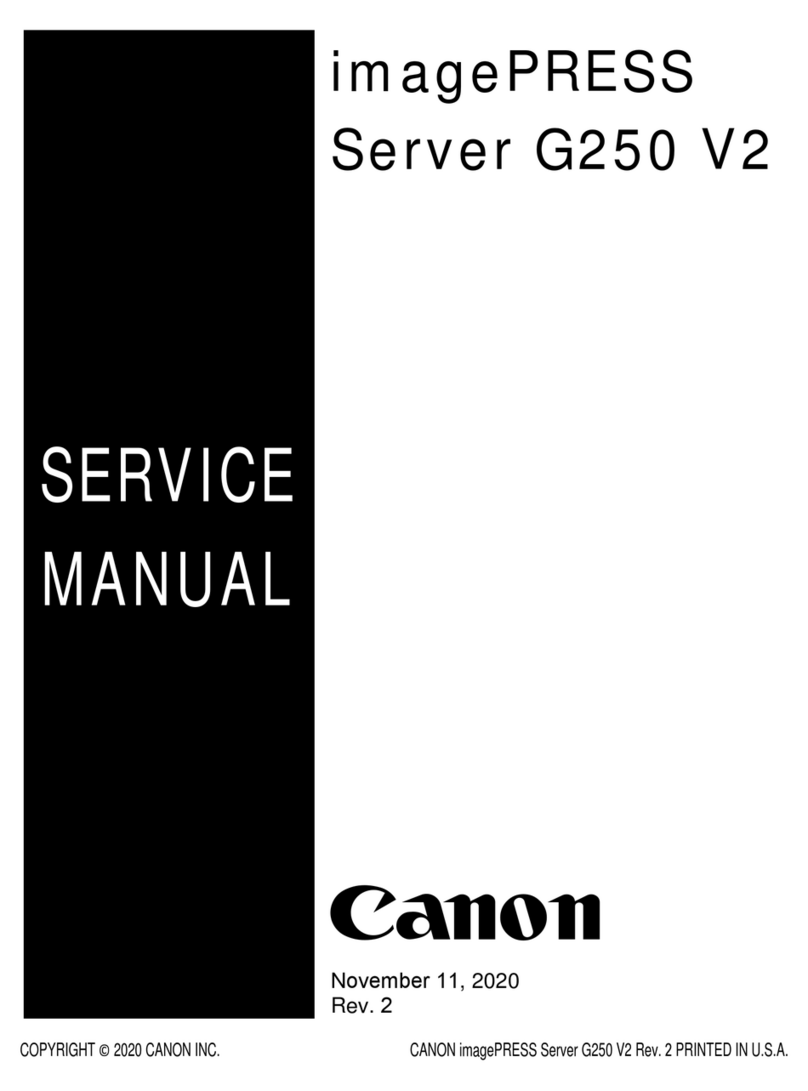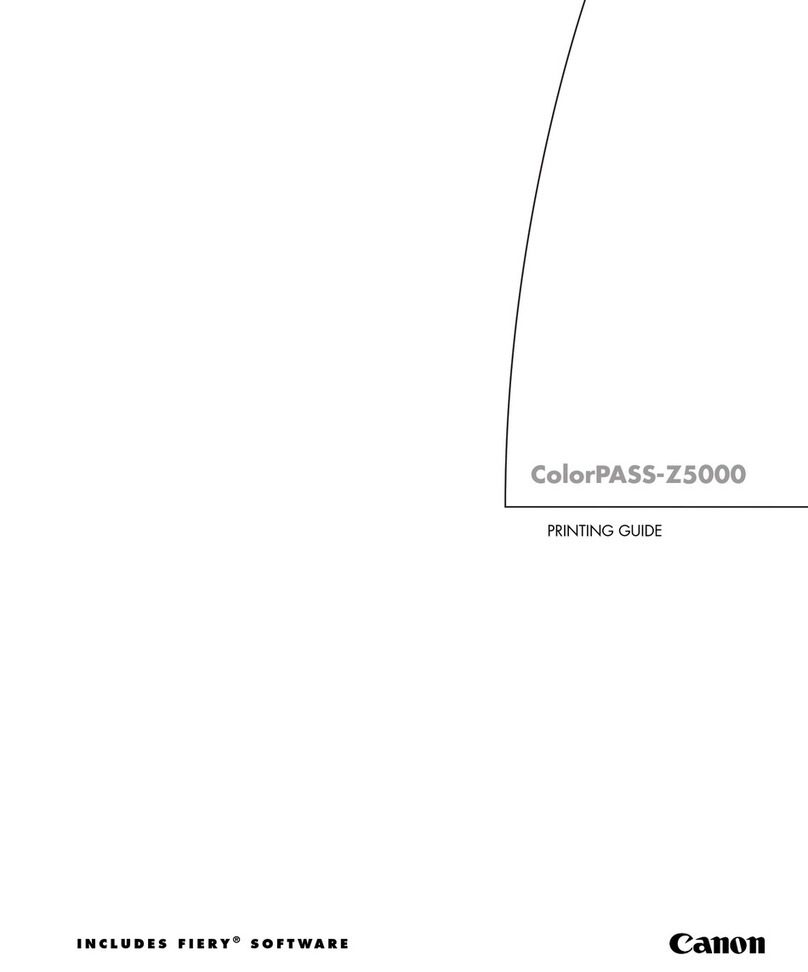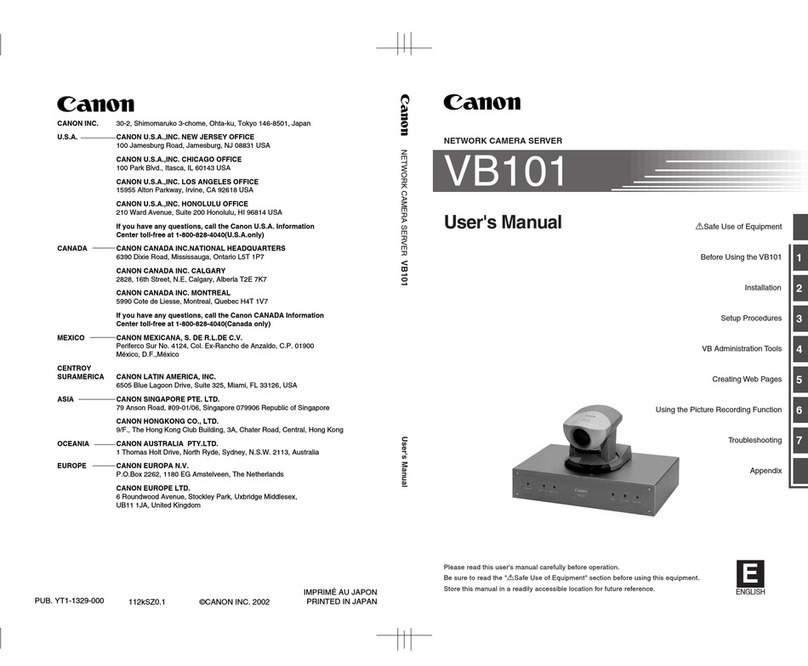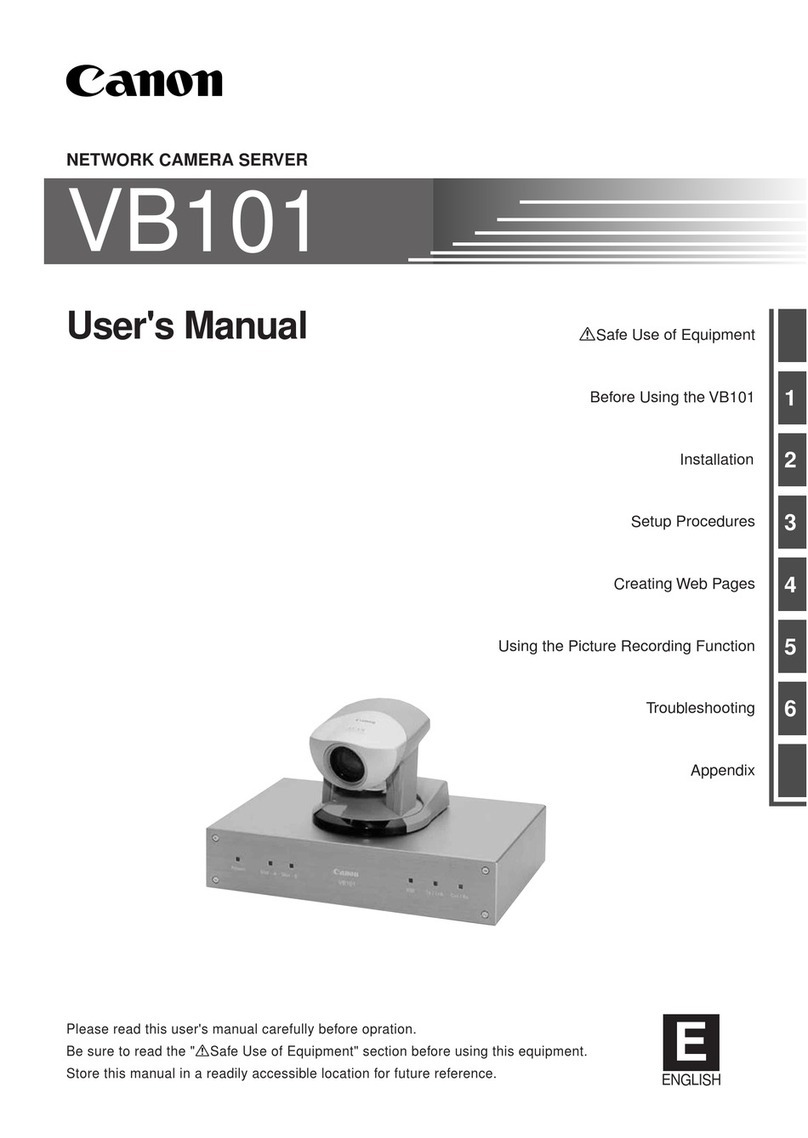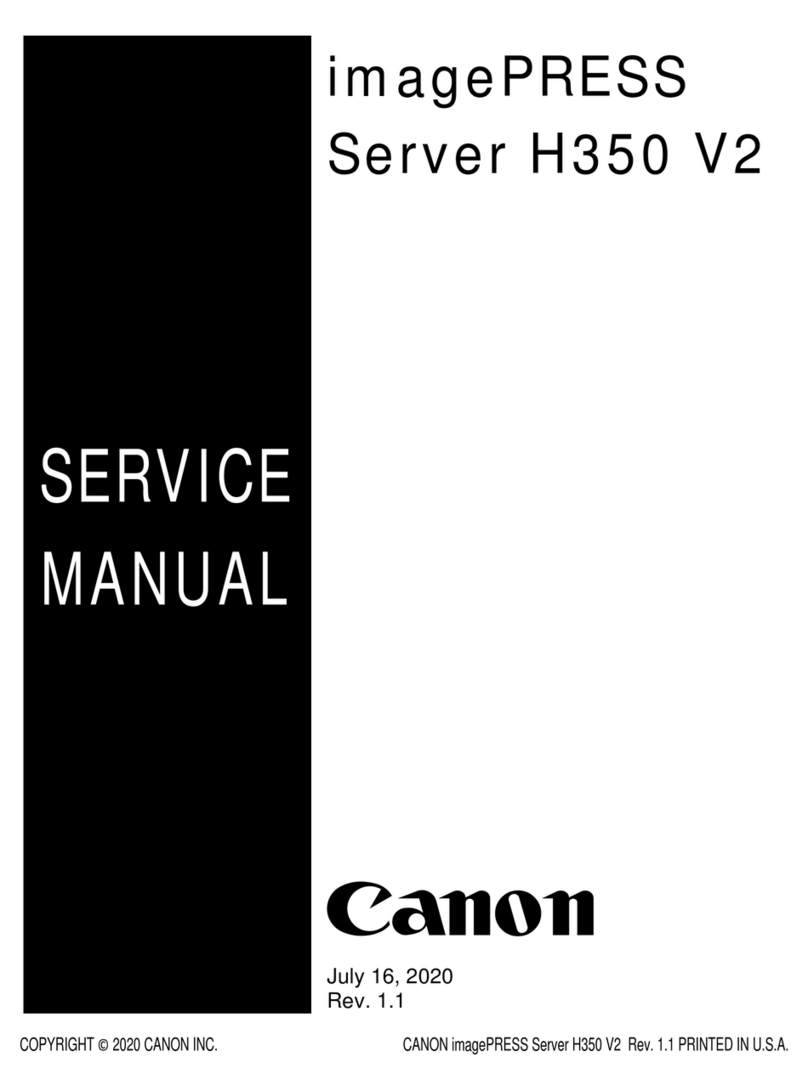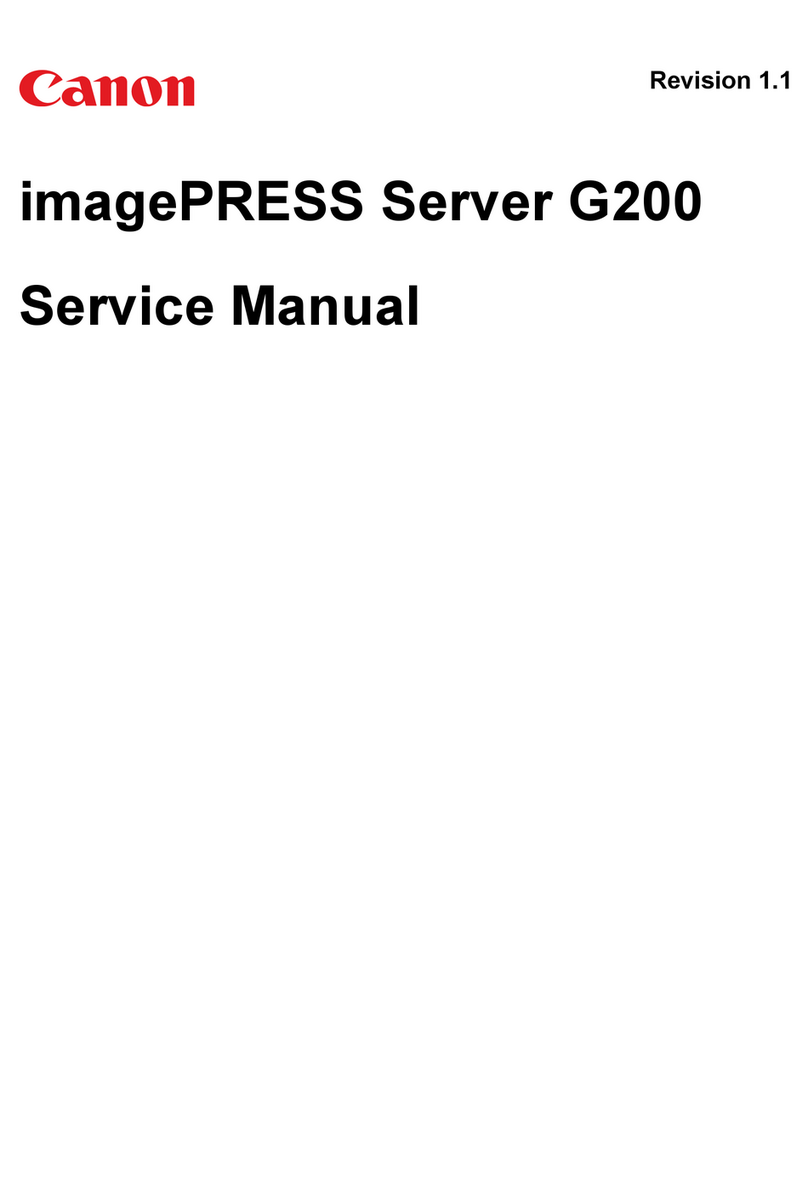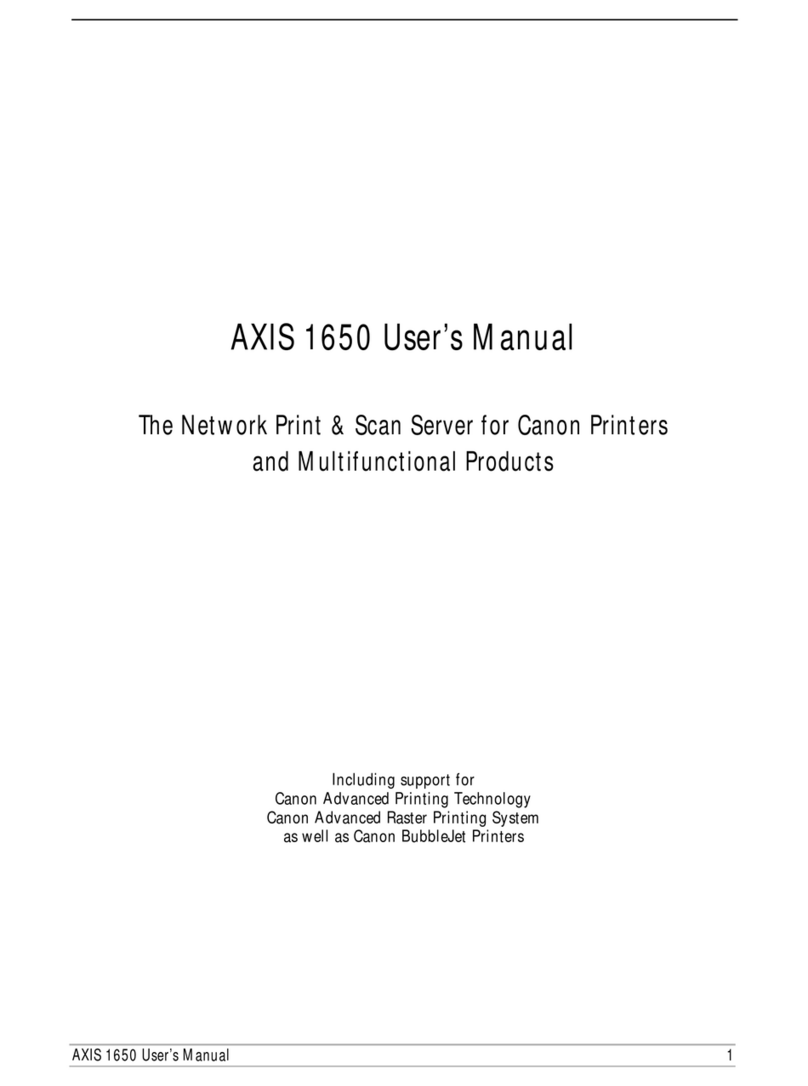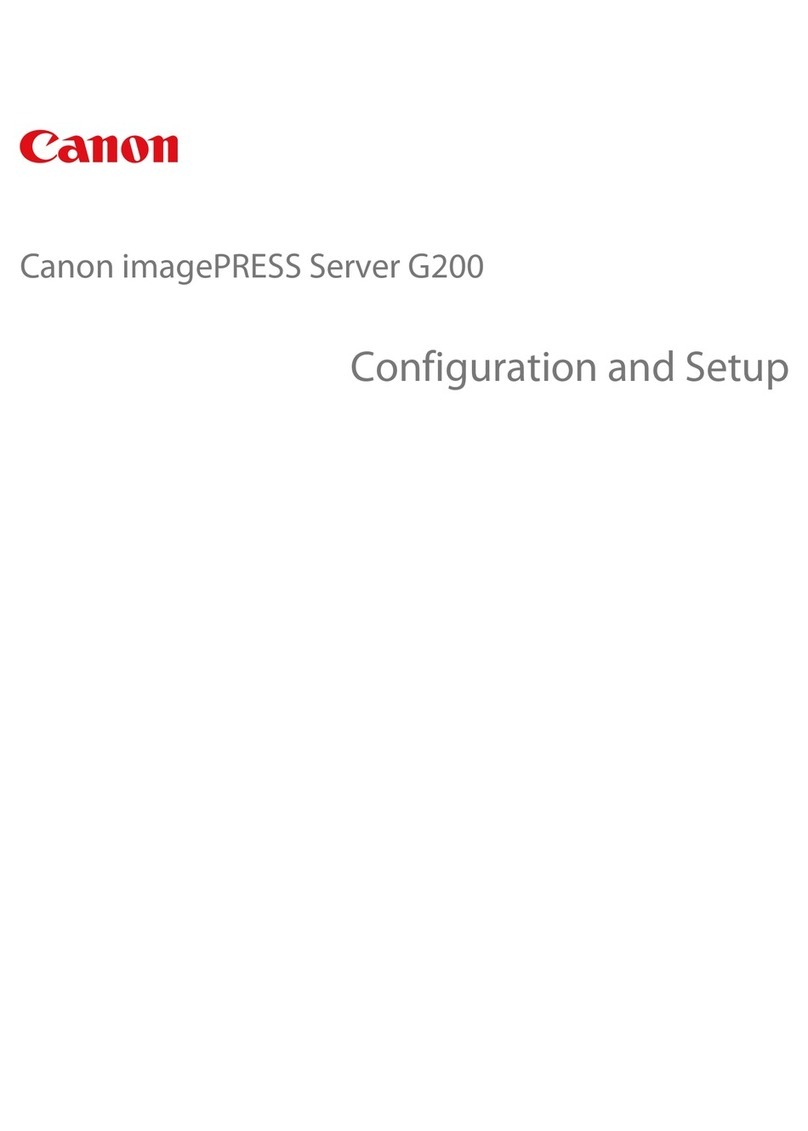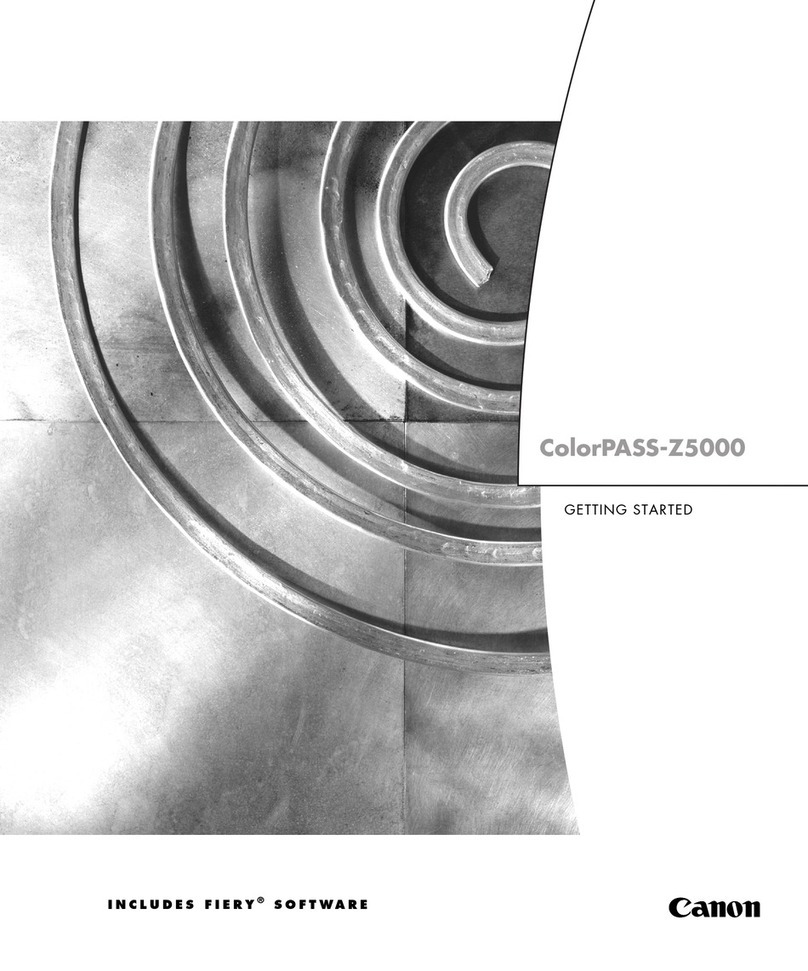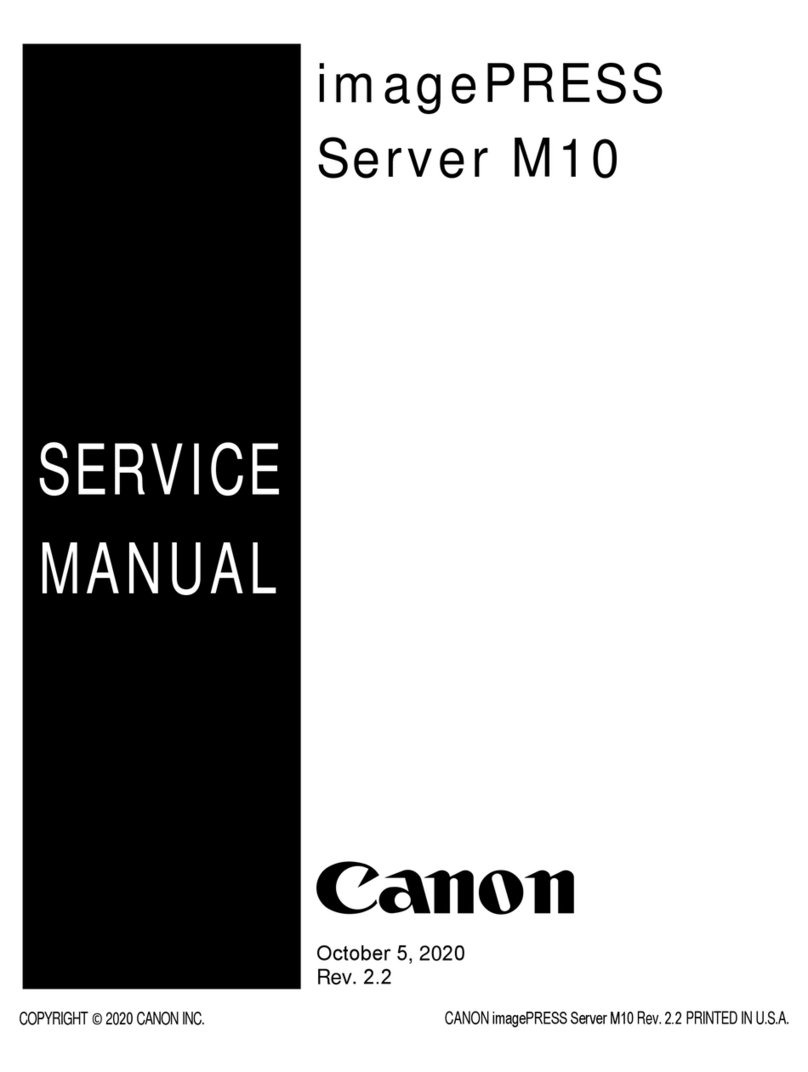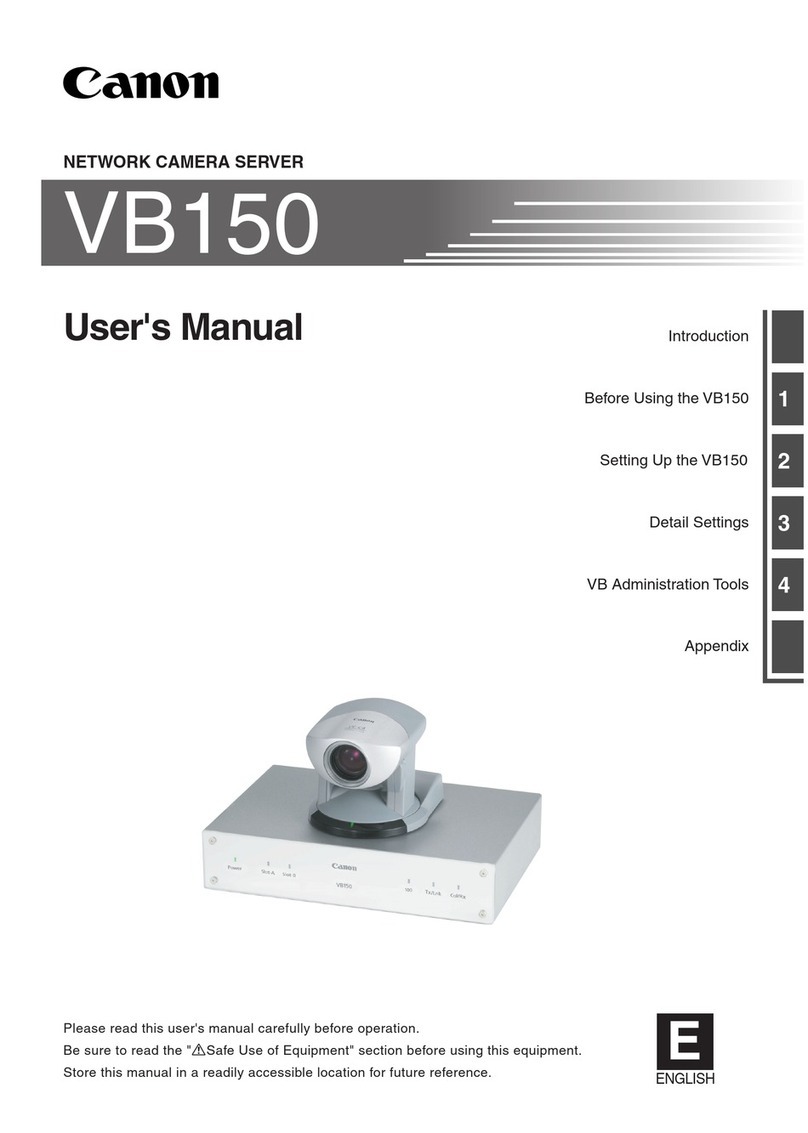LIST OF FIGURES 8
FIGURE 25: Removing/replacing the UIB buttons 73
FIGURE 26: Diagram of the imagePRESS Server motherboard 76
FIGURE 27: Removing the motherboard tray 80
FIGURE 28: Removing the motherboard from the tray 81
FIGURE 29: Installing the motherboard tray 85
FIGURE 30: Connecting the single-use dongle 88
FIGURE 31: Motherboard battery 97
FIGURE 32: Motherboard DIMM sockets 99
FIGURE 33: Releasing a DIMM 101
FIGURE 34: CPU, socket, and cooling assembly 102
FIGURE 35: Removing/replacing the CPU cooling assembly 104
FIGURE 36: Replacing a CPU 105
FIGURE 37: Removing/replacing the front fan assembly 108
FIGURE 38: Removing/replacing the front fan from the bracket 109
FIGURE 39: Removing/replacing the back fan 111
FIGURE 40: Installing the fan grille 112
FIGURE 41: Removing/replacing the power supply 116
FIGURE 42: imagePRESS Server hard disk drives (HDDs) 119
FIGURE 43: Removing/replacing the HDD 120
FIGURE 44: Removing/replacing the HDD bracket 121
FIGURE 45: Removing/replacing the component sled 125
FIGURE 46: Removing/replacing the switch bank assembly 126
FIGURE 47: Removing/replacing the DVD drive 128
FIGURE 48: imagePRESS Server verification steps 131
FIGURE 49: Troubleshooting the system 139
FIGURE 50: Back panel of imagePRESS Server 141
FIGURE 51: Normal startup sequence 148
FIGURE 52: imagePRESS Server installed on the furniture 176