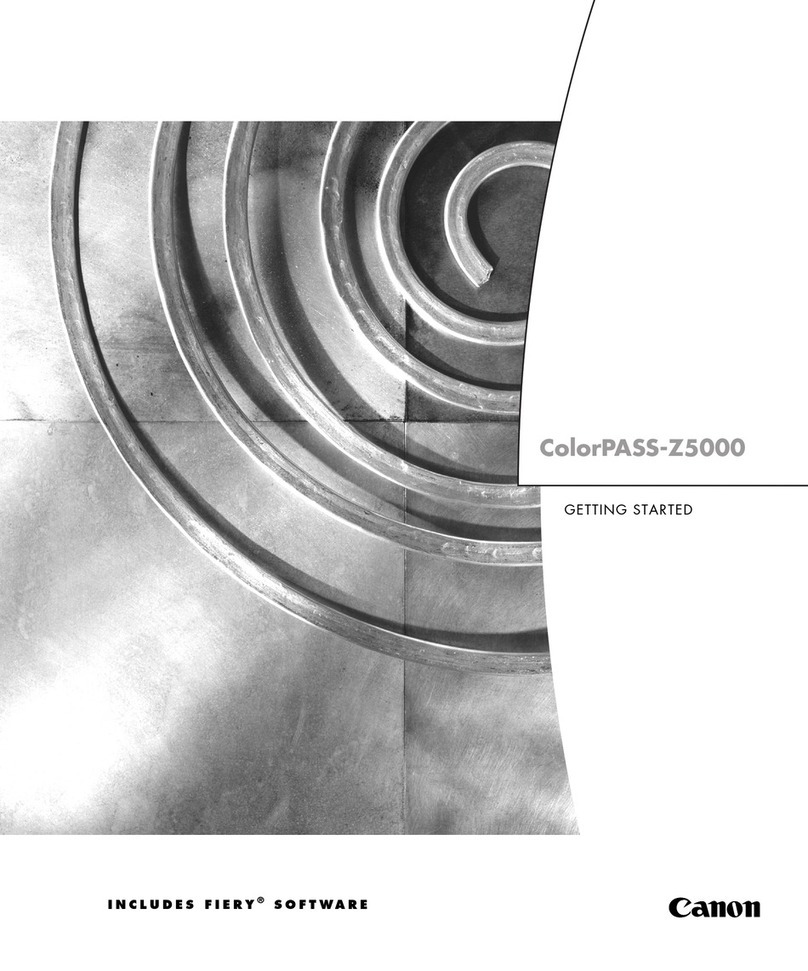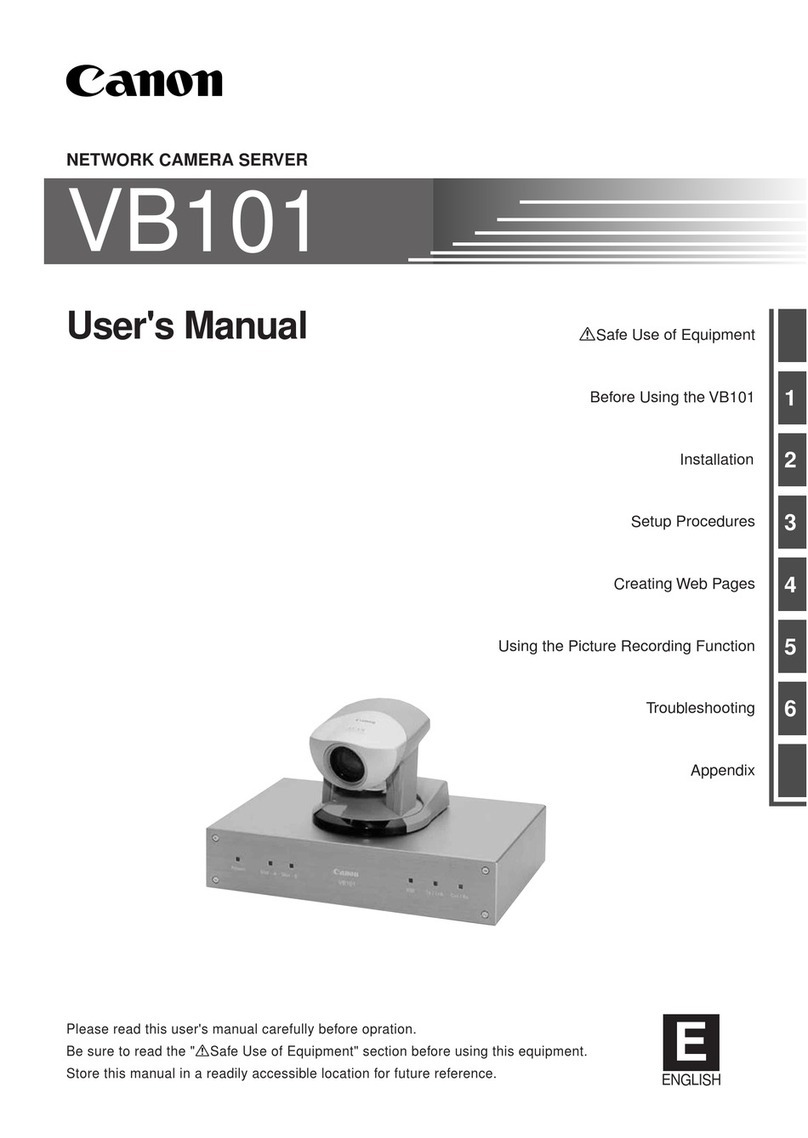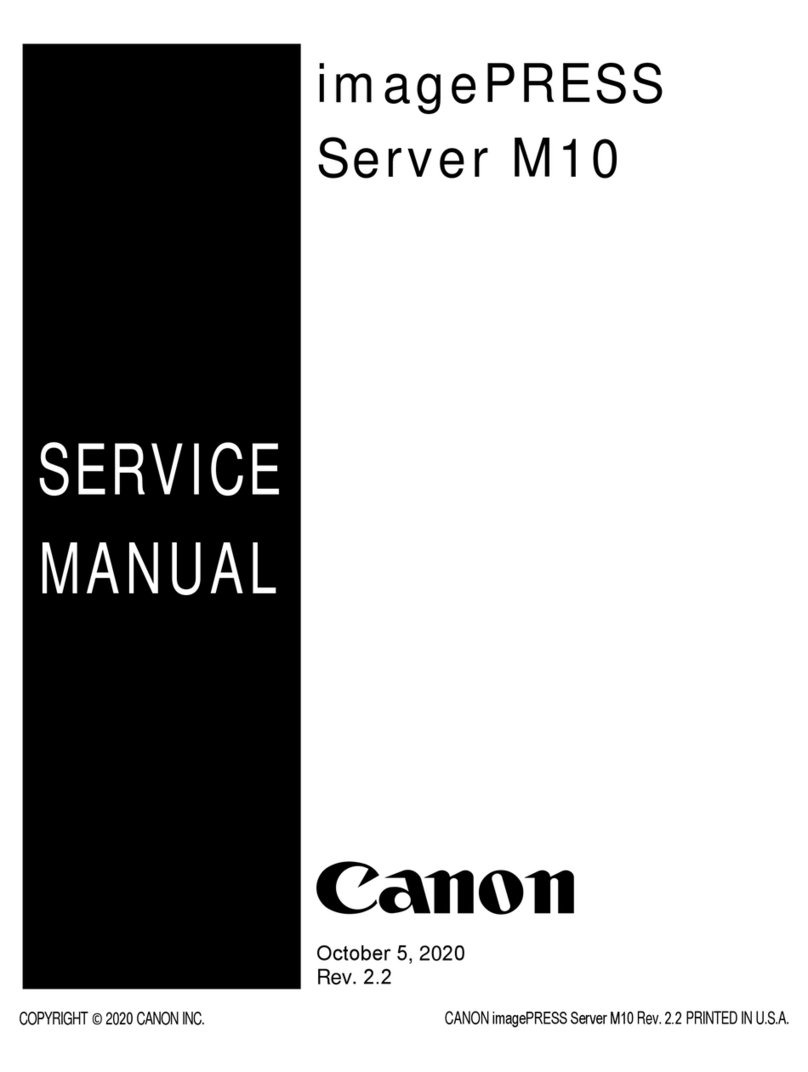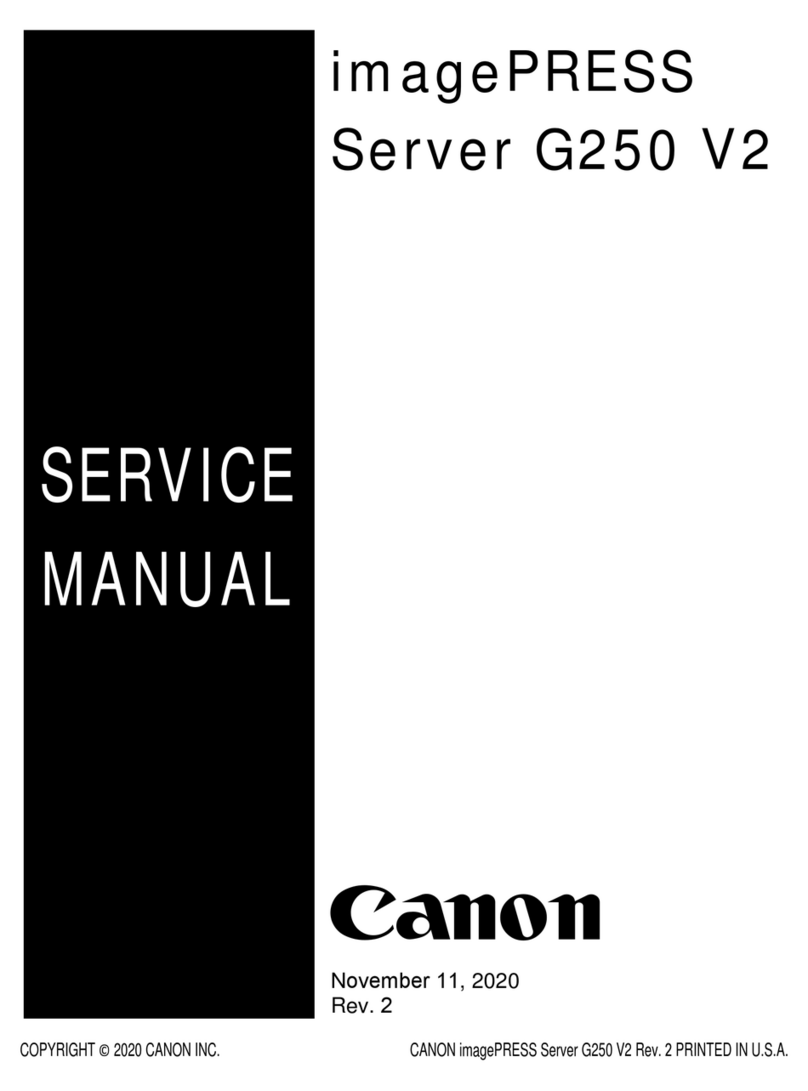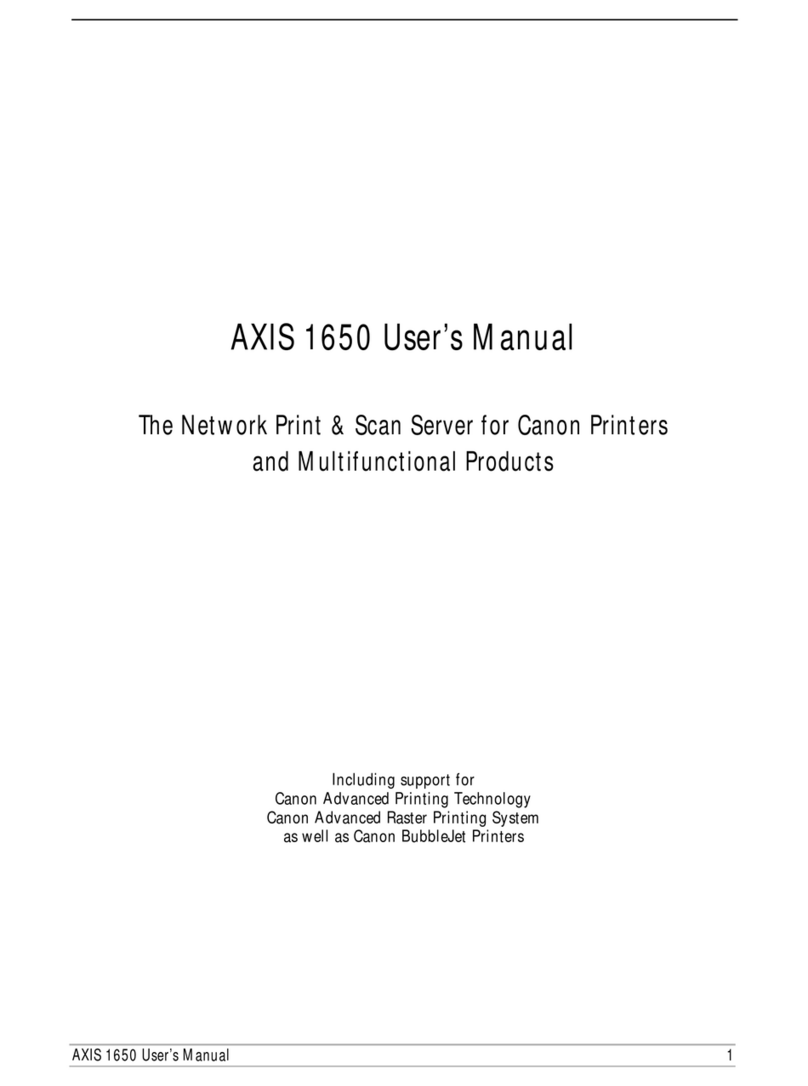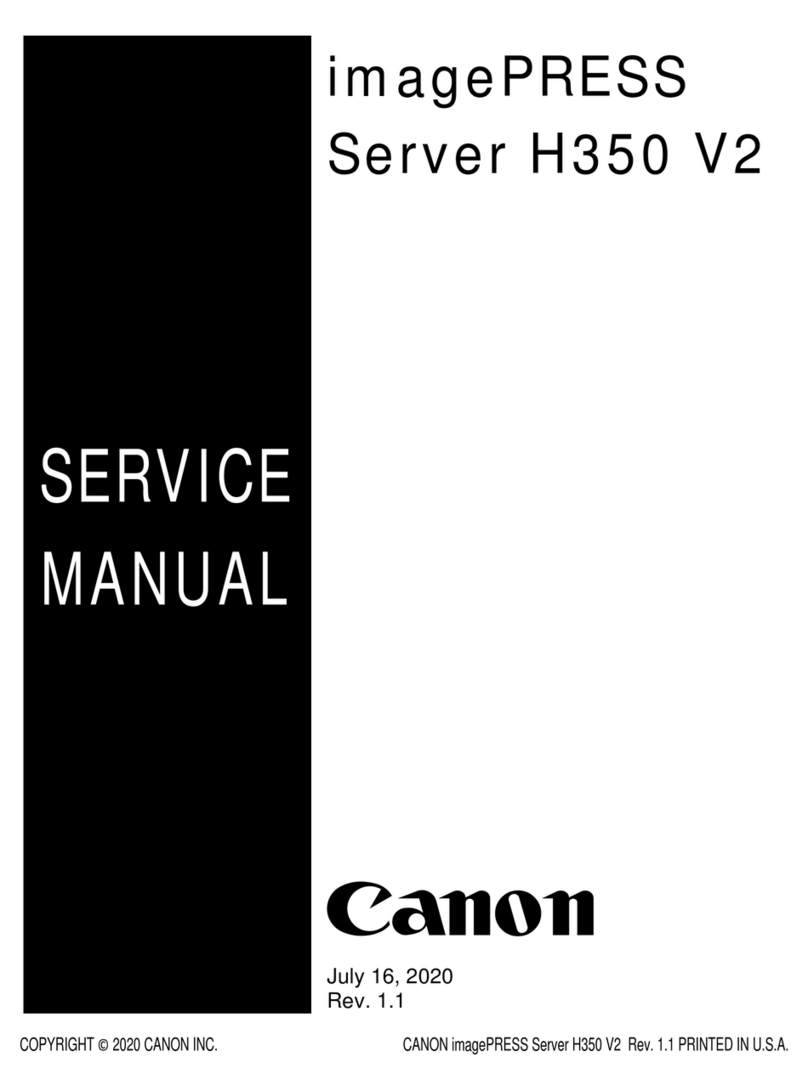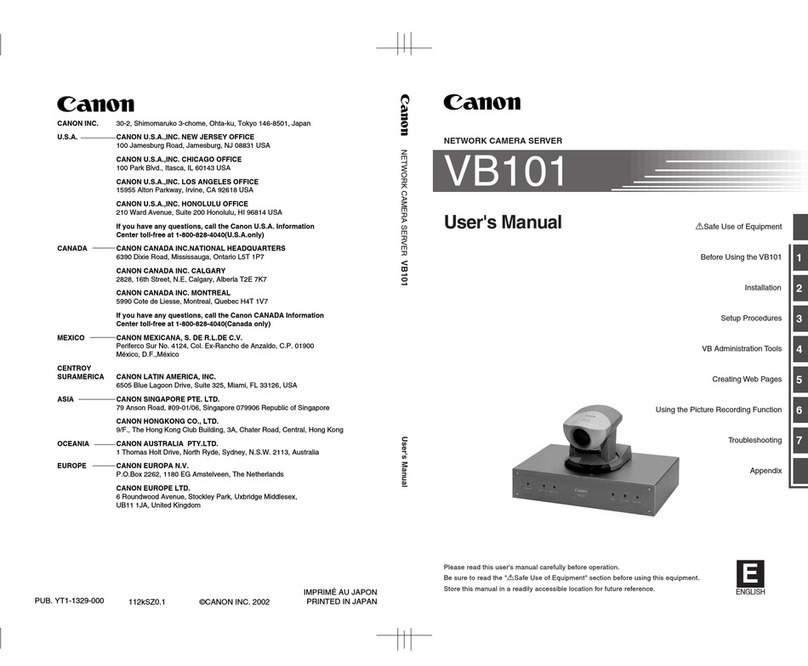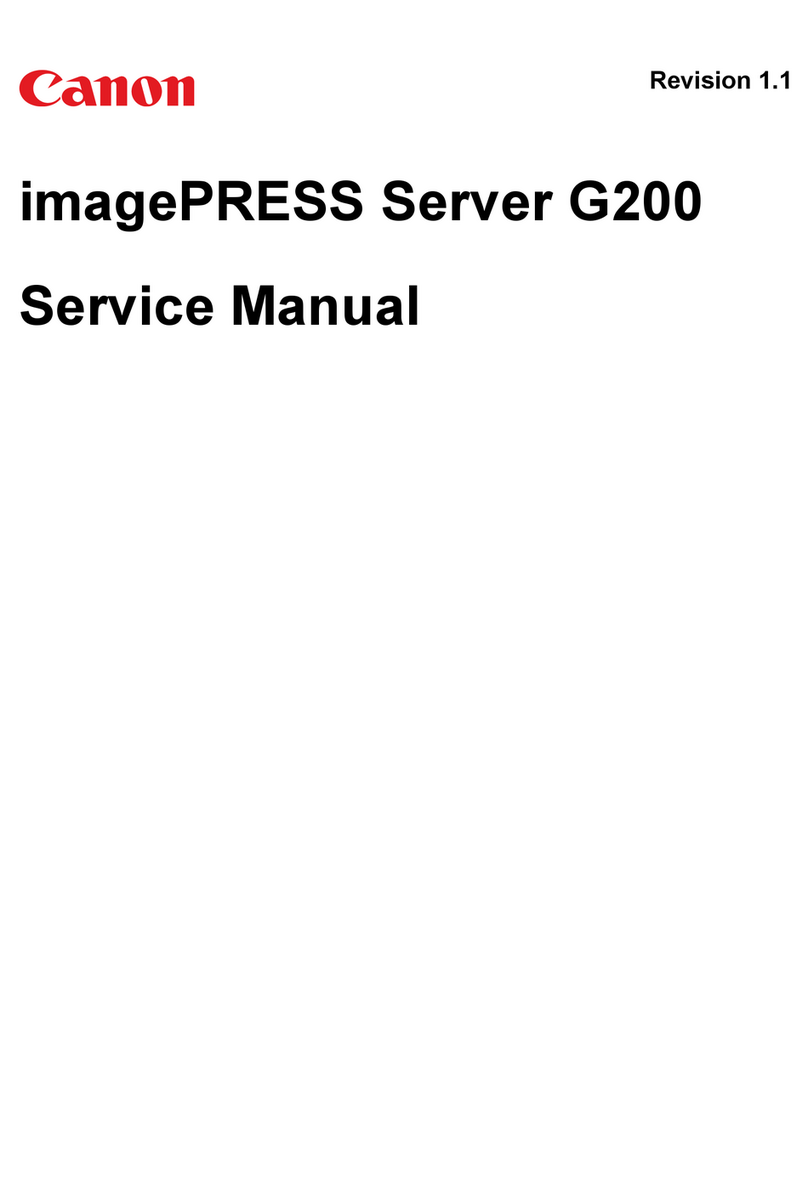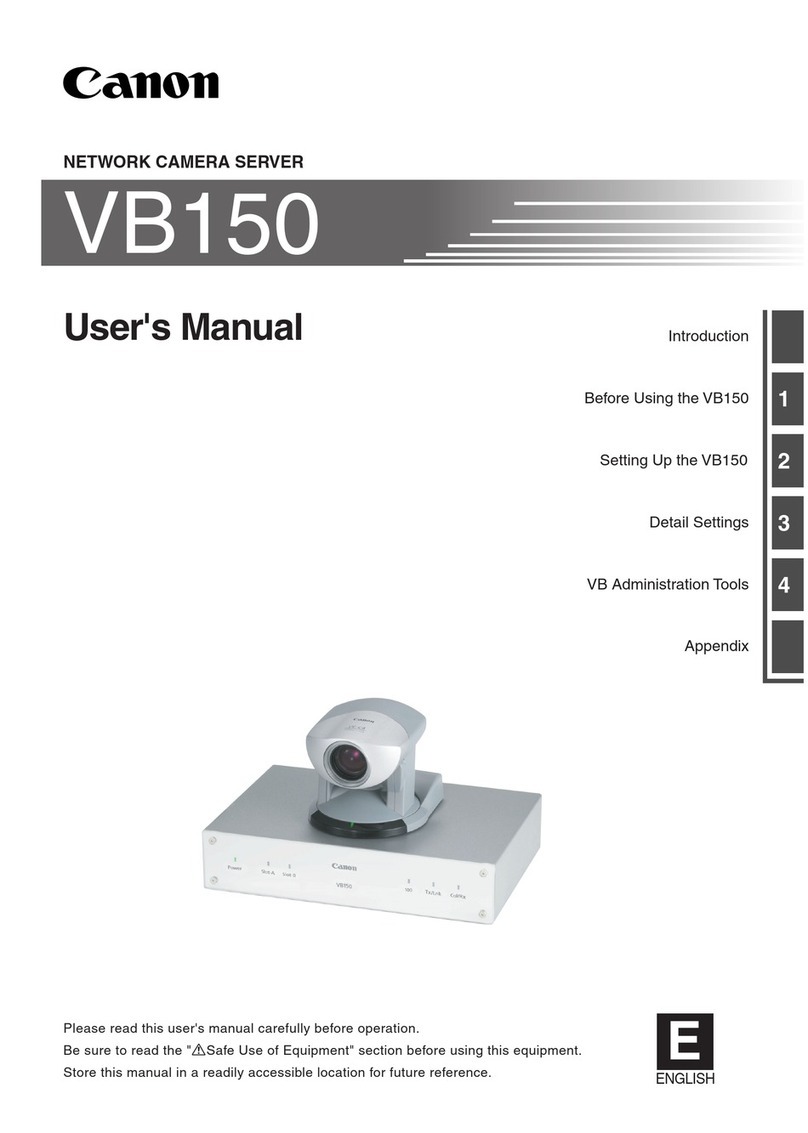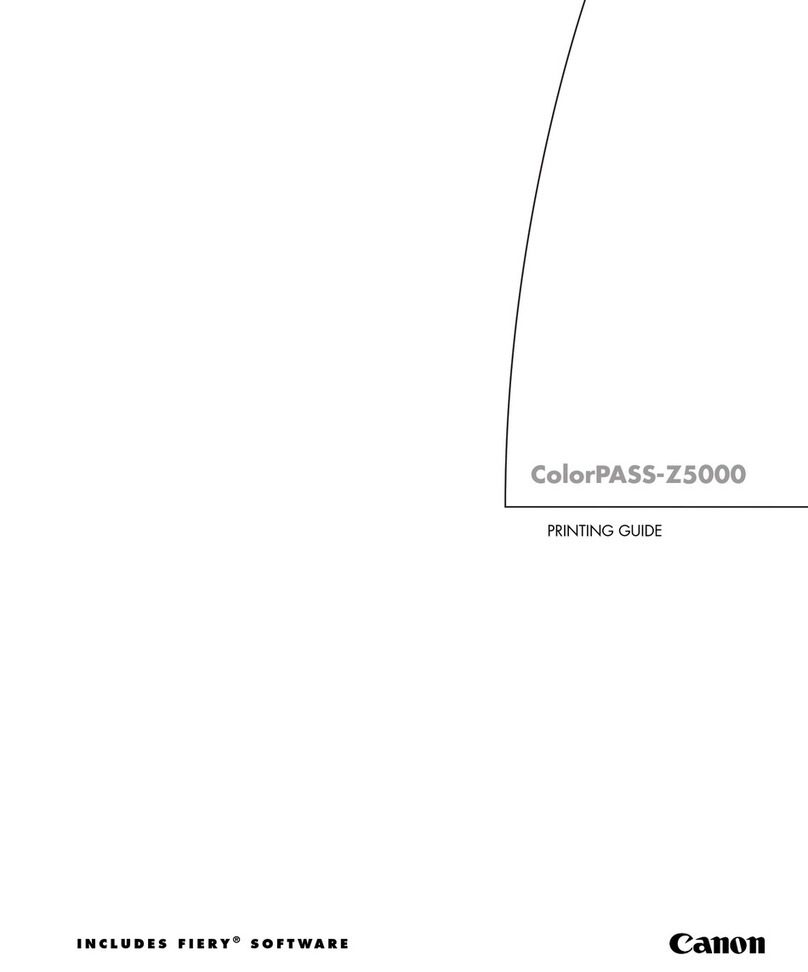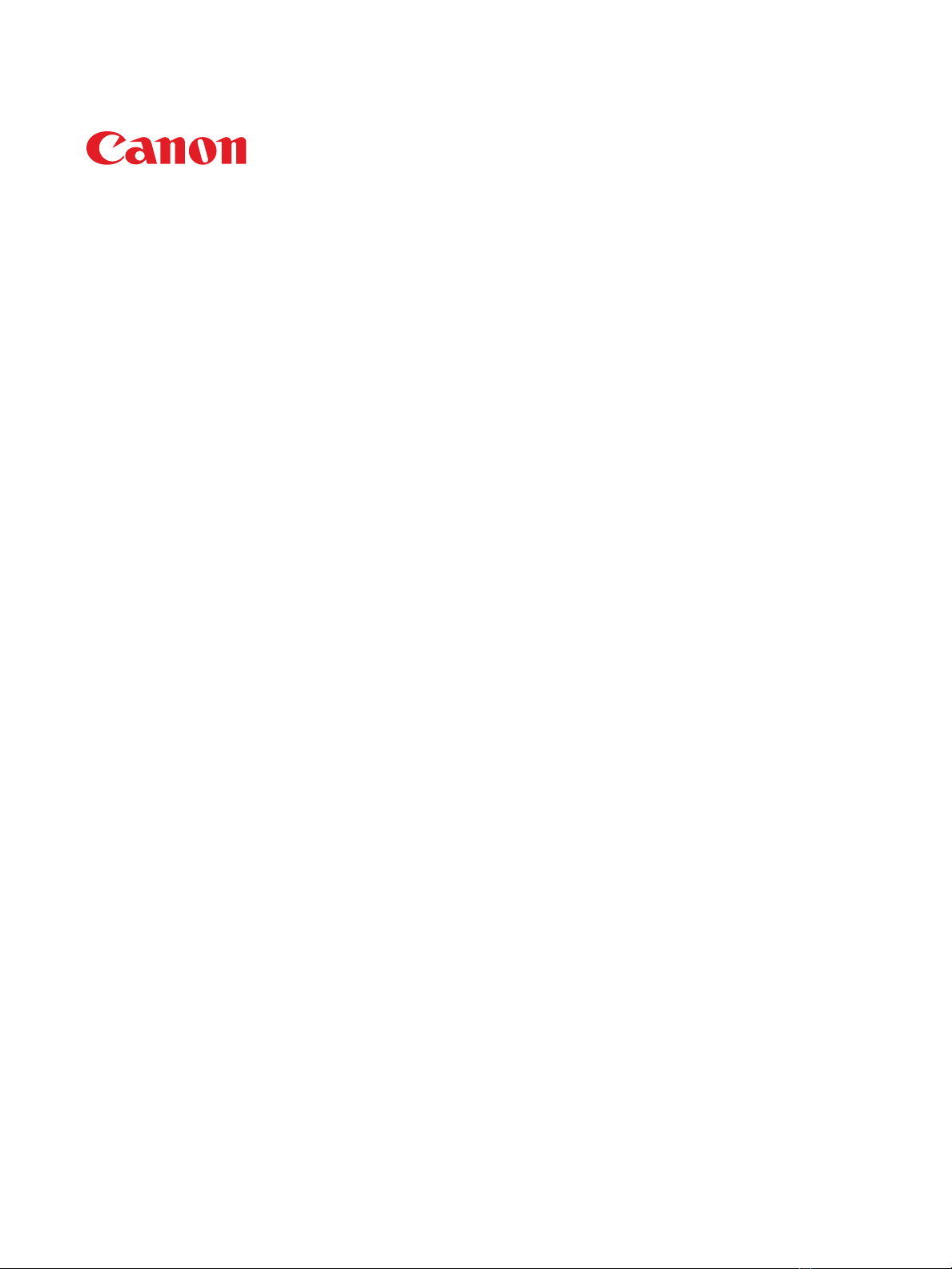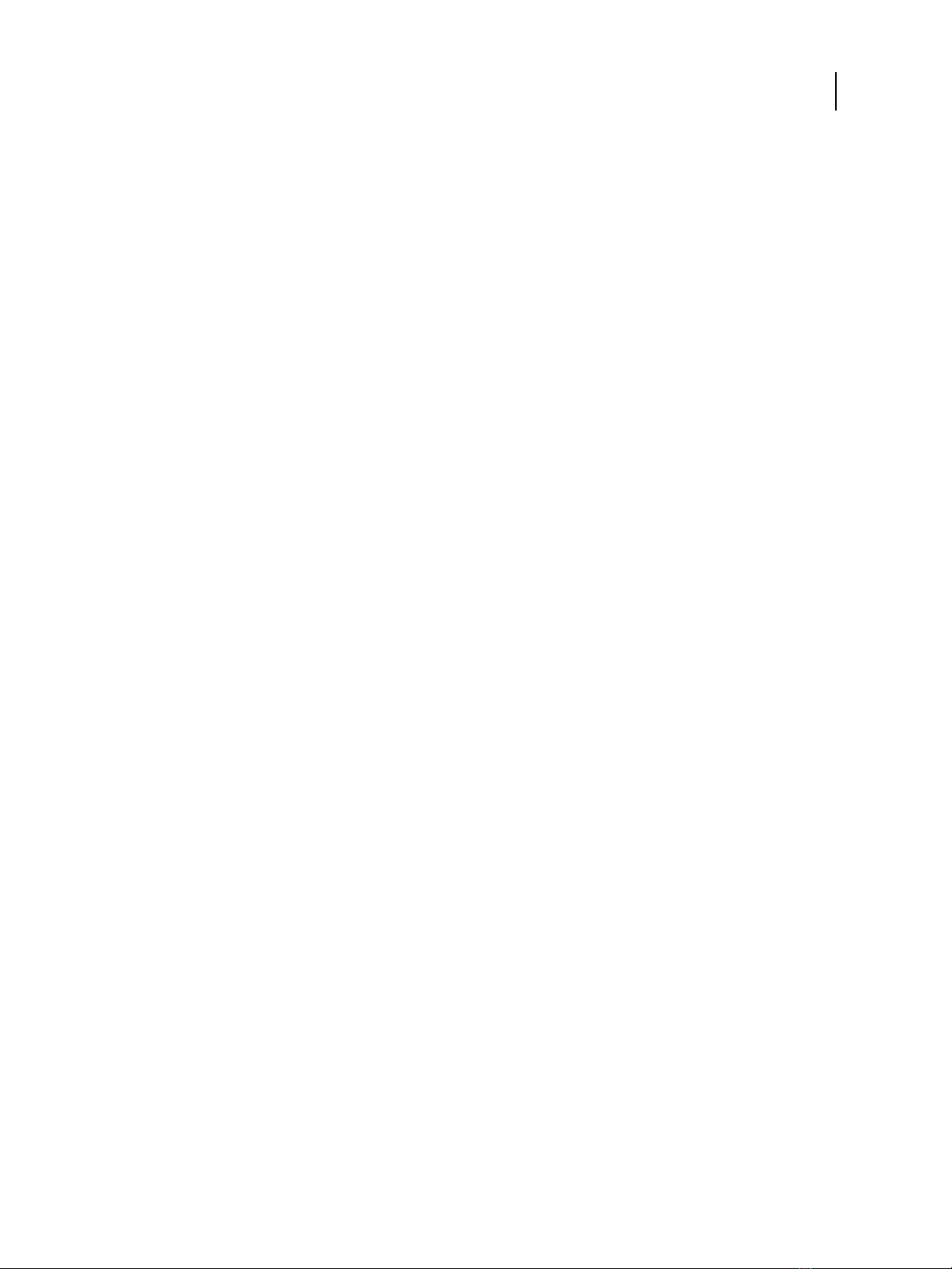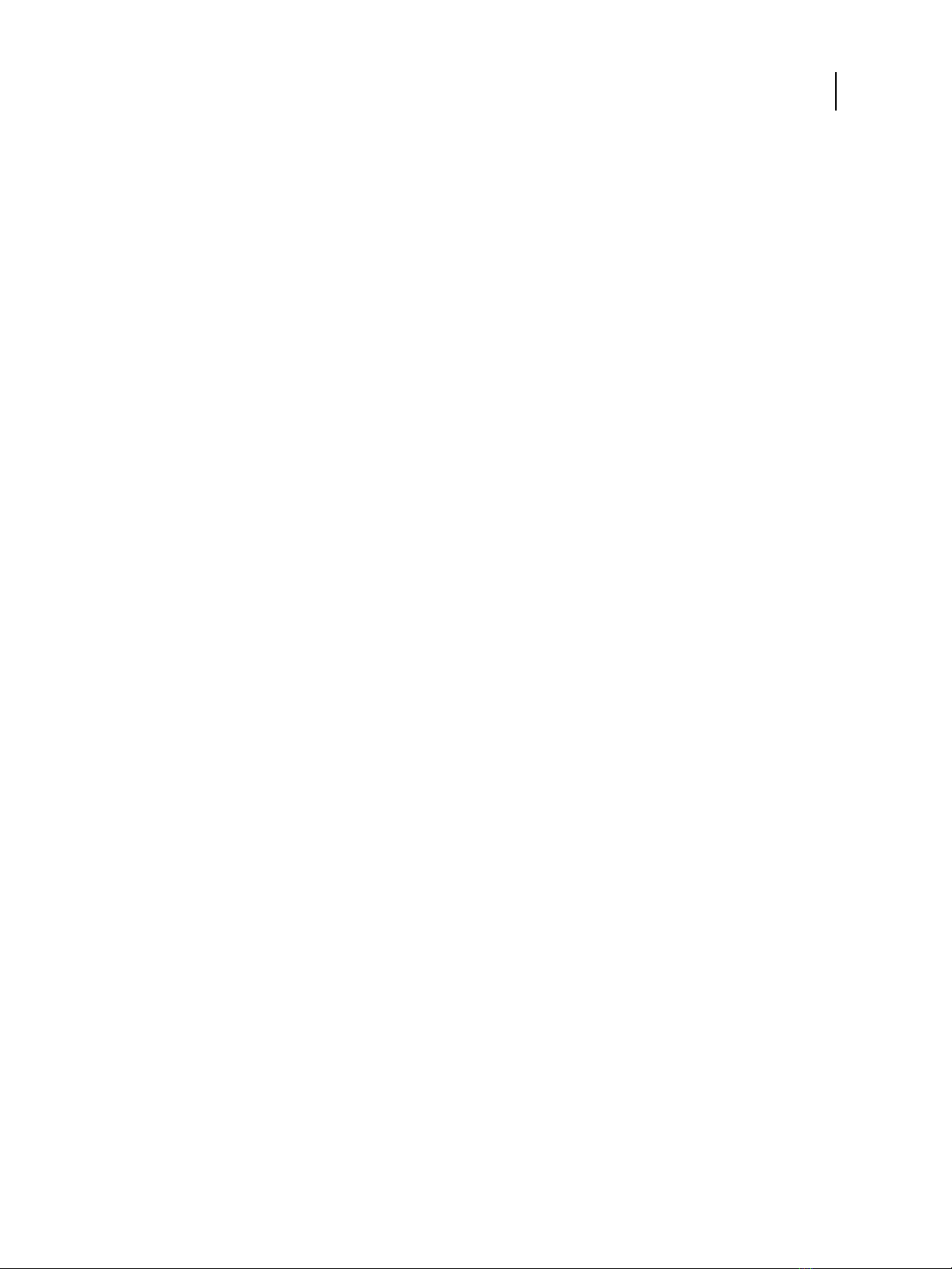Configuring security features .....................................................................65
Filtering IP addresses and ports ..................................................................65
Specify open ports ............................................................................66
Controlling email access to the imagePRESS Server ..................................................66
LDAP authentication ..........................................................................66
Secure print .................................................................................66
Securely clearing job data ......................................................................66
Configuring print connections ....................................................................68
Print queue ..................................................................................68
Hold queue ..................................................................................69
Direct connection .............................................................................69
Direct mobile printing ...........................................................................70
Configure Direct Mobile Printing ................................................................70
Additional Direct Mobile Printing considerations ...................................................70
Configuring print job processing settings .................................................71
PS settings ....................................................................................71
Allow Courier substitution ......................................................................71
Print to PS error ..............................................................................71
Default paper sizes ............................................................................71
Convert paper sizes ...........................................................................71
Scale to fit ...................................................................................72
Resolution ...................................................................................72
Cover page ..................................................................................72
Print master .................................................................................72
Cache PDF and PS objects ......................................................................72
PCL settings ...................................................................................72
Default orientation ............................................................................73
Form length .................................................................................73
Font size (pt) .................................................................................73
Font pitch (char/in) ............................................................................73
Symbol set ..................................................................................73
Font source ..................................................................................73
Font number .................................................................................73
Append CR to LF ..............................................................................73
Paper size for system pages .....................................................................73
Printer Default Personality ........................................................................73
Variable Data Printing (VDP) settings ...............................................................74
Configuration and Setup
Contents
5