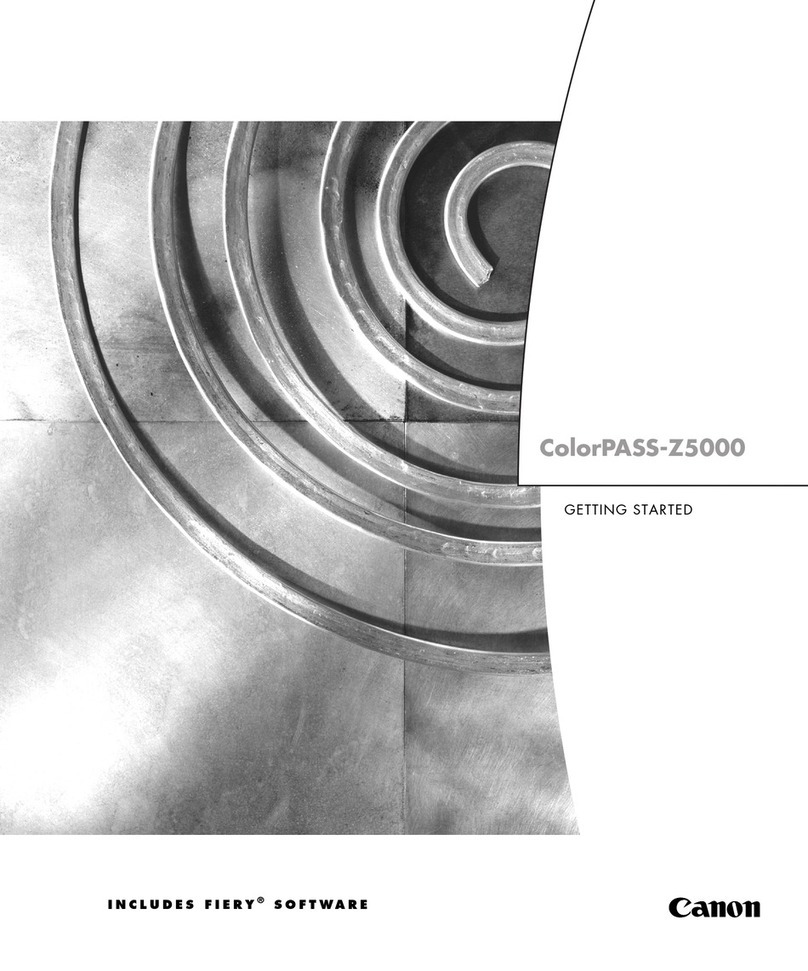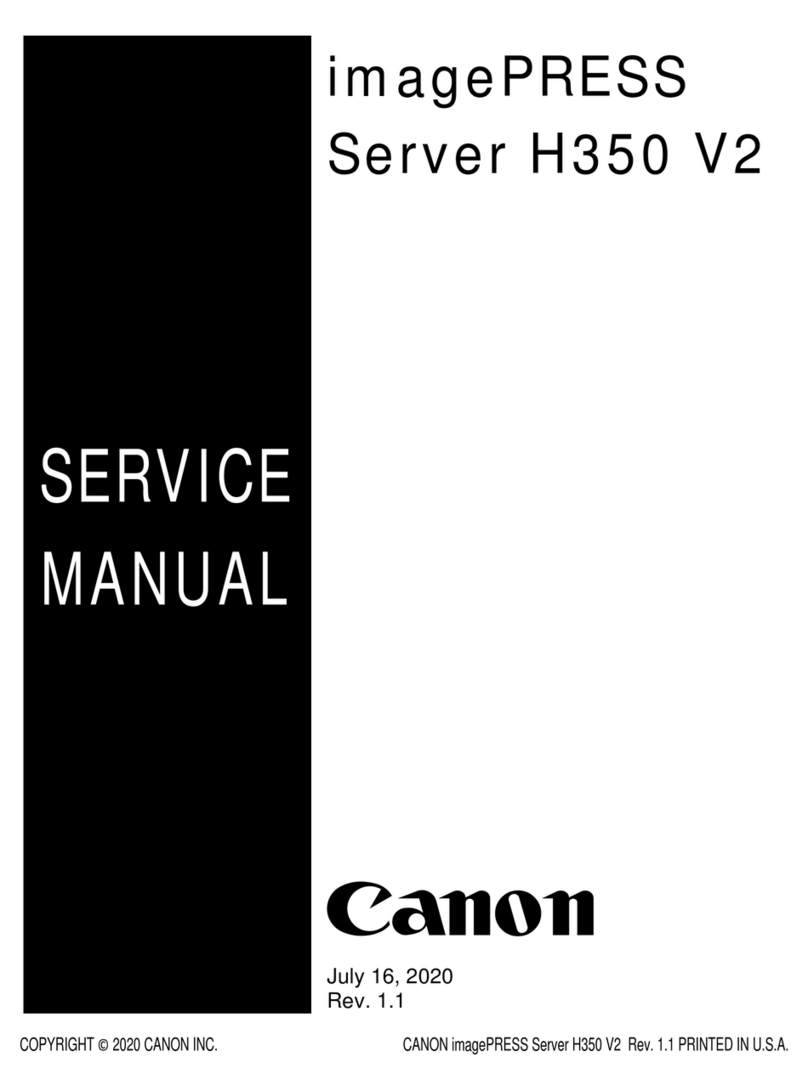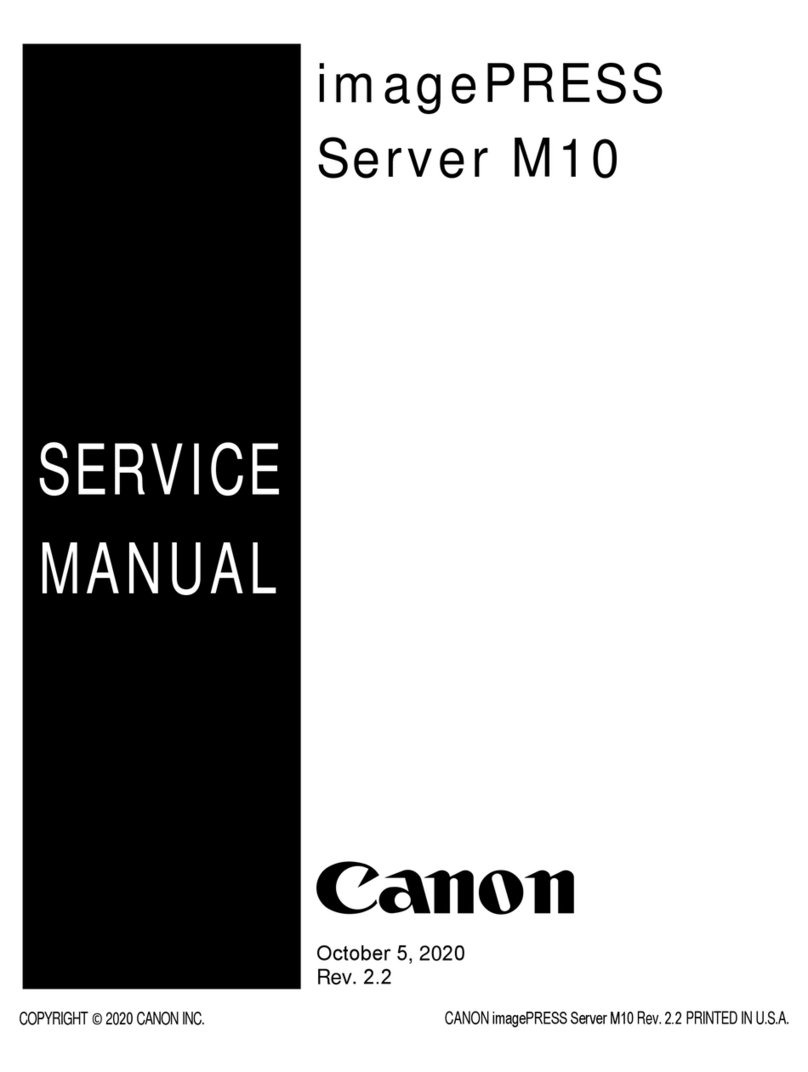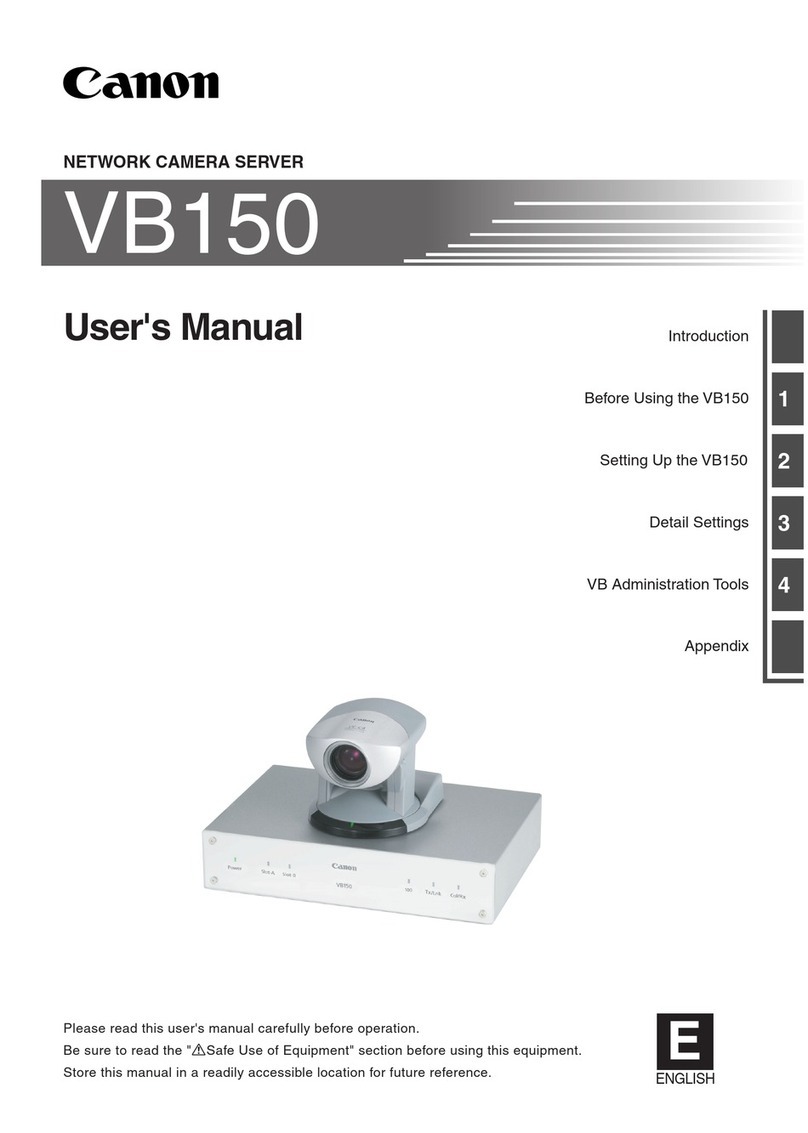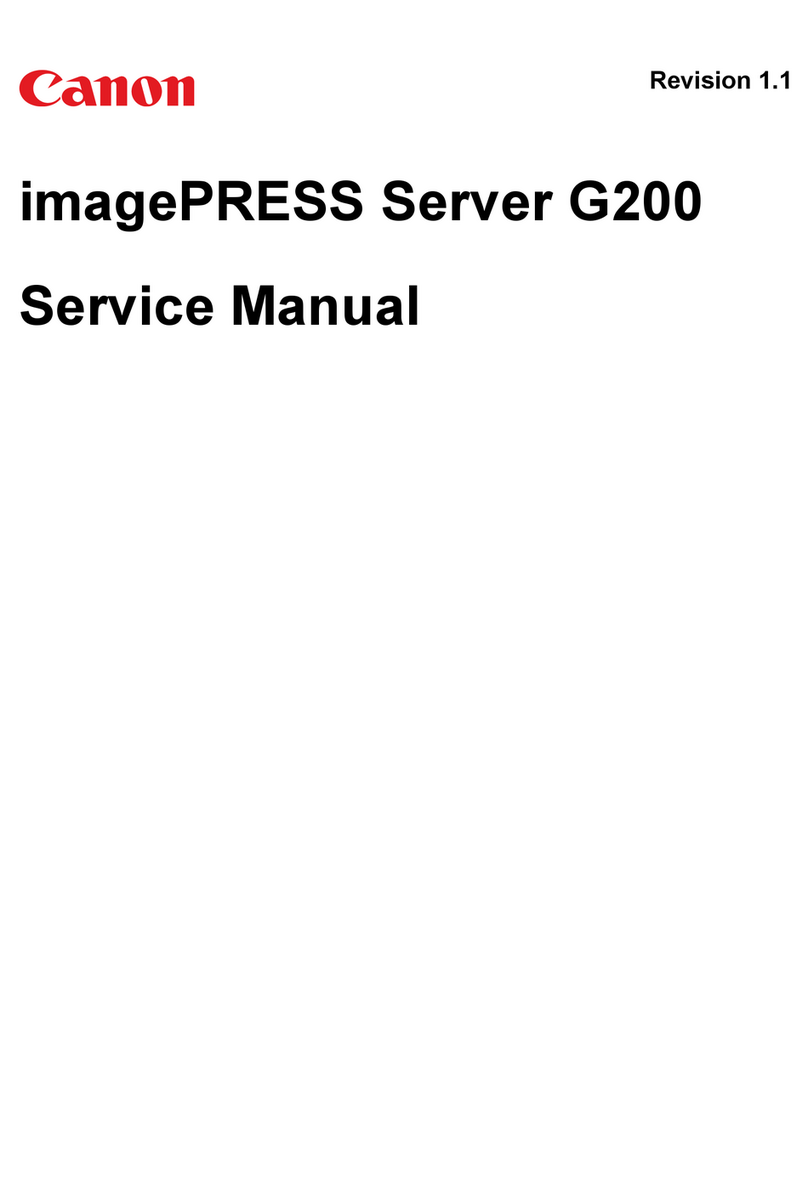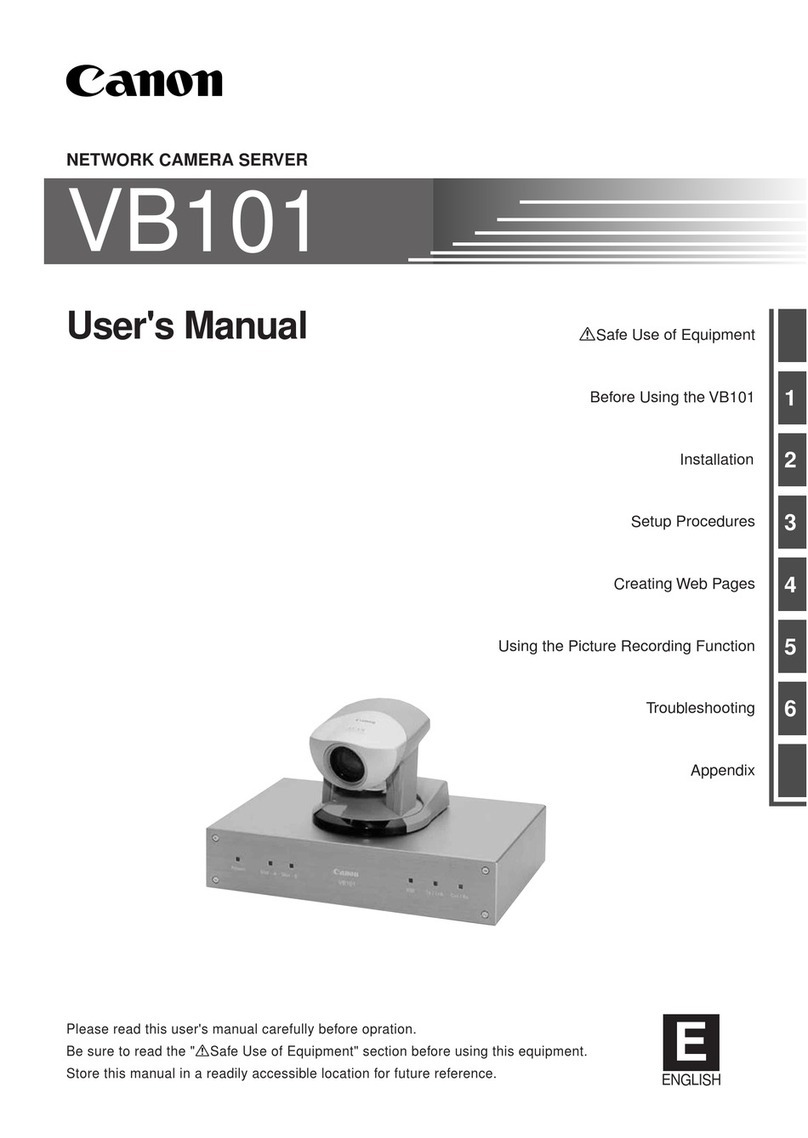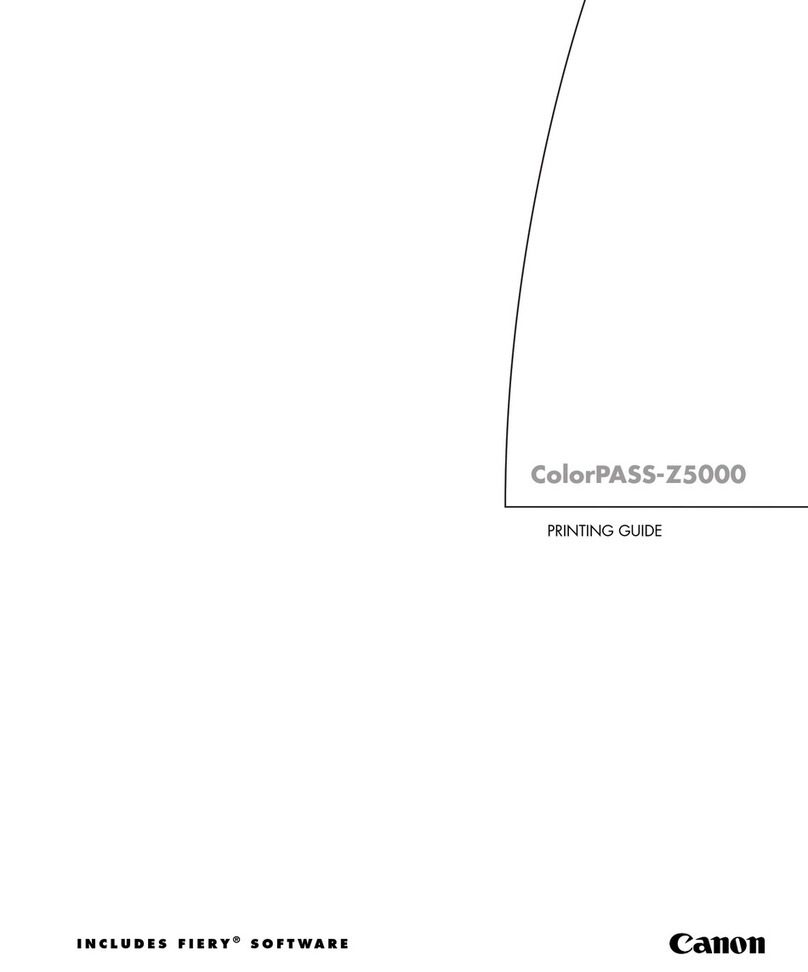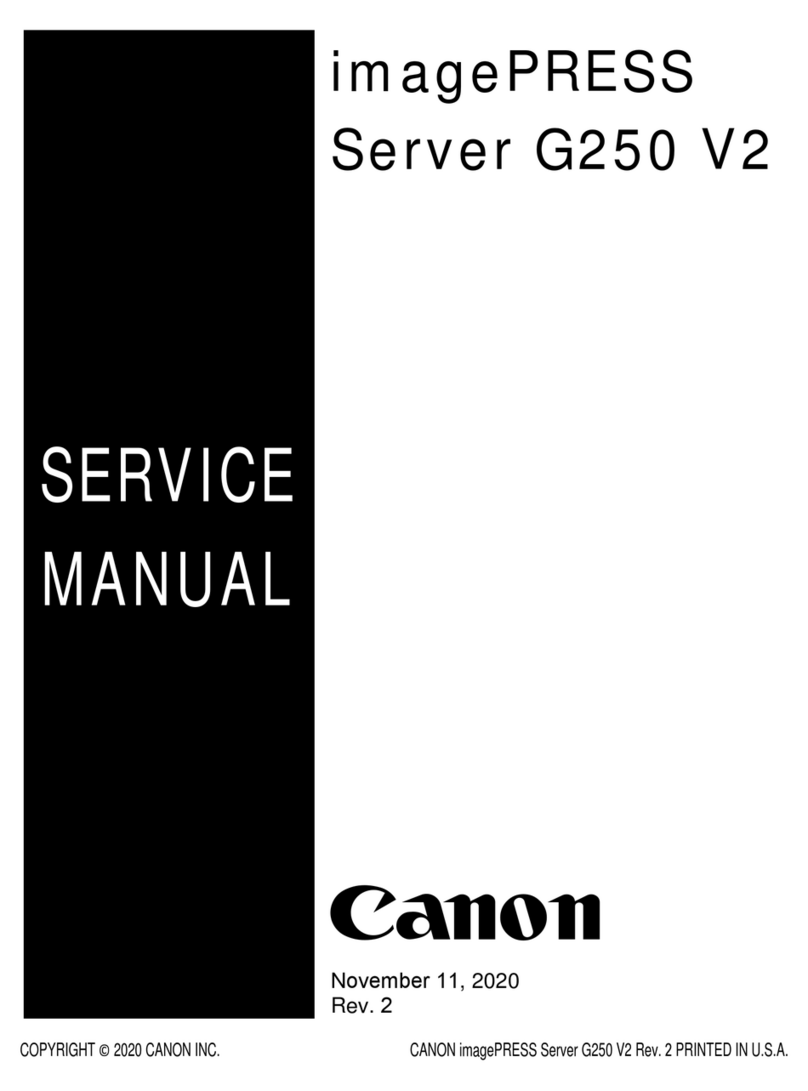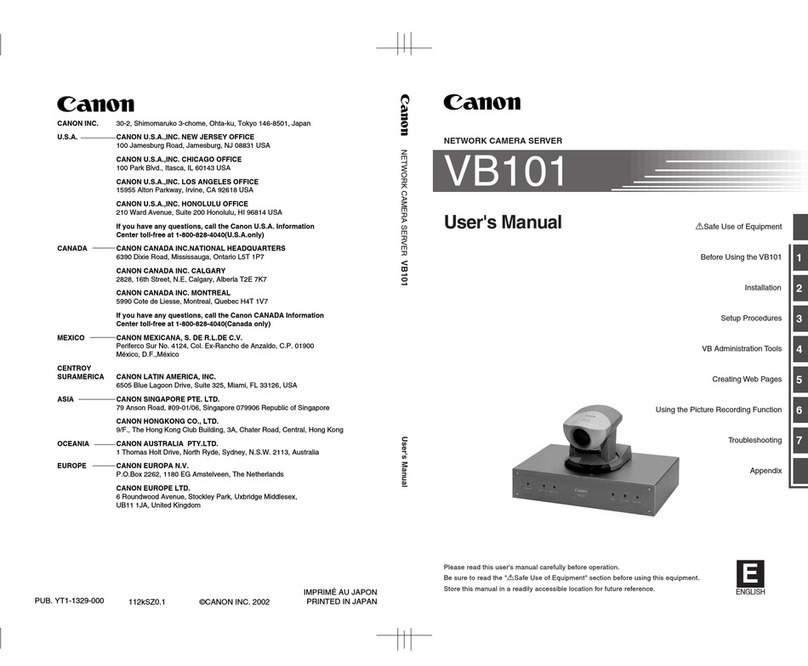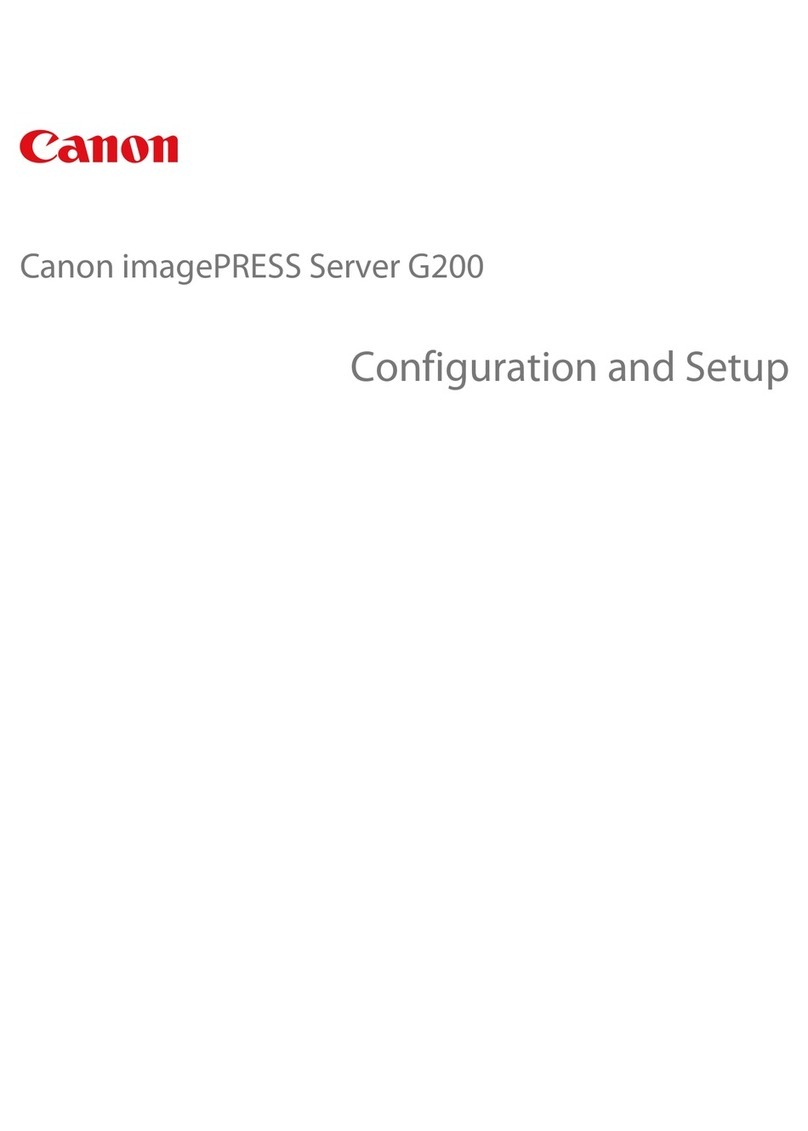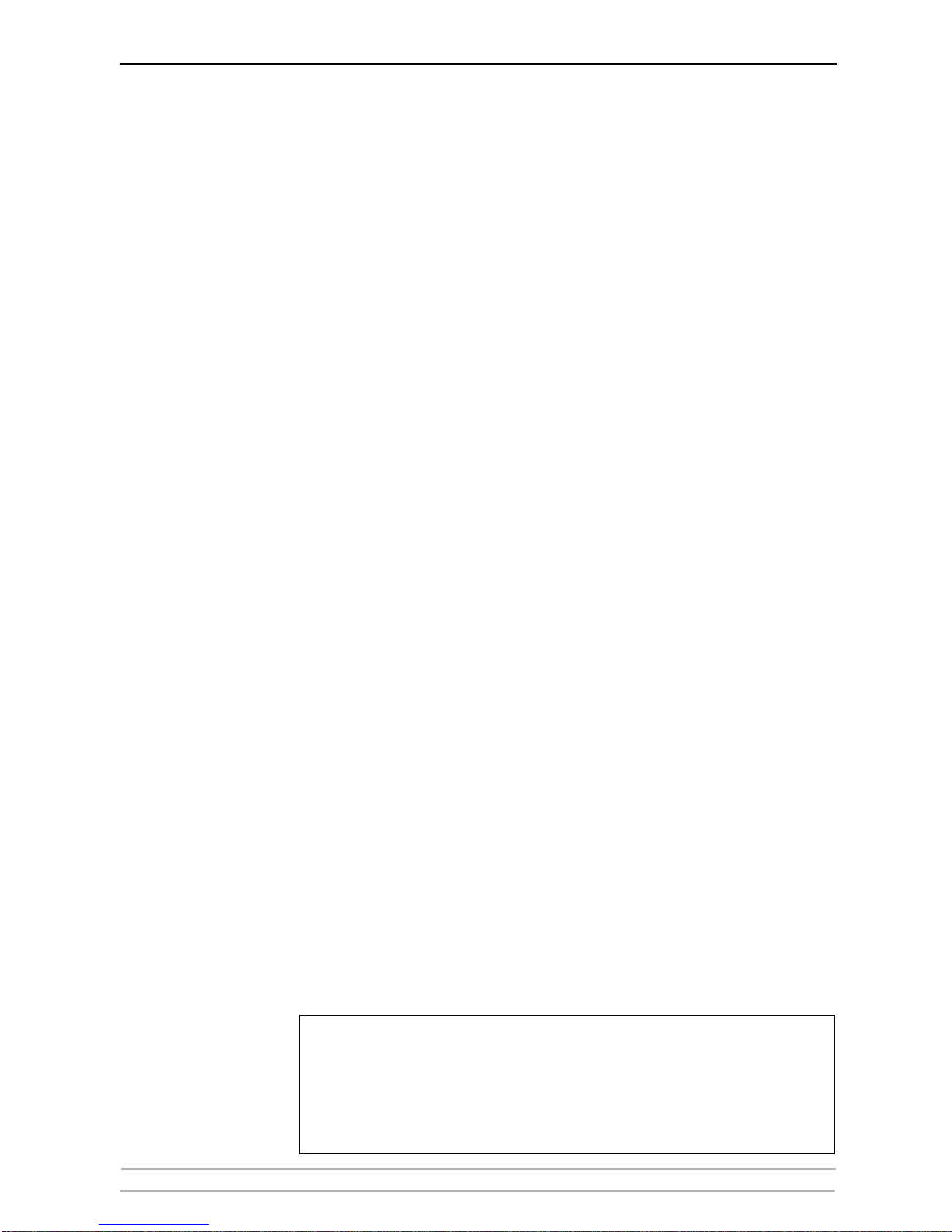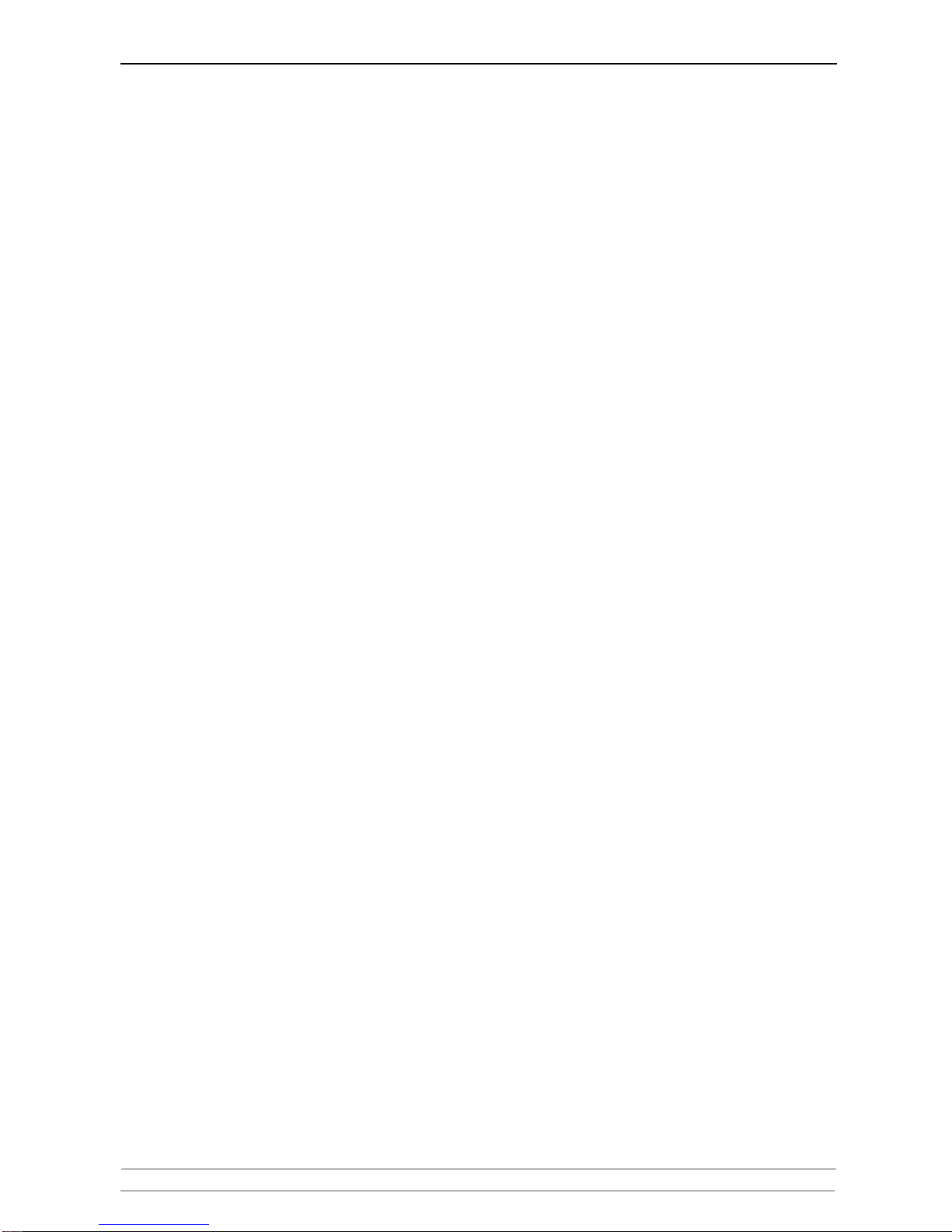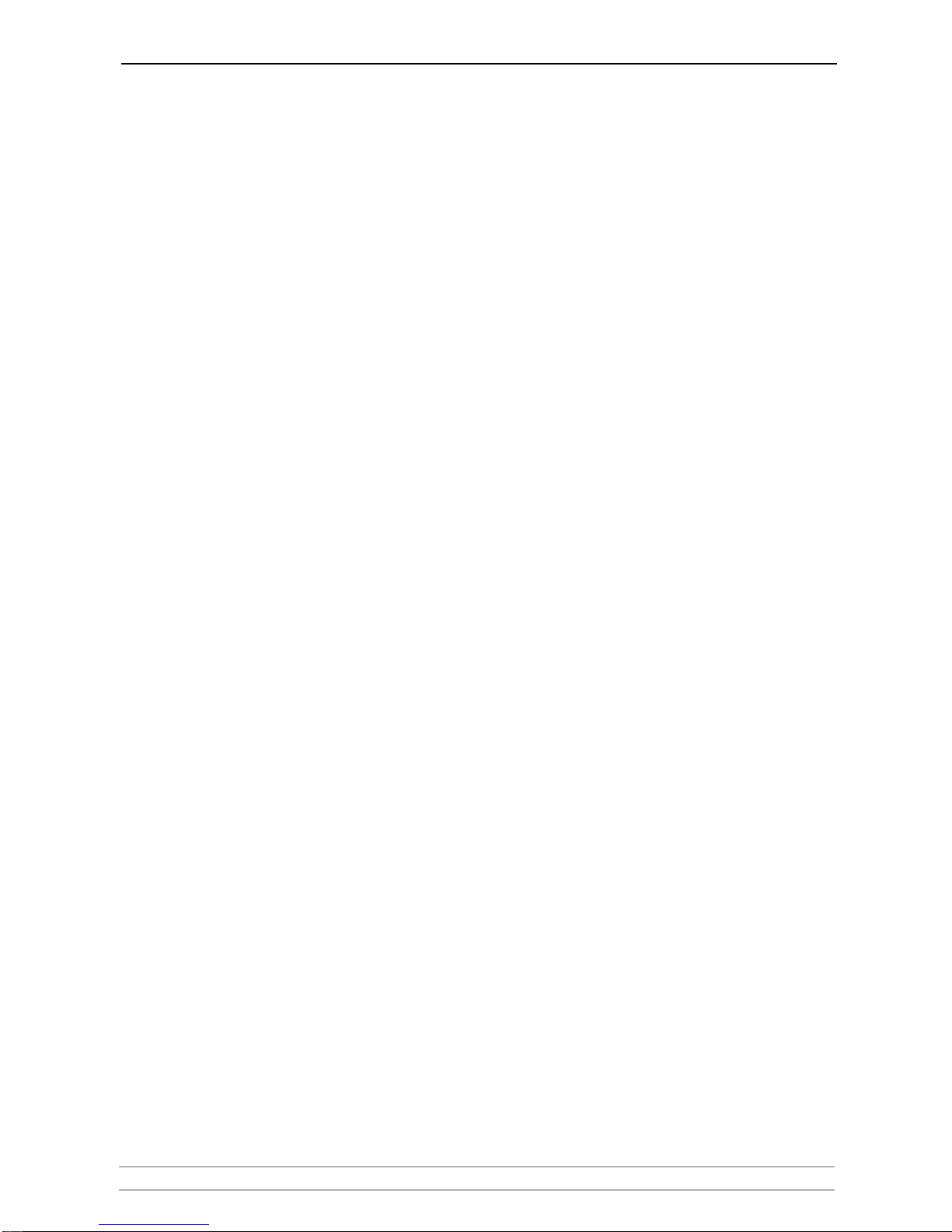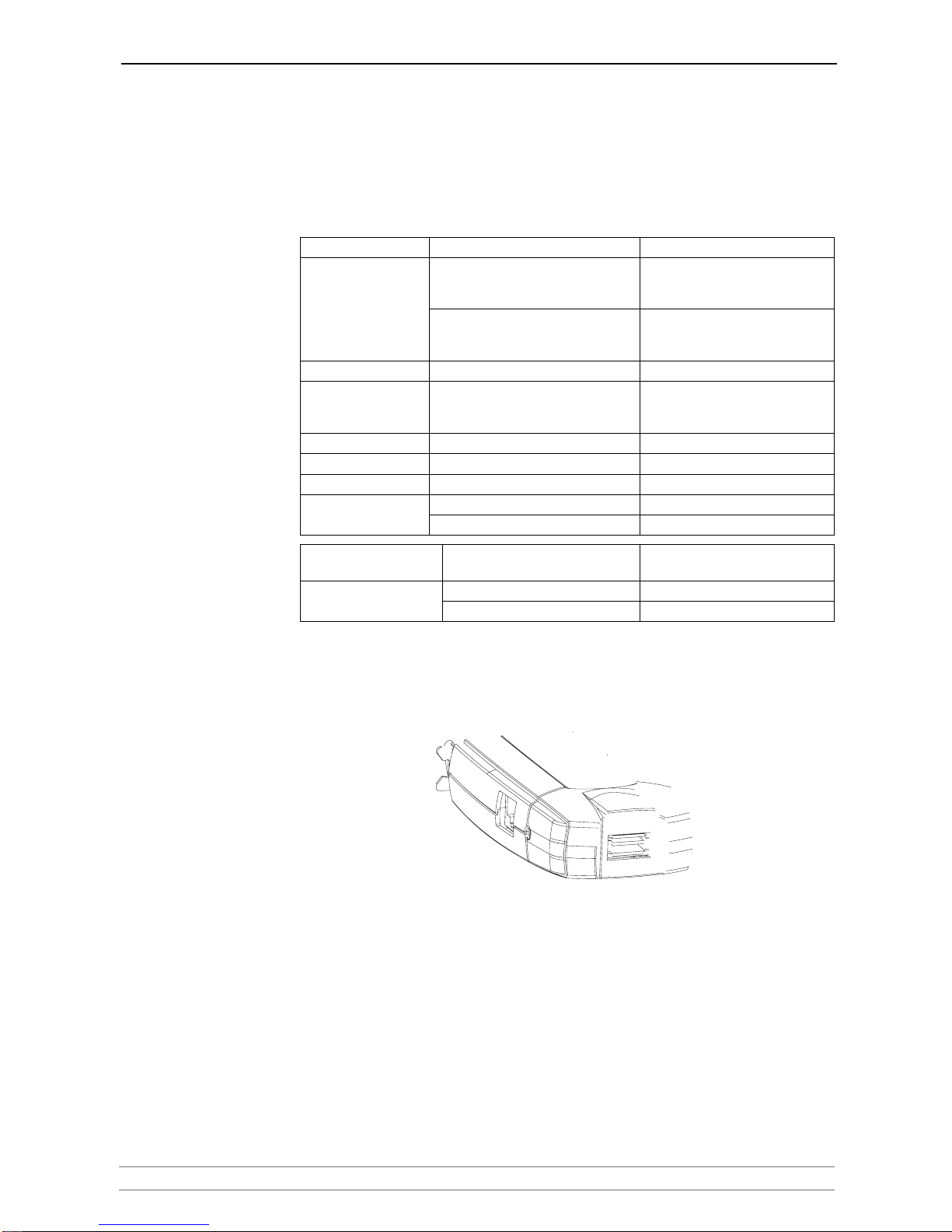Safety Notices
2 AXIS 1650 User’s Manual
Section 1 Safety Notices
Take some time to read through the safety notices before installing the print server. Please observe all safety
markings and instructions when using this product.
Important: Observe “Important:” in the text to avoid operational impairment. Do not proceed until you have fully
understood the implications.
Electromagnetic
Compatibility (EMC)
USA This equipment has been tested and found to comply with the limits for a Class B digital device, pursuant to
Part 15 of the FCC Rules. These limits are designed to provide reasonable protection against harmful
interference in a residential installation. This equipment generates, uses and can radiate radio frequency
energy and, if not installed and used in accordance with the instructions, may cause harmful interference to
radio communications. However, there is no guarantee that interference will not occur in a particular
installation. If this equipment does cause harmful interference to radio or television reception, which can be
determined by turning the equipment off and on, the user is encouraged to try to correct the interference by
one or more of the following measures:
- reorient or relocate the receiving antenna
- increase the separation between the equipment and receiver
- connect the equipment into an outlet on a circuit different from that to which the receiver is connected
- consult the dealer or an experienced radio/TV technician for help. Shielded (STP) network cables must be
used with this unit to ensure compliance with the class B limits.
Europe This digital equipment fulfils the requirements for radiated emission according to limit B of EN55022, and the
requirements for immunity according to EN55024 residential, commercial, and light industry. Compliance is
not valid for unshielded network cables.
Japan This is a class B product based on the standard of the Voluntary Control Council for Interference from
Information Technology Equipment (VCCI). If this is used near a radio or television receiver in a domestic
environment, it may cause radio interference. Install and use the equipment according to the instruction
manual. Compliance is not valid for unshielded network cables.
Australia This electronic device meets the requirements of the Radiocommunications (Electromagnetic Compatibility)
Standard 1998 AS/NZS 3548. Compliance is not valid for unshielded network cables.
Liability Every care has been taken in the preparation of this manual; if you detect any inaccuracies or omissions,
please inform your local Axis office, which can be found on www.axis.com. Axis Communications AB cannot
be held responsible for any technical or typographical errors and reserves the right to make changes to the
product and manuals without prior notice. Axis Communications AB makes no warranty of any kind with
regard to the material contained within this document, including, but not limited to, the implied warranties
of merchantability and fitness for a particular purpose. Axis Communications AB shall not be liable nor
responsible for incidental or consequential damages in connection with the furnishing, performance or use of
this material.
Axis’ Trademarks AXIS IP JumpStarter, AXIS CAPT Print Monitor.
Other Trademark
Acknowledgments Adobe Acrobat Reader, Canon, Ethernet, Internet Explorer, Microsoft, NetScape, NetSpot Device Installer
(NSDI), Windows, are registered trademarks of the respective holders.
Patent Information Axis AB has intellectual property rights relating to technology embodied in the product that is described in
this document. In particular, and without limitation, these intellectual property rights may include one or
more of the patents listed at http://www.axis.com/patent.htm and one or more additional patents or pending
patent applications in the US and other countries.
AXIS 1650 User’s Manual
Revision 2.2
Part No: 25081
Date: 06-03-14
Copyright © Axis Communications AB, 2006