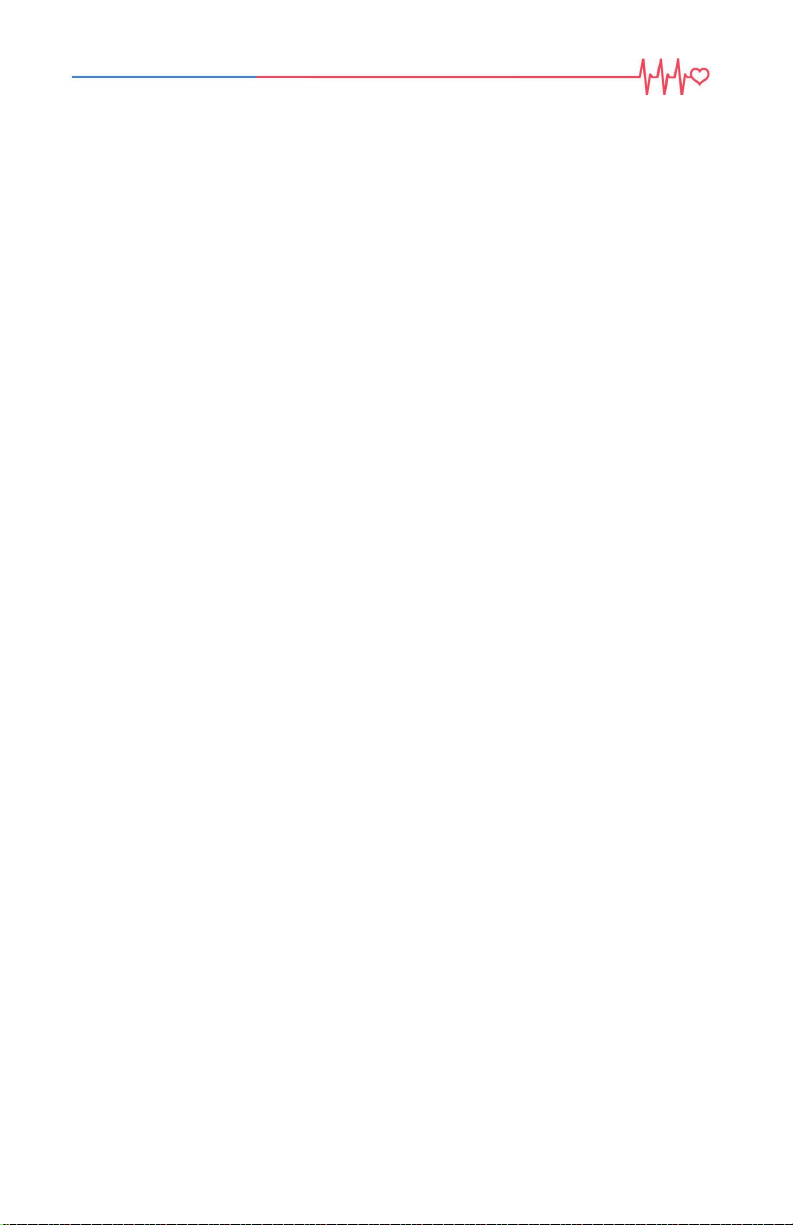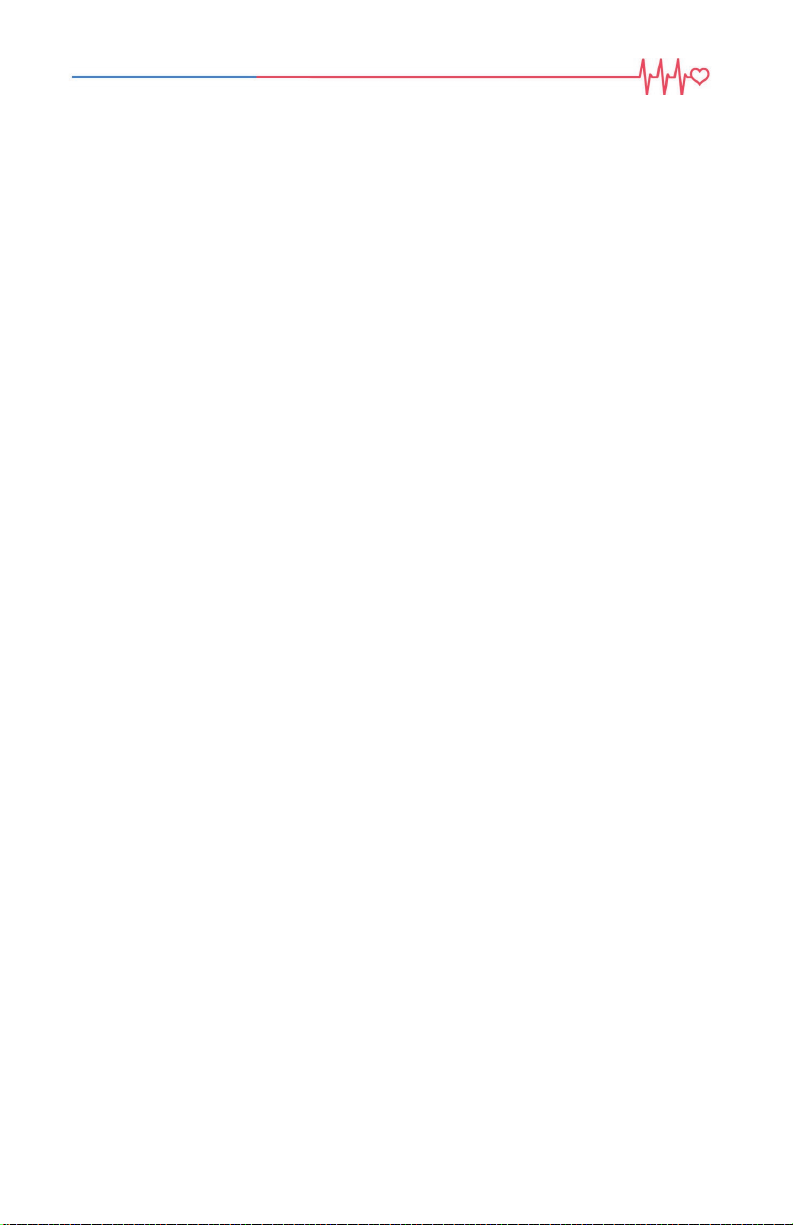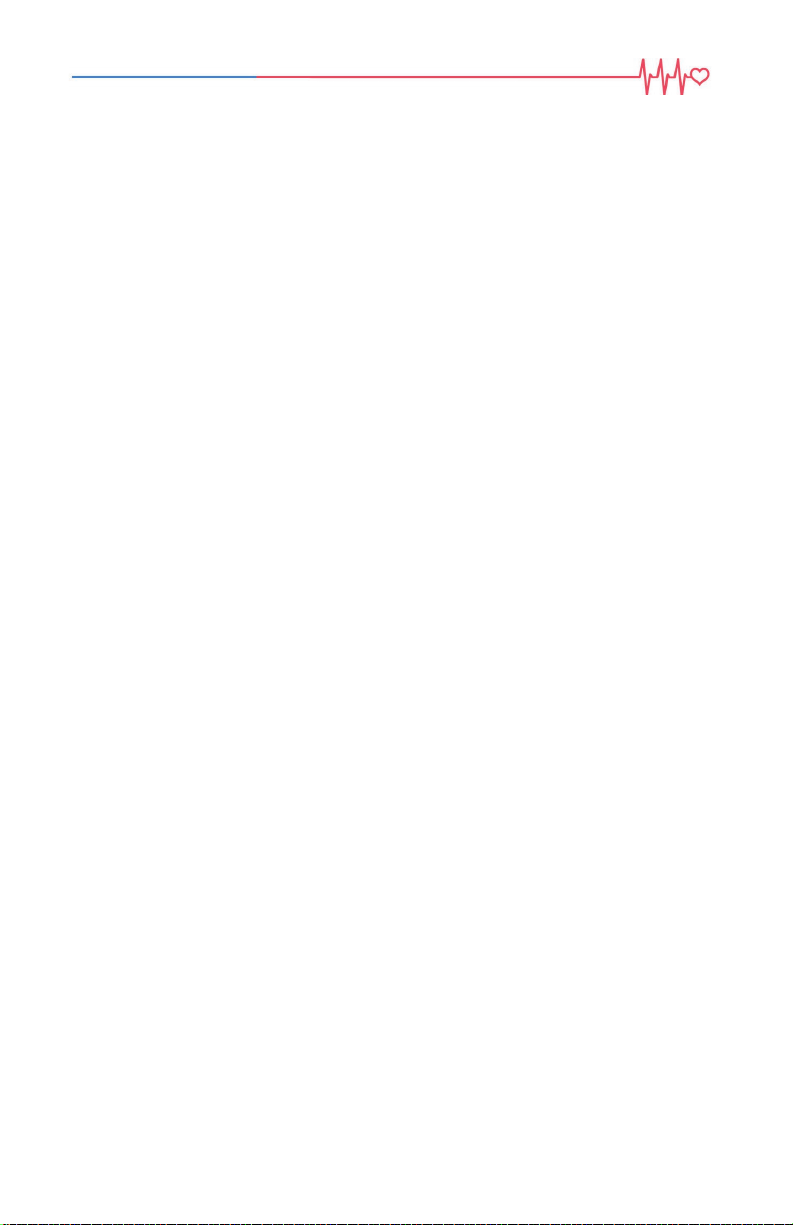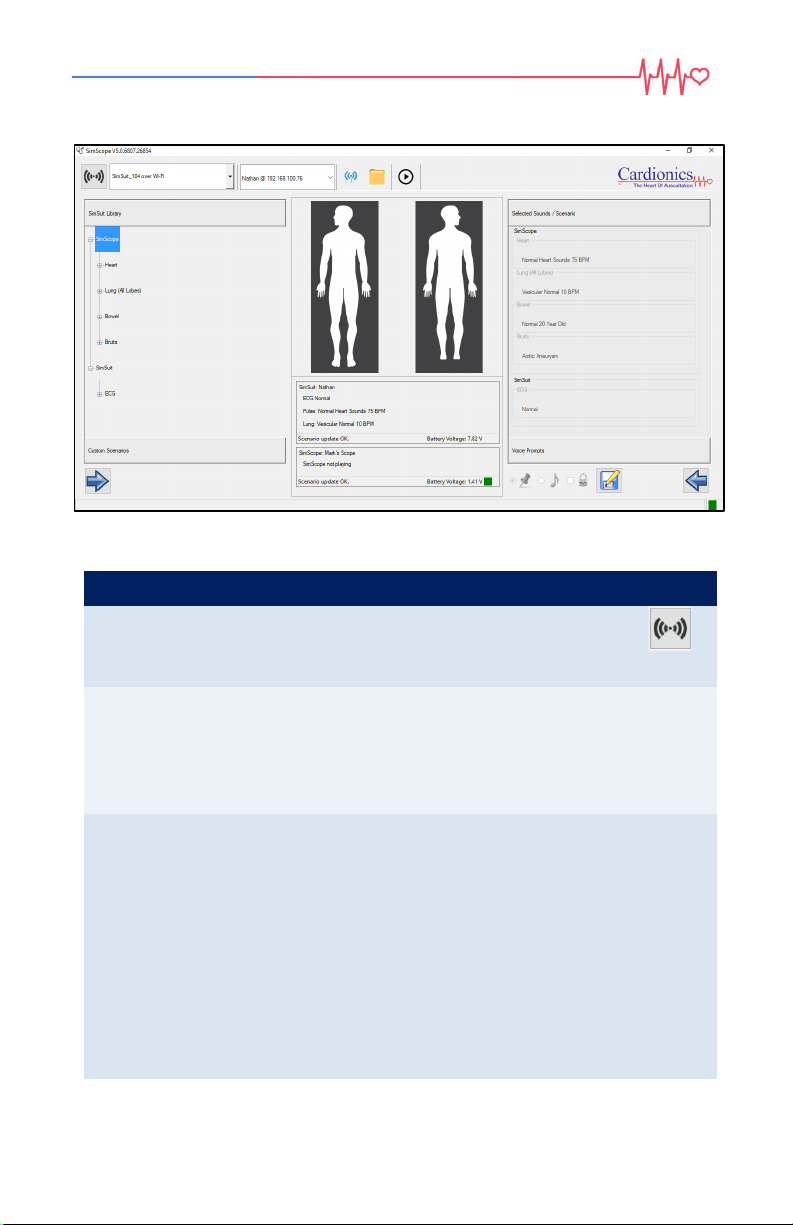6
drain type battery to provide similar operating time. The Energizer
Ultimate Lithium™, like the one supplied with the wireless SimScope, will
power the SimScope with Wi-Fi up to four hours or 110 uses at 130
seconds a session.
As the battery approaches end of life the SimScope will play a voice
prompt saying, “low battery” at power up. The SimScope may continue
to operate on low battery for a while, but unexpected shut downs will
eventually occur without warning. Wireless models will disable the Wi-Fi
and alert the user at power up if low battery is detected. Battery life
varies greatly between brands and types.
When the SimScope is connected to the PC through the USB cable
power is drawn from the computer and not the SimScope battery. The
battery is not recharged during this setup only reserved.
Verification Mode
Pressing both volume keys simultaneously will toggle between
verification and normal modes. In verification mode the SimScope will
play a voice prompt identifying the tag site assignment. This can be
useful for verifying correct tag placements on a standardized patient or
learning the different heart locations on a manikin. If desired, this feature
can be disabled through the SimScope PC software.
Bionic Hybrid Simulator Overview
The Bionic Hybrid Simulator is a garment worn by a Standardized Patient
(SP) for simulating physiological conditions to test a Student or an
examiner's diagnostic and procedural skills. The Bionic Hybrid Simulator,
controlled wirelessly by simulation software, enhances the exam
performance by responding in real time to diagnosis and treatment while
providing feedback to the SP and instructor. The garment features a five
wire EKG output, radial and carotid artery pulses, ear buds for audible
cues to the SP, and auscultation for heart, breath, bowel, and bruit.
The suit provides an elastic band near the hip to secure the Tech Pack
and zipper pockets for routing the pulse pump assembly. The pulse
pump provides connections to the suit, Tech Pack, and ear phones.
Turning On and Off
To activate the Bionic Hybrid Simulator, press the power button located
on the Teck Pack. Upon power up a green light flashes and voice
prompt plays, “System activation” followed by a series of beeps while the