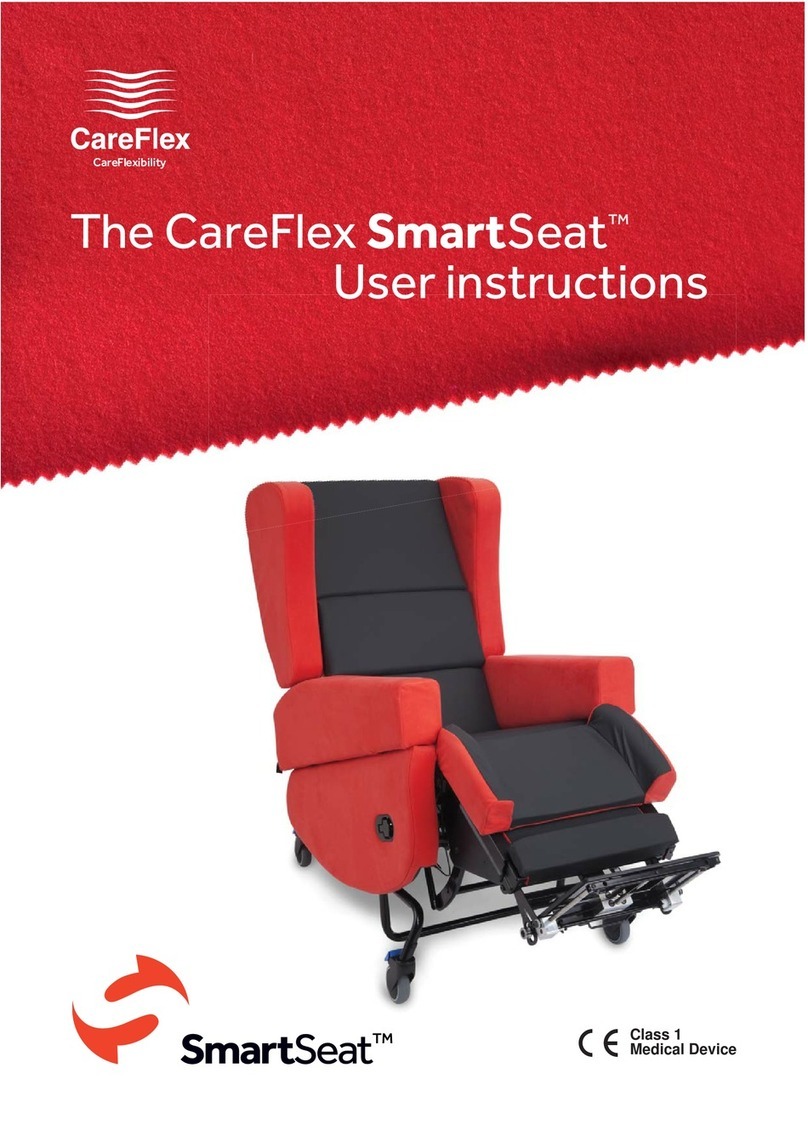UI SmartSeatPro II User Guide. Iss1 06/22
3
The SmartSeatPro II Chair User Guide
These are the user instructions for the SmartSeatPro II specialist seating system from
CareFlex.
Please read them carefully before using the chair and keep them safe in a place for
future reference.
These instructions include details of the performance of
the chair. If the chair should start behaving outside of its
intended performance, show signs of damage or excessive
wear, or otherwise feel unsuitable, please take it out of service
and contact CareFlex or your regional CareFlex distributor
immediately.
It is possible to store the user instruction booklet inside the
wing upholstery of the head support cushion by unzipping
the aperture on the rear of the cushion and sliding the booklet
inside.
• If you are in any doubt about the safe operation of the SmartSeatPro II,
contact your CareFlex Customer Support or your local CareFlex distributor for
clarification and further training.
The SmartSeatPro II is a highly adjustable modular seating system for adults that
takes specialist seating to the next level for those with complex postural management
and pressure care needs. The SmartSeatPro II’s unique design allows for a range of
configurations to ensure postural asymmetries can be fully stabilised, accommodated,
and, where possible, corrected from the feet, through the pelvis and spine, and to the
head.
The SmartSeatPro II benefits from Tilt-in-Space, Back Angle Recline, and a multi-
adjustable back and head system with new sections of modifiable filling. The chair’s
design gives Health & Social Care Professionals maximum adaptability to optimise
posture, function and comfort for individuals in all environments, including domestic
settings, schools, care homes and hospitals. Operation of chair functions can be
by either manual gas action control or battery-controlled motors with a pro-control
option. The chair provides high levels of comfort and the robust construction quality
associated with CareFlex chairs. The SmartSeatPro II comes with a Lifetime Frame
Warranty for extra peace of mind.
• These pressure care features make the SmartSeatPro II suitable for those at risk
of pressure injury when used as part of a management programme assessed and
prescribed by an appropriate Health & Social Care Professional.
The SmartSeatPro II Introduction