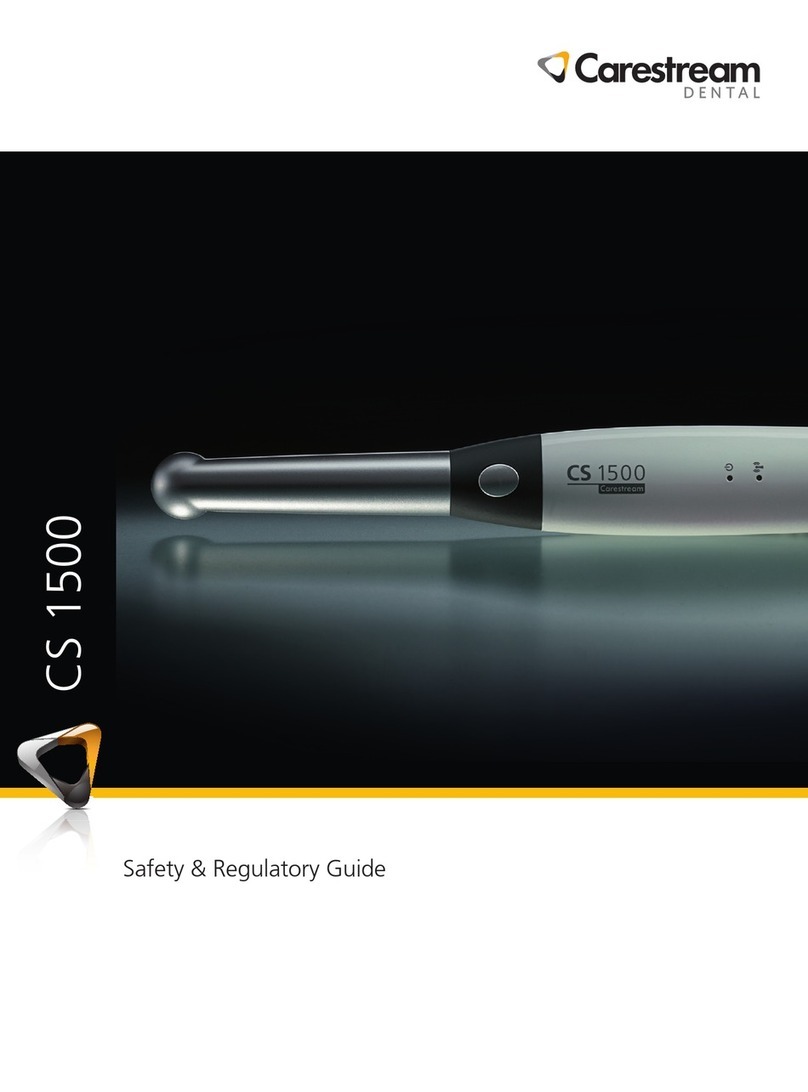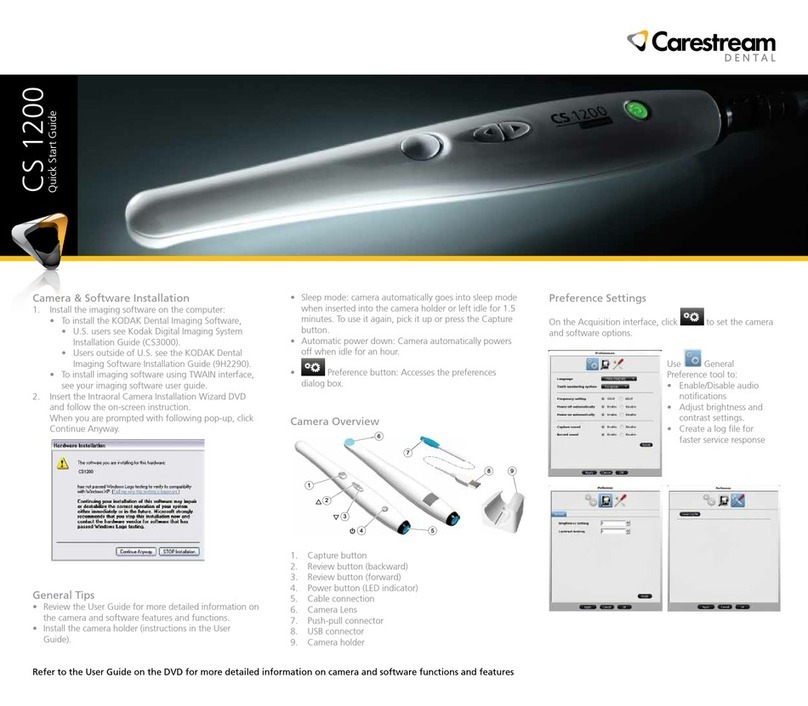Notice
Congratulations on your purchase of the Cephalometric Modality for the CS 8100 Family and the CS
8100 3D Family. Thank you for your confidence in our products. We will do everything we can to ensure
your complete satisfaction.
The Cephalometric Modality User guide includes information on the Cephalometric modality for the
CS 8100 and CS 8100 3D Families. For Panoramic or 3D modalities, see the Panoramic Modality
User guide for the CS 8100 Family or the Panoramic and 3D Modality User guide for the CS 8100
3D Family.
We recommend that you thoroughly familiarize yourself with this Guide in order to make the most
effective use of your system.
The CS 8100 Family includes:
•CS 8100: the complete panoramic modality.
•CS 8100 Access: the panoramic modality without the 2D+ radiological exam.
•CS 8100SC: the complete panoramic and cephalometric modality.
•CS 8100SC Access: the panoramic modality (without the 2D+ radiological exam modality)
and the cephalometric modality (without the 26x24 FoV (Field of View)).
The CS 8100 3D Family comprises:
•CS 8100 3D: panoramic modality and dental volumetric reconstruction modality, 3D focused
teeth acquisition and 3D full upper and lower jaw acquisition.
•CS 8100 3D Access: panoramic modality and dental volumetric reconstruction modality,
limited to 3D focused teeth acquisition. The system has the capability to expand the field of
view to the 3D full upper and lower jaw acquisition with license upgrade.
•CS 8100SC 3D: panoramic modality, dental volumetric reconstruction modality (3D focused
teeth acquisition and 3D full upper and lower jaw acquisition) and cephalometric modality.
•CS 8100SC 3D Access: panoramic modality, dental volumetric reconstruction modality
(limited to 3D focused teeth application) and cephalometric modality (without the 26x24 Field
of View (FoV)). The system has the capability to expand the field of view to the 3D full upper
and lower jaw acquisition and to the cephalometric 26x24 FoV with licence upgrade.
The information contained in this Guide may be subject to modification without notice, justification or
notification to the persons concerned.
No part of this Guide may be reproduced without the express permission of Carestream Health, Inc.
The US Federal law restricts this device to sale by or on the order of a physician.
This document is originally written in English.
Manual Name: Cephalometric Modality User guide for CS 8100 Family and CS 8100 3D Family
Part Number: SM987
Revision Number: 02
Print Date: 2016-10
The CS 8100 Family and CS 8100 3D Family comply with Directive 93/42/EEC
relating to medical equipment.
WARNING: We recommend that you consult the “Safety, Regulatory and
Technical Specifications User Guide” before using the Cephalometric
Modality for the CS 8100 Family and CS 8100 3D Family.