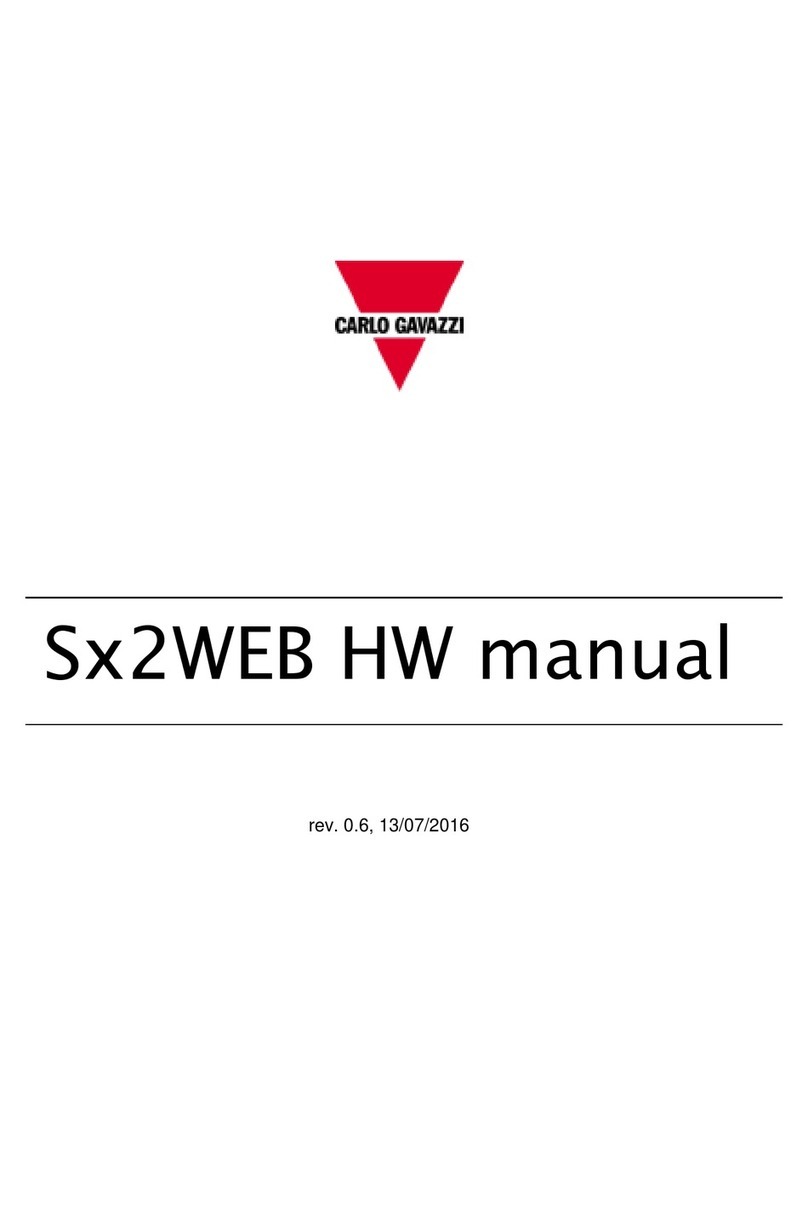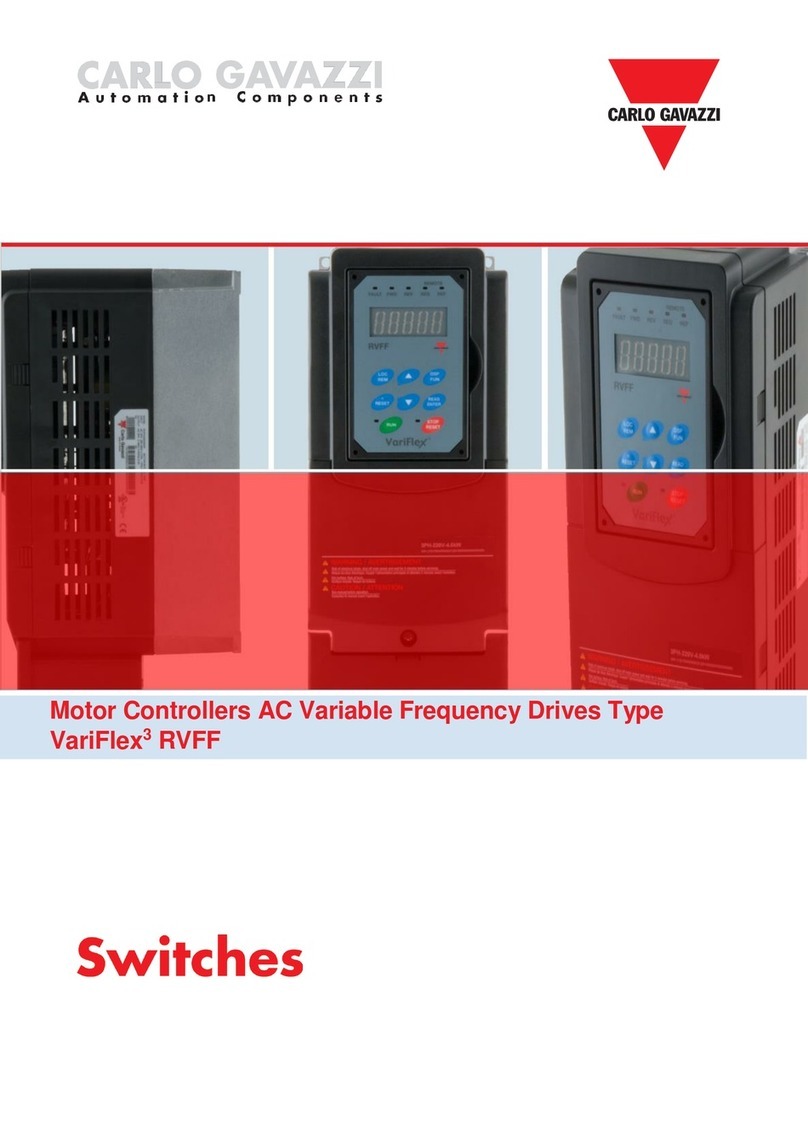Contents
Chapter 1 Introduction
1.1 Foreword...............................................................................................................................3
1.2 Product inspection.................................................................................................................3
1.3 Precautions ...........................................................................................................................3
Chapter 2 Software Installation
2.1 System requirements.............................................................................................................4
2.2 Software setup file.................................................................................................................4
2.2 Installing the software............................................................................................................4
2.3 Uninstalling the software........................................................................................................6
Chapter 3 Establishing Communication
3.1 Introduction............................................................................................................................7
3.2 Installation.............................................................................................................................7
3.3 One-to-one communication.....................................................................................................8
3.4 One-to-many communication..................................................................................................9
3.5 Automatic Connection .........................................................................................................10
3.6 Manual Connection..............................................................................................................11
Chapter 4 SCS User Interface
4.1 Software structure ...............................................................................................................12
4.2 Toolbar icons.......................................................................................................................12
4.3 Dashboard window..............................................................................................................12
4.4 Settings window ..................................................................................................................20
4.5 Variables window.................................................................................................................24
Chapter 5 Modbus RTU Protocol
5.1 Introduction..........................................................................................................................28
5.2 Modbus RTU functions........................................................................................................28
5.3 Registers Map.....................................................................................................................30
Chapter 6 Examples
6.1 Changing the communication parameters............................................................................37
6.2 Start/Stop through Modbus...................................................................................................38
6.3 Start/Stop using Force RefreshSignal ..................................................................................39
Appendix
History File................................................................................................................................41