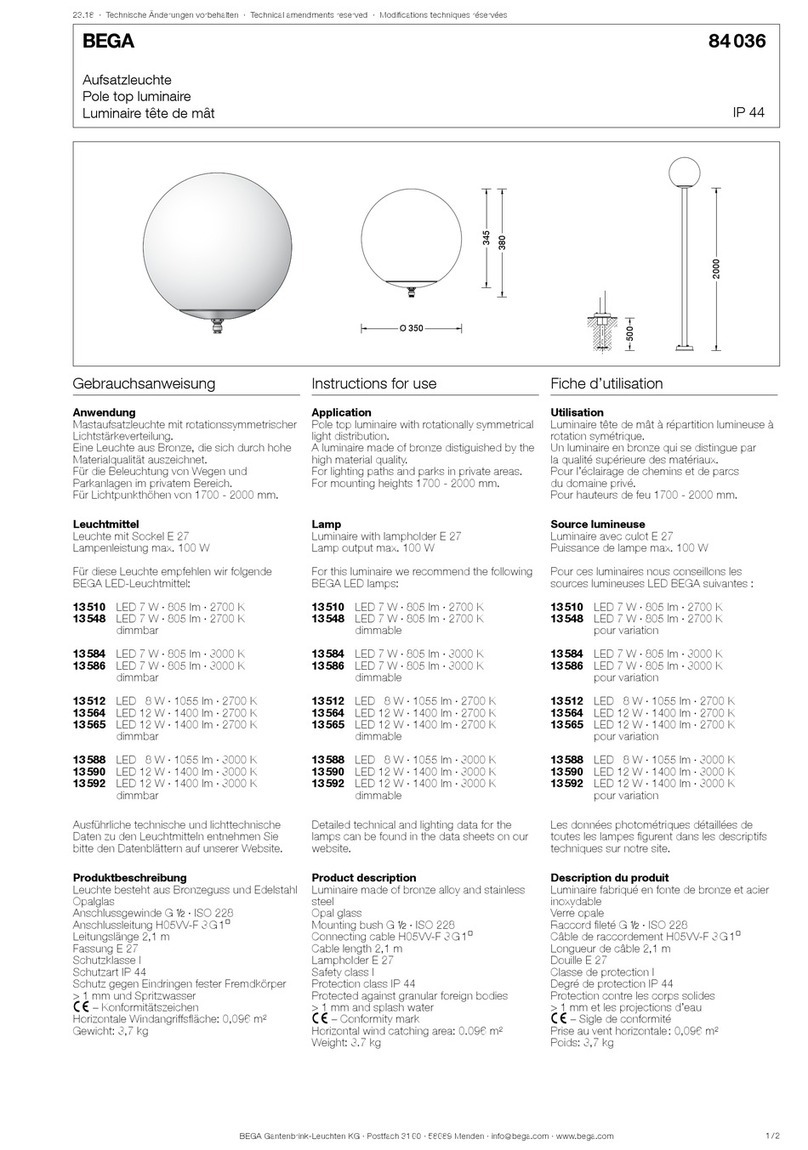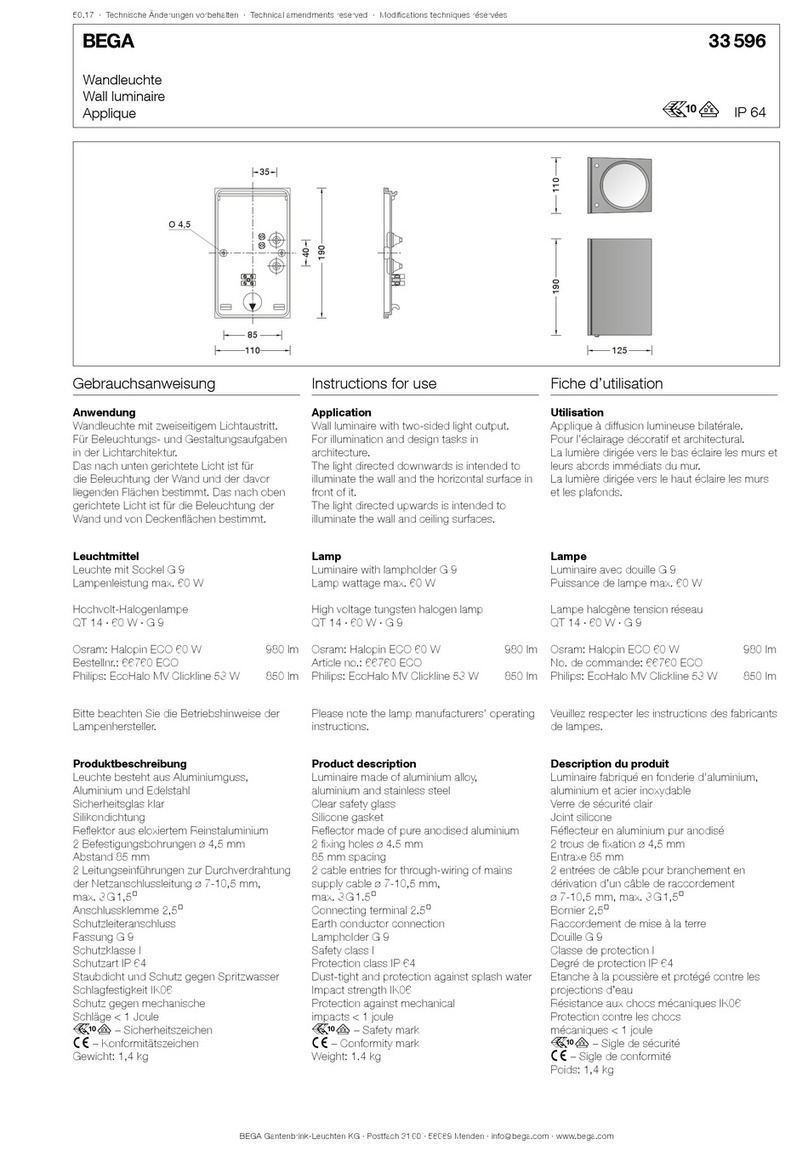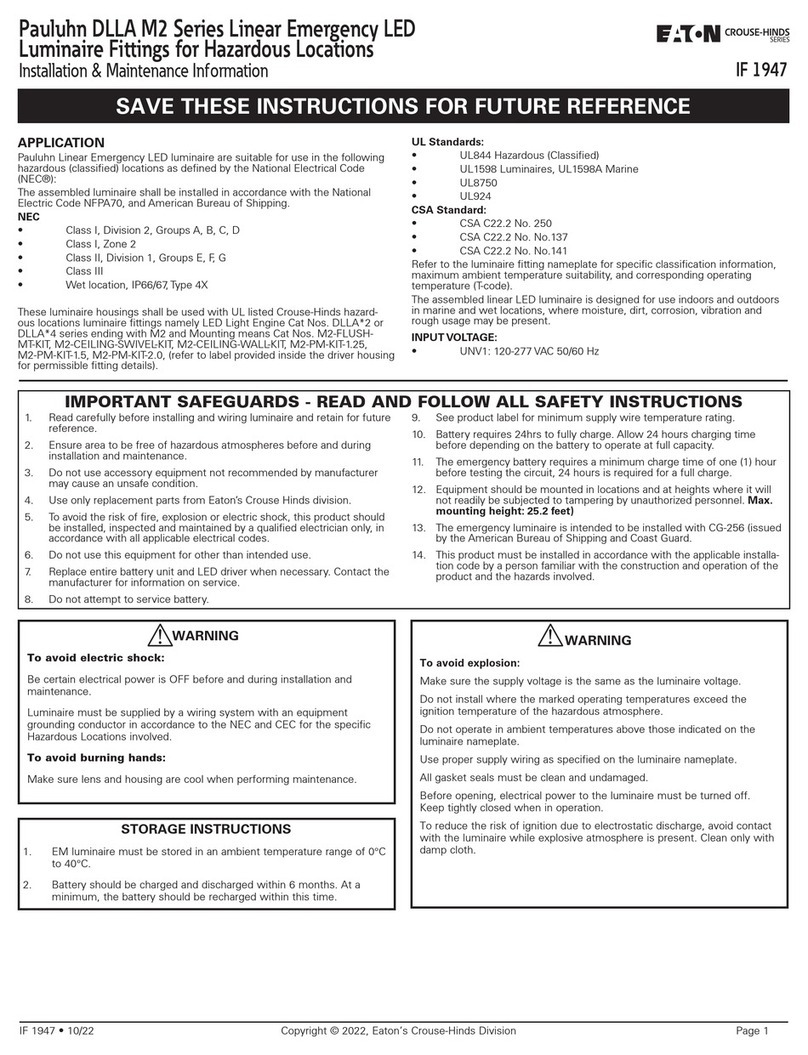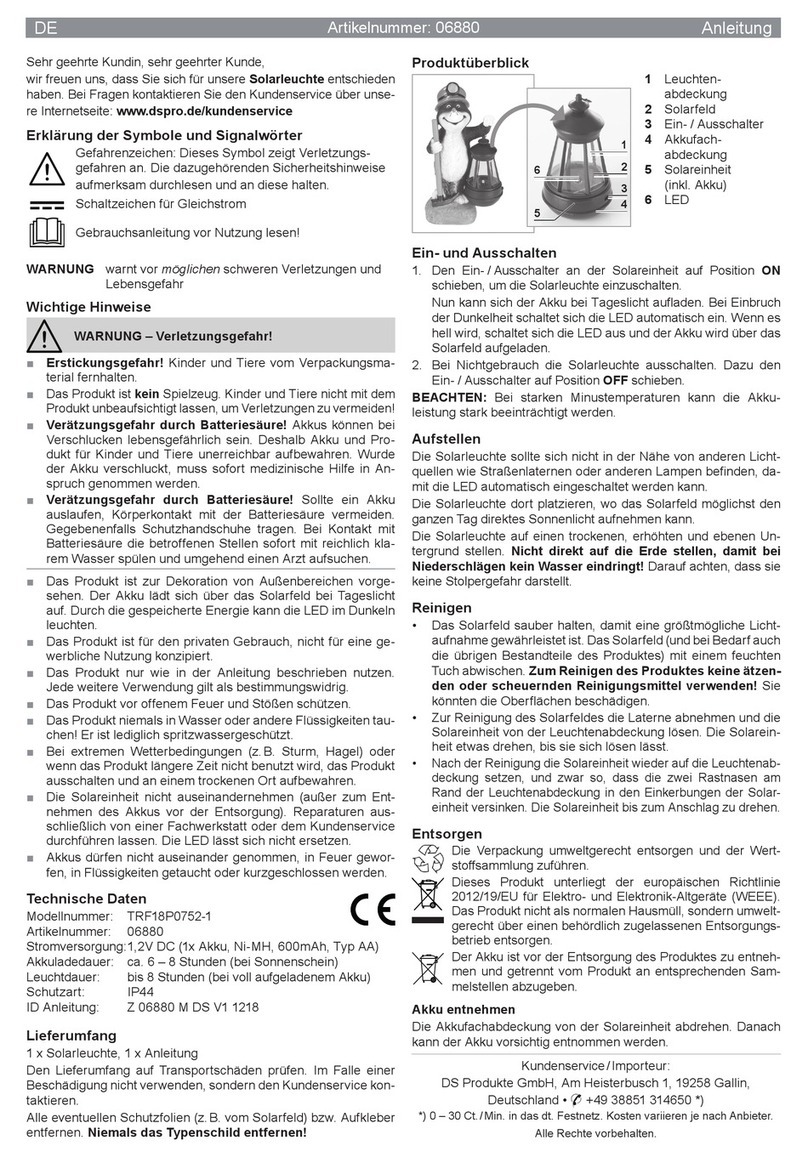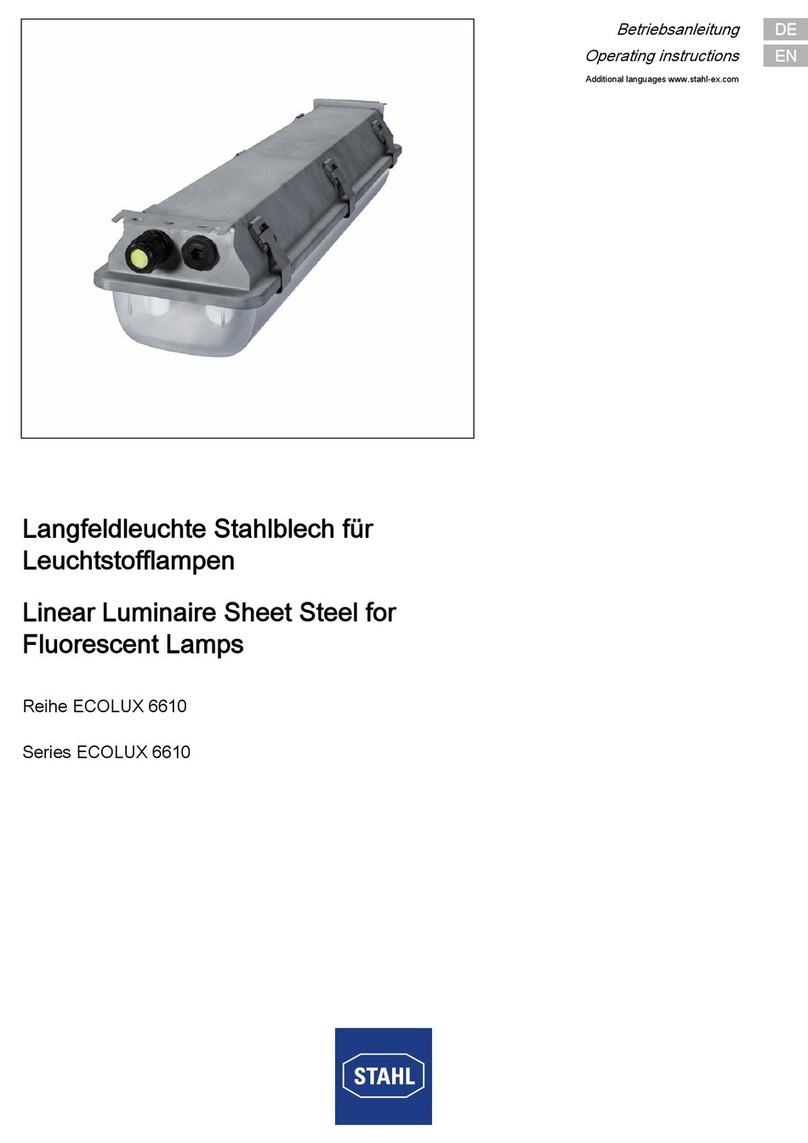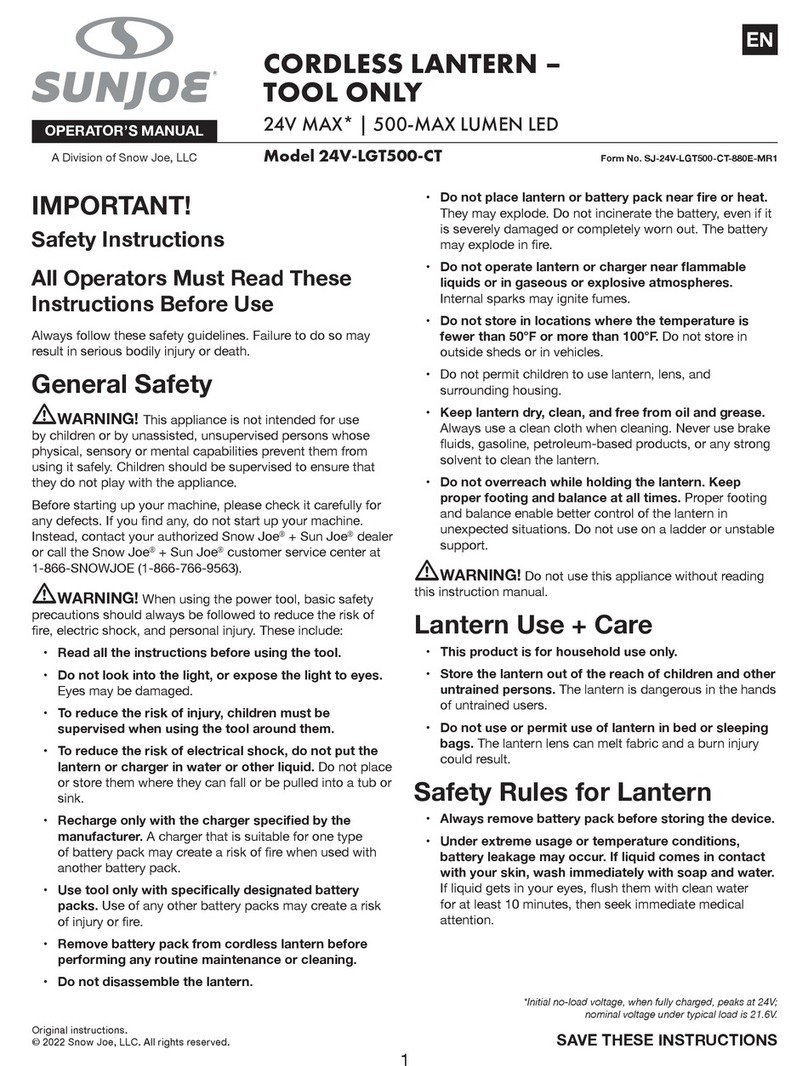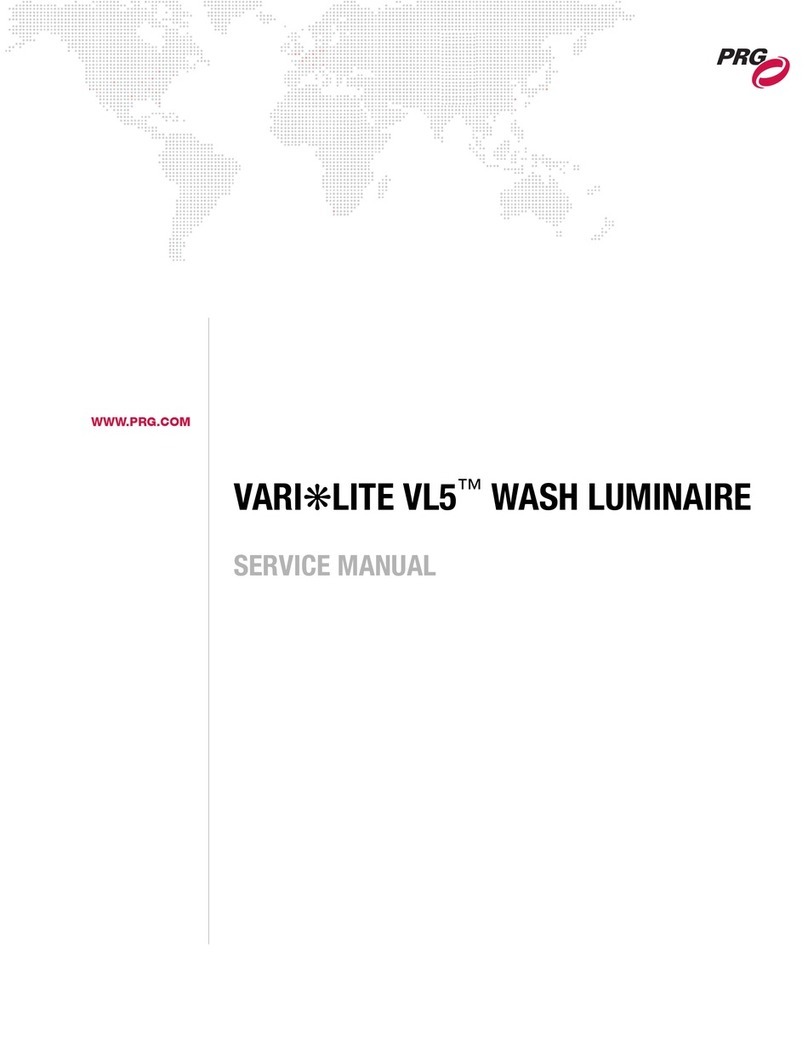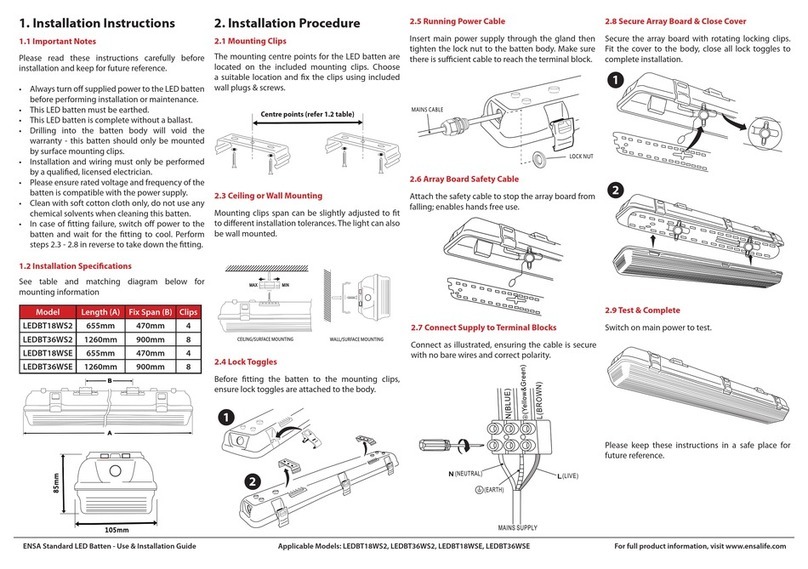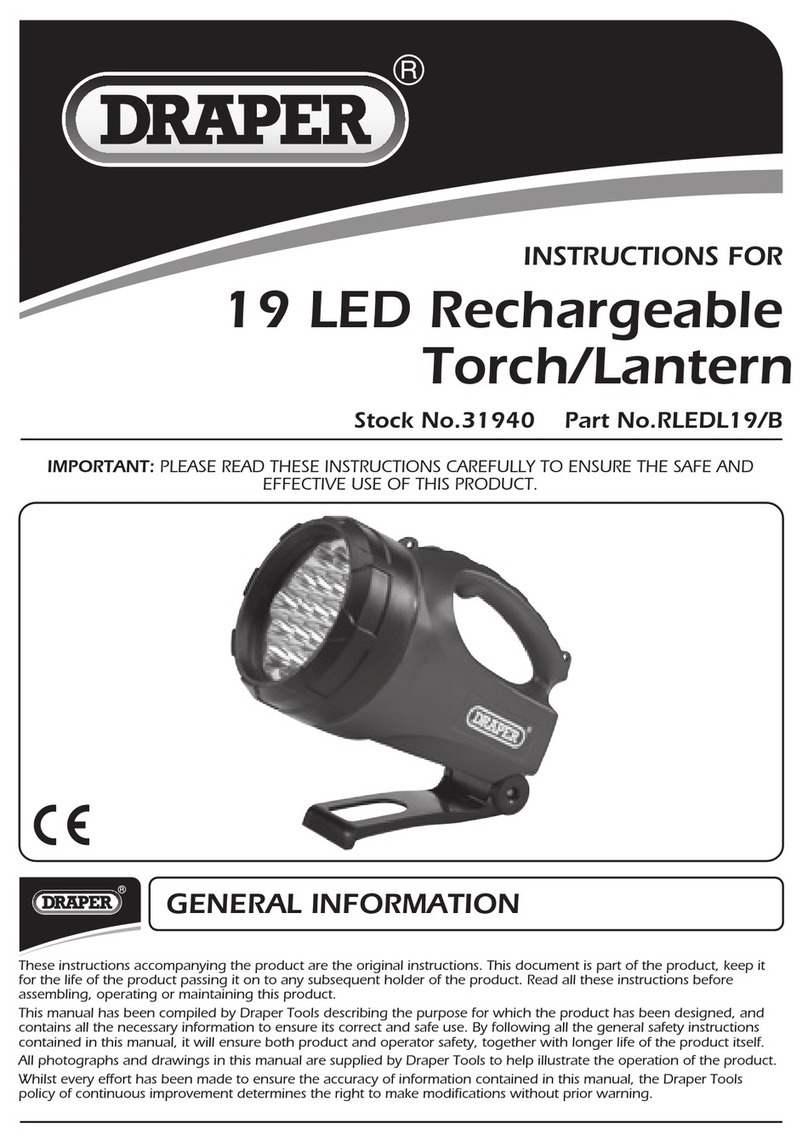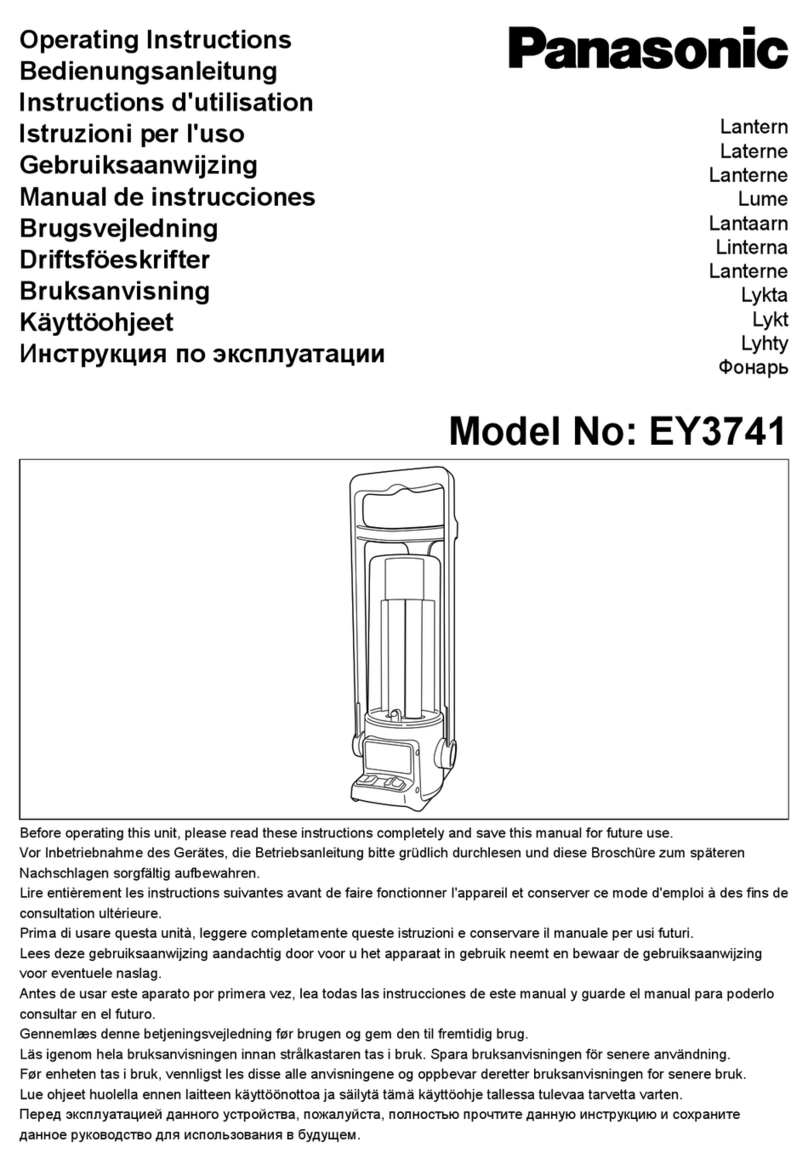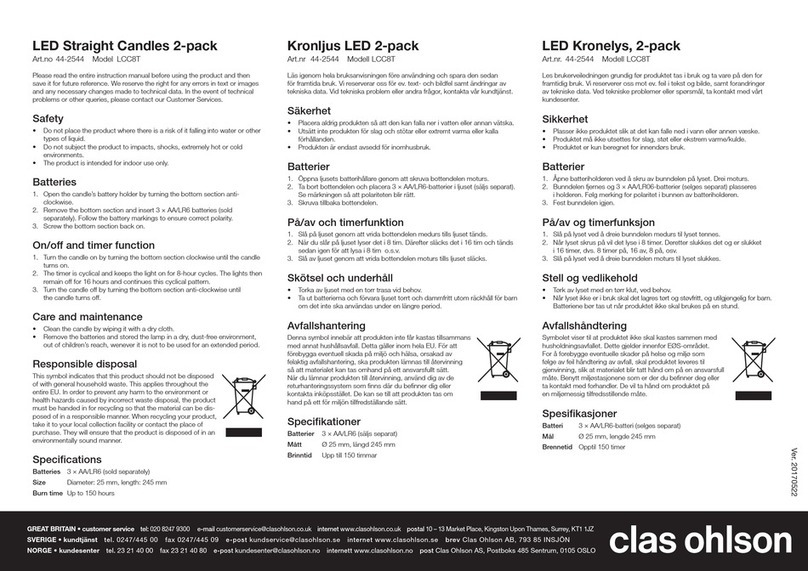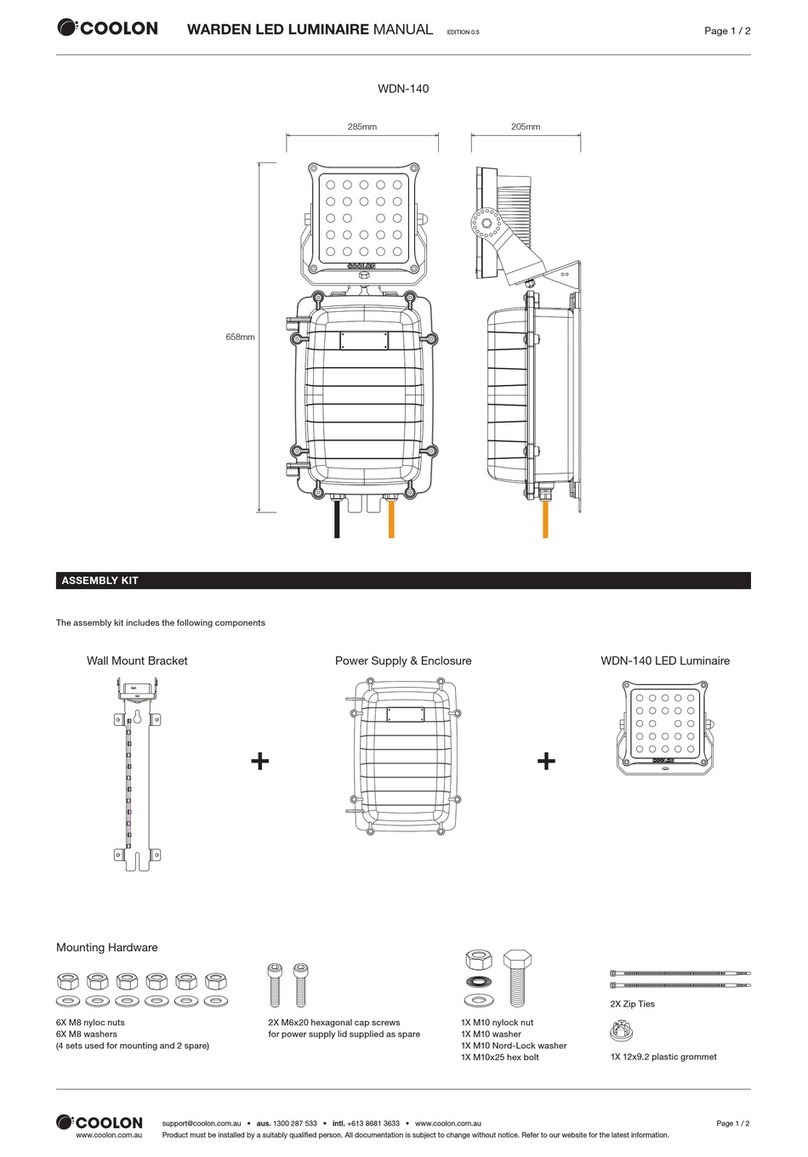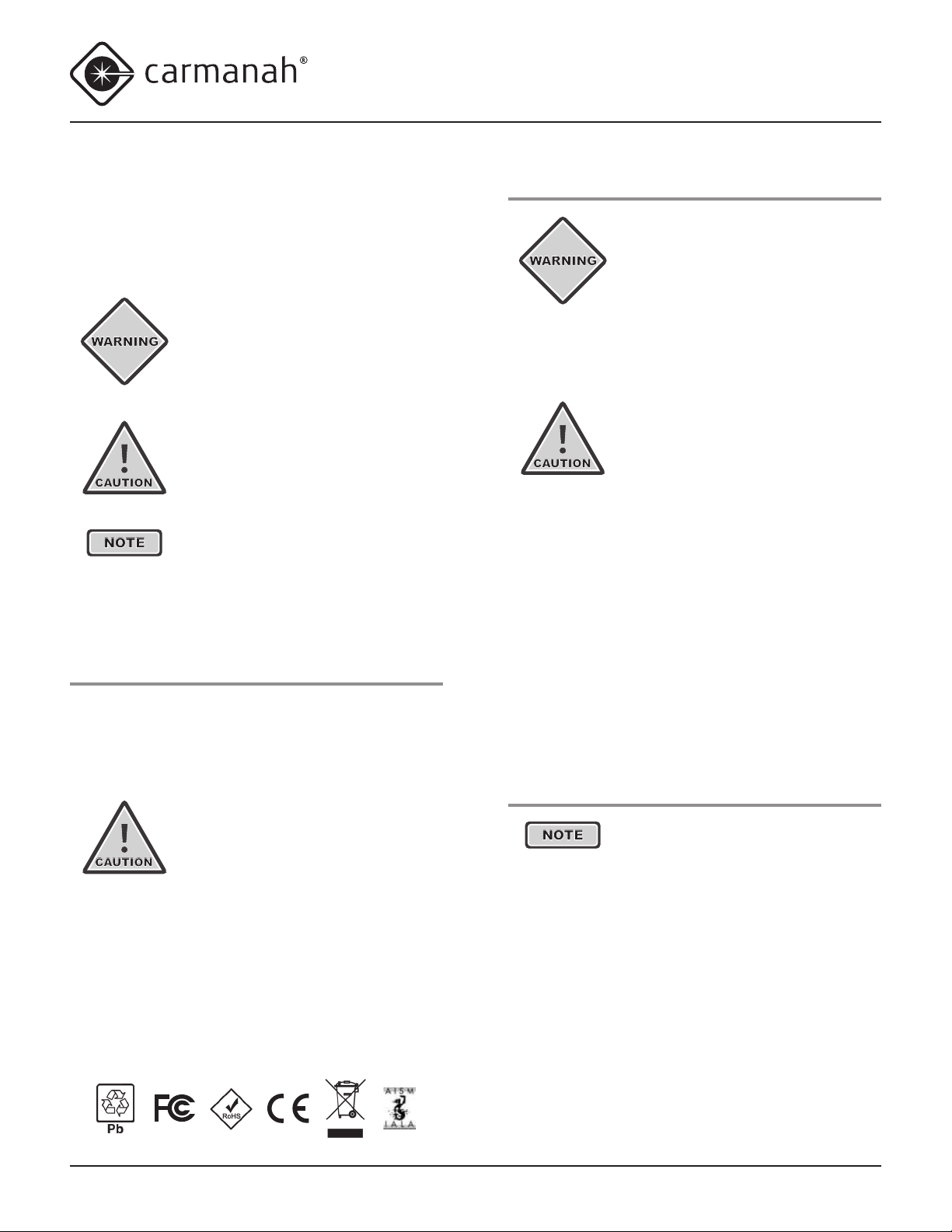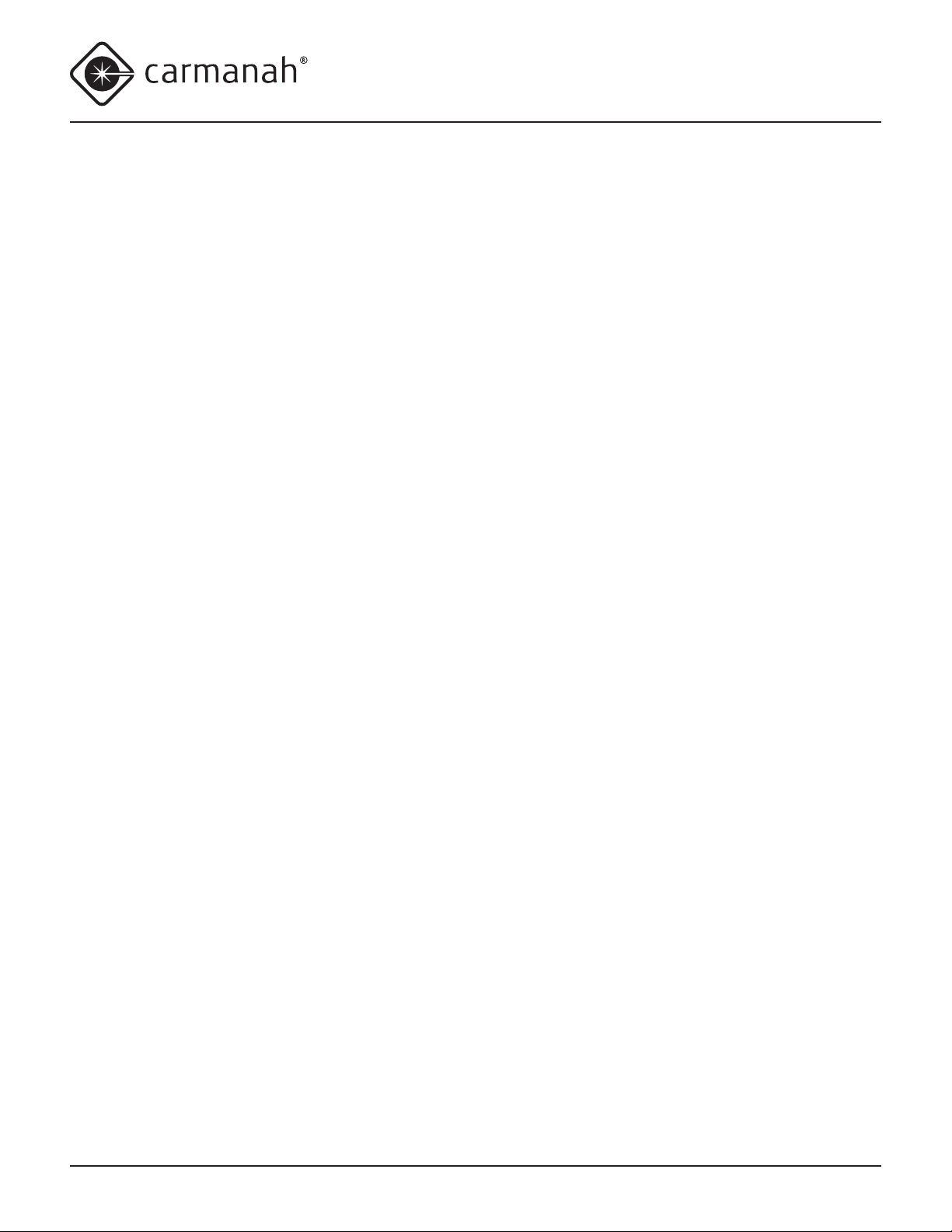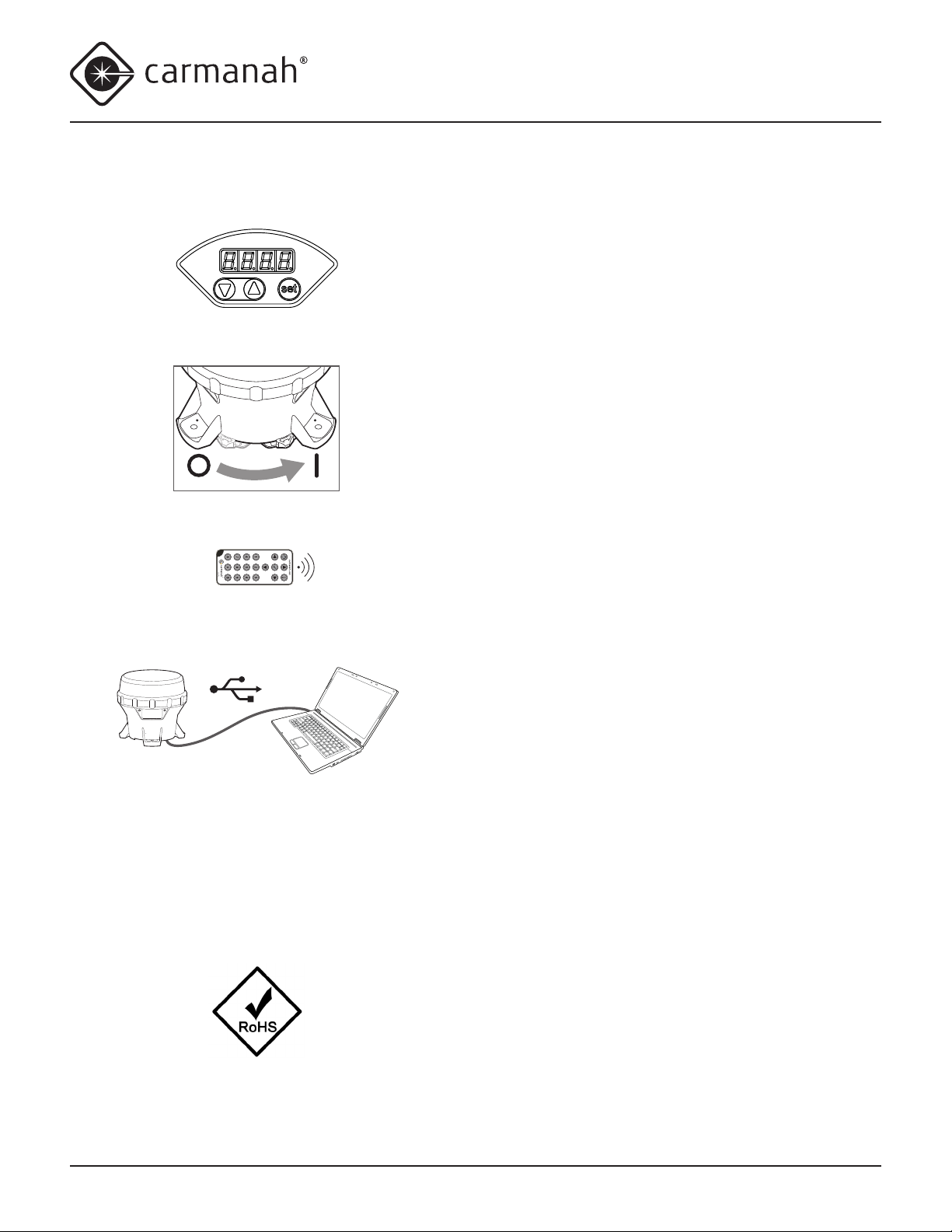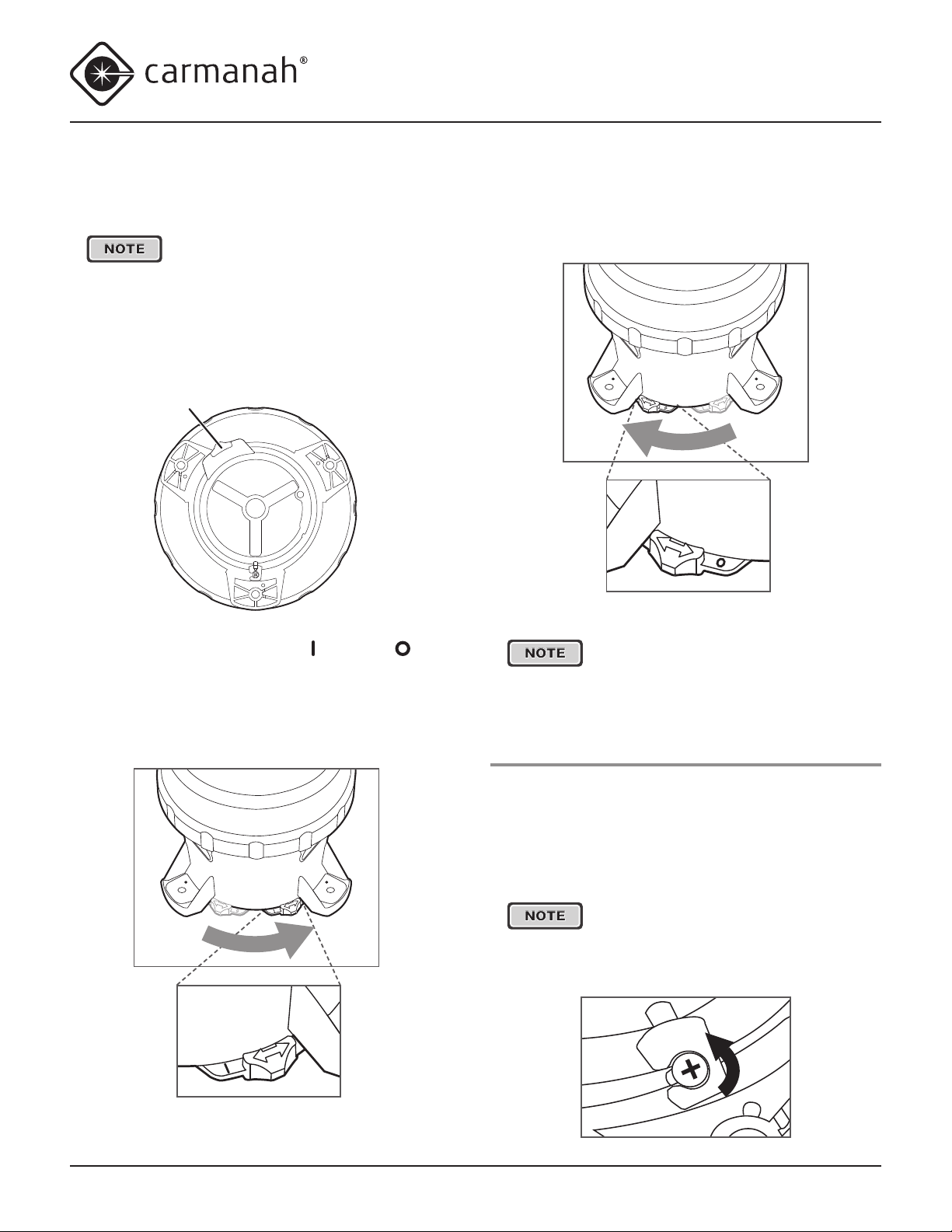© 2014, Carmanah Technologies Corporation. June 2014. 61249_M650H_User_Manual_RevC
M650H USER MANUAL
3
Table of Contents
Warnings and Precautions ......................................2
Regulatory Information .......................................... 2
Safety and Usage Precautions ..............................2
Warranty Disclaimer...............................................2
Introduction...............................................................5
M650H Applications ...............................................5
Common Features and Functionality.....................5
M650H Parts Description.......................................7
Getting Started..........................................................8
What’s in the Box?.................................................8
Installing the Bird Deterrent ...................................8
On/Off Switch (Optional)........................................8
Bottom Cover Lock ................................................9
Operation.................................................................10
Choosing an Installation Location........................10
Choose a Sunny Location....................................10
Cooler is Better ....................................................10
Installing the M650H ............................................10
Conguring the M650H .......................................... 11
Methods ............................................................... 11
On-Board User Interface...................................... 11
Removing the Bottom Cover................................ 11
Status Report.......................................................12
Editing Parameters ..............................................13
Entering the Passcode.........................................13
Editing the Flash Code ........................................14
Editing the Effective Intensity...............................14
Editing the Automatic Light Control (ALC) mode .15
Setting the Calendar Function .............................16
GPS (Optional) .................................................... 17
vBat......................................................................17
Self-Test Function ................................................17
Installing the Bottom Cover..................................18
650 Device Manager Software ............................19
On/Off Switch.......................................................19
Off Mode ..............................................................19
Standard On Mode ..............................................19
Fog Mode.............................................................20
Infrared Remote Programmer (Optional) .............20
Battery Pack............................................................21
Battery Pack Health Status..................................21
Charging the Battery Pack...................................21
Solar Charging.....................................................21
Optional Plug-In Charger .....................................21
Charging with an Articial Light Source ...............22
Preserving Battery Pack Health...........................22
Storage Procedures.............................................23
Replacing the Battery Pack .................................23
Maintenance............................................................25
Recycling.................................................................26
The Battery Pack .................................................26
Shipping ..................................................................27
Ship Mode............................................................27
Appendix A: 650 Device Manager Software.........28
System Requirements ......................................... 28
Hardware Requirements......................................28
Software Requirements .......................................28
Installation Procedure ..........................................28
Removing the Bottom Cover................................29
Logging In ............................................................30
Checking the Lantern’s Status.............................33
Status Page .........................................................33
Conguration Page ..............................................34
SW Admin Page...................................................37
Initial Conguration ..............................................39
User Tasks ...........................................................42
Restoring the Default Conguration.....................42
Using the Derived Values.....................................42
Entering/Exiting Ship Mode .................................44
Setting the Time...................................................45
Setting the Day to Night Transition Level............. 45
Setting the Night to Day Transition Level............. 46
Setting the ALC....................................................46
Changing the 650 Device Manager
Password .............................................................47
Understanding the Installation Location
Environmental Parameters ..................................47
Distributor Functions............................................48
Logging In ............................................................48
Conguring the M650H........................................49
Entering the Deployment Location.......................50
Setting the User’s Device Access........................51