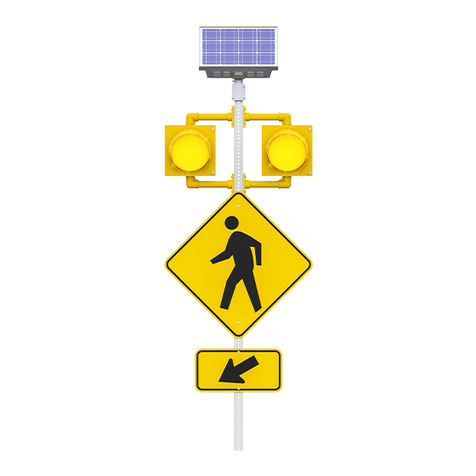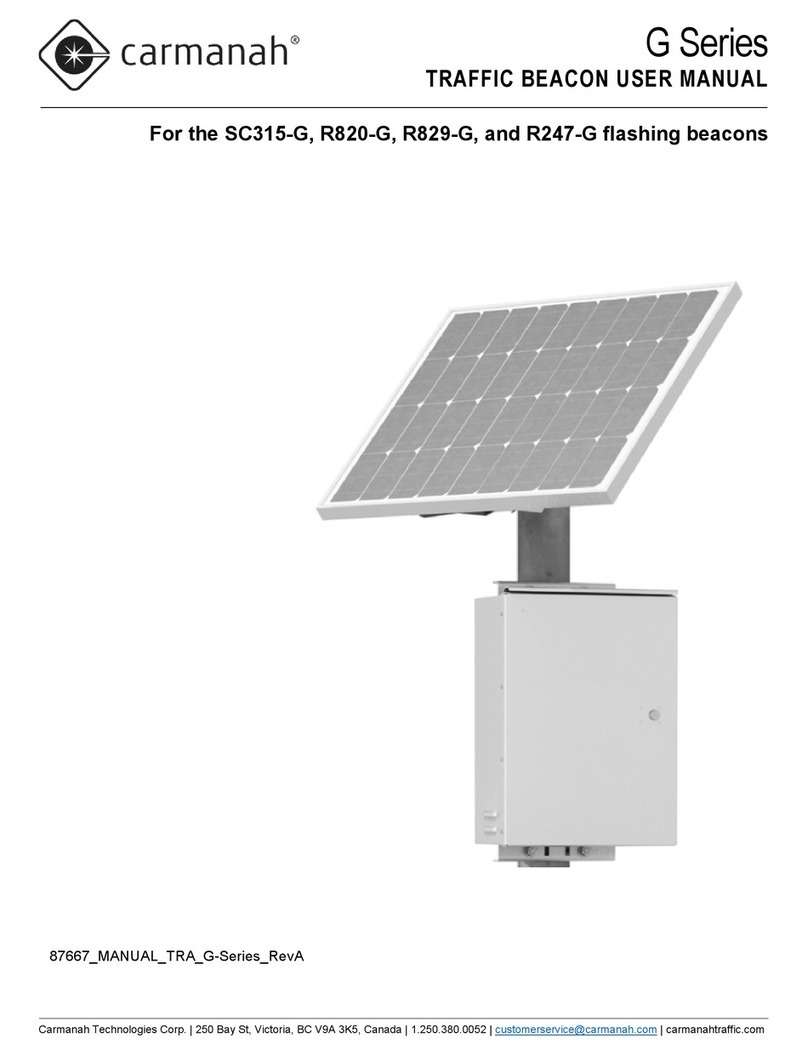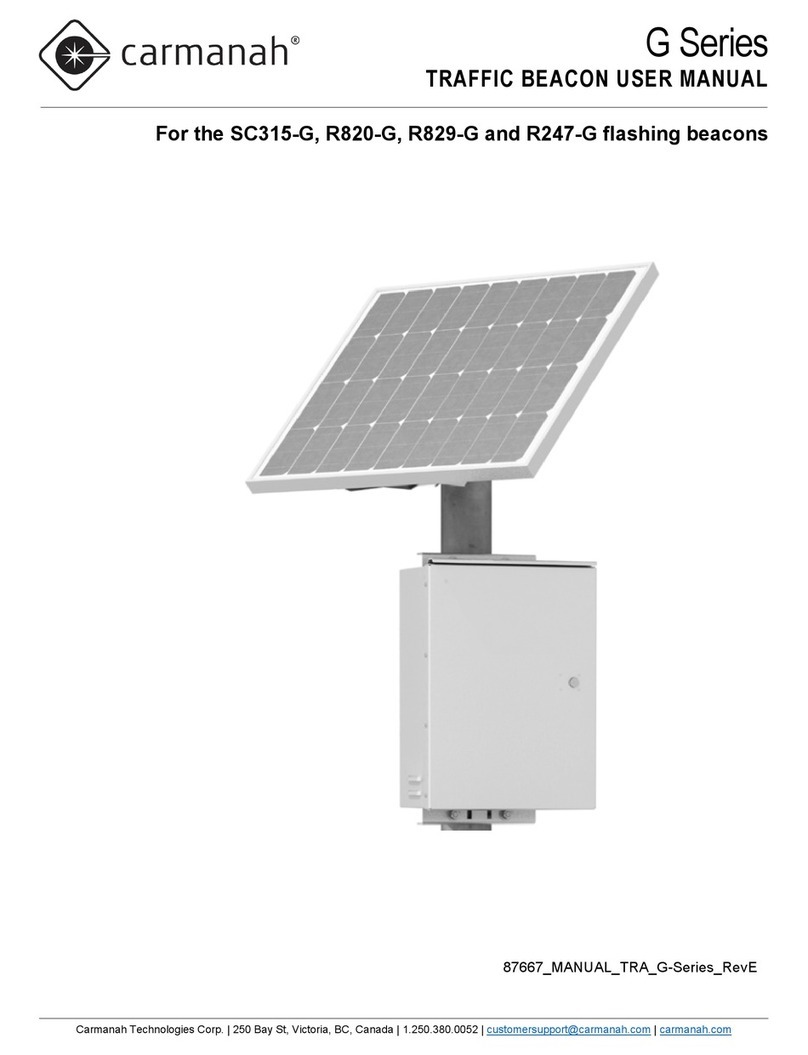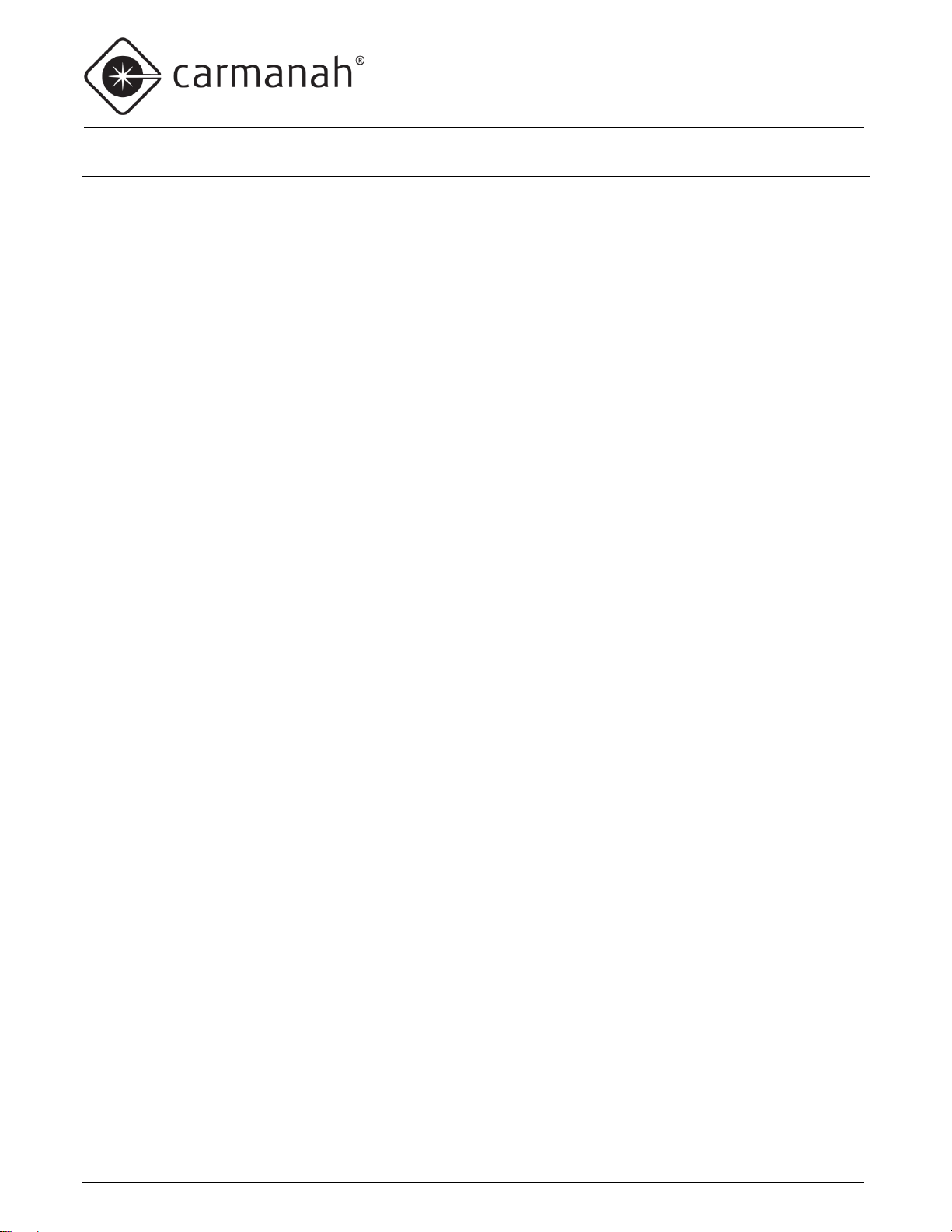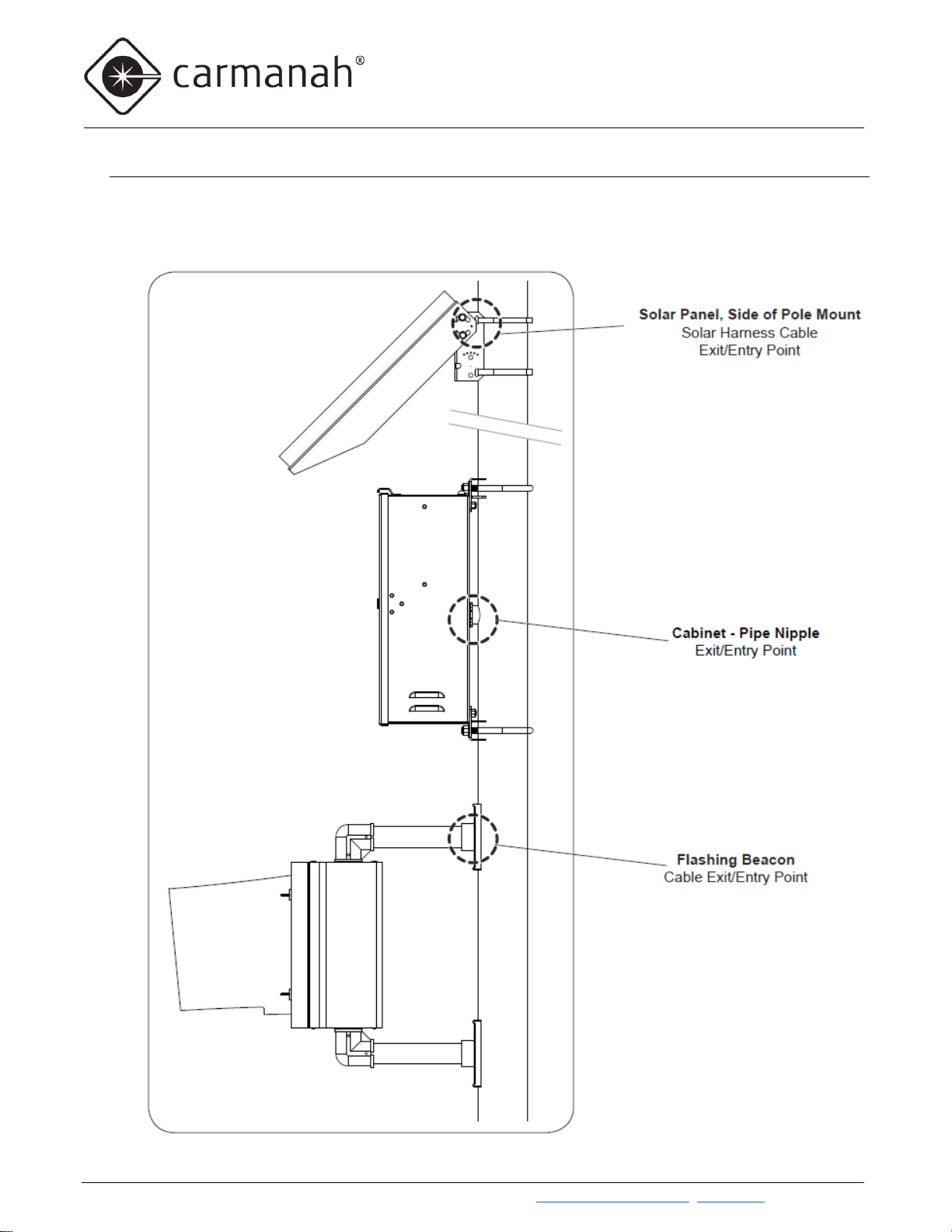3.1 Commissioning
After installing and programming the G Series flashing beacon system, the following commissioning verification
checklist helps ensure that everything is working as it should be and that your system is ready to serve the public
for many years of reliable and sustained operation.
EMS settings are correct.
No LED fault message on the EMS.
For single or triple fixture systems, ensure the flash pattern is set for unison.
Fixtures flash properly:
Use “TEST” at the EMS user interface to check functionality of LEDs.
Light fixtures are tightened and pointed in the correct direction toward oncoming traffic lanes.
Retrieved calendar from R829 is confirmed to be accurate.
Solar panel pointed South (or as per specific instructions provided by Carmanah).
- Not applicable for AC powered models.
Override box (if equipped) correctly activates or deactivates the flashing (depending on model input
setting).
The solar panel is properly mounted, and the mount is secure.
- Not applicable for AC powered models.
No debris covering the photosensor window on top of the solar engine.
Vents are clear, and screens are intact.
Sealing gaskets on door are intact.
Solar panel is producing voltage in sunlight (use EMS “Solar” user interface menu item).
- Not applicable for AC powered models.
System has clear sky access and no removal of obstructions is required.
- Not applicable for AC powered models.
Note the possibility for nearby foliage to eventually shade the solar panel at a different time of year. If so,
set a reminder to inspect later.
- Not applicable for AC powered models.
Battery voltage is healthy (use either a voltmeter or EMS “Battery” user interface menu item).
- Not applicable for AC powered models.
Verify both fuses are intact (use voltmeter to confirm fuse continuity).
RRFB light bar flashing starts with left module first.
Remote systems are turning on and off correctly via wireless control.
For RRFB systems, verify the indicator LEDs on the ends of light bars can be seen by pedestrians across
the street.
Ensure cabinet door is fully closed and latched.