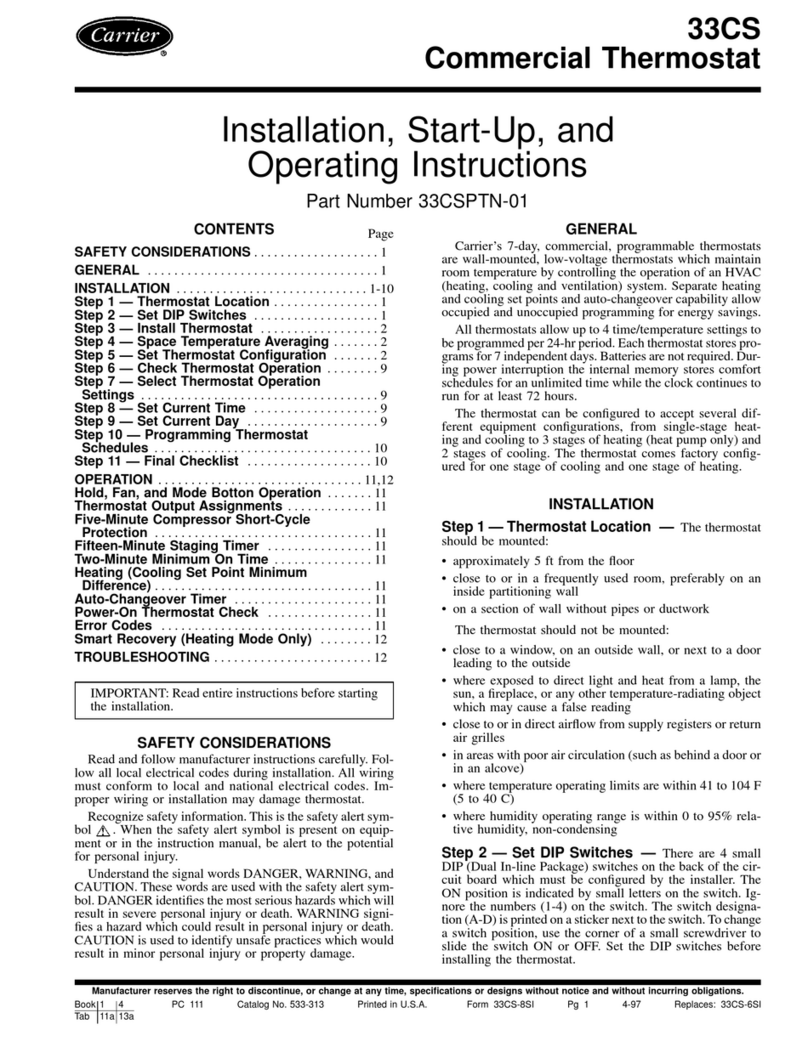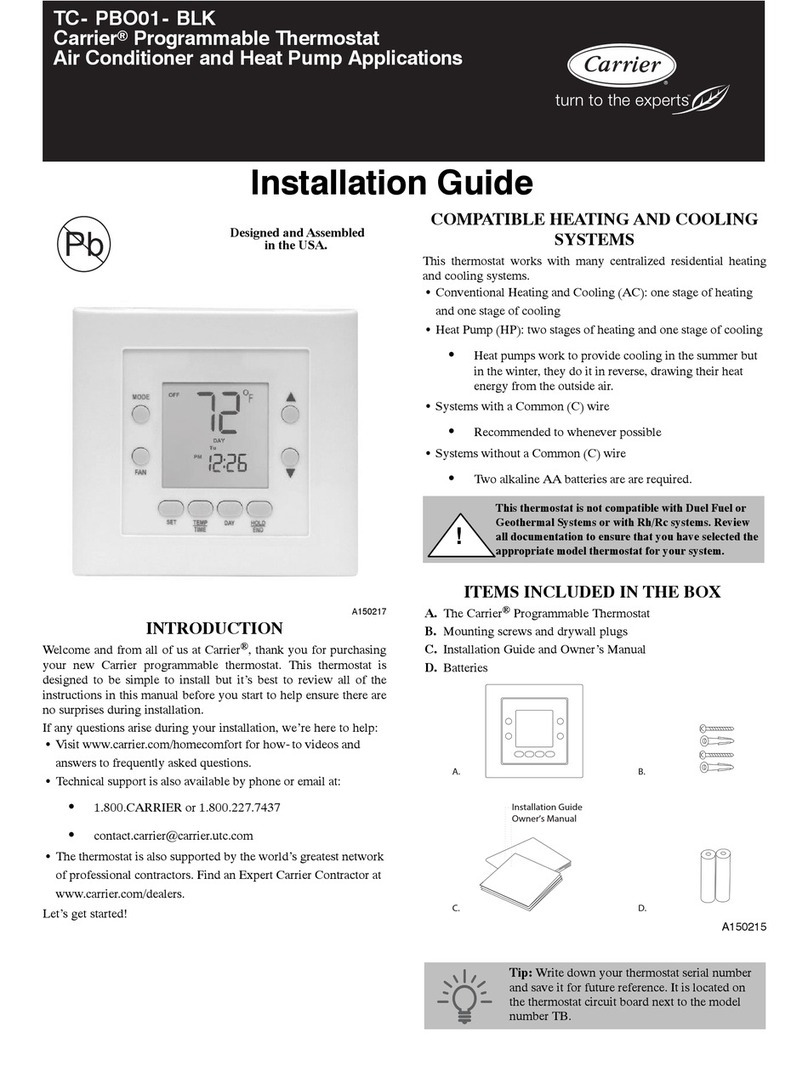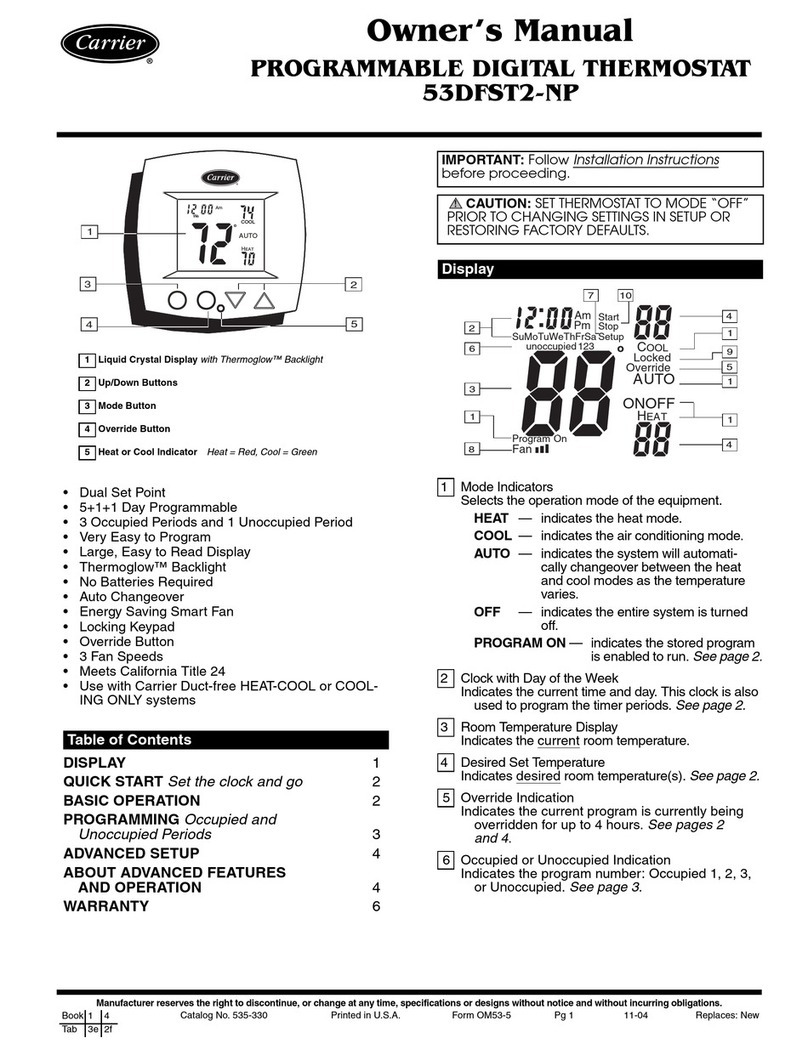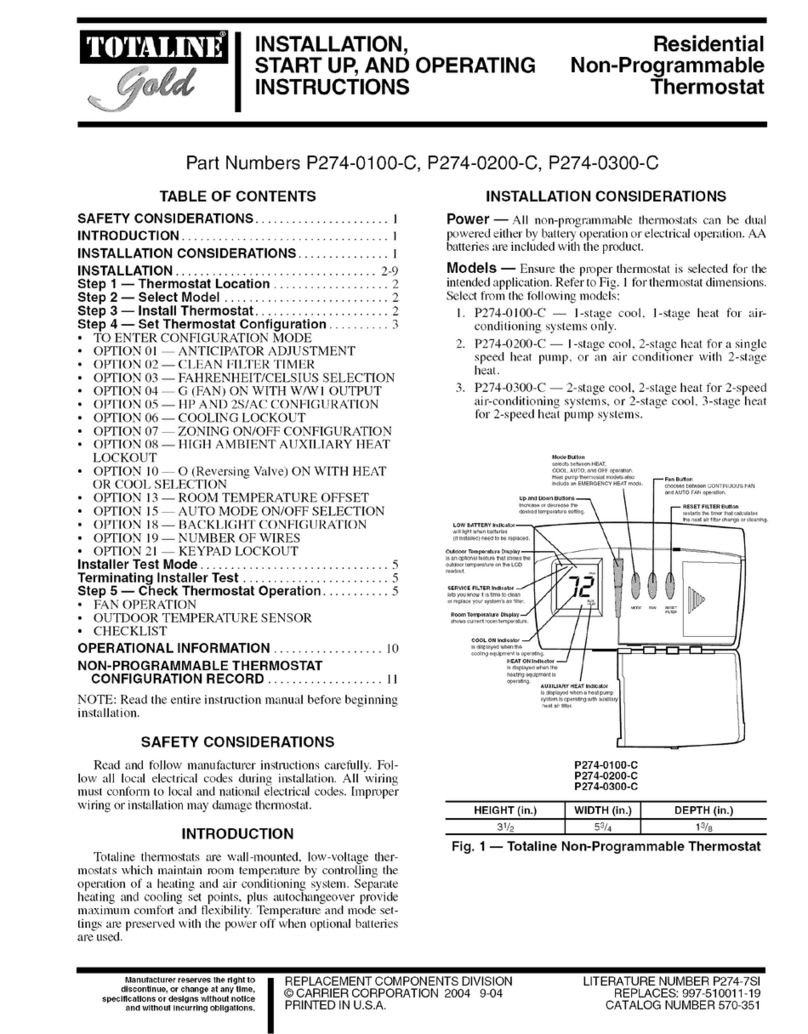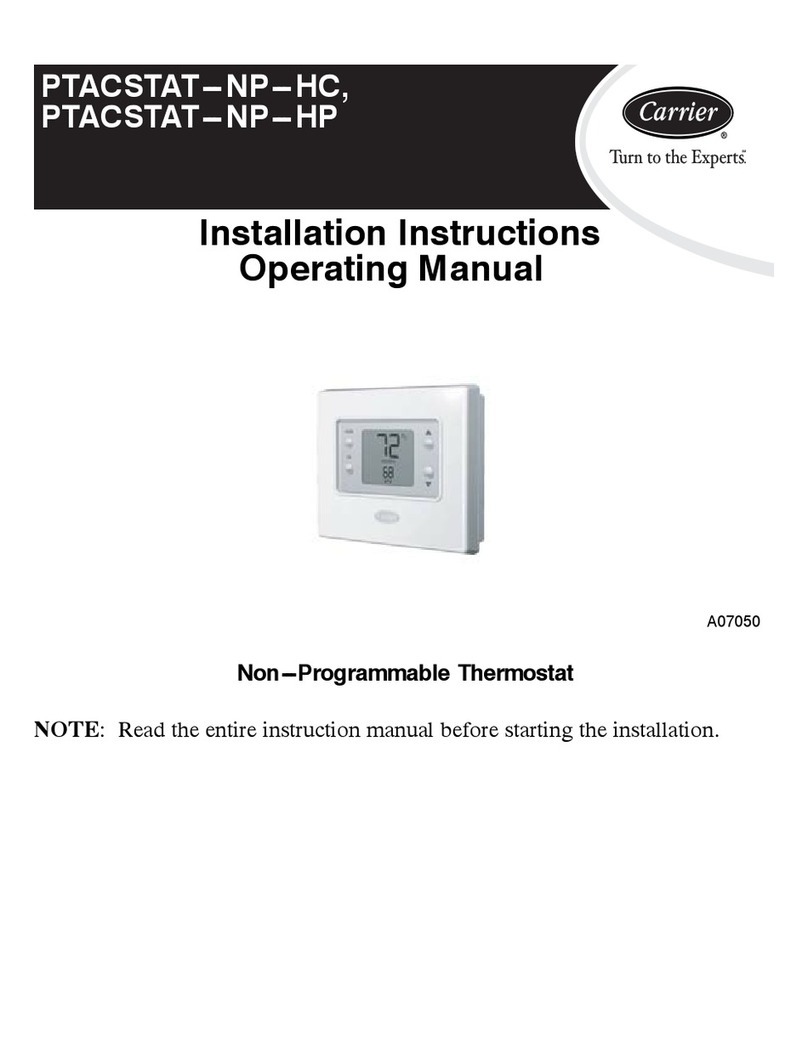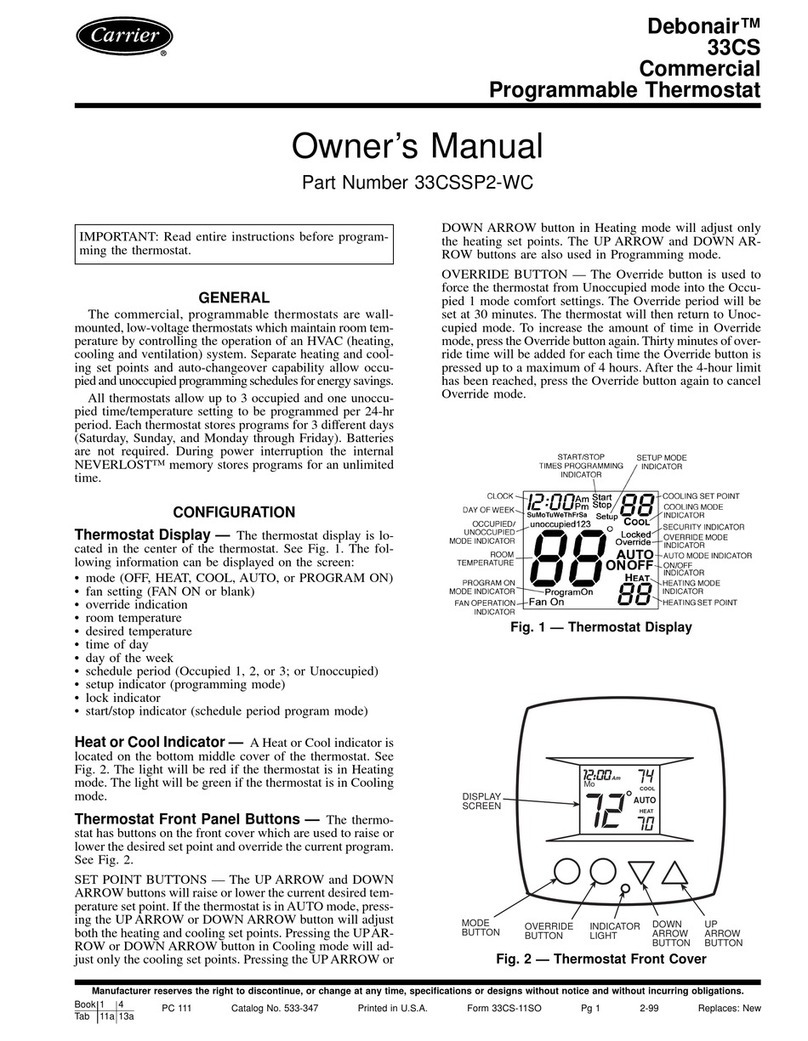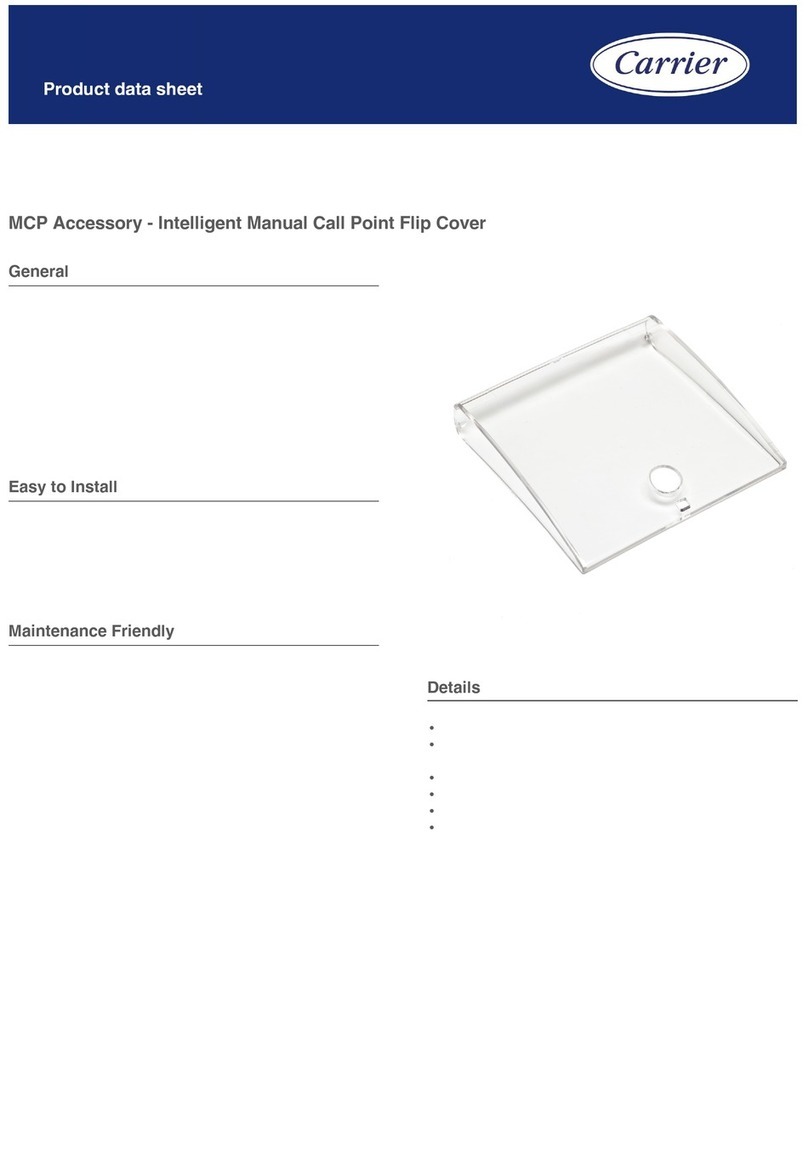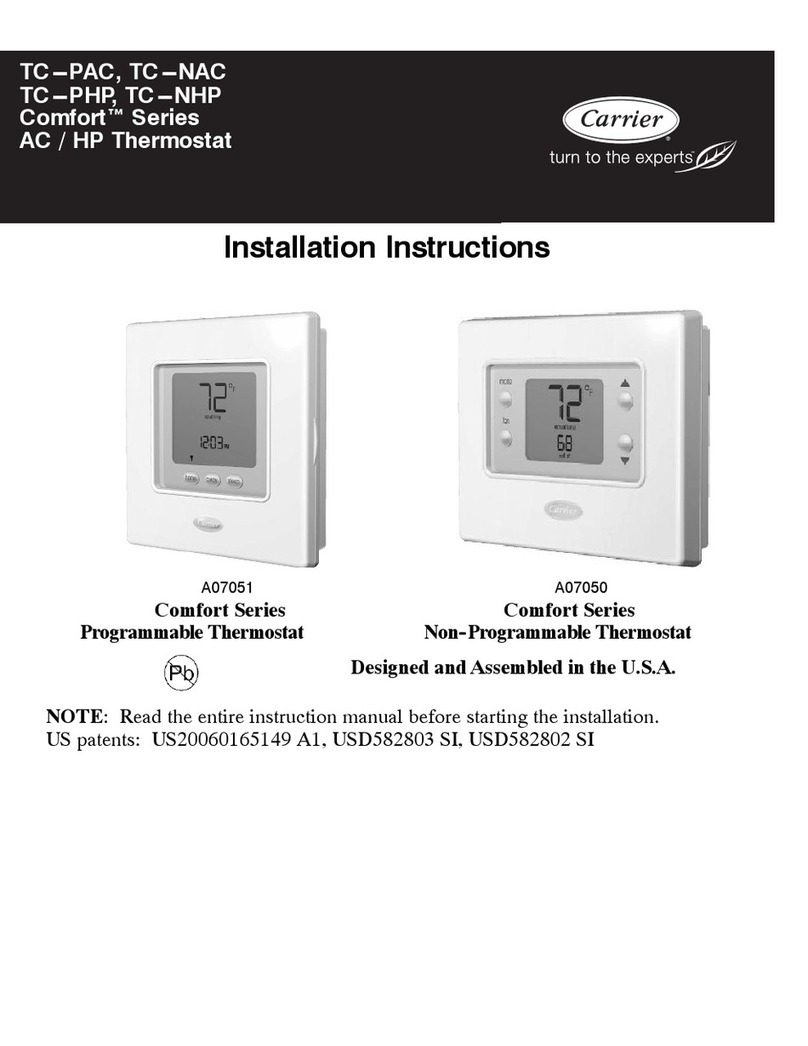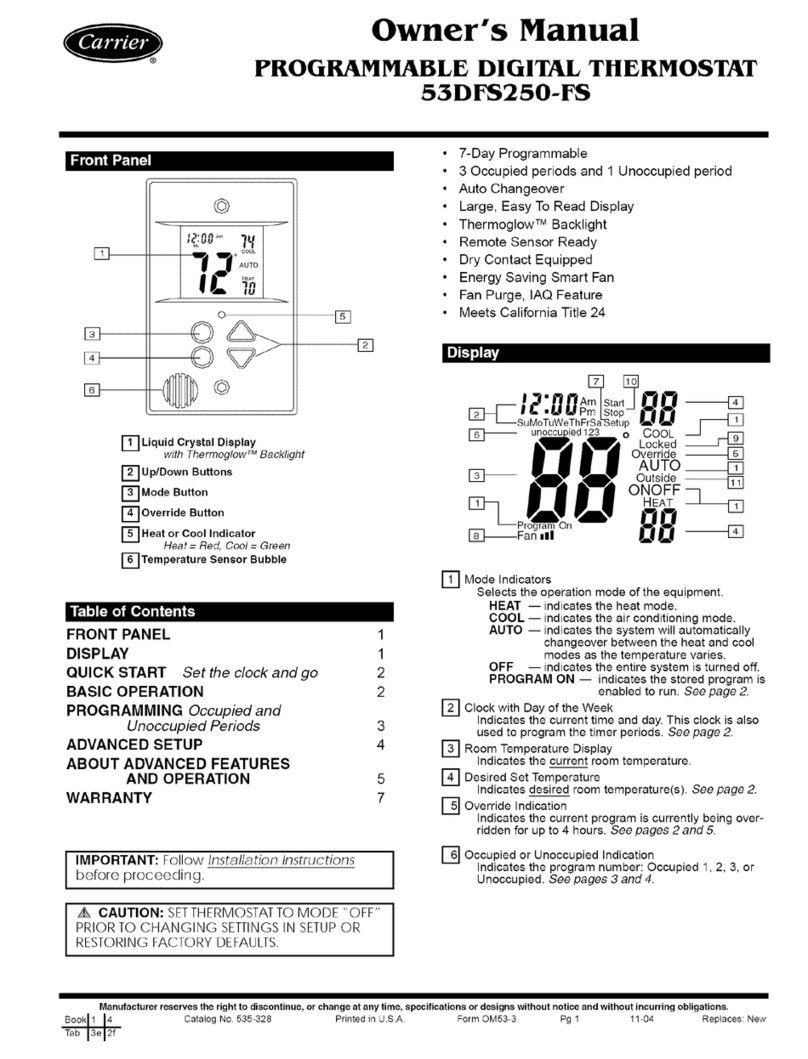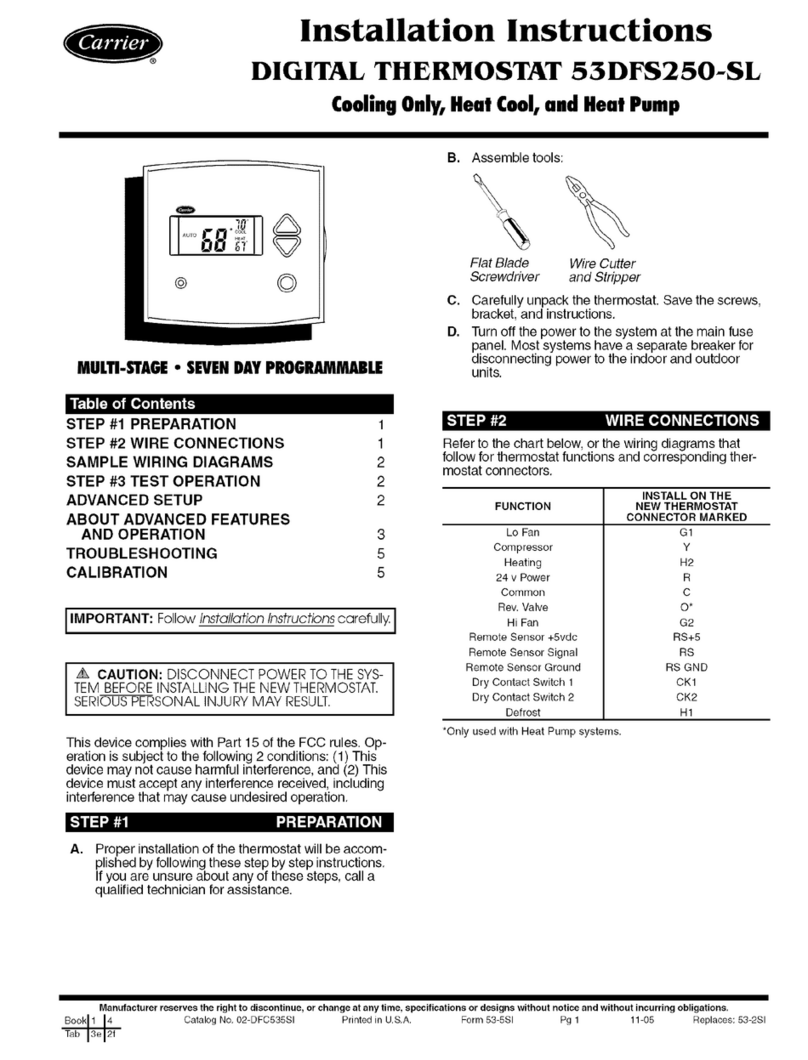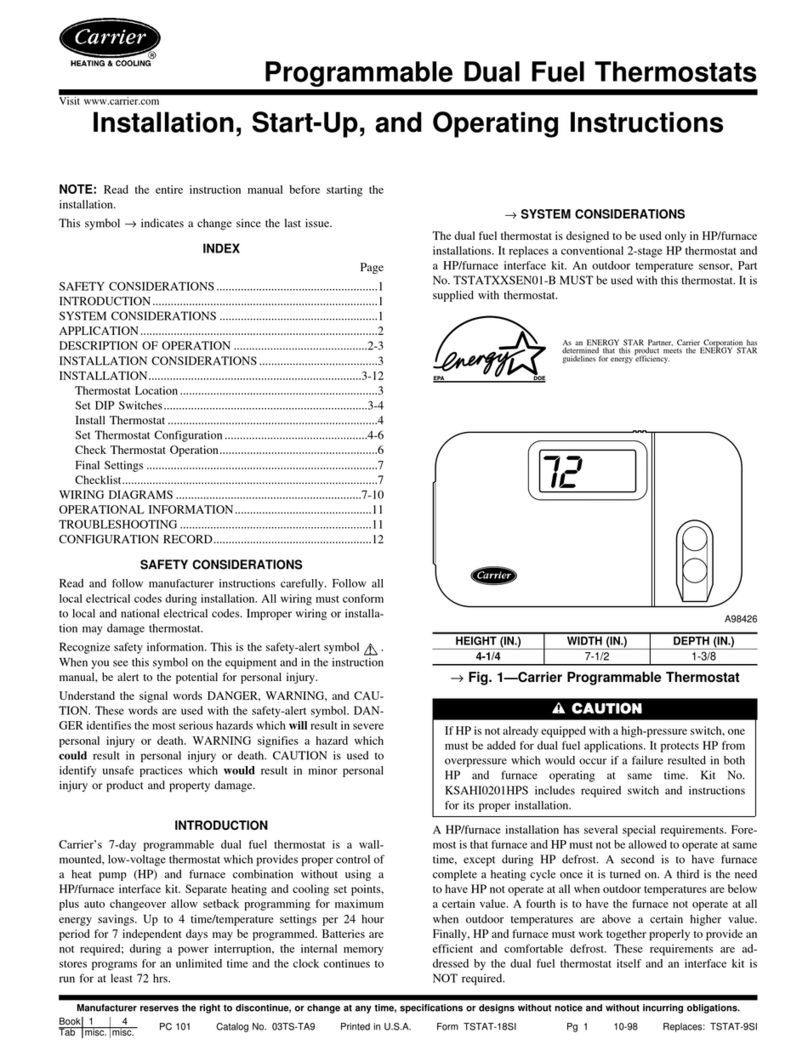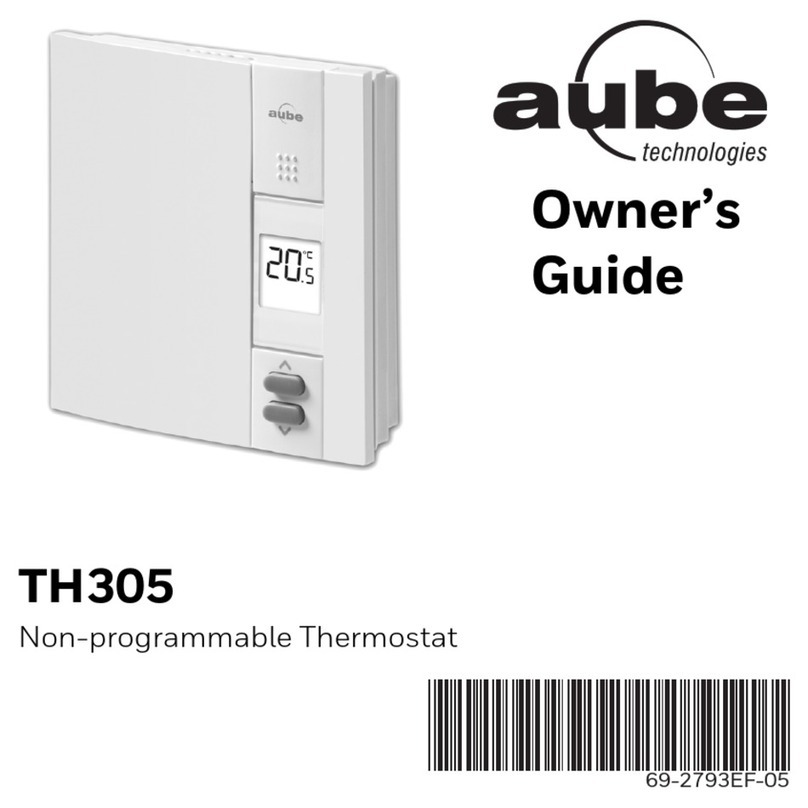Occupancy Schedule — The occupancy schedule es-
tablishes the time periods when the TEMP system thermo-
stat operates in the occupied or unoccupied mode.
The unoccupied/occupied schedule has individual 7-day
programming with 8 time periods. Unoccupied/occupied ON/
OFF times are entered on the minute. The start of an ON
time is the beginning of the occupied mode. The start of an
OFF time is the beginning of the unoccupied mode.
NOTE: If an ON time and an OFF time are set for the same
time, the TEMP system thermostat operates in unoccupied
mode for that entire period.
NOTE: Access to the occupancy schedule by certain users
may be limited through the security level access function.
CONFIGURATION OF SCHEDULES — The unoccupied/
occupied program can be directly configured at the TEMP
system thermostat. To configure the schedule, perform the
following:
1. Press both upper or lower set point buttons at the same
time to enter into the program mode. The word ‘‘cat-
egory’’and the number 1 will be displayed. See Fig. 2 for
the functions of the programming buttons.
2. Press the left upper set point button. The word ‘‘cat-
egory’’ and the number 2 will be displayed. Category 2
contains the occupied/unoccupied schedules for the TEMP
system thermostat.
3. The lower right set point button is the select button. Press
the select button. The word ‘‘category’’ will change to
‘‘option’’and the number 1 will be displayed. Category 2,
options 1 through 8 are the 8 different occupancy time
periods. Option 1 is occupied period 1. Option 2 is oc-
cupied period 2. The options continue to option 8 which
is occupancy period 8.
4. The start time for option 1 will be shown. Each occupied
period (options 2.1 through 2.8) will have three different
screens associated with it: start time, stop time, and ac-
tive days. Use the left set point buttons to scroll through
the start time, stop time, and active days for each option.
Press the select button (right lower set point button) to
modify the screen.
5. Configure the start time for category 2, option 1. When
the select button is pressed from the start time screen, the
hours number will flash. The hours are modified through
the left set point buttons. The AM/PM modifier will au-
tomatically switch when scrolling through the times. To
change the minutes, press the select button again. The min-
utes numbers will flash. Use the left set point buttons to
modify the minutes. Press select again to save the current
time and return to the options screen, or press escape (up-
per right set point button) to exit without saving changes.
6. Configure the stop time. Press the upper left set point but-
ton to advance to the stop time screen of category 2, op-
tion 1. Press the select button. The hours number will flash.
The hours are modified through the left set point buttons.
TheAM/PM modifier will automatically switch when scroll-
ing through the times. To change the minutes, press the
select button again. The minutes numbers will flash. Use
the left set point buttons to modify the minutes. Press se-
lect again to save the current time and return to the op-
tions screen, or press escape to exit without saving changes.
7. Configure the active days. Press the upper left set point
button to advance to the active days screen of category 2,
option 1. Press the select button. The active days will be
shown and the first day, M (Monday) will be blinking.
Use the left set point buttons to turn the day ON or OFF.
Use the select button to scroll through the possible active
days. The programmable days are: M (Monday),T (Tues-
day), W(Wednesday), TH (Thursday), F (Friday), SA(Sat-
urday), SU (Sunday), and H (Holiday). Press select again
to save the current active days and return to the options
screen, or press escape to exit without saving changes.
8. Repeat this procedure for each time period until the cor-
rect schedule has been programmed.
9. When the schedule is complete, press escape to exit the
programming mode. If no buttons are pressed for 3 min-
utes while in programming mode, the display will auto-
matically revert back to its standard operating mode.
INCREASE
VALUE
DECREASE
VALUE
PRESS BOTH TO ENTER
PROGRAMMING MODE ESCAPE SELECT
Fig. 2 — Programming Mode Buttons
3