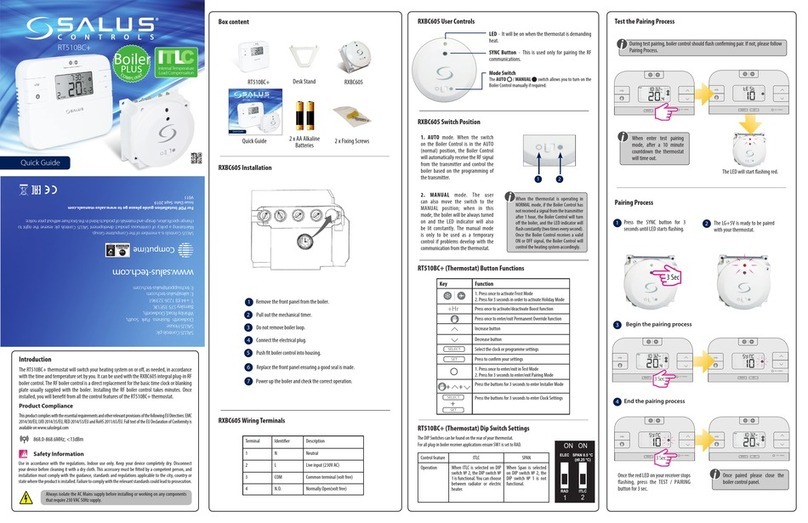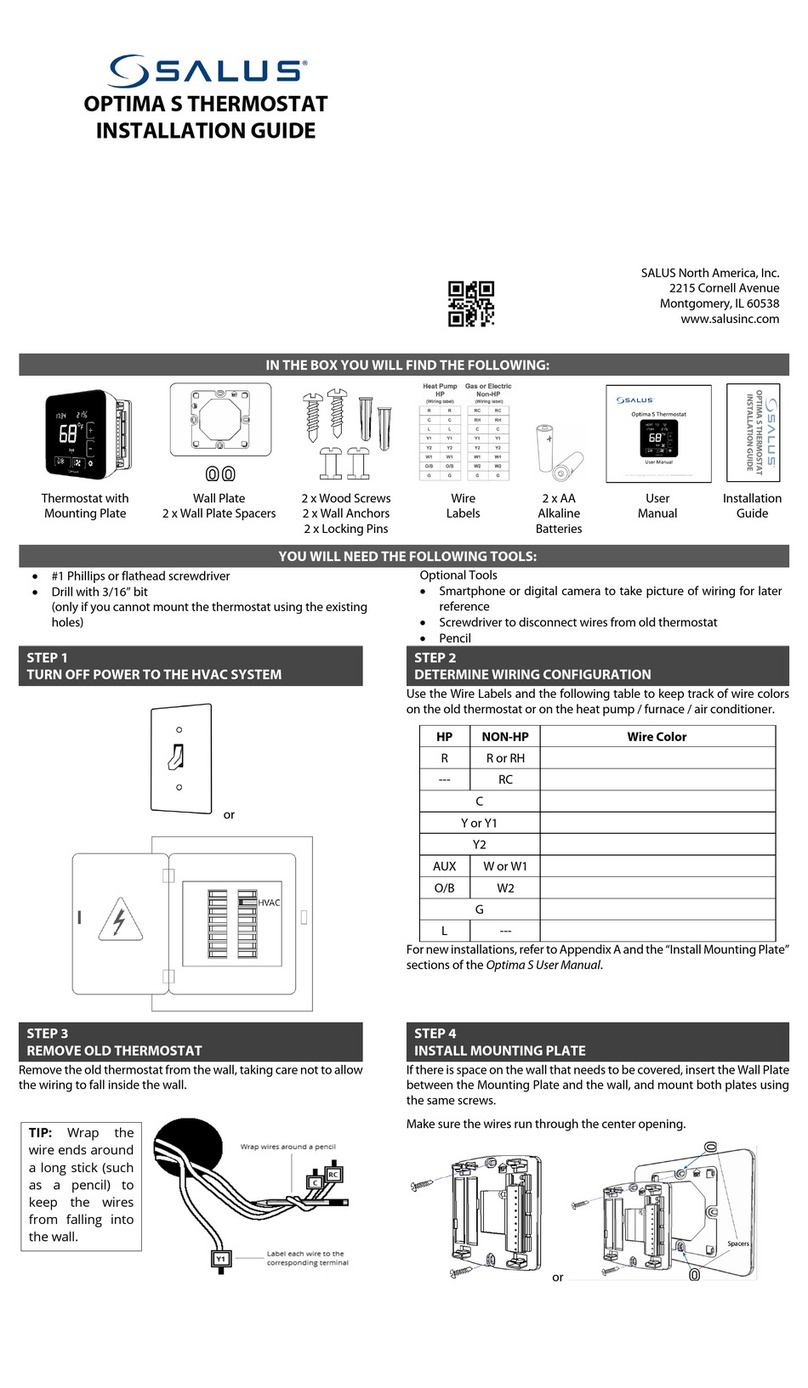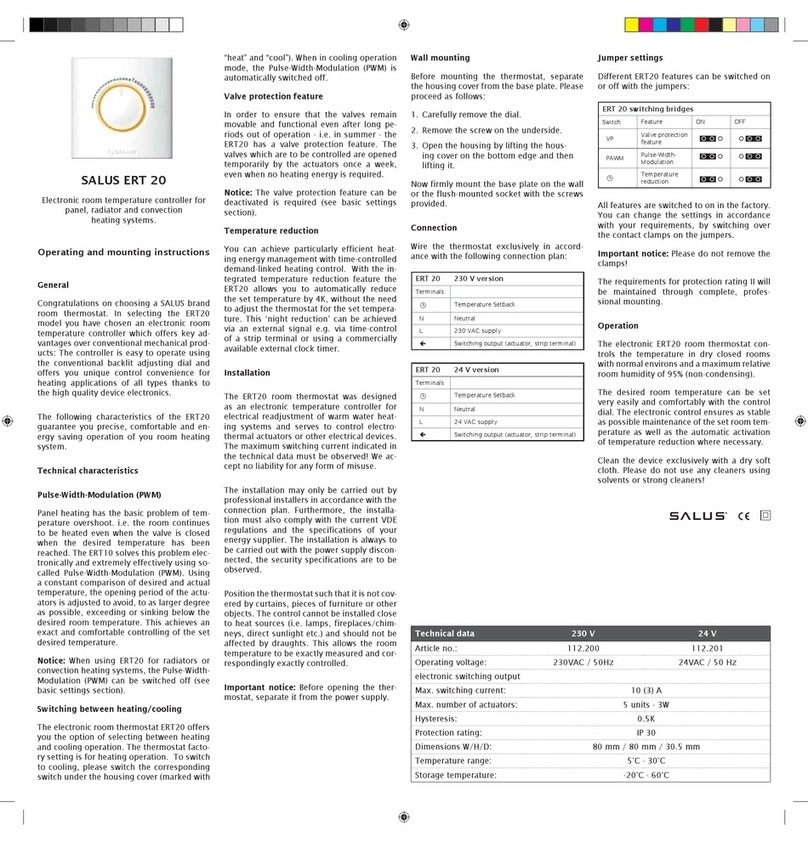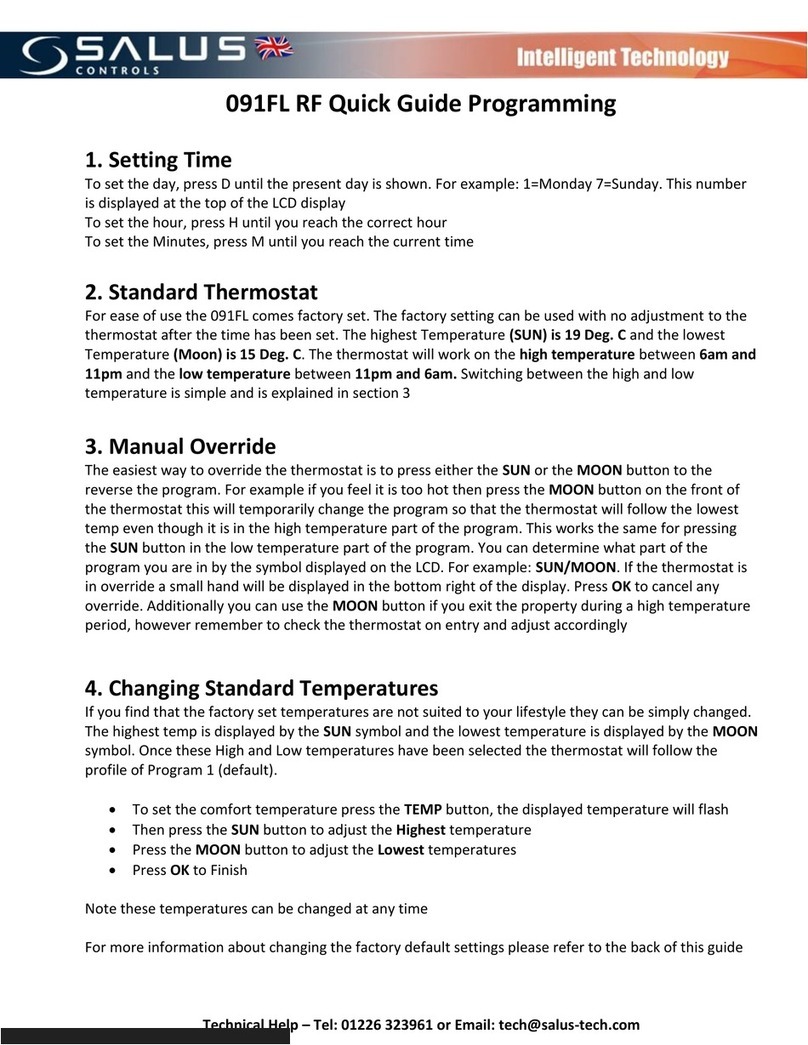2
Introduction
The SQ610RF Quantum is a ZigBee temperature controller for wireless control of iT600 series devices, such as
the KL08RF wiring centre, mini TRV head, RX10RF boiler control module.
In order to control SQ610RF over the Internet or via the SALUS Smart Home mobile app (ONLINE mode),
it must be installed together with the UGE600 Internet gateway (sold separately). From the application level,
it is possible to pair SQ610RF with other system elements, e.g. Smart Plug SPE600, Smart Relay SR600 or
window/door sensor OS600/SW600.
SQ610RF can be used locally without an Internet connection (OFFLINE mode), however, it’s communication
with other devices must be done using the CO10RF coordinator (sold separately).
Full manual in PDF format is available at www.salus-controls.eu site.
UseinaccordancetonationalandEUregulations.Usethedeviceasintended,keeping it in dry condition.Productfor
indoor use only. Installation must be carried out by a qualied person in accordance to national and EU regulations.
Disconnect your equipment before cleaning it with a dry cloth.
Product Compliance
Safety Information
This product complies with the essential requirements and other relevant provisions of Directives 2014/30/ EU,
2014/35/EU, 2014/53/EU and 2011/65/EU. The full text of the EU Declaration of Conformity is available at the
following internet address: www.saluslegal.com.
Package Content:
1) SQ610RF QuantumThermostat
2)Wall mounting plate
3) Self-adhesive mounting tape
4) Mounting screws
5) Manual instruction