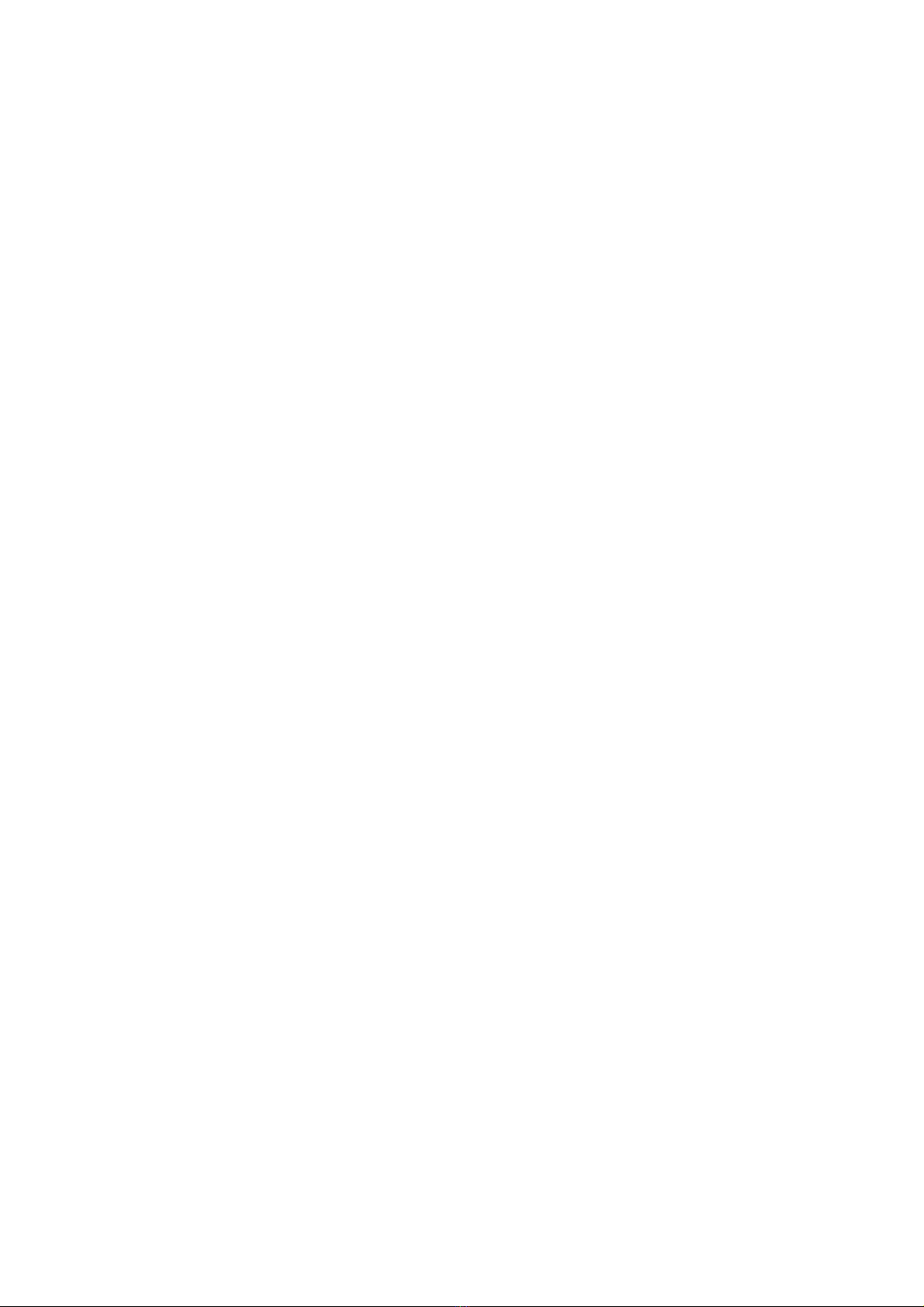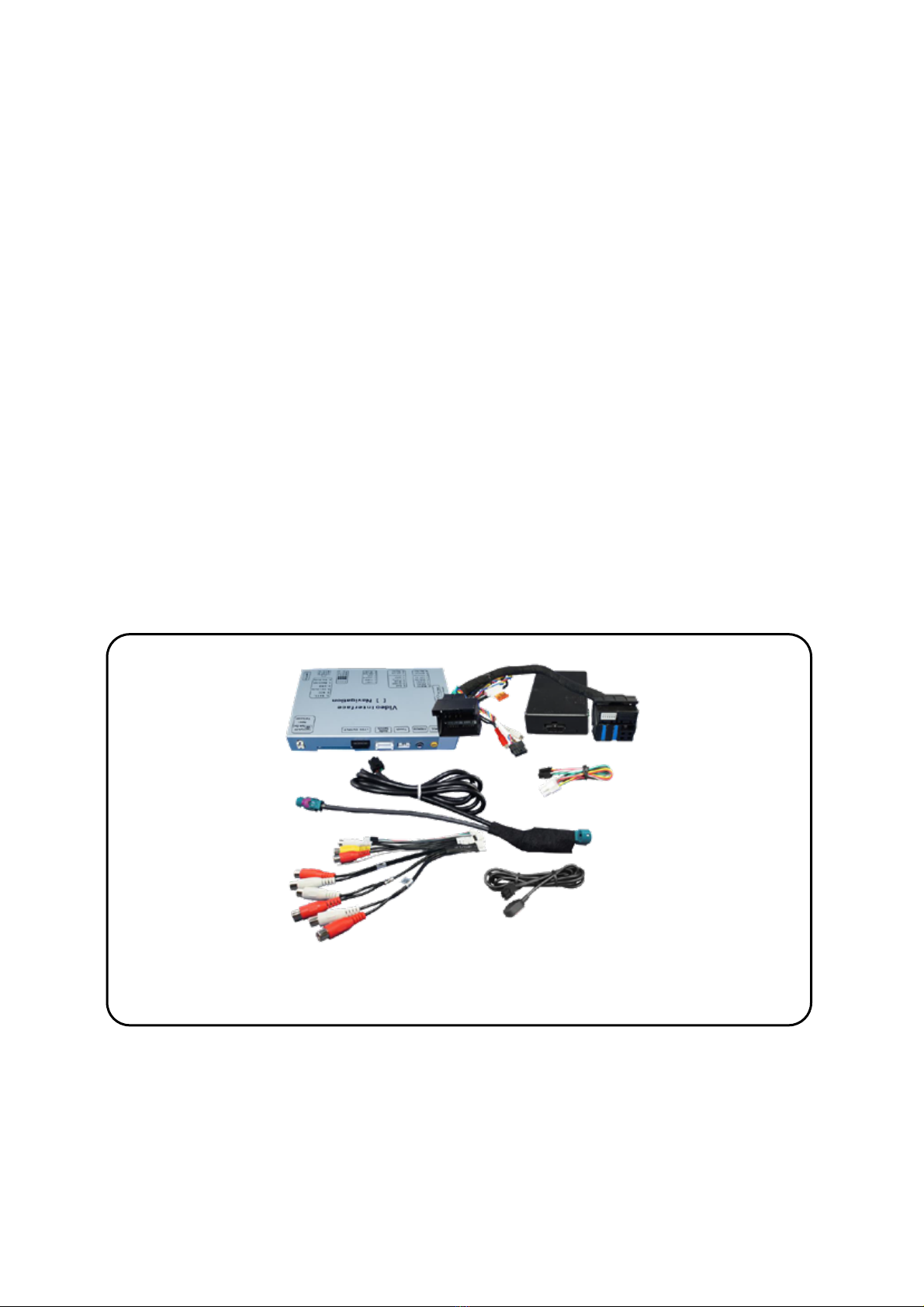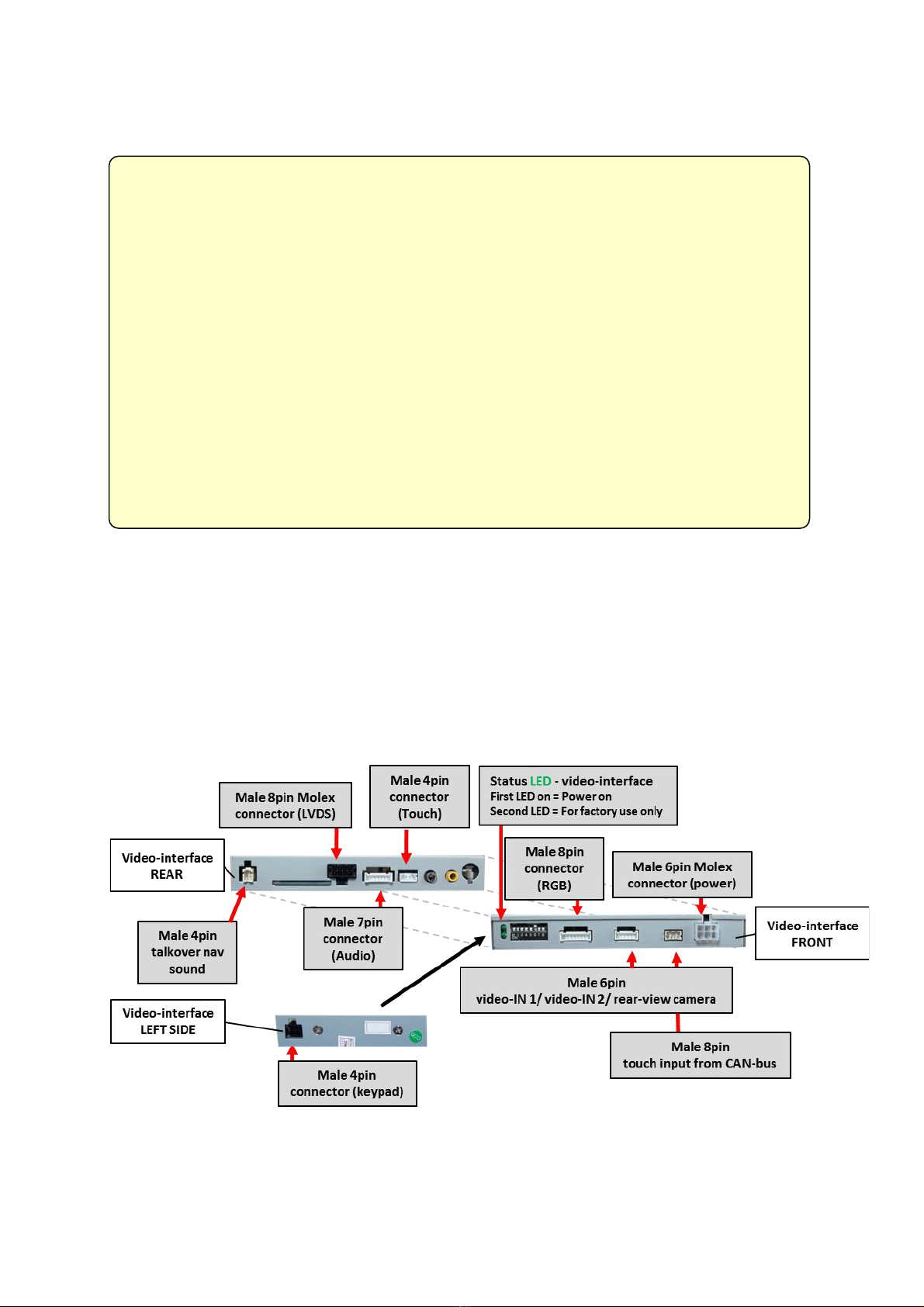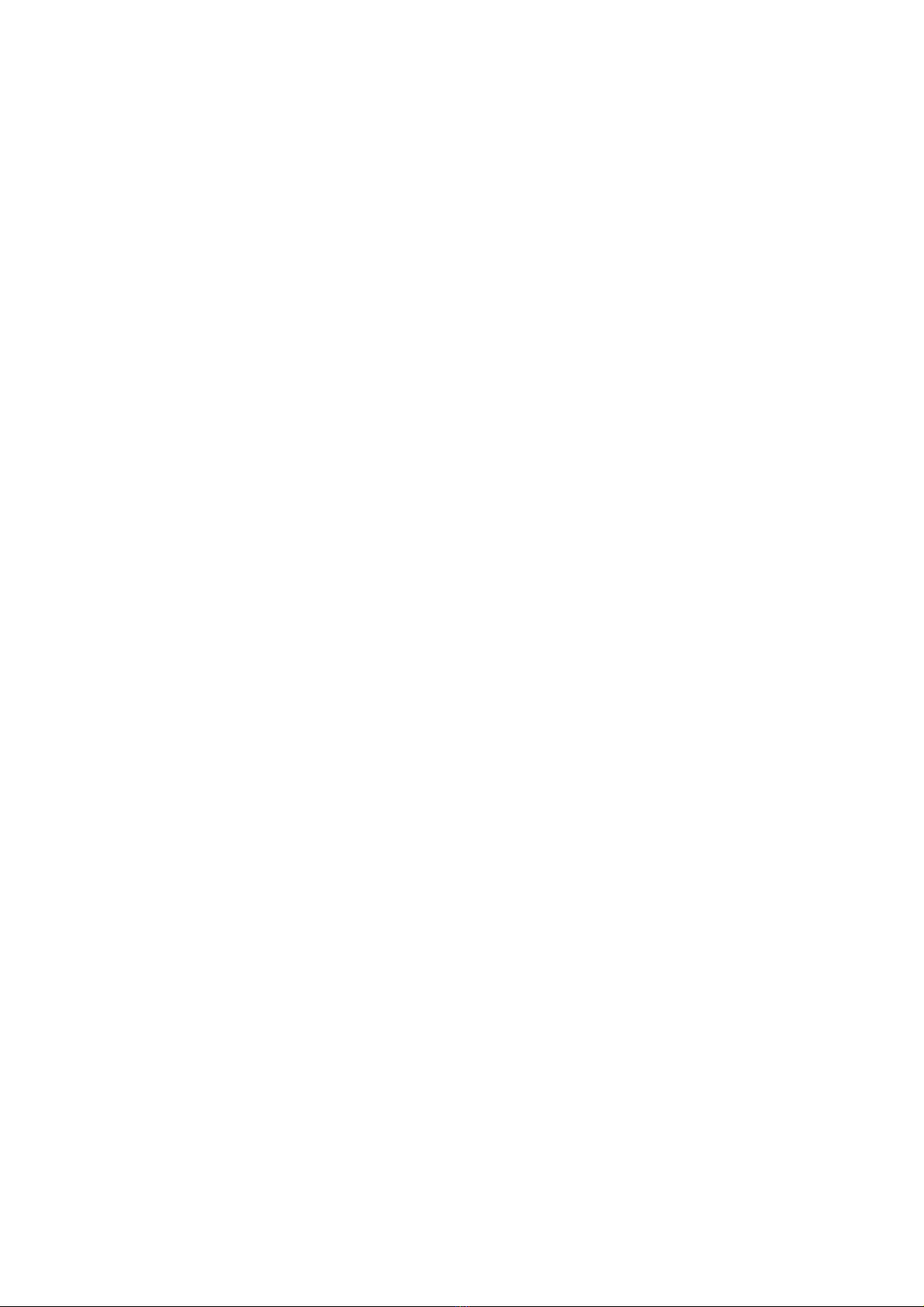Version 18.11.2015
Page
1.4.3. Rear-view camera setting (dip 5)
If set to OFF, the interface switches to factory LVDS picture while the reverse gear is engaged
to display factory rear-view camera or factory opcal park system picture.
If set to ON, the interface witches to its rear-view camera input CAM while the reverse gear
is engaged.
1.4.4. Monitor selection (dip 7-8)
Dip 7 and 8 are for monitor-specific video sengs which cannot be predicted as even within
the same head-unit version, the monitor specificaons may vary. It is necessary to try all
possible combinaons (both OFF, both ON, 7 OFF and 8 ON, 7 ON and 8 OFF) - while a
working video source is connected to the chosen input of the interface - to see which
combinaon gives the best picture quality and size (some may give no picture). It is possible
to first hot plug through the dip combinaons, but if you do not experience any change of
picture aer trying all 4 opons, retry and disconnected the 6pin power plug of the video-
box between every change of the dip seng.
2. Installation
Switch o ignition and disconnect the vehicle’s battery! The interface needs a permanent
12V source. If according to factory rules disconnecting the battery is to be avoided, it is
usually sucient to put the vehicle is sleep-mode. In case the sleep-mode does not show
success, disconnect the battery with a resistor lead.
If power source is not taken directly from the battery, the connection has to be checked
for being start-up proven and permanent.
2.1. Place of installation
The interface is installed on the backside of the factory monitor and on the backside of the
head-unit.