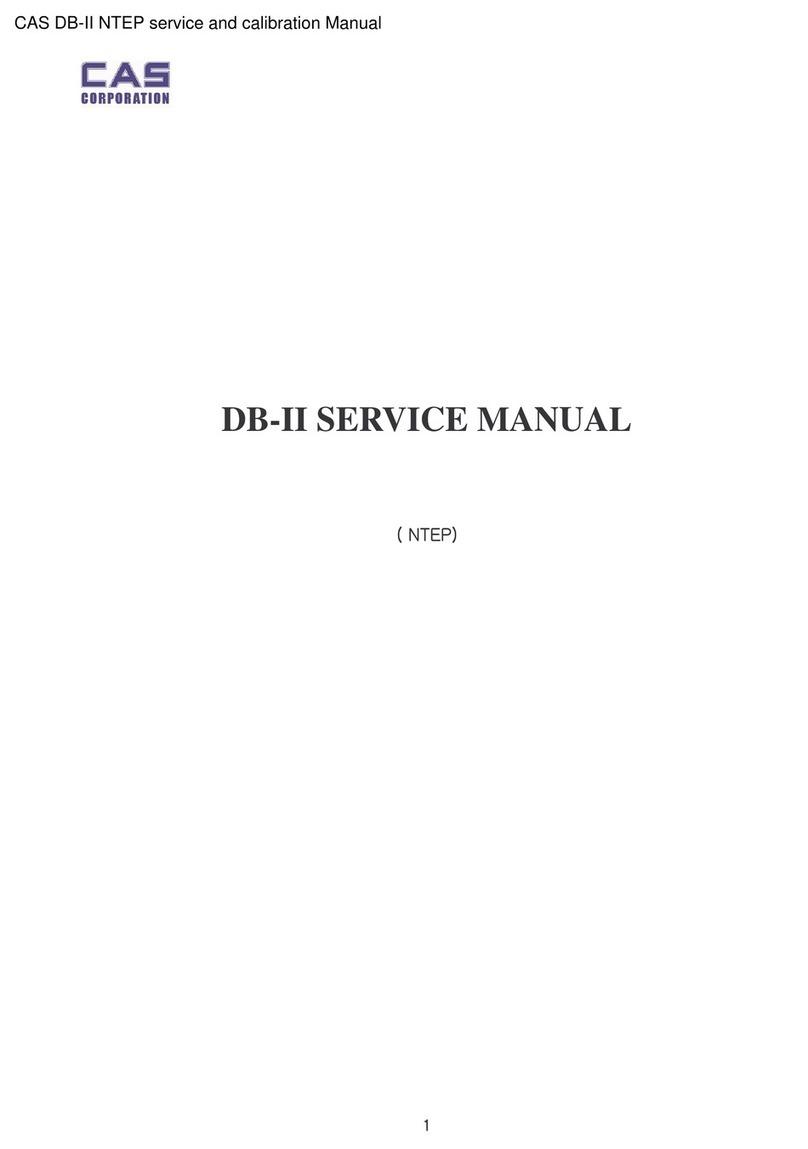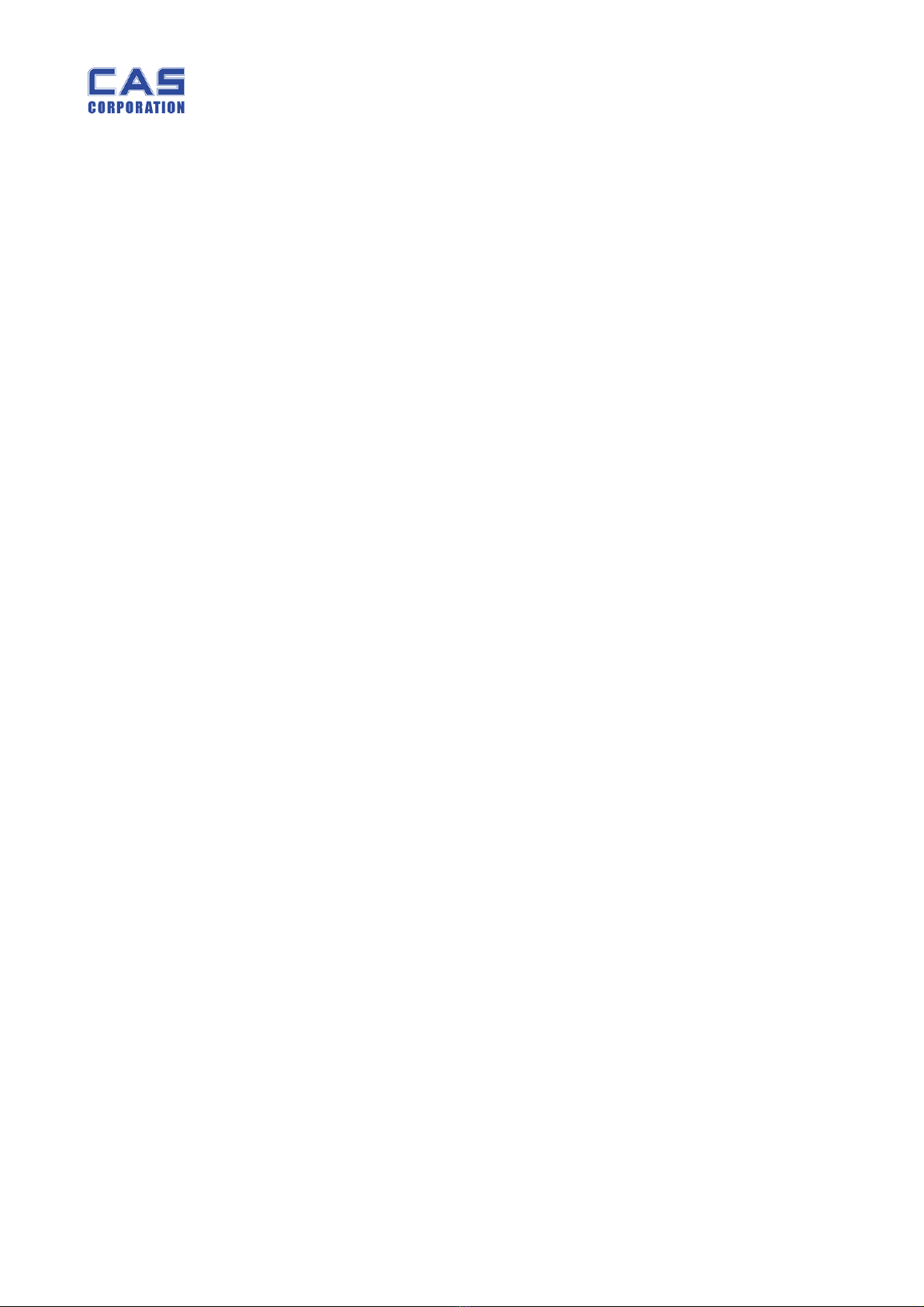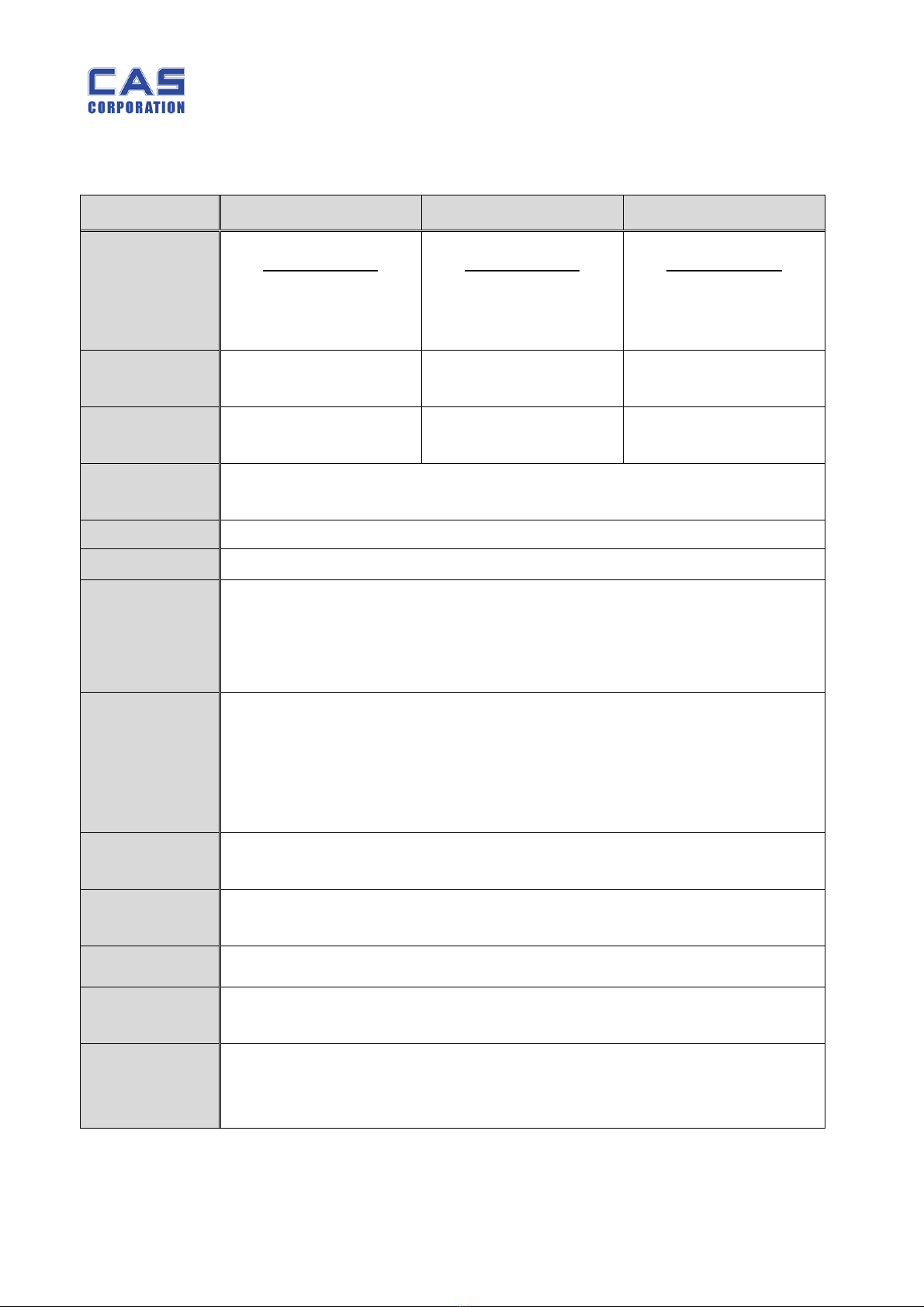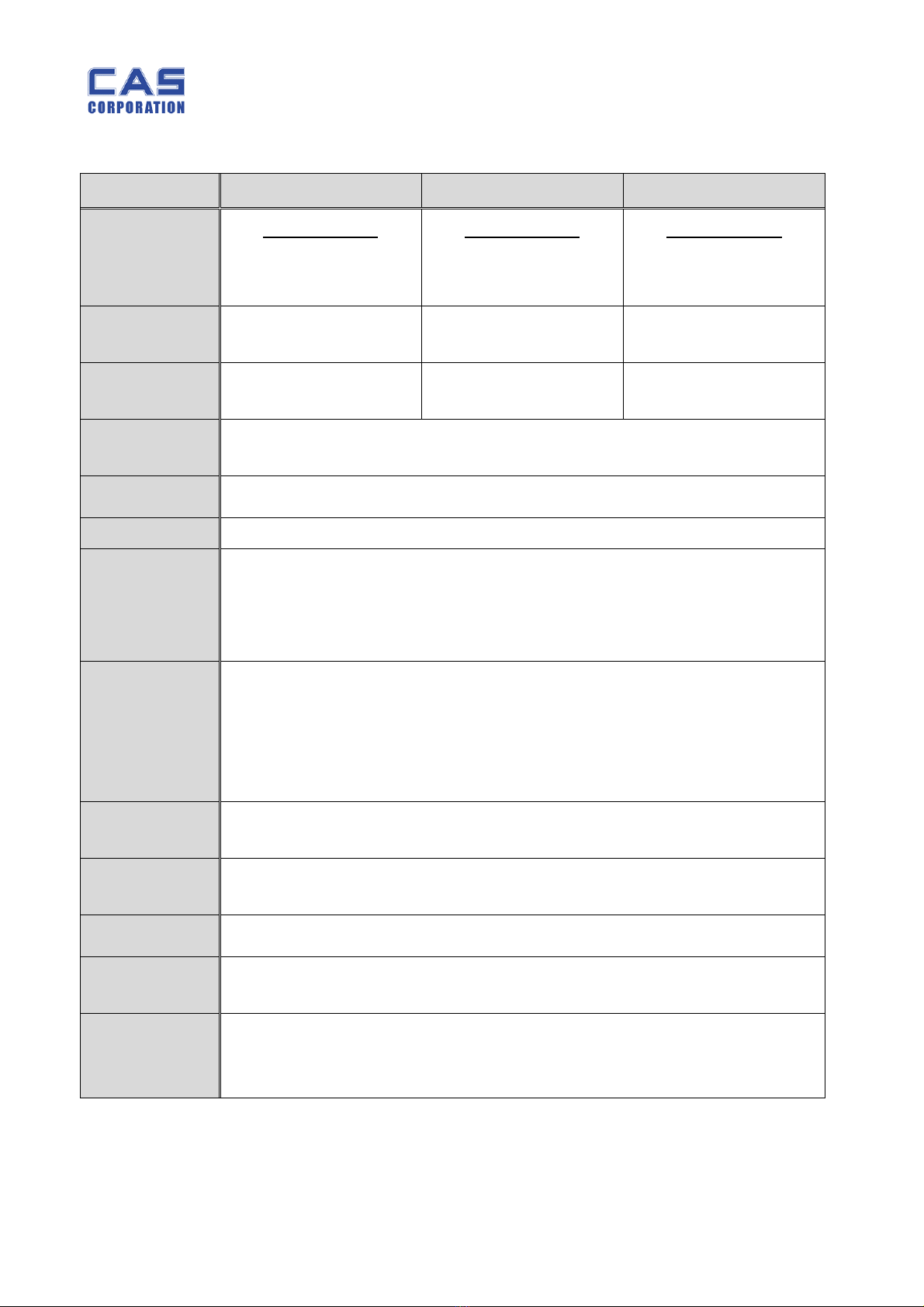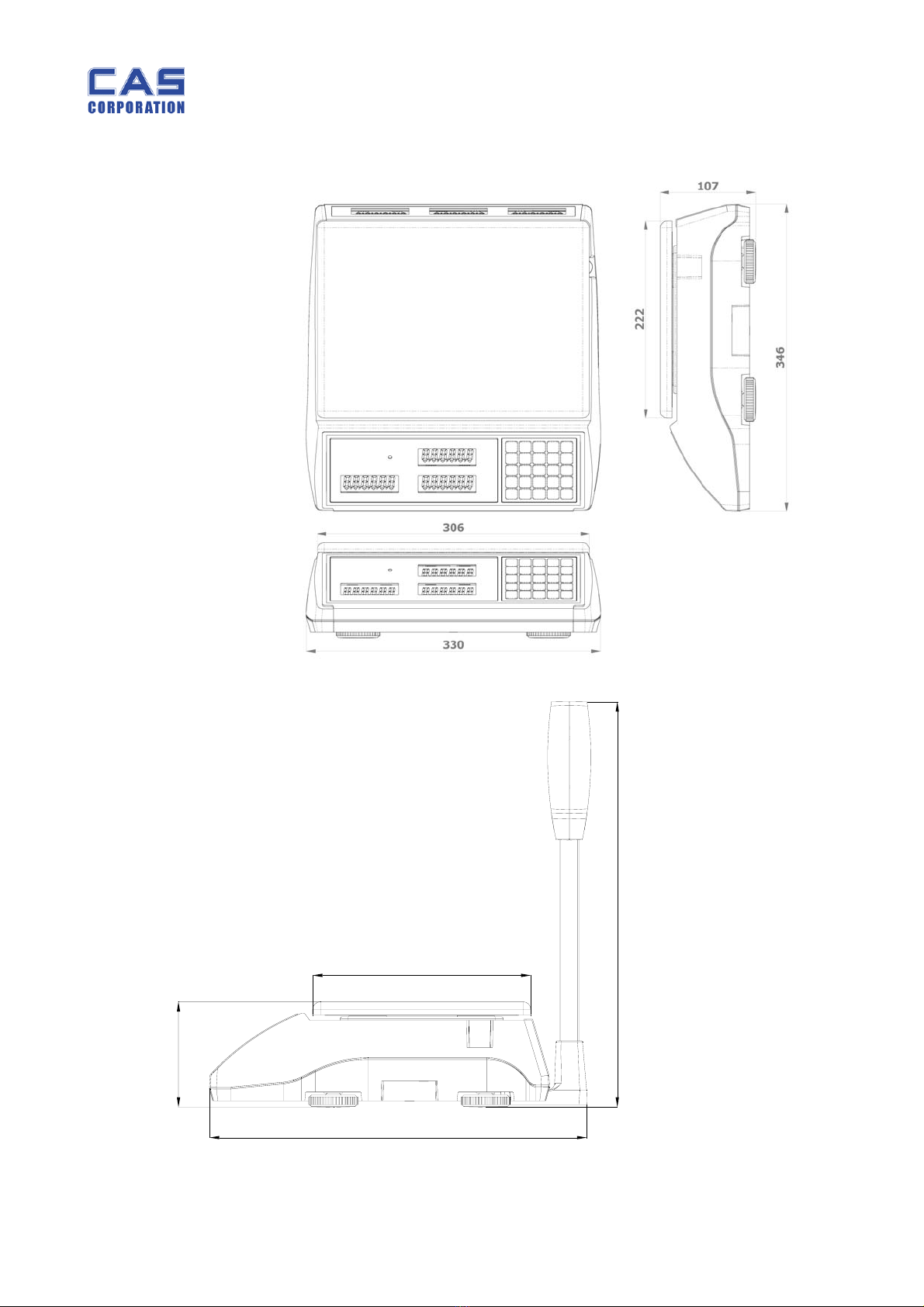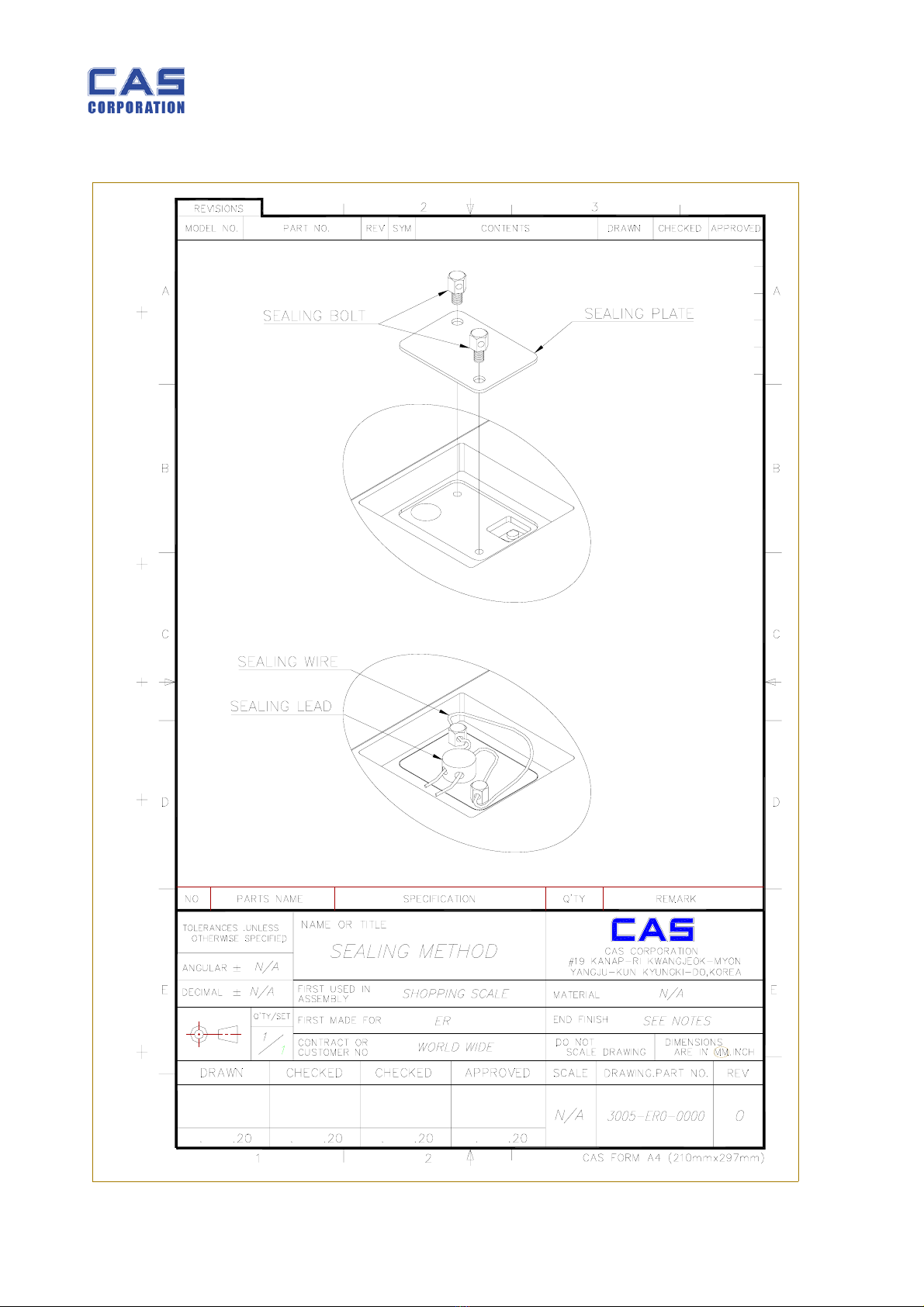ERPLUS Service Manual
2 9/27/2010
< Table of Contents >
1. Introduction ............................................................................................................................... 4
1.1. Preface .................................................................................................................................... 4
1.2. Precaution............................................................................................................................. 4
1.3. Specification ........................................................................................................................ 5
1.3.1. Kilogram (kg) Version.............................................................5
1.3.2. Pound (lb) Version .................................................................6
1.4. ERPLUS LCD Version............................................................................................................ 7
1.5. ERPLUS VFD Version ........................................................................................................... 7
1.6. ERPLUS LED Version............................................................................................................ 7
1.7. ERPLUS-M LCD Version........................................................................................................ 7
1.8. ERPLUS-M LED Version........................................................................................................ 7
1.9. Dimension.............................................................................................................................. 8
1.10. Sealing Method.......................................................................................................... 9
2. Calibration................................................................................................................................. 11
2.1. General Calibration........................................................................................................ 11
2.1.1. C4 Setting........................................................................... 12
2.1.1.1. C4-1 Setting (AD) ........................................................ 12
2.1.1.2. C4-2 Setting (Sale functions) ...................................... 12
2.1.1.3. C4-3 Setting (Sale functions) ...................................... 13
2.1.1.4. C4-4 Setting (Sale functions) ...................................... 13
2.1.1.5. C4-5 Setting (Sale functions) ...................................... 13
2.1.2. SPAN Calibration Setting (C-3)............................................... 14
2.1.3. Gravity Constant Value Setting (C-9) ...................................... 14
2.1.4. Calibration factor Setting (C-10). ........................................... 14
2.1.5. Displaying Raw A/D Value (C-5) ............................................. 16
2.1.6. Allocate Function Key Codes to Changeable keys (C-6).............. 17
2.1.7. Percent Calibration (C-7)....................................................... 19
2.1.8. Battery Calibration (C-8)....................................................... 19
3. The Schematics and Diagram......................................................................................... 20
3.1. System Block Diagram................................................................................................. 20
4. Exploded View......................................................................................................................... 21
5. Load Cell drawing.................................................................................................................. 23
6. Part Location............................................................................................................................ 24
6.1. ERPLUS LCD Version.......................................................................................................... 24
6.1.1.1. Main PCB Part Location................................................ 24