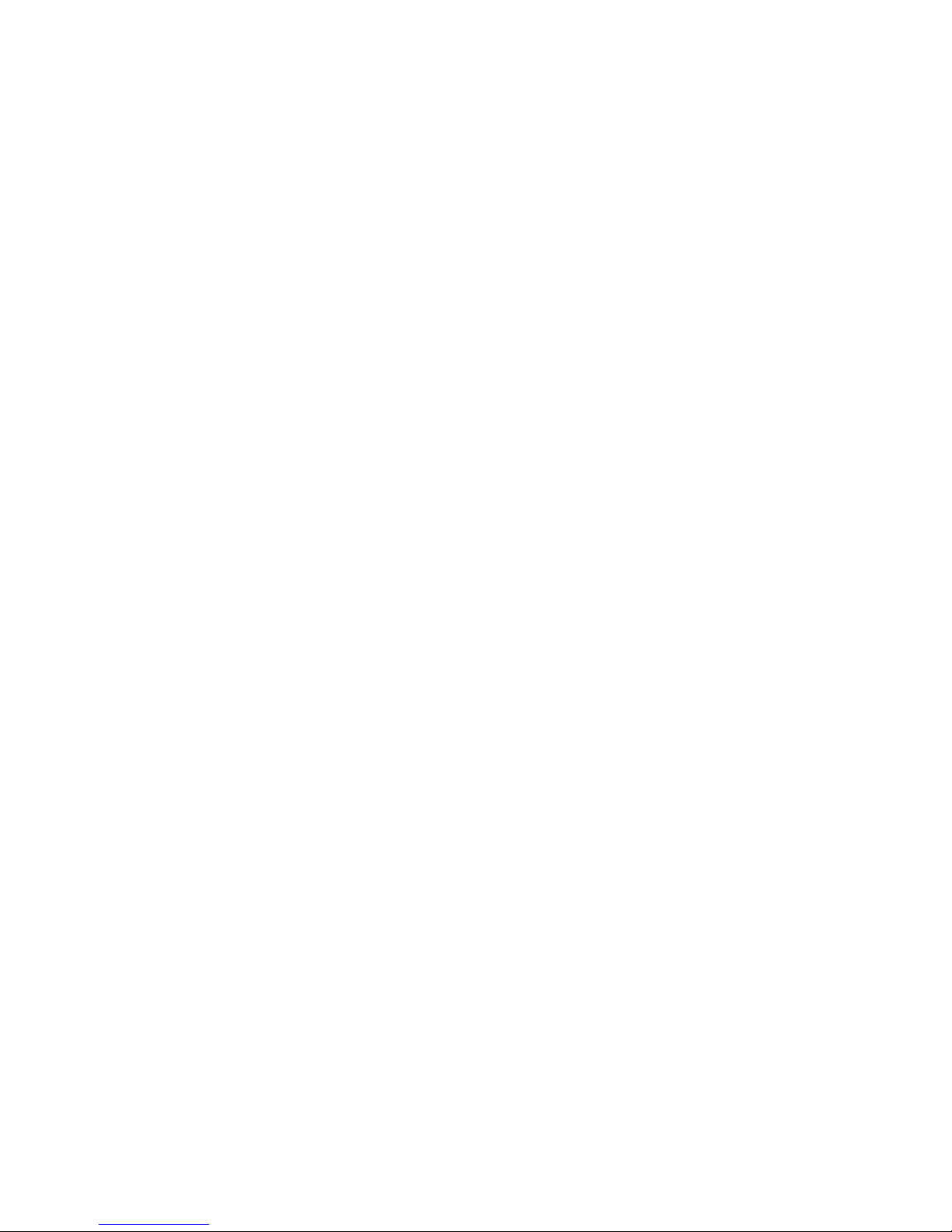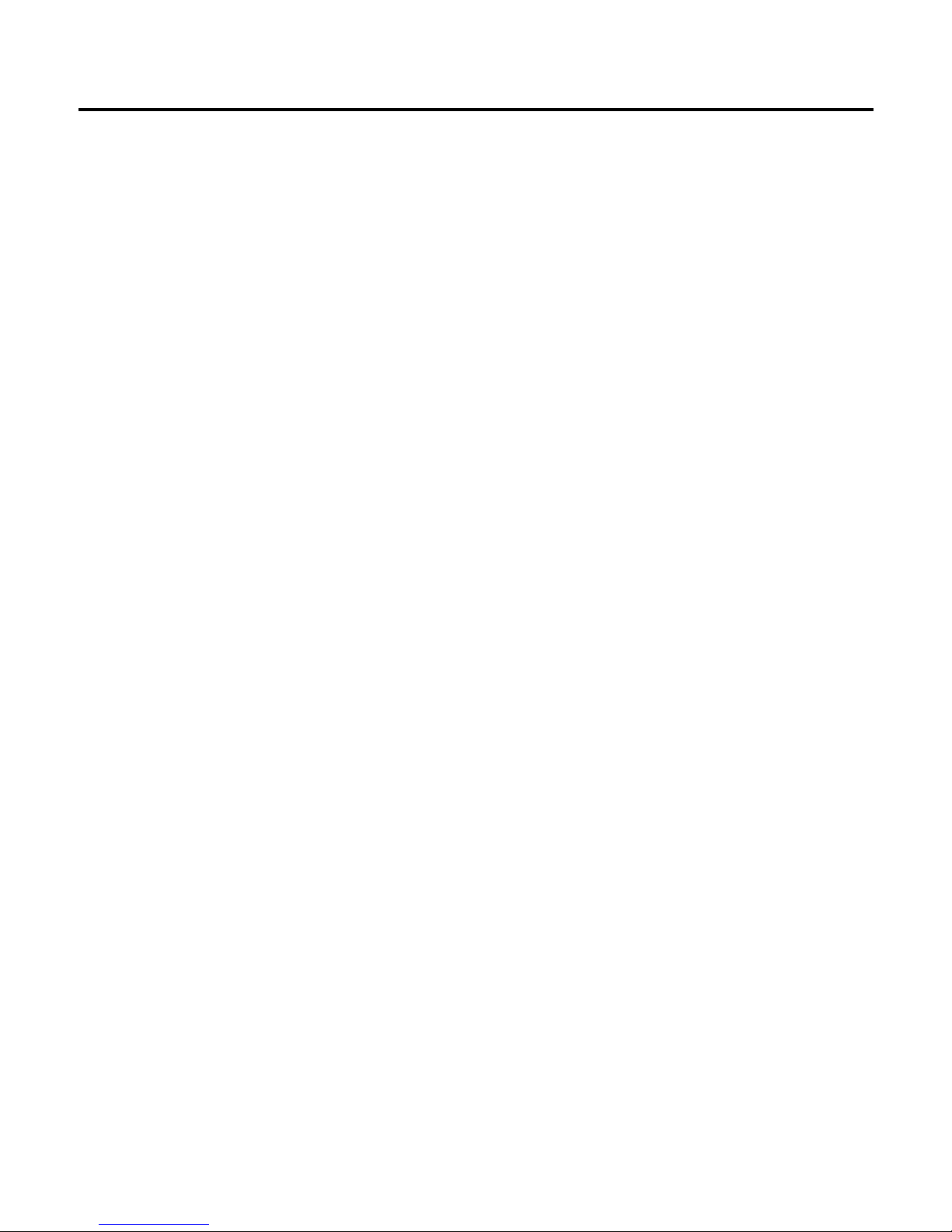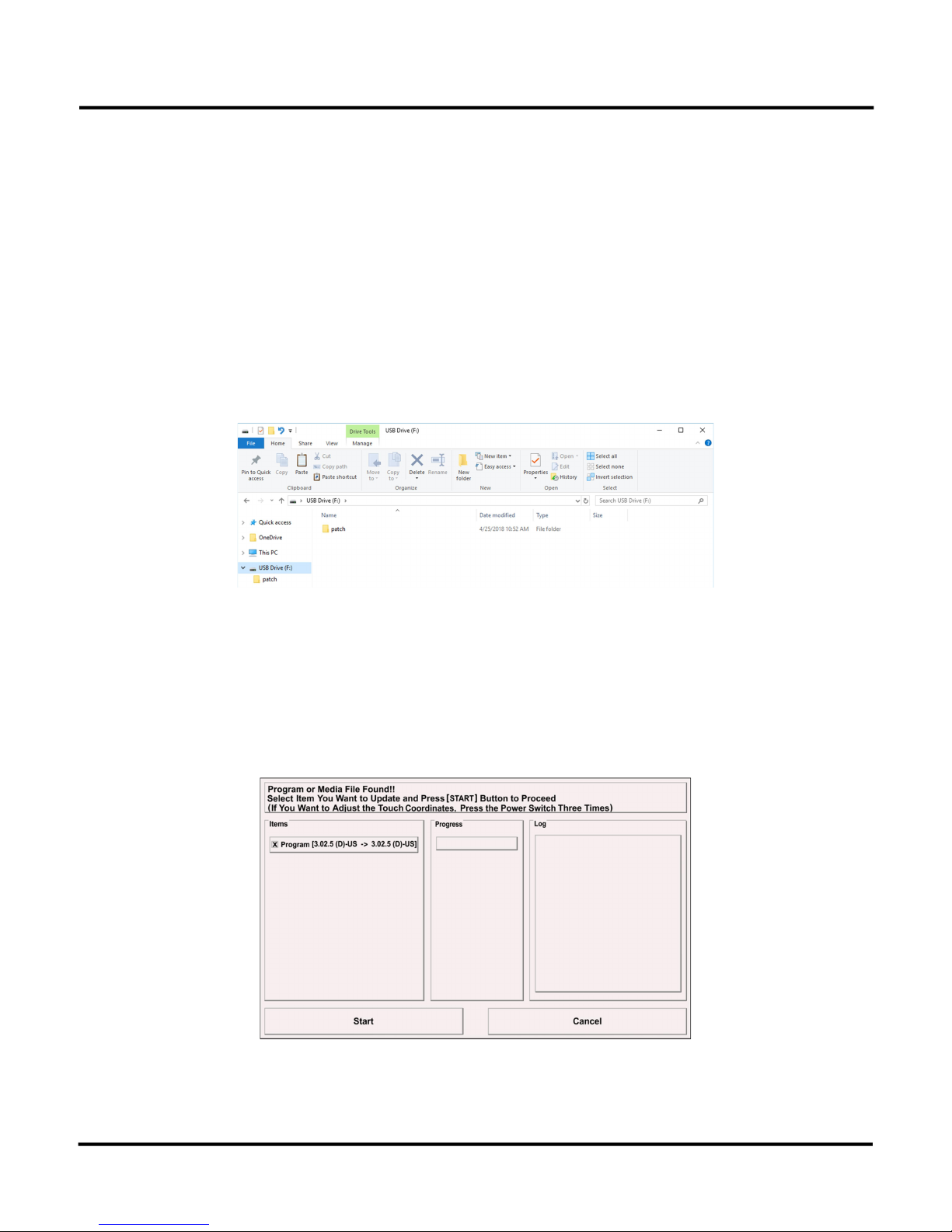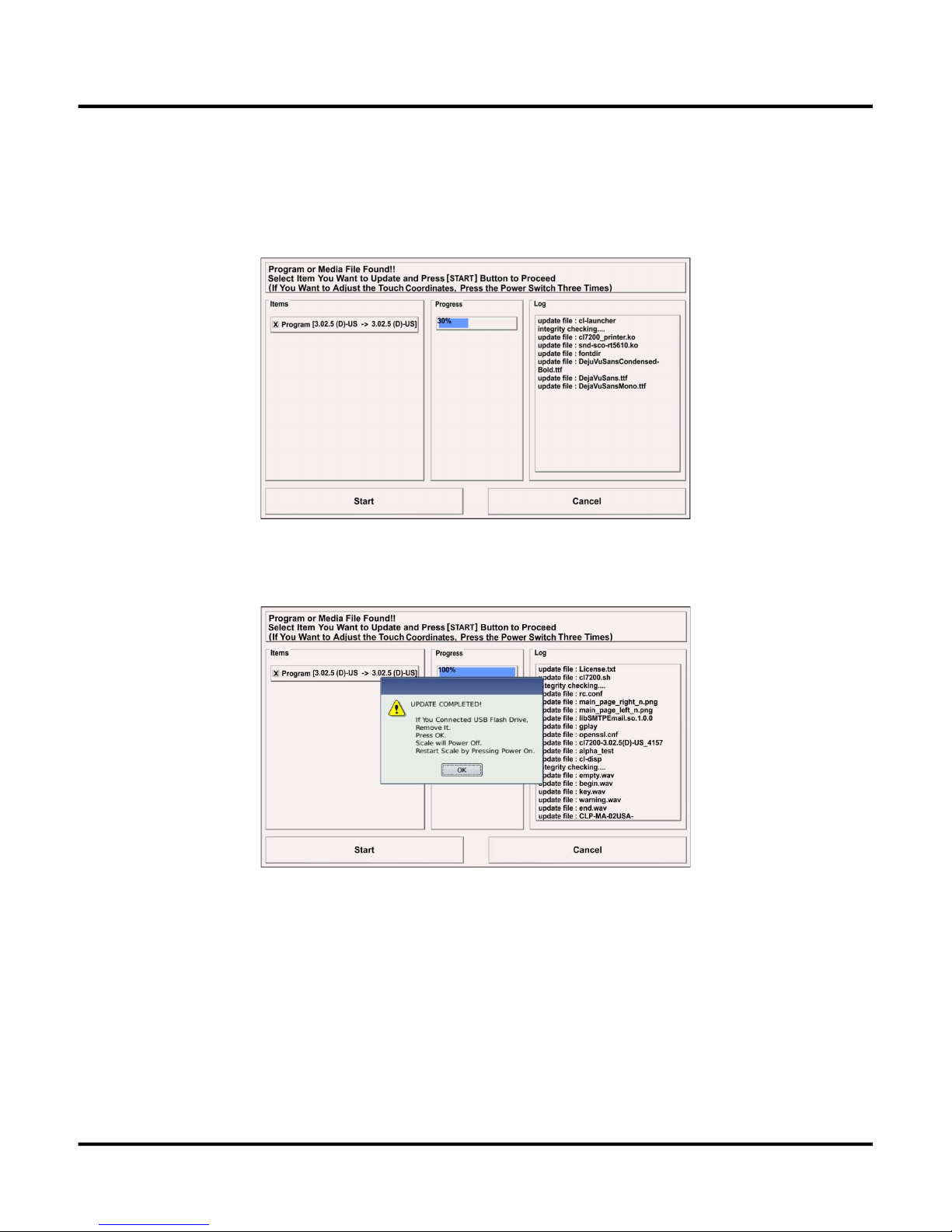Table of Contents
Features ......................................................................................................... 2
Firmware Update Procedure .............................................................................. 1
USB Update ......................................................................................................... 1
PC Update ........................................................................................................... 3
Initialize Scale ................................................................................................. 6
Scale Data Backup to USB ................................................................................ 7
Restoring Scale Data from USB ......................................................................... 9
Edit Key Function ........................................................................................... 11
PLU Speed Key ................................................................................................... 11
Function Key ...................................................................................................... 15
Category Key ..................................................................................................... 20
Touch Screen Calibration ................................................................................ 24
Method 1 ........................................................................................................... 24
Method 2 ........................................................................................................... 24
Network Setting ............................................................................................ 25
Wired LAN ......................................................................................................... 25
Menu 1912 DHCP ......................................................................................... 25
Menu 1913 IP .............................................................................................. 27
Menu 1918 Ping Test ..................................................................................... 29
Wireless LAN ...................................................................................................... 31
Menu 1917 WLAN Use ................................................................................... 31
Menu 1916 WLAN Setting .............................................................................. 32
PLU Image Display ......................................................................................... 40
Optimal Image File Sizes ..................................................................................... 40
Image File Types ................................................................................................ 40
Adding PLU Image Files to the Scale (USB method) ................................................ 40
Adding Images to a PLU ...................................................................................... 43
New PLU ..................................................................................................... 43
Existing PLU ................................................................................................ 46