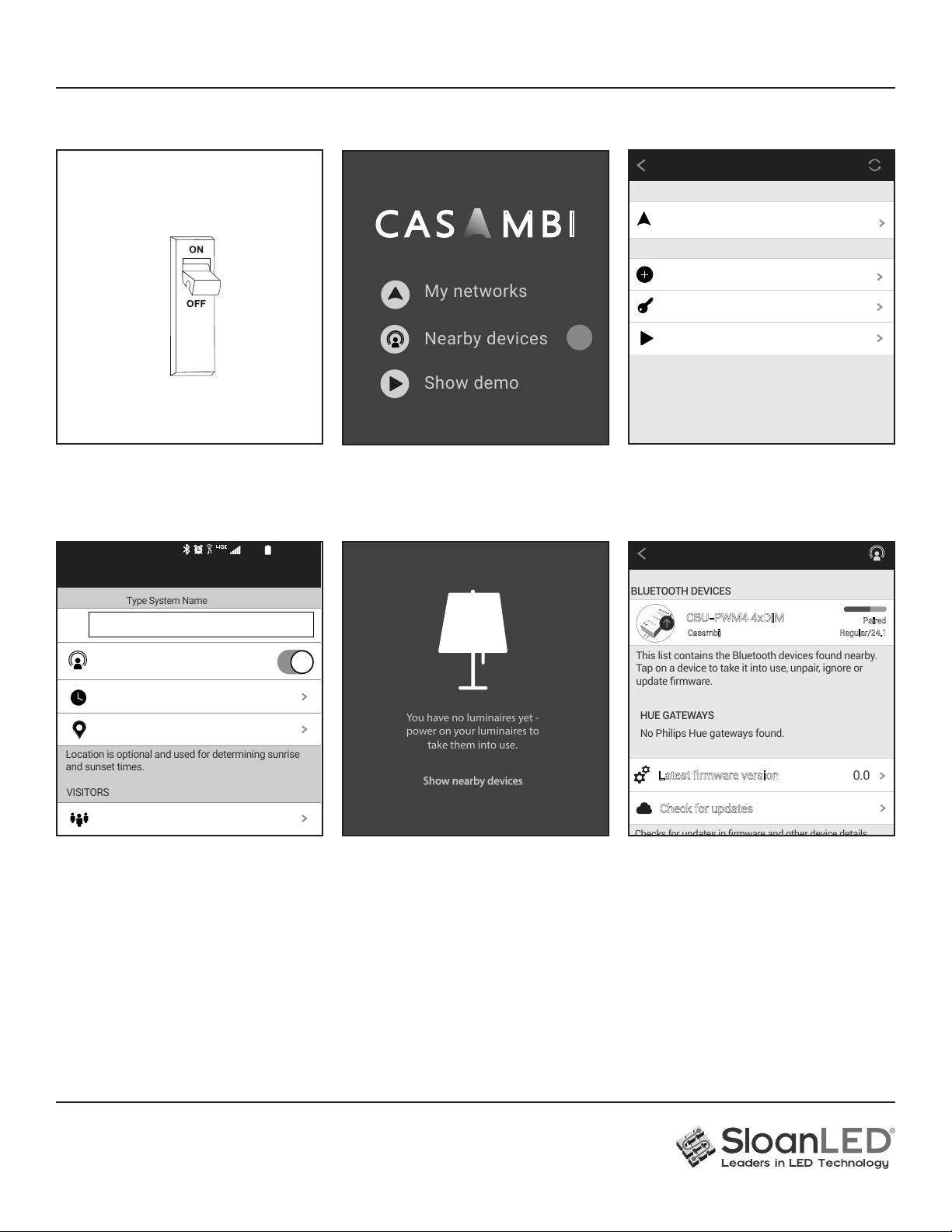Wiring diagram
1.
Installation: Connect a Class 2 power supply with 12/24 VDC
output voltage to input side of Universal LED Bluetooth Dimmer.
IMPORTANT: Power supply should be constant voltage type.
2. Check polarity of wires connected to Universal LED
Bluetooth Dimmer
(Red = positive, Black = negative).
3. Positive wire of LED light connects to Universal LED
Bluetooth Dimmer shared positive output slot (+).
IMPORTANT: Shared positive output means all positive
wire of LED light connects to this slot.
4.
Negative wire of LED light connected to each of four channels
has its own negative slot. IMPORTANT: Total current from
LED Dimming Module should be less than 4 A.
OUTPUT 12-24 VDC
Max. 6 A total
INPUT 12-24 VDC
+
1 2 3 4
+
12-24 VDC Class 2
power supply
+: Common (+)
1: Channel 1 (-)
2: Channel 2 (-)
3: Channel 3 (-)
4: Channel 4 (-)
1.
App Installation:
Ensure LED lighting system
is installed according to Sloan Installation
guide. Go to Google Play Store or Apple App
Store. Search for "Casambi" app and install.
2. Turn on Bluetooth: Ensure Bluetooth
connection is enabled in phone settings.
CASAMBI
sloanled-G Sound Bluetooth Auto
rotate
Flashlight Airplane
mode
Location
Bluetooth ON
Power
saving
Performance
mode
Bluelight
filter
Mobile
data
Mobile
Hotspot
11:31 AM | Mon, January 21
N
Allow Casambi to take
pictures and record video?
3. Accept permissions: After installing
Casambi app, open and allow access to your
phone by tapping "allow" on screen.
New Installations
Compatible devices:
Android 4.4 or later devices produced
after 2013 with full BT 4.0 support
iPhone 4S or later
iPad 3 or later
iPod Touch 5th gen or later
Universal LED Bluetooth Dimmer
Installation Guide for 601115
PAGE 1 OF 4