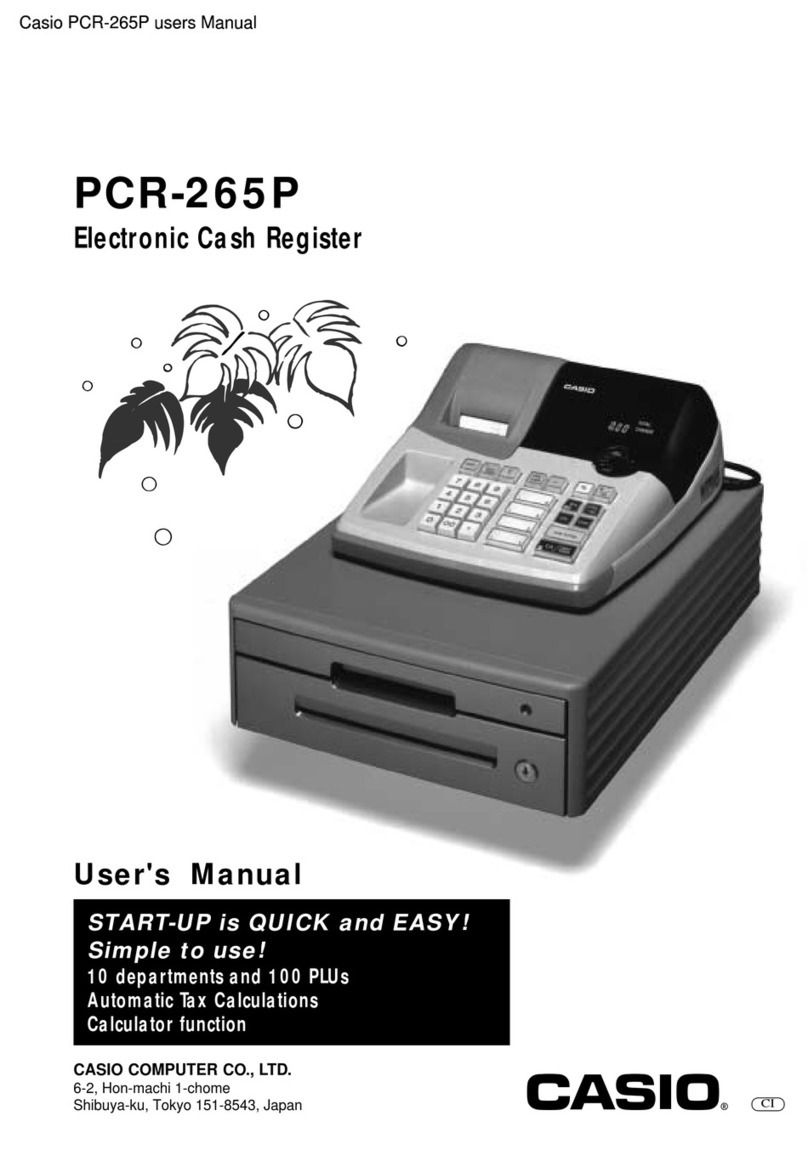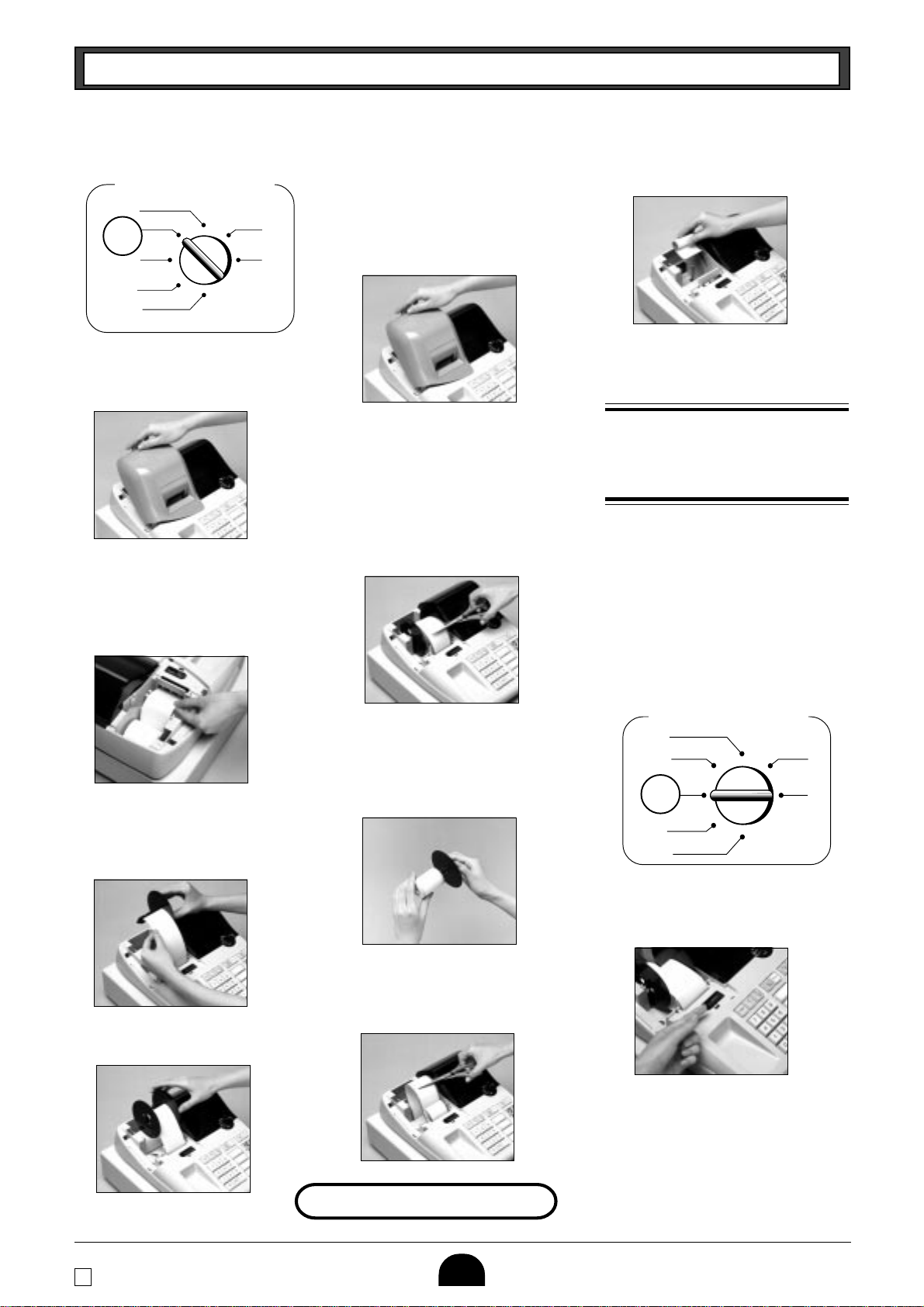Casio 120CR-B User manual
Other Casio Cash Register manuals

Casio
Casio SE-S300 Owner's manual
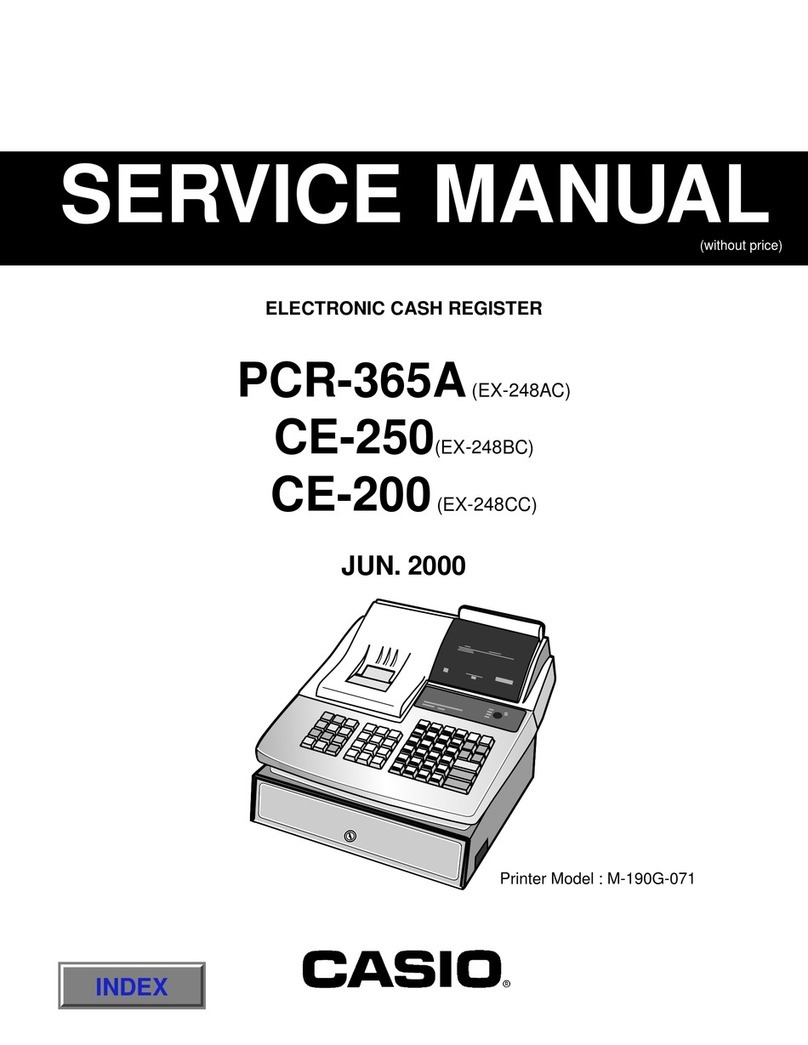
Casio
Casio PCR-365A User manual

Casio
Casio TE-7000S User manual
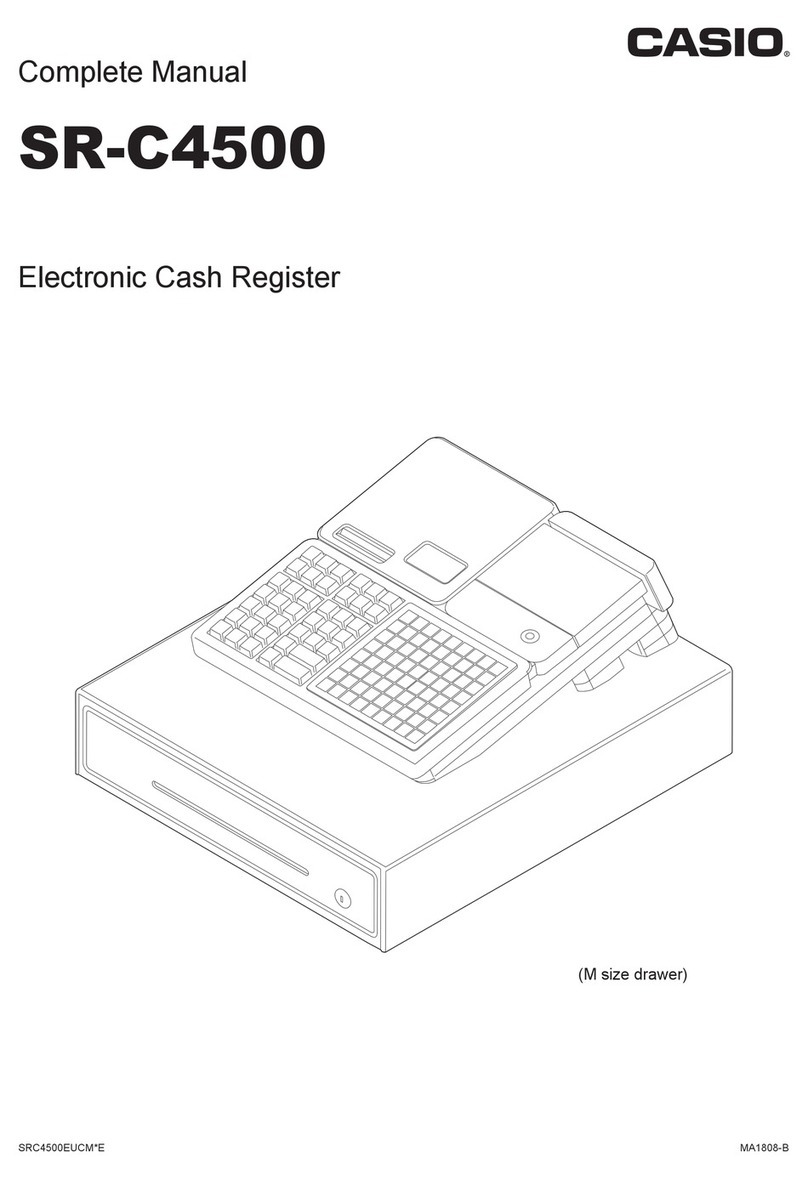
Casio
Casio SR-C4500 User manual

Casio
Casio SE-C3500 User manual

Casio
Casio 130CR User manual

Casio
Casio TE-7000S User manual

Casio
Casio 96-Department - PCRT465A Cash Register User manual
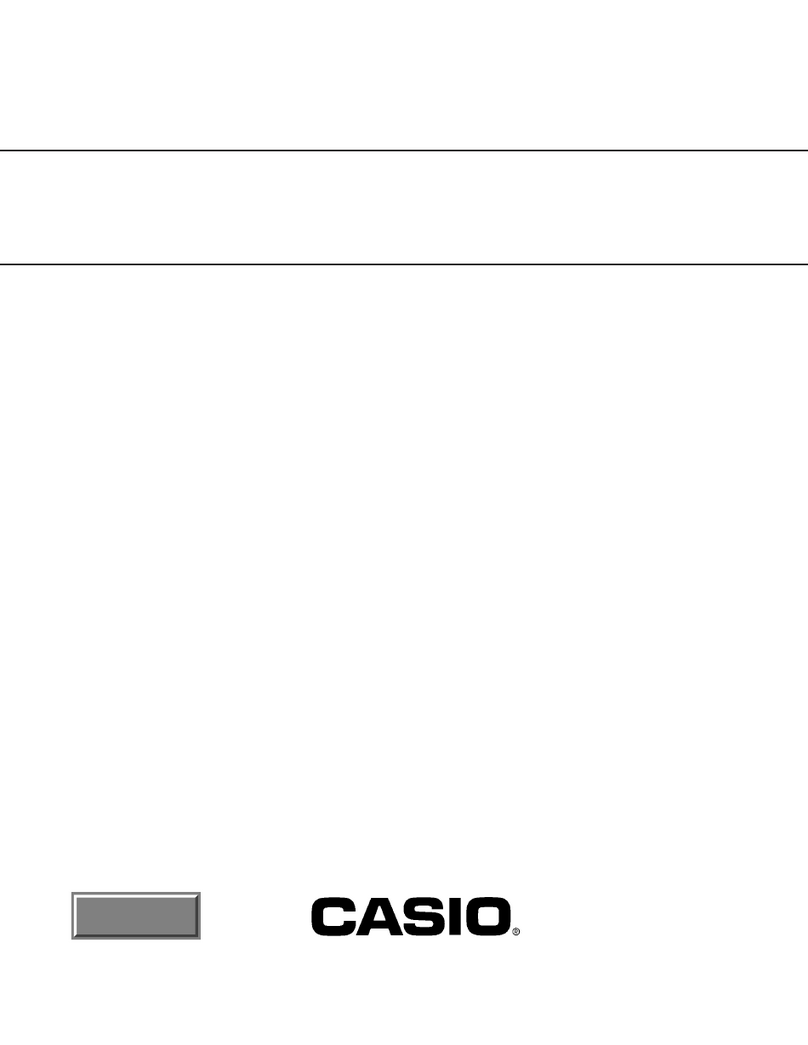
Casio
Casio I/O-PB-11 User manual
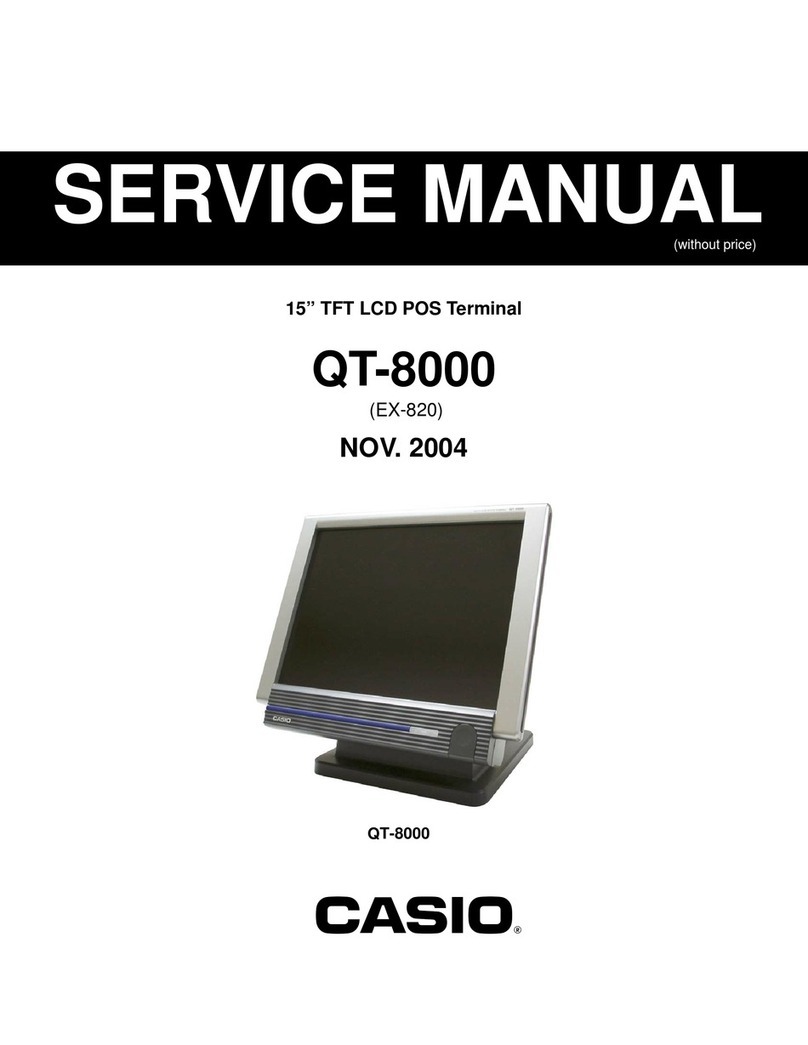
Casio
Casio QT-8000C User manual

Casio
Casio SE-S100 User manual

Casio
Casio PCR-355 Assembly instructions

Casio
Casio SE-C450 User manual

Casio
Casio 110CR User manual
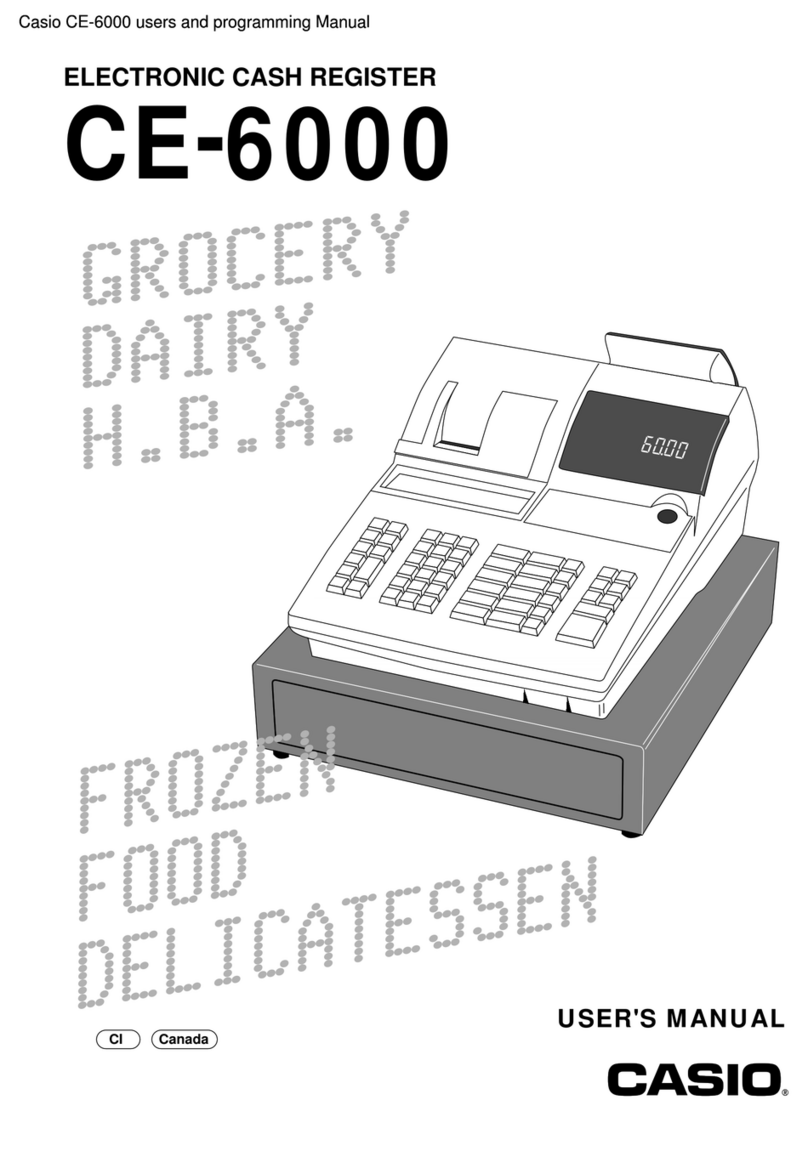
Casio
Casio CE-6000 Owner's manual
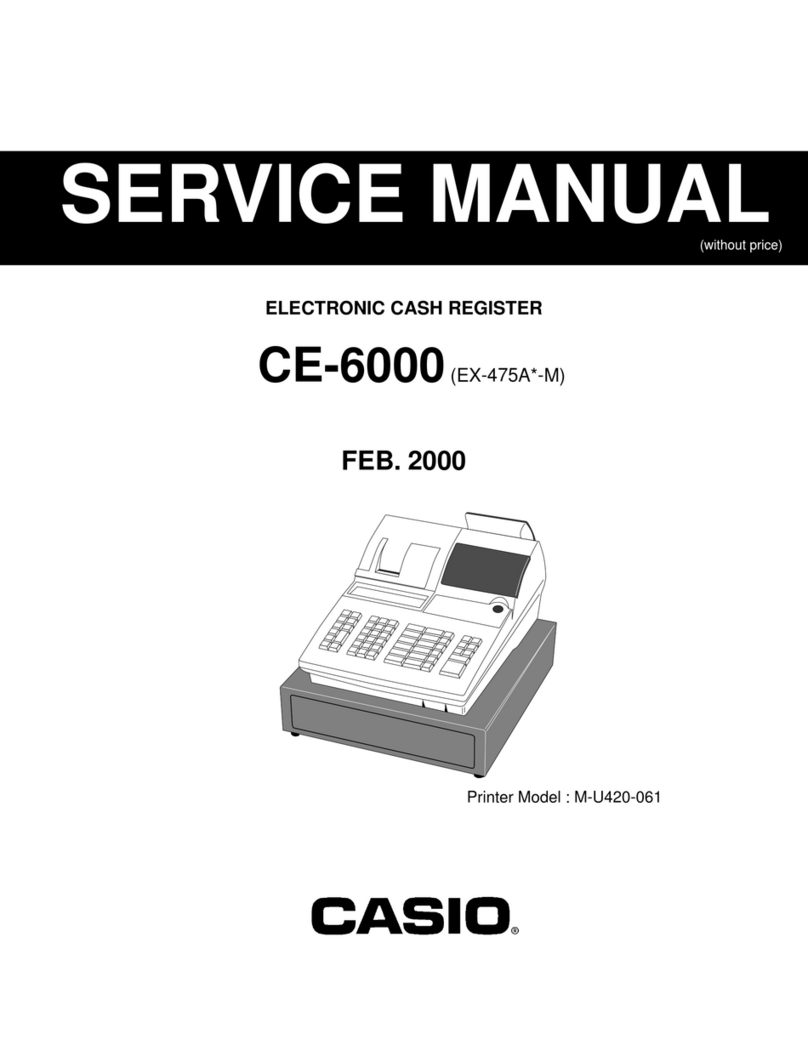
Casio
Casio CE-6000 User manual

Casio
Casio TE-2400 User manual

Casio
Casio CE-4000 Assembly instructions
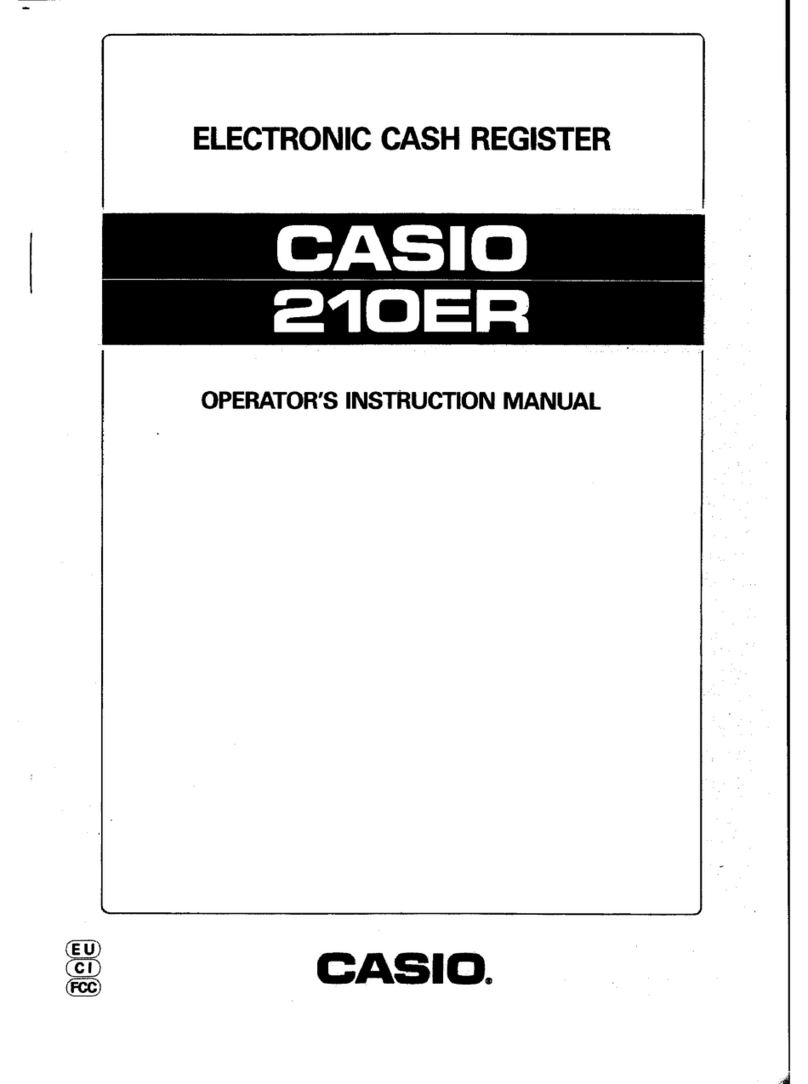
Casio
Casio 210ER Assembly instructions
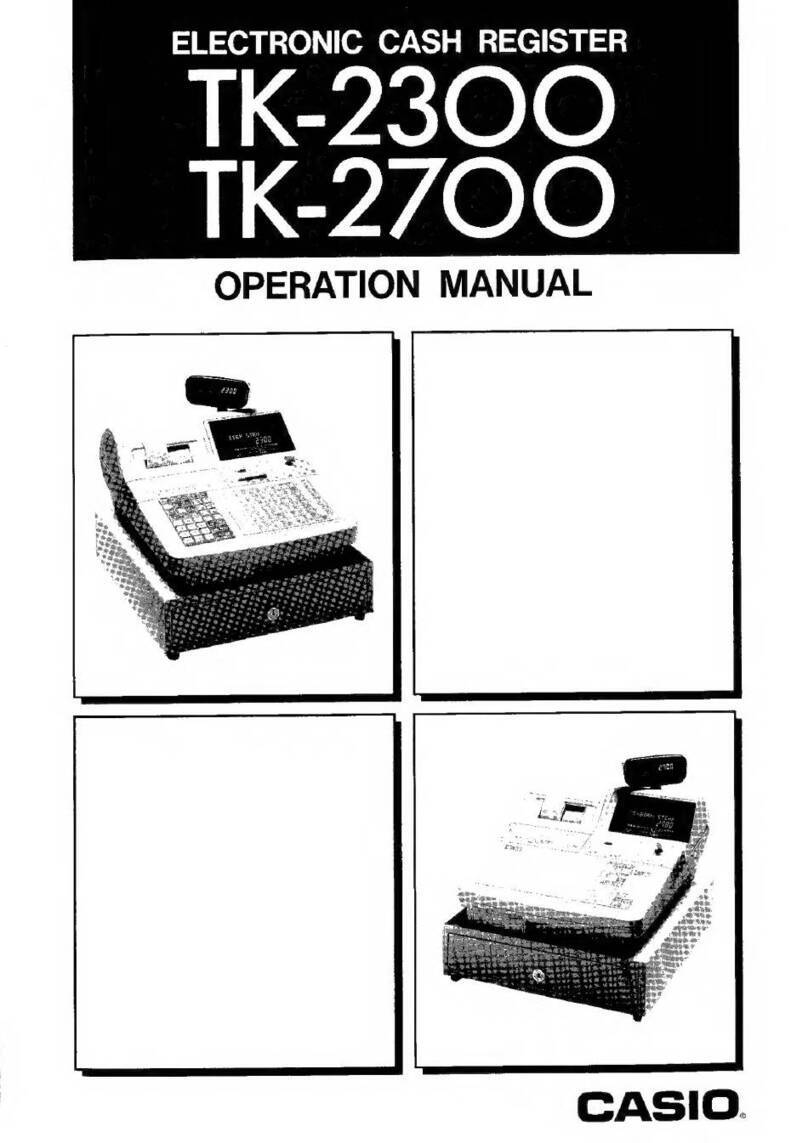
Casio
Casio TK-2300 User manual
Popular Cash Register manuals by other brands

Sharp
Sharp XE-A137-WH Operation Basic user manual

Sharp
Sharp XE-A203 - Cash Register Thermal Printing Graphic Logo... instruction manual

TEC
TEC TEC MA-1060 owner's manual

ELCOM
ELCOM Euro-2100TE user manual

American Changer
American Changer CLASSIC Series Operation manual

Sam4s
Sam4s ER-180 Operation manual