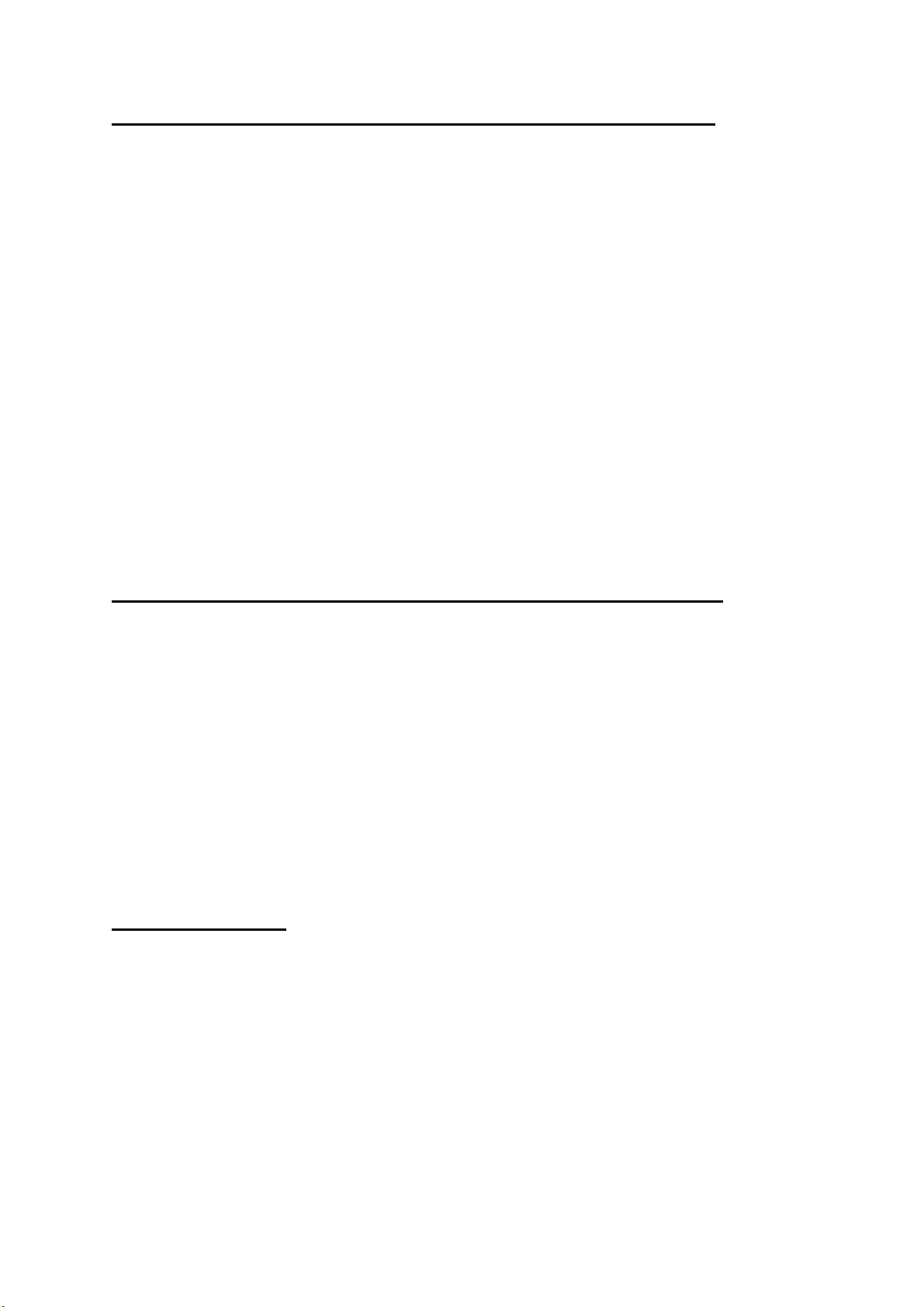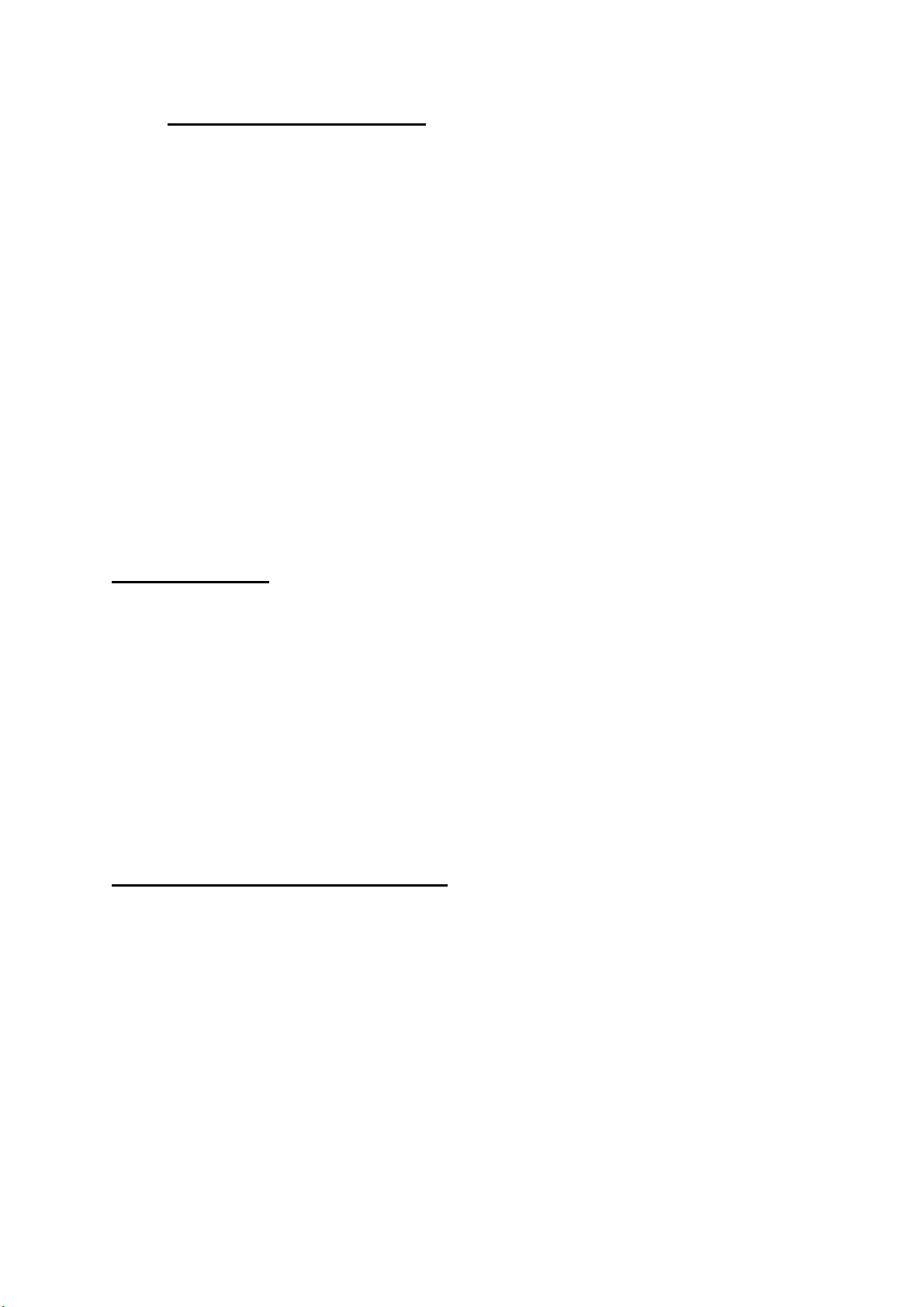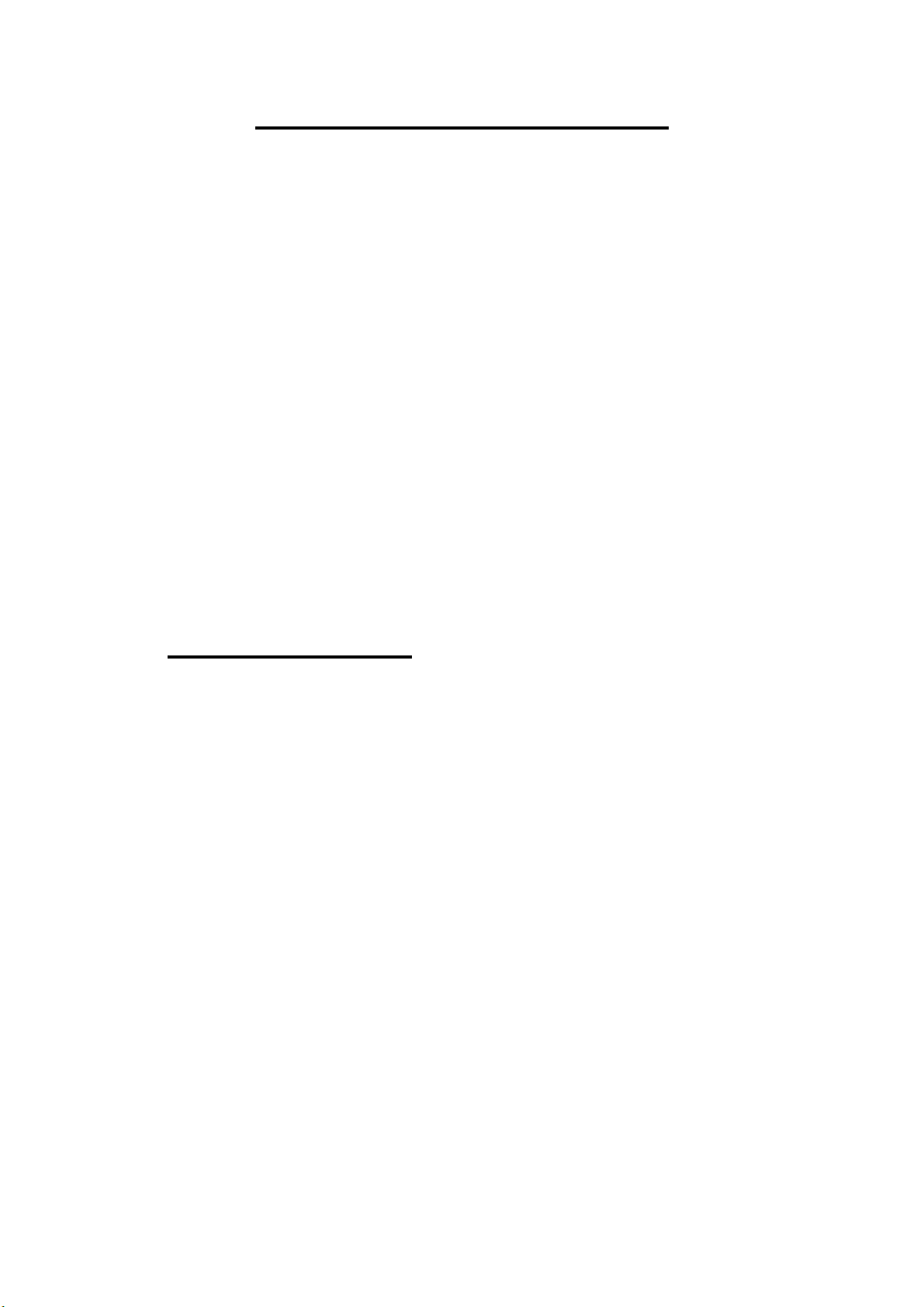Casio SE-S2000 User manual
Other Casio Cash Register manuals

Casio
Casio PCR-T500 User manual
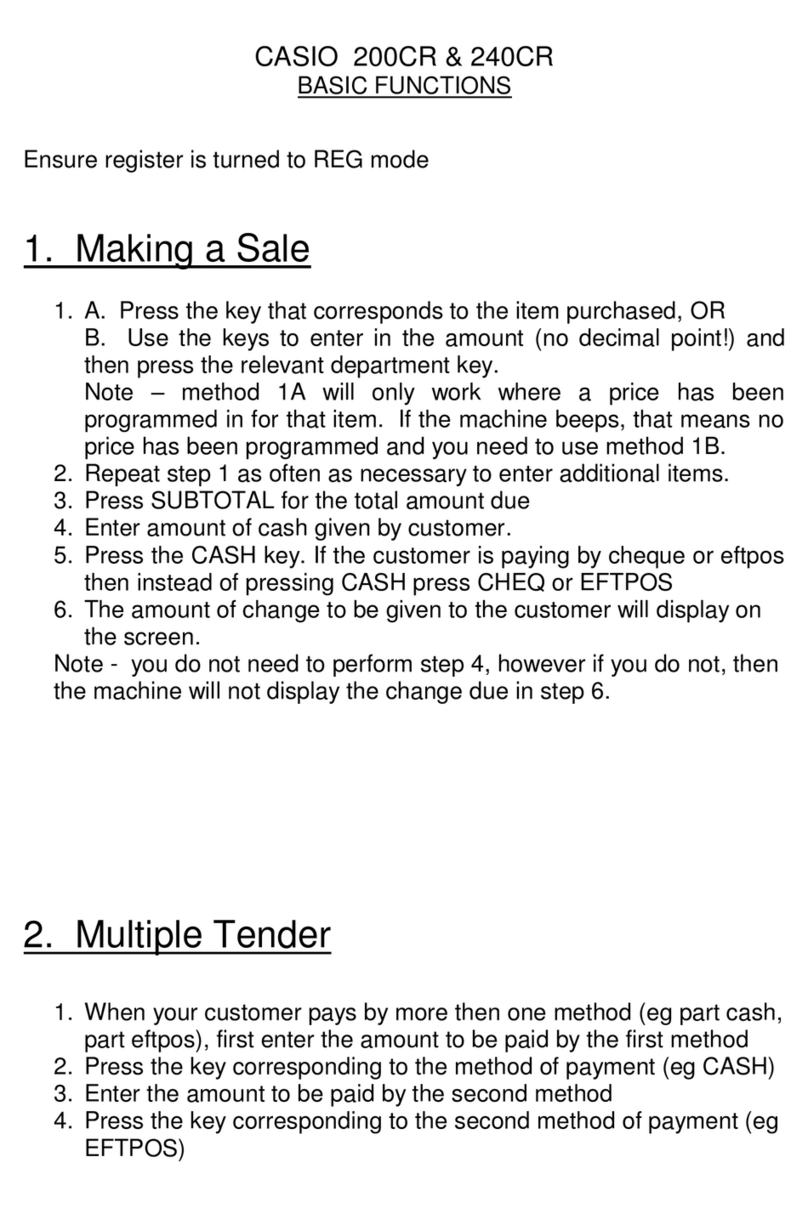
Casio
Casio 240CR Parts list manual

Casio
Casio 110CR User manual
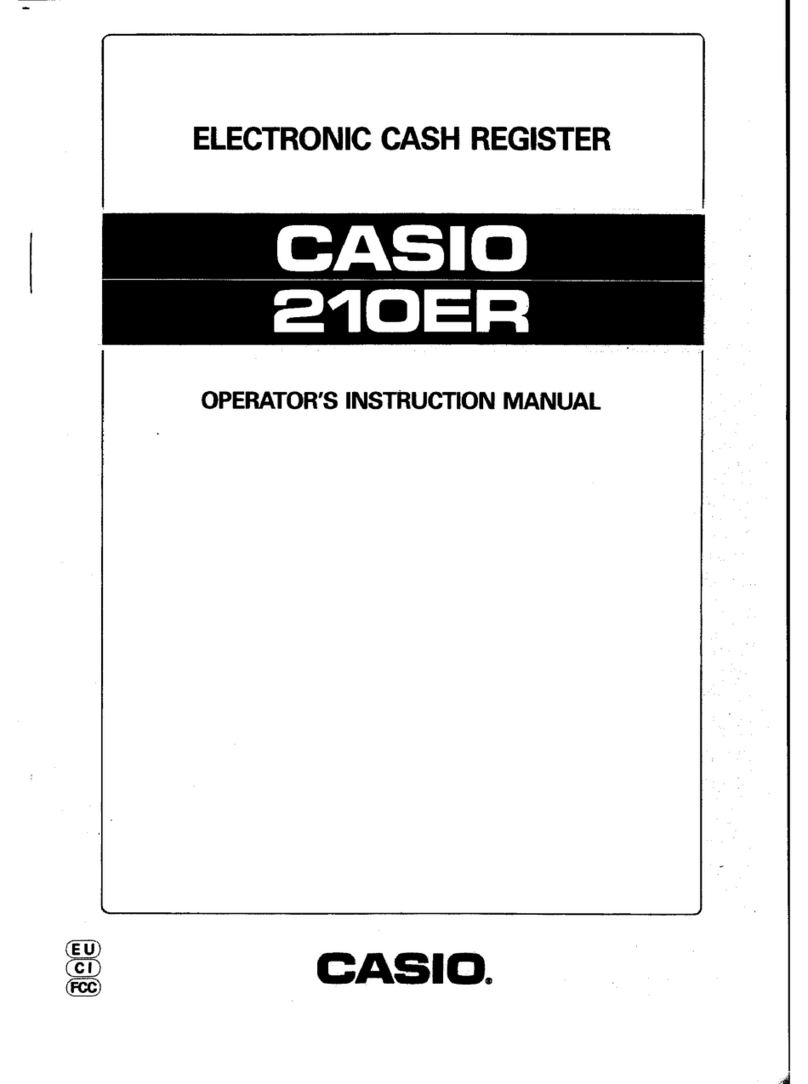
Casio
Casio 210ER Assembly instructions

Casio
Casio 140CR - Cash Register User manual
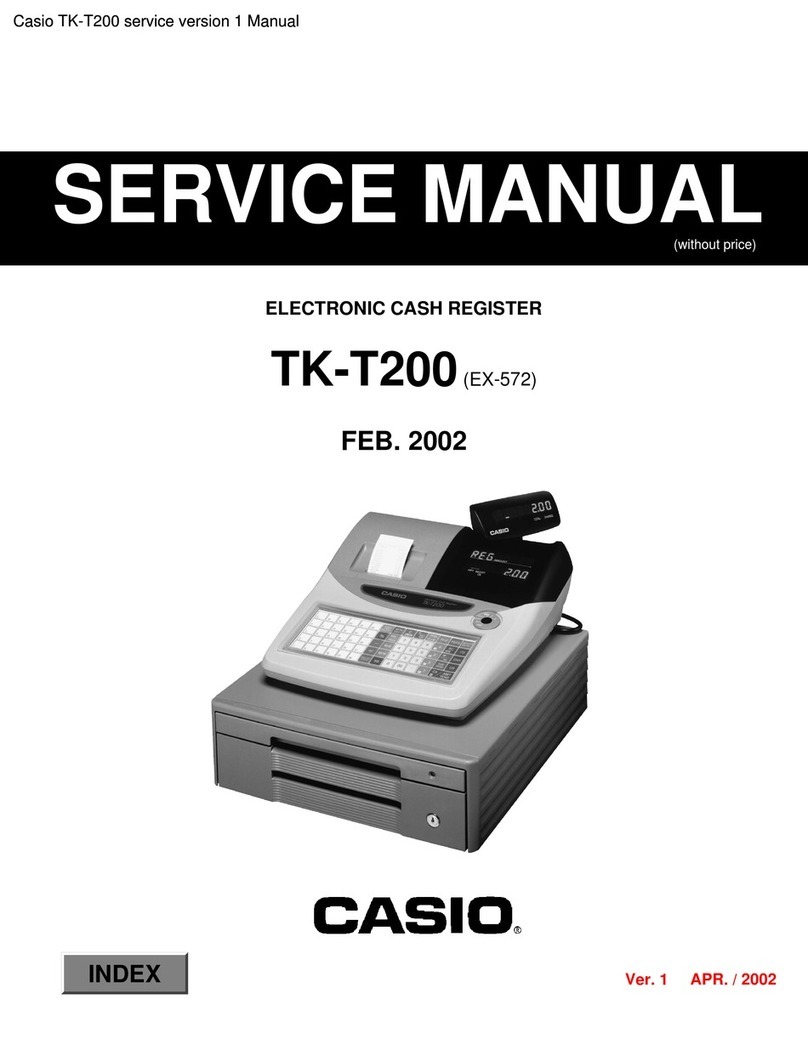
Casio
Casio TK-T200 User manual
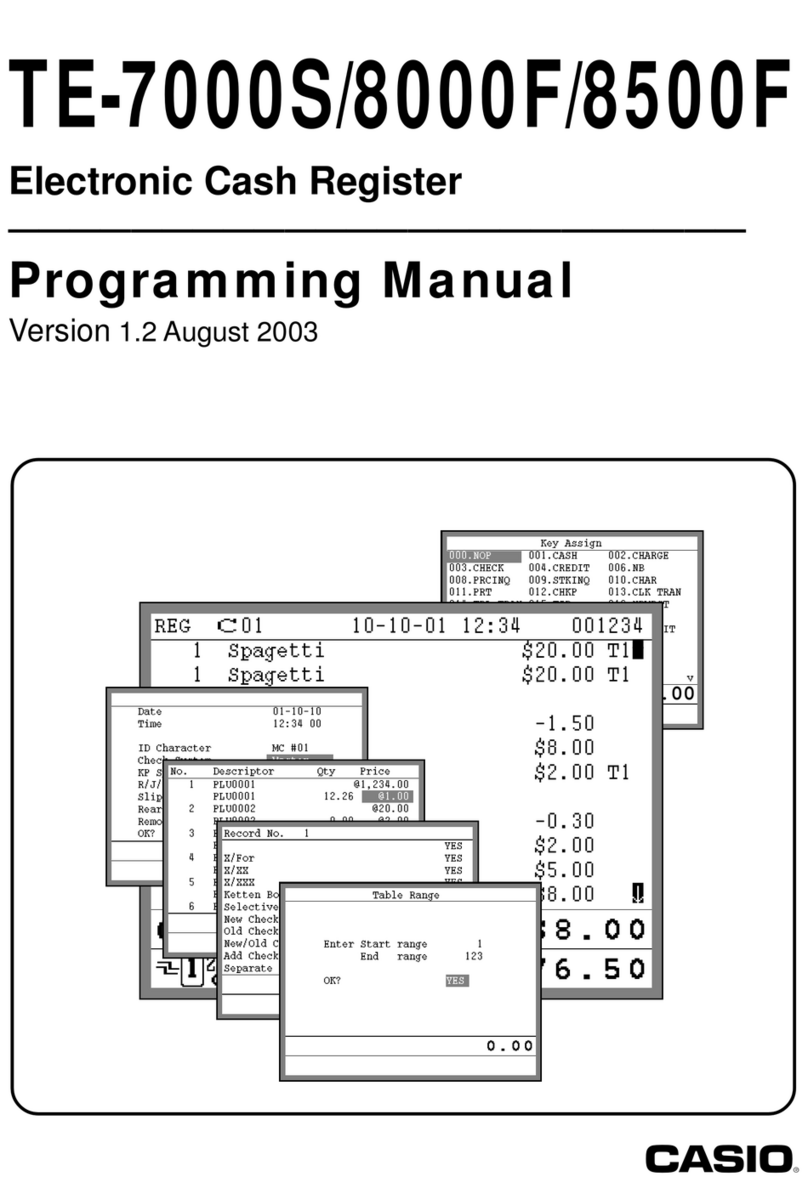
Casio
Casio TE-8000F Series Owner's manual

Casio
Casio 200cR Assembly instructions

Casio
Casio PCR-T2500 User manual

Casio
Casio CE-T300 User manual

Casio
Casio QT-2100 User manual

Casio
Casio CE-4700 User manual

Casio
Casio TK-7000 User manual

Casio
Casio CE-T300 User manual
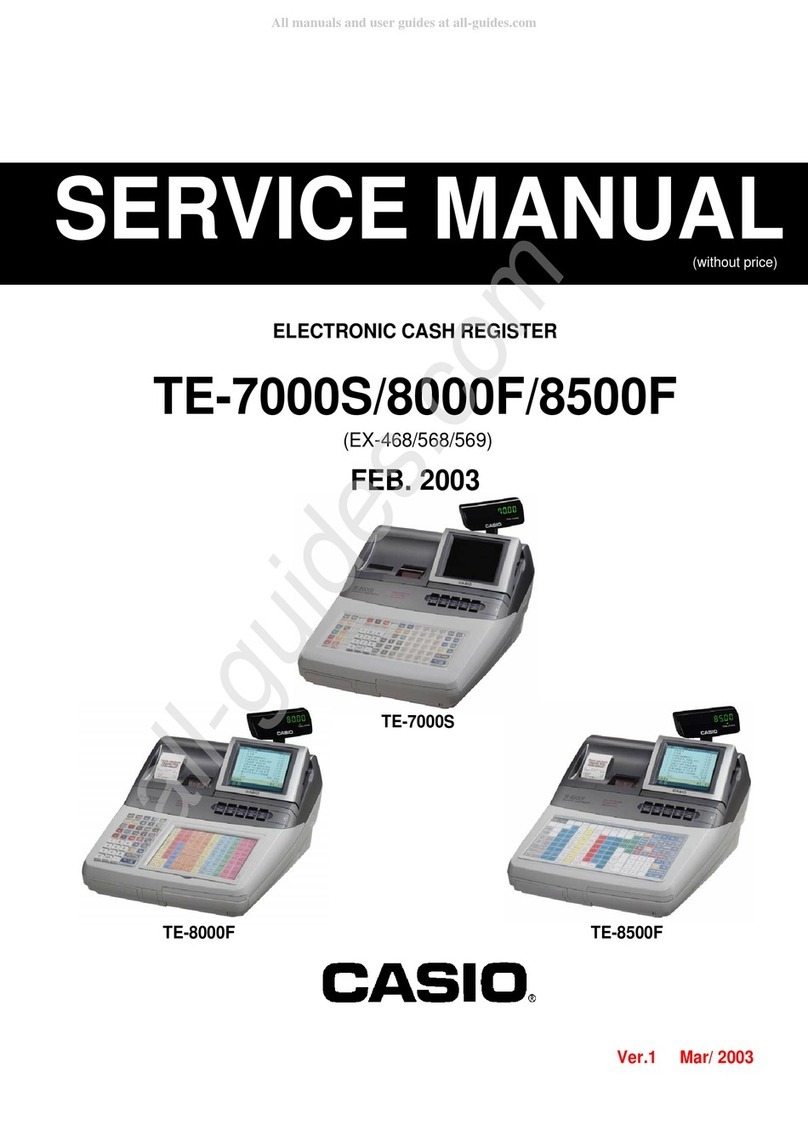
Casio
Casio TE-8000F Series User manual
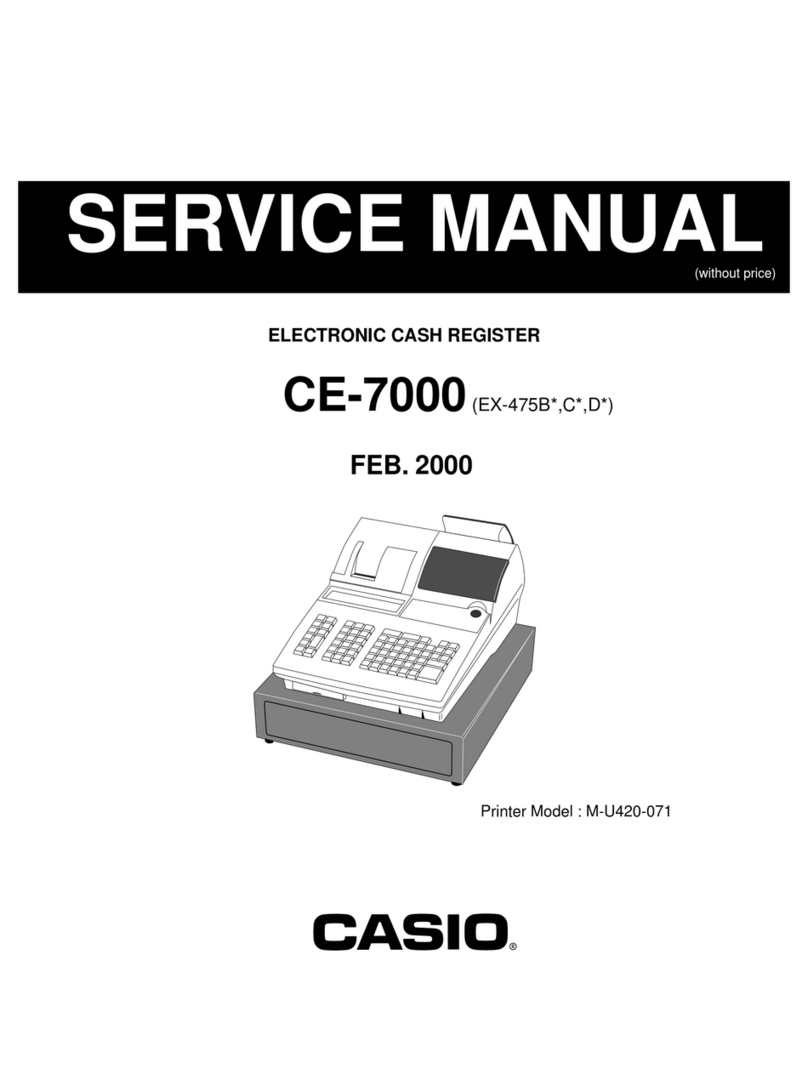
Casio
Casio CE-7000 User manual

Casio
Casio TE-2200 User manual
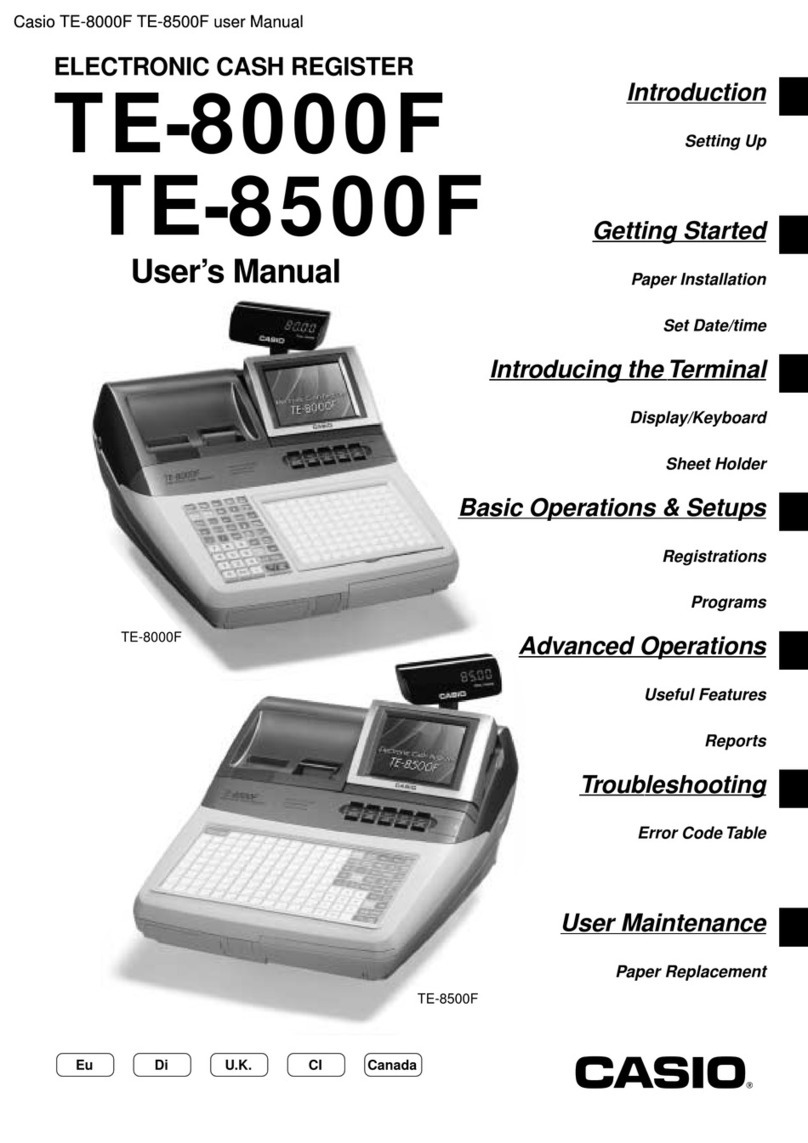
Casio
Casio TE-8500F Series User manual

Casio
Casio SR-C550 User manual

Casio
Casio SE-S300 User manual
Popular Cash Register manuals by other brands

Sharp
Sharp XE-A137-WH Operation Basic user manual

Sharp
Sharp XE-A203 - Cash Register Thermal Printing Graphic Logo... instruction manual

TEC
TEC TEC MA-1060 owner's manual

ELCOM
ELCOM Euro-2100TE user manual

American Changer
American Changer CLASSIC Series Operation manual

Sam4s
Sam4s ER-180 Operation manual