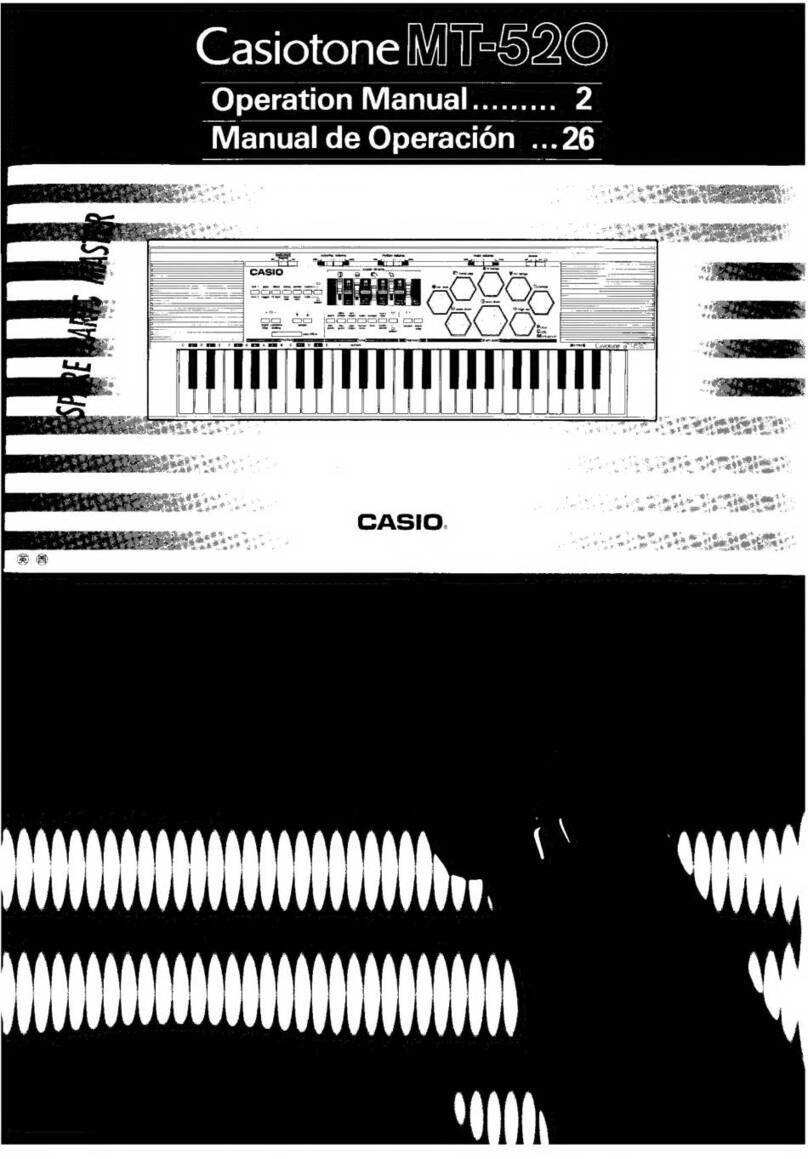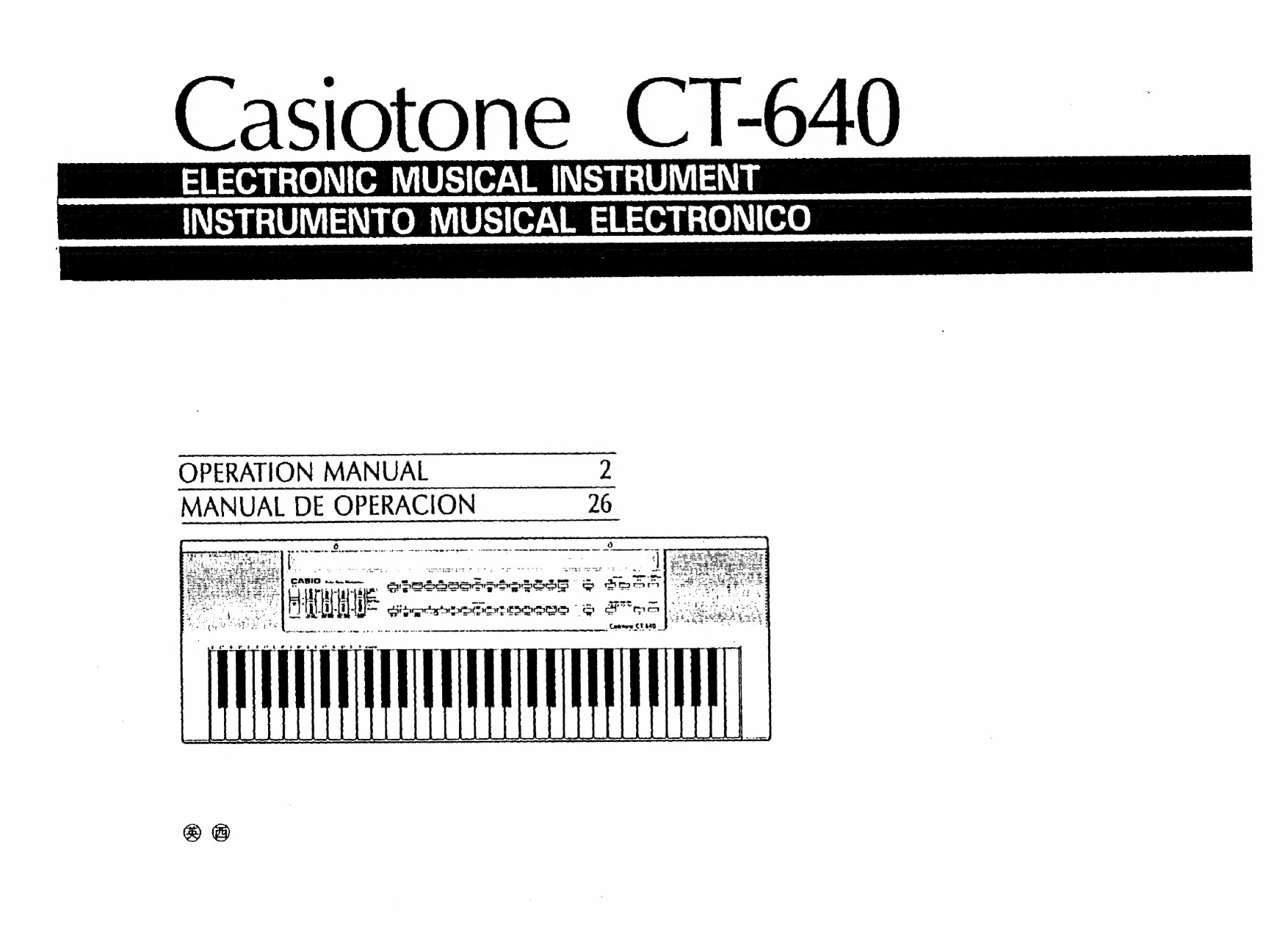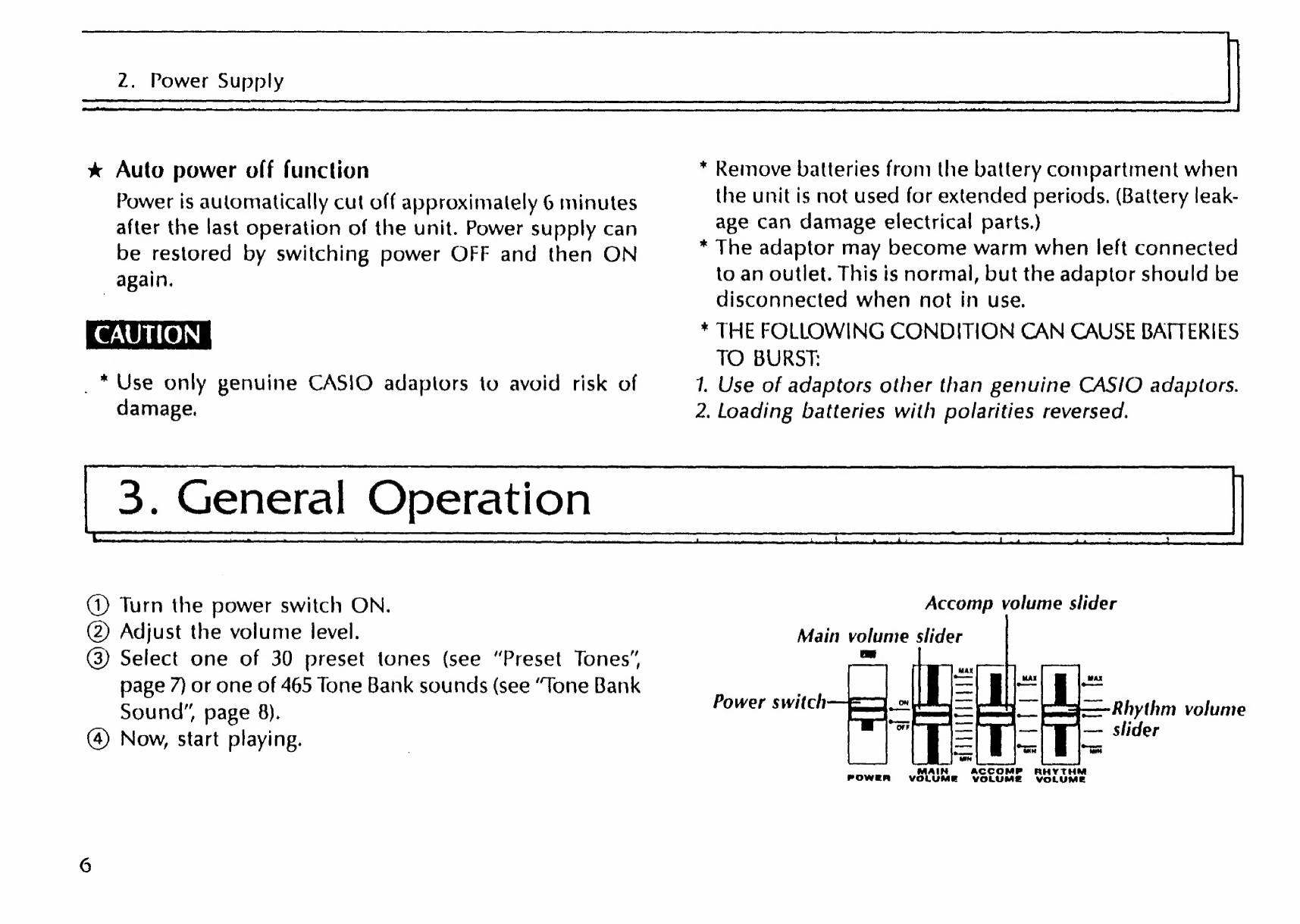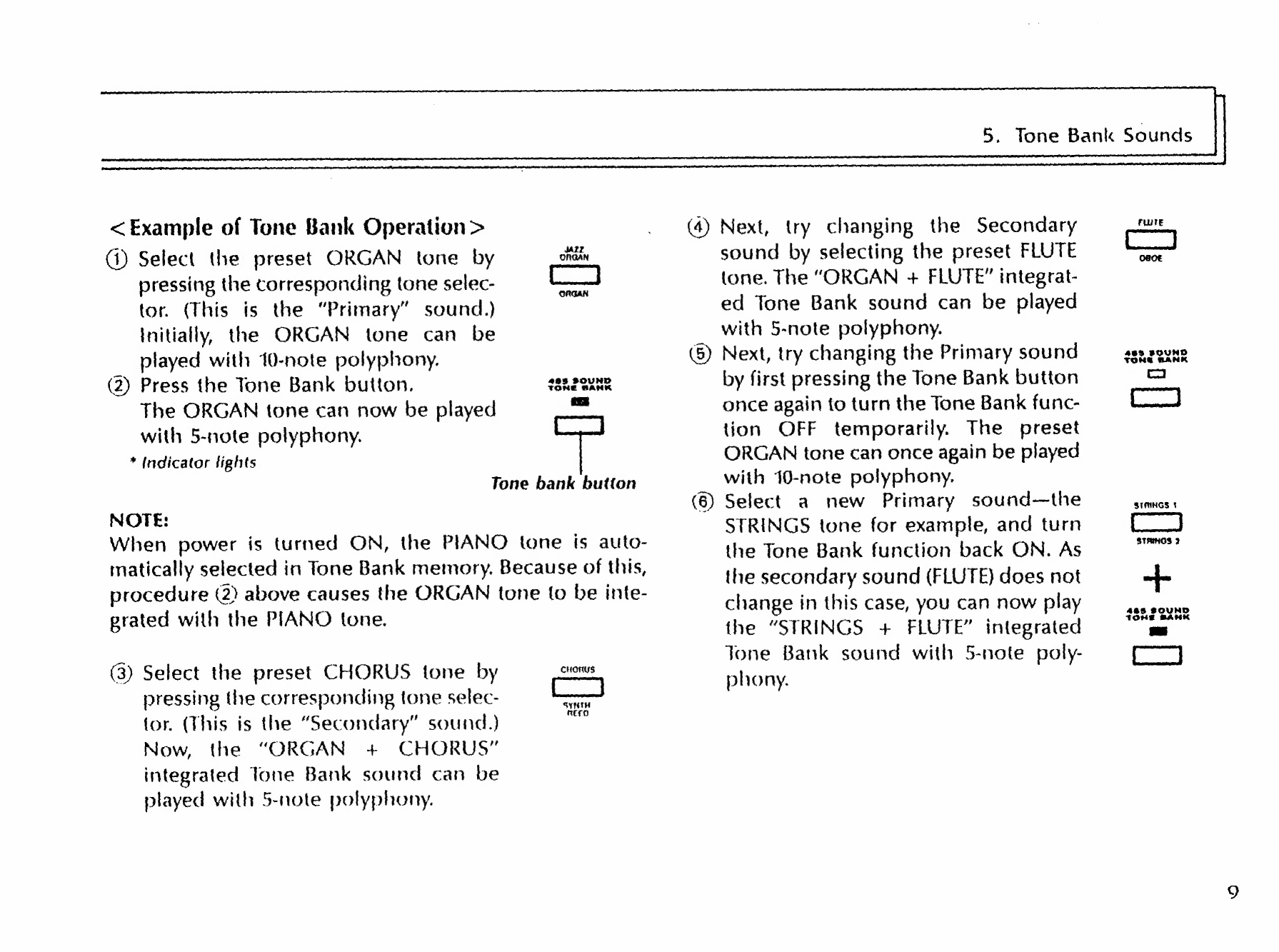Casio CT-640 User manual
Other Casio Musical Instrument manuals

Casio
Casio AP-260 User manual

Casio
Casio PRIVIA PX-135 User manual

Casio
Casio CDP-S110 User manual

Casio
Casio LK-130 User manual

Casio
Casio CT-S500 User manual
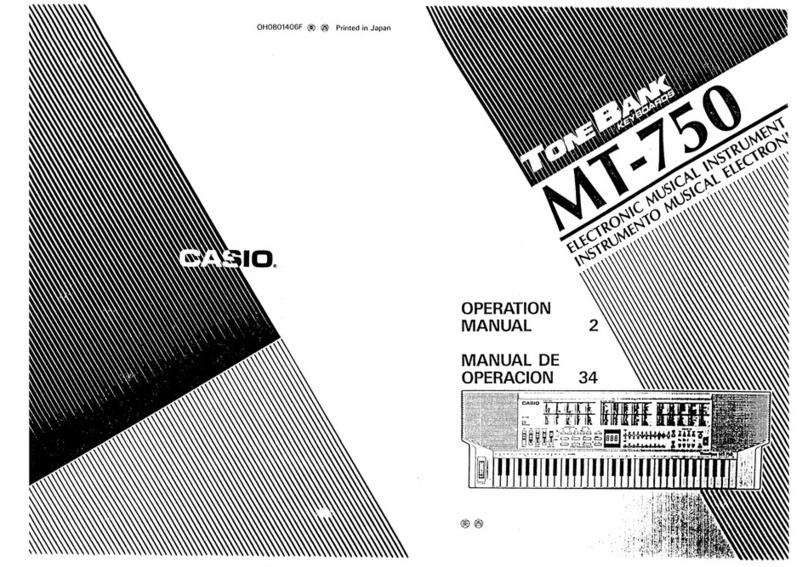
Casio
Casio TONEBANK MT-750 User manual
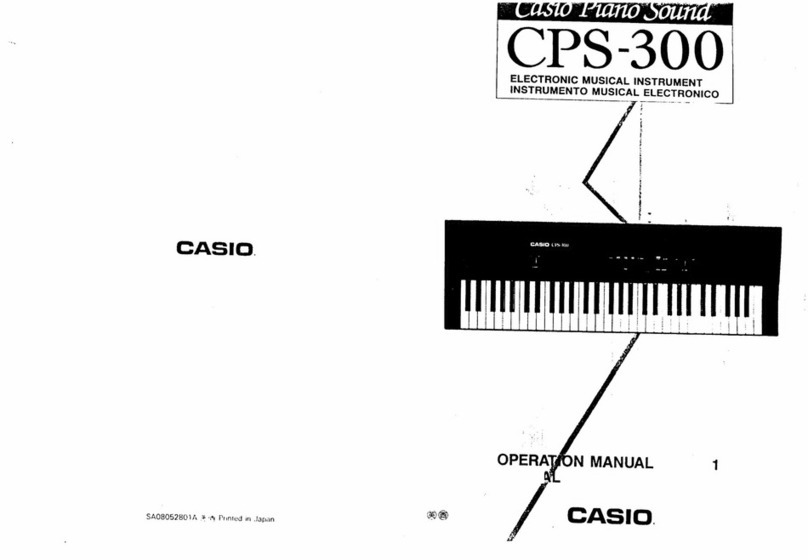
Casio
Casio CPS-300 User manual

Casio
Casio Privia PX-S1000 User manual
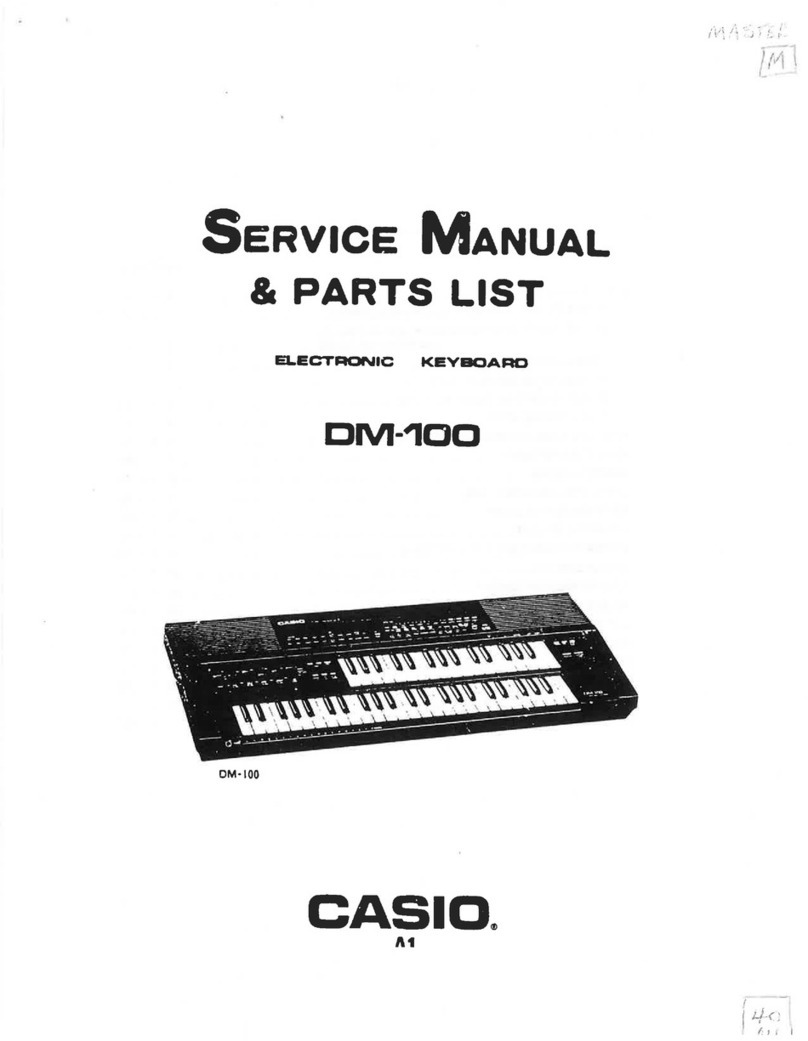
Casio
Casio DM-100 User manual

Casio
Casio CDP-200R User manual
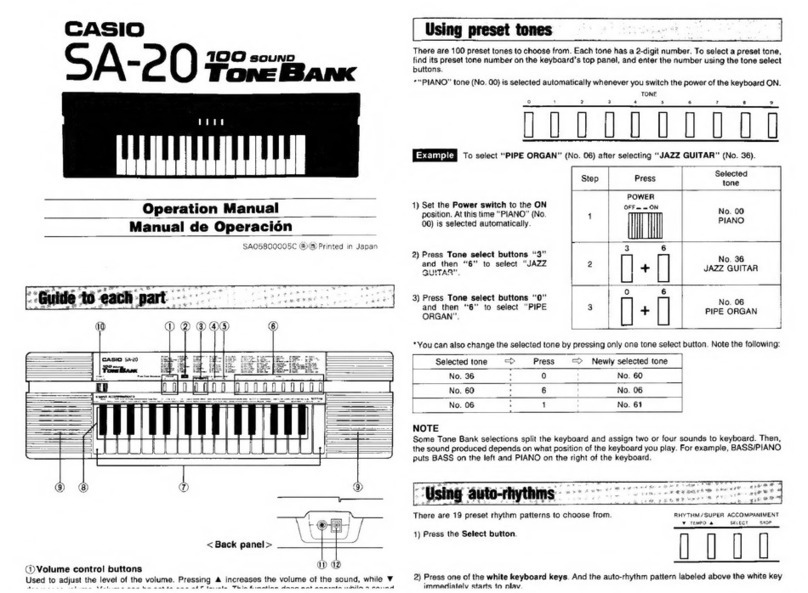
Casio
Casio SA-20 User manual

Casio
Casio Tone Bank CA-110 User manual
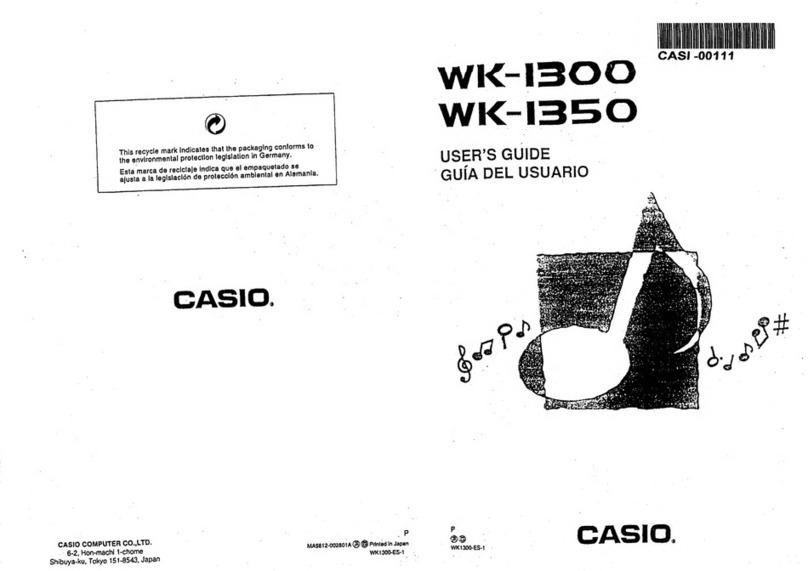
Casio
Casio WK-1300 User manual

Casio
Casio WK-1200 User manual
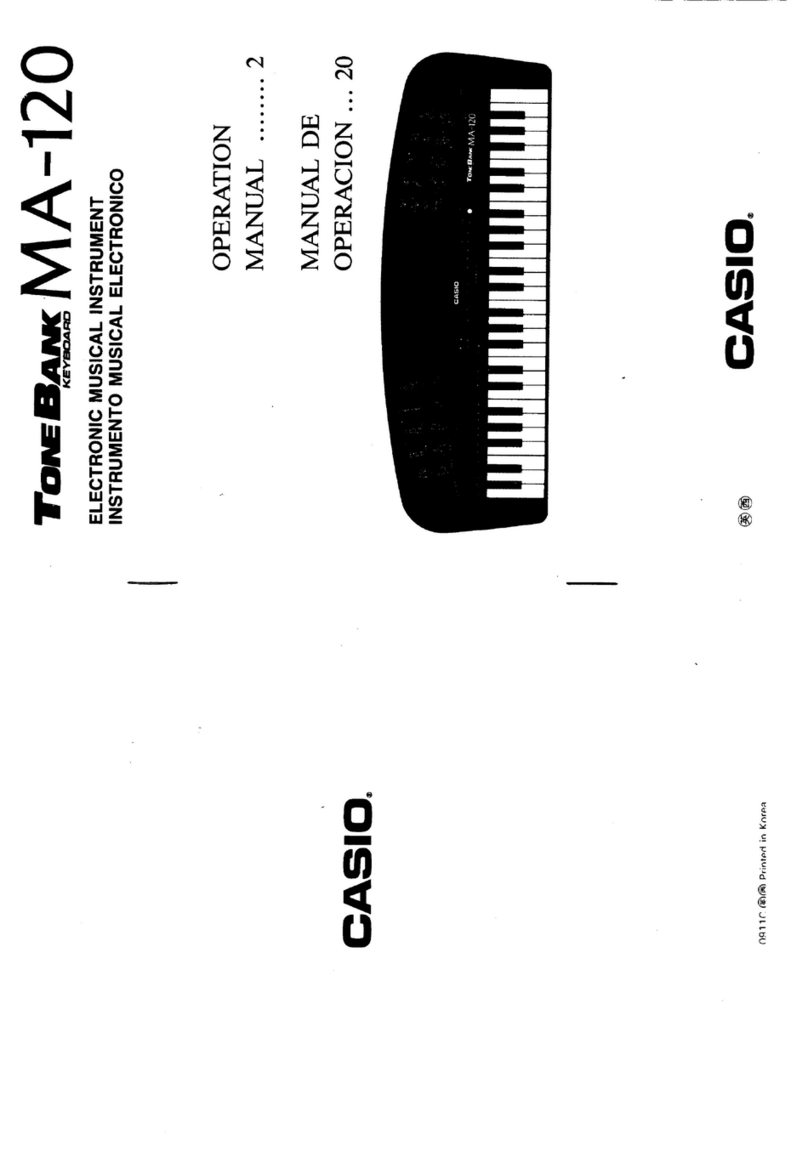
Casio
Casio MA-120 User manual

Casio
Casio Privia PX-S3000 Instruction Manual
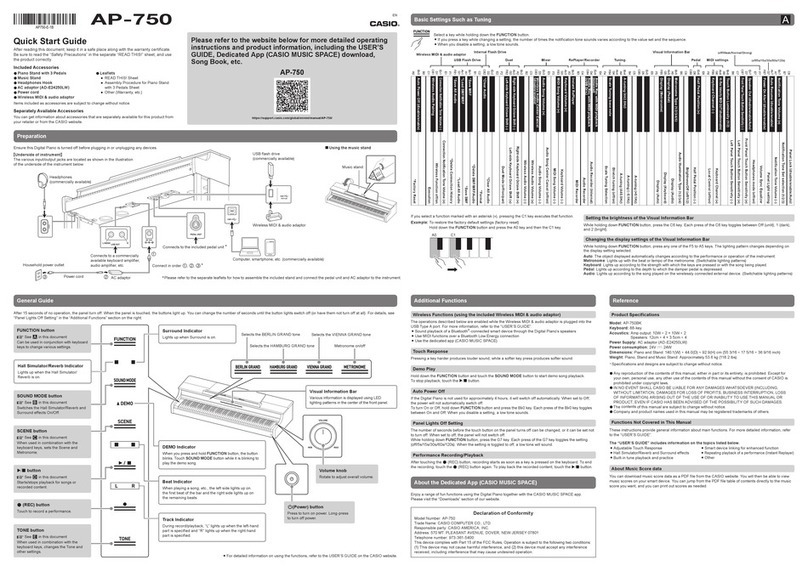
Casio
Casio AP-750 User manual
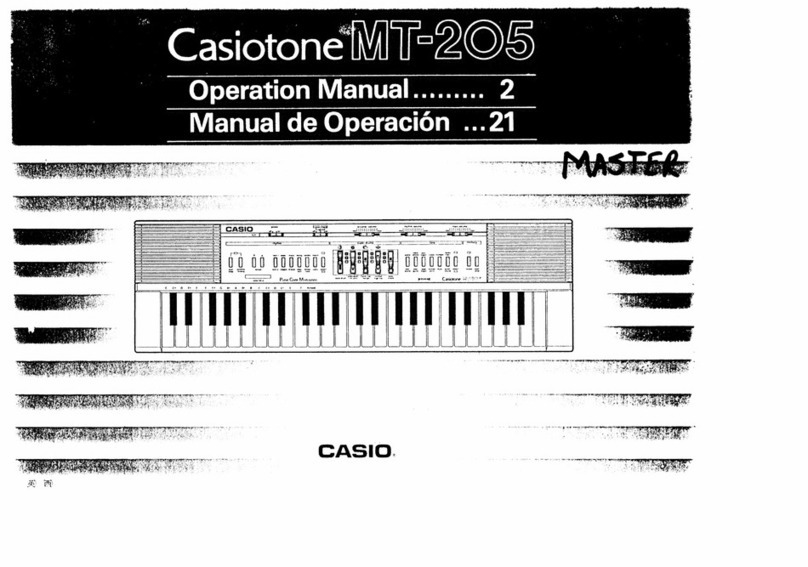
Casio
Casio Casiotone MT-205 User manual

Casio
Casio CTK-1300ES User manual
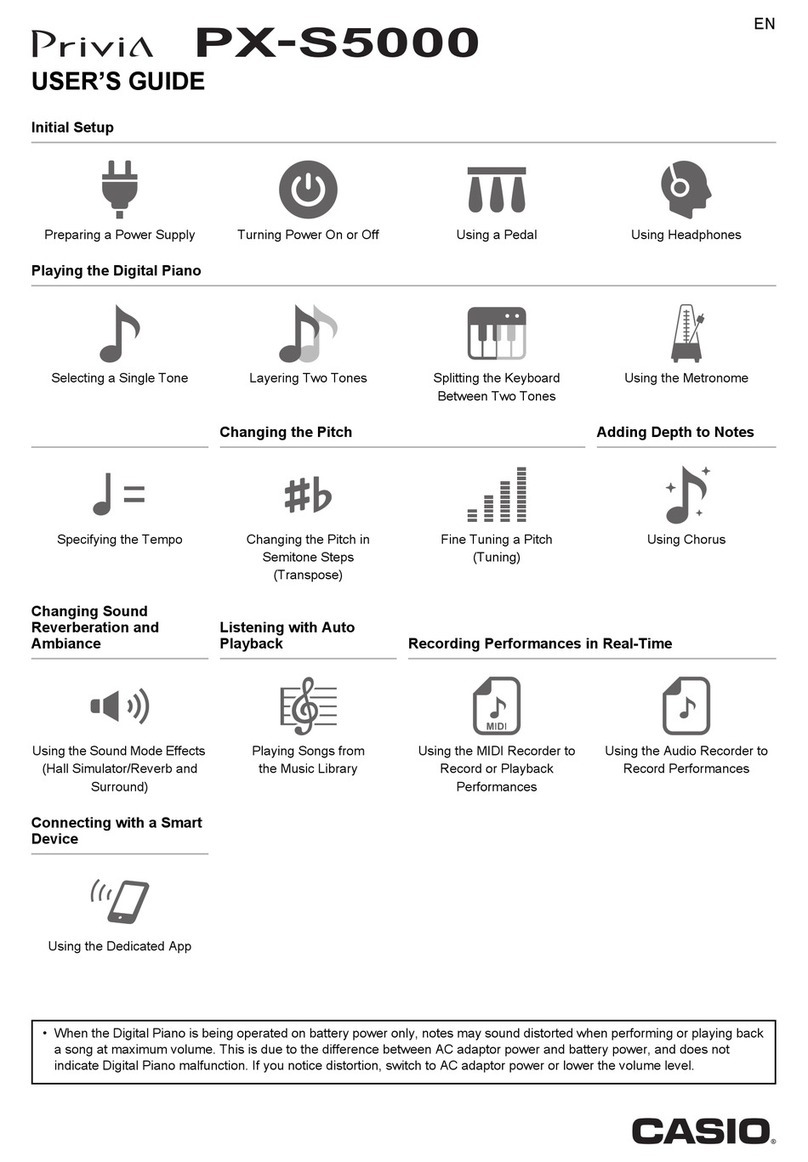
Casio
Casio PX-S5000 User manual