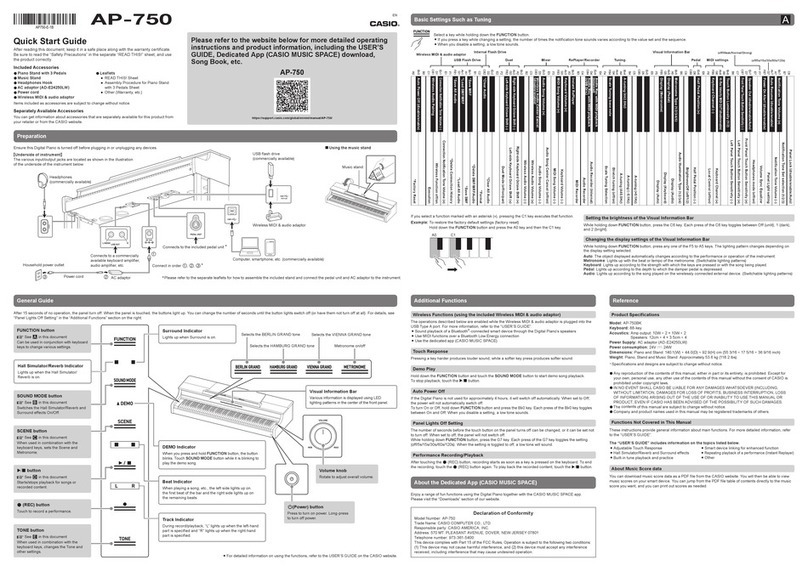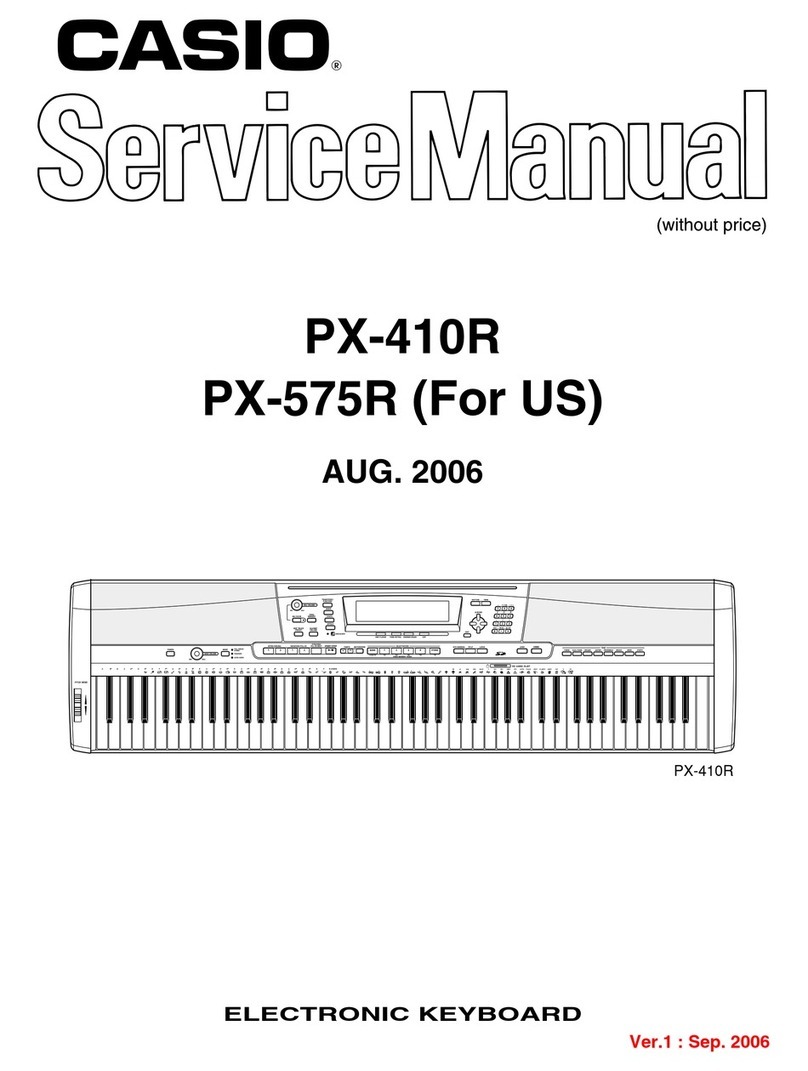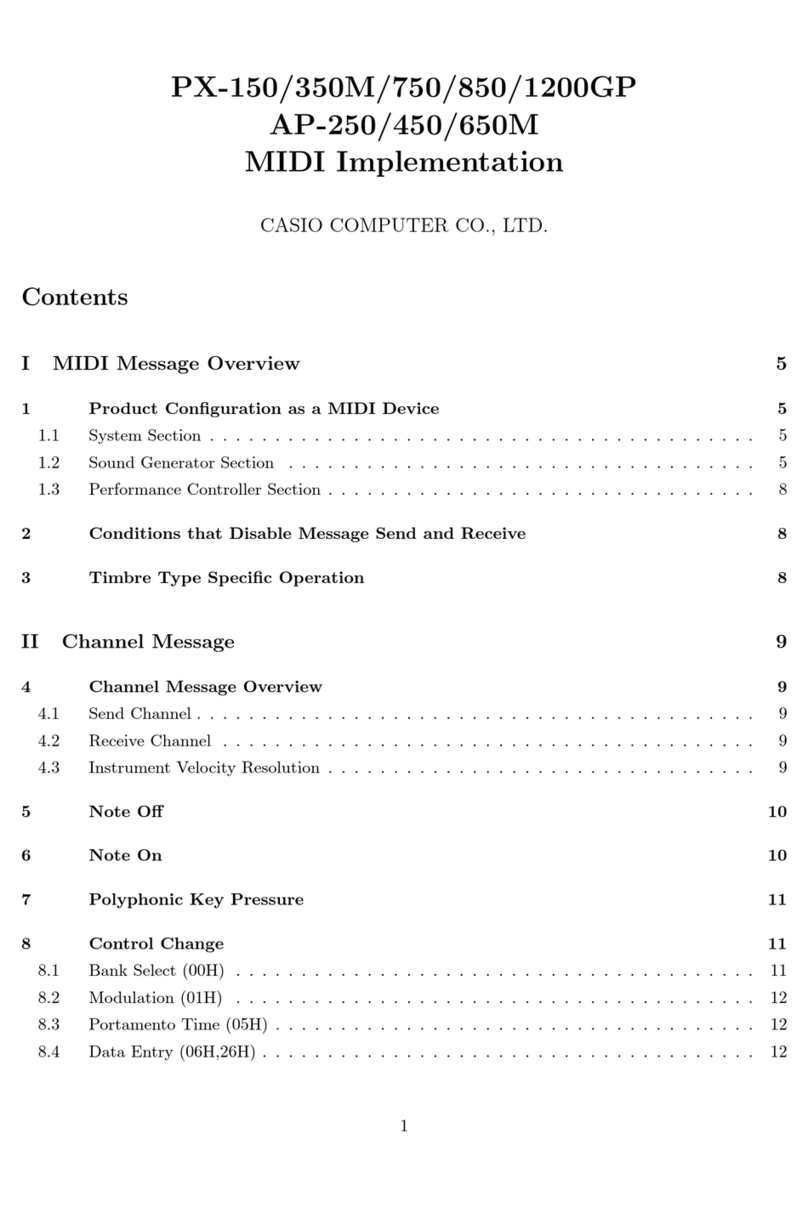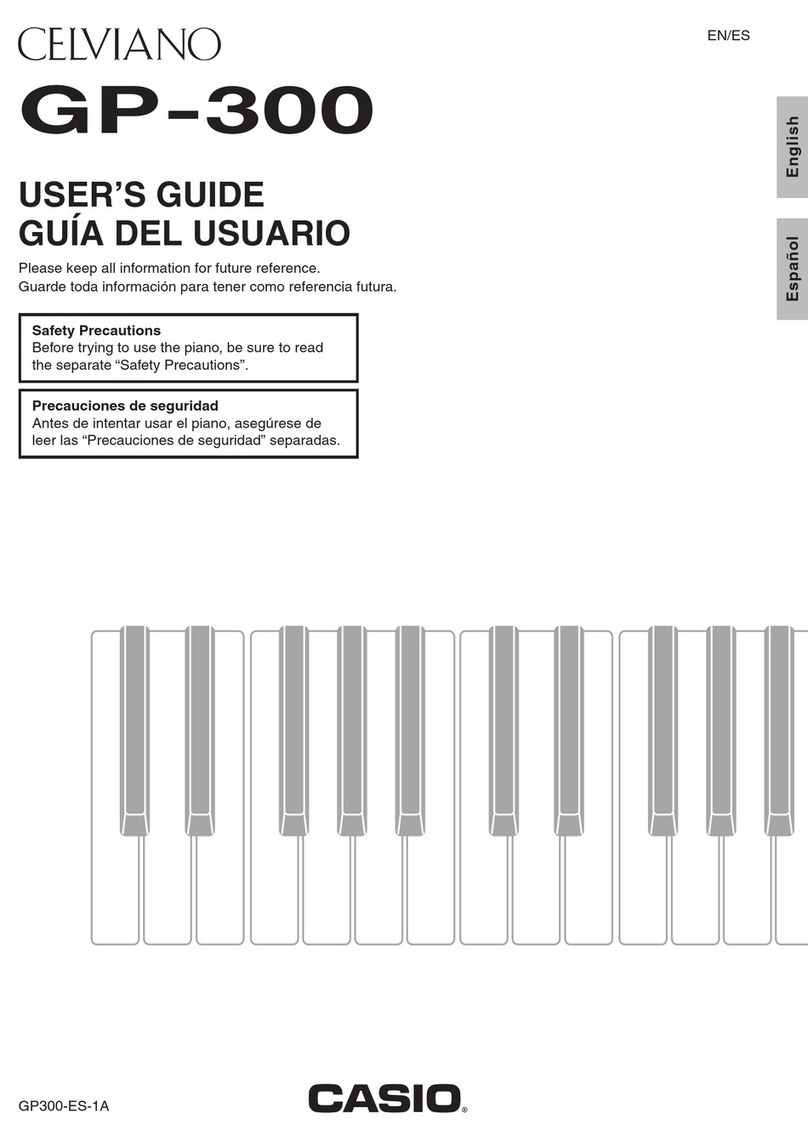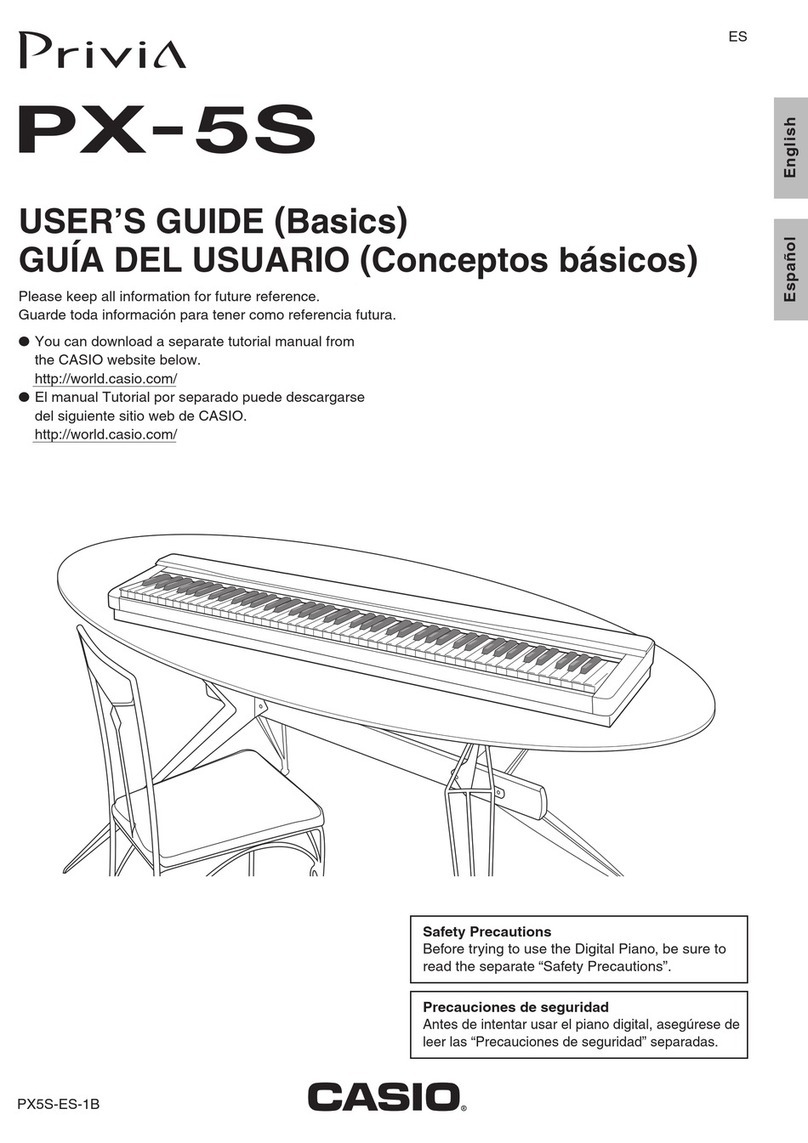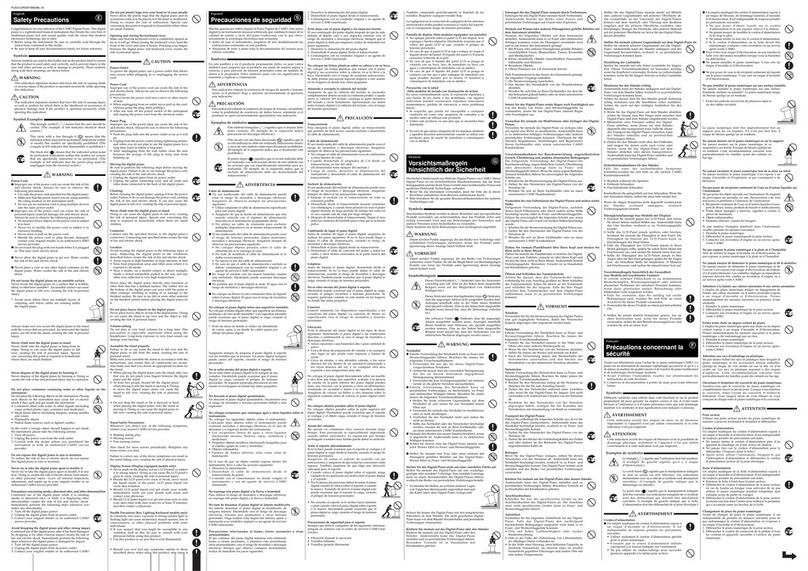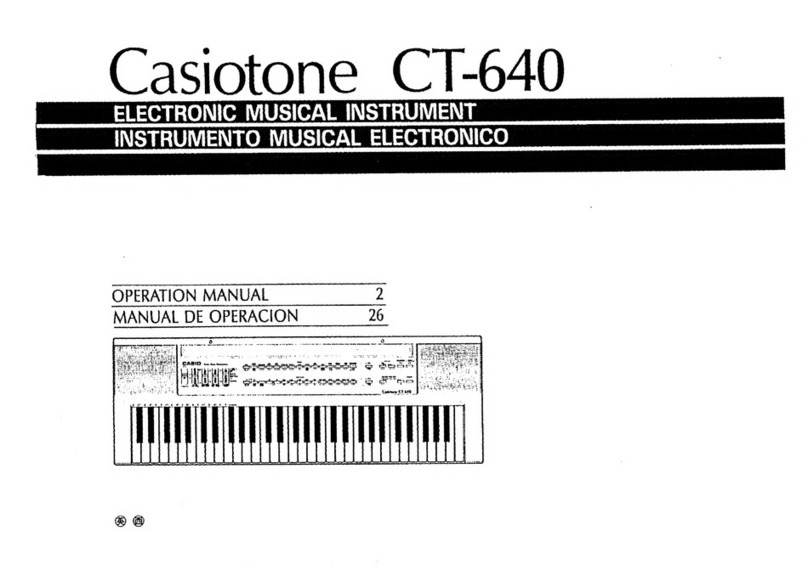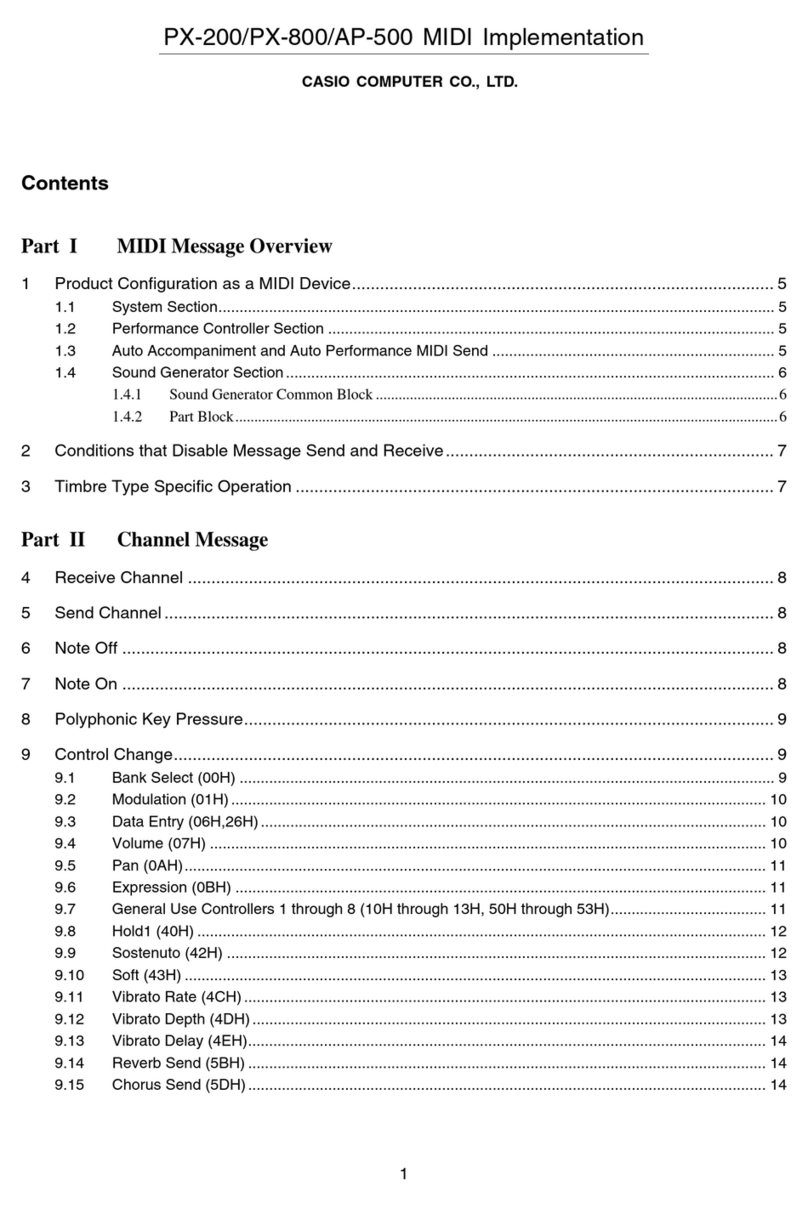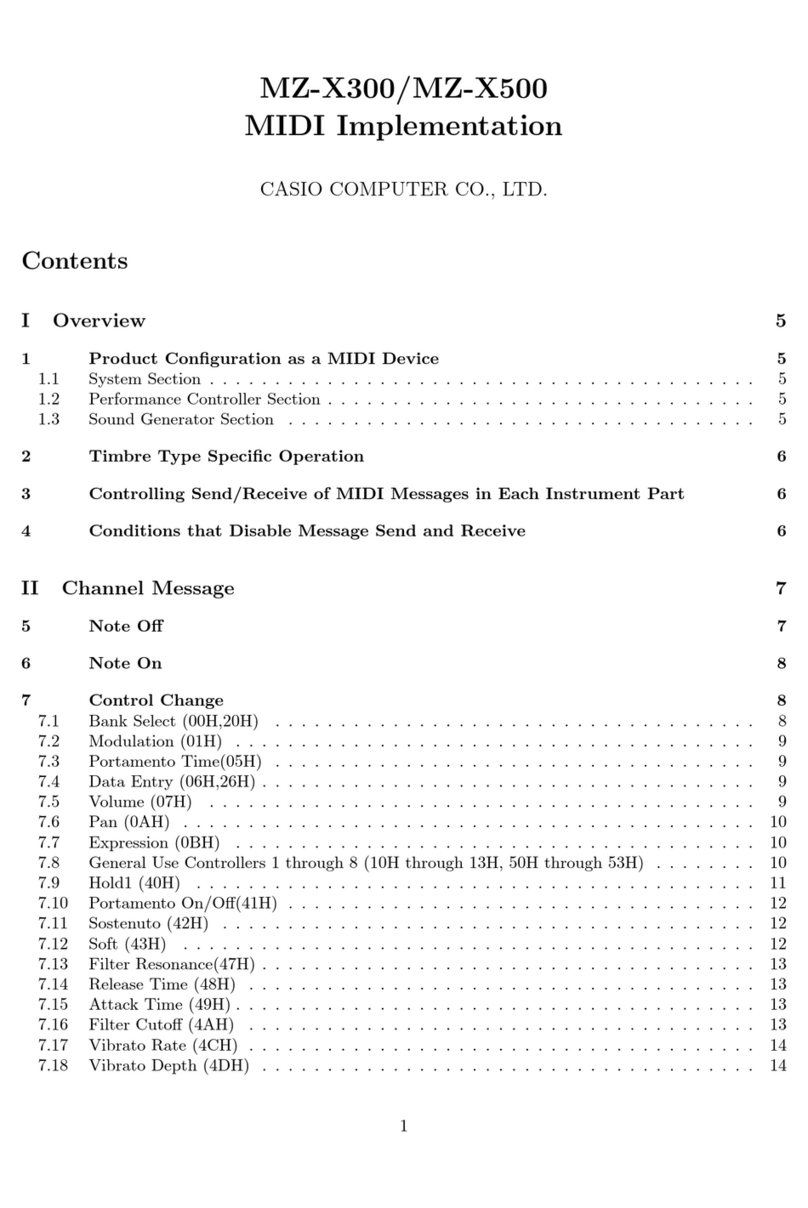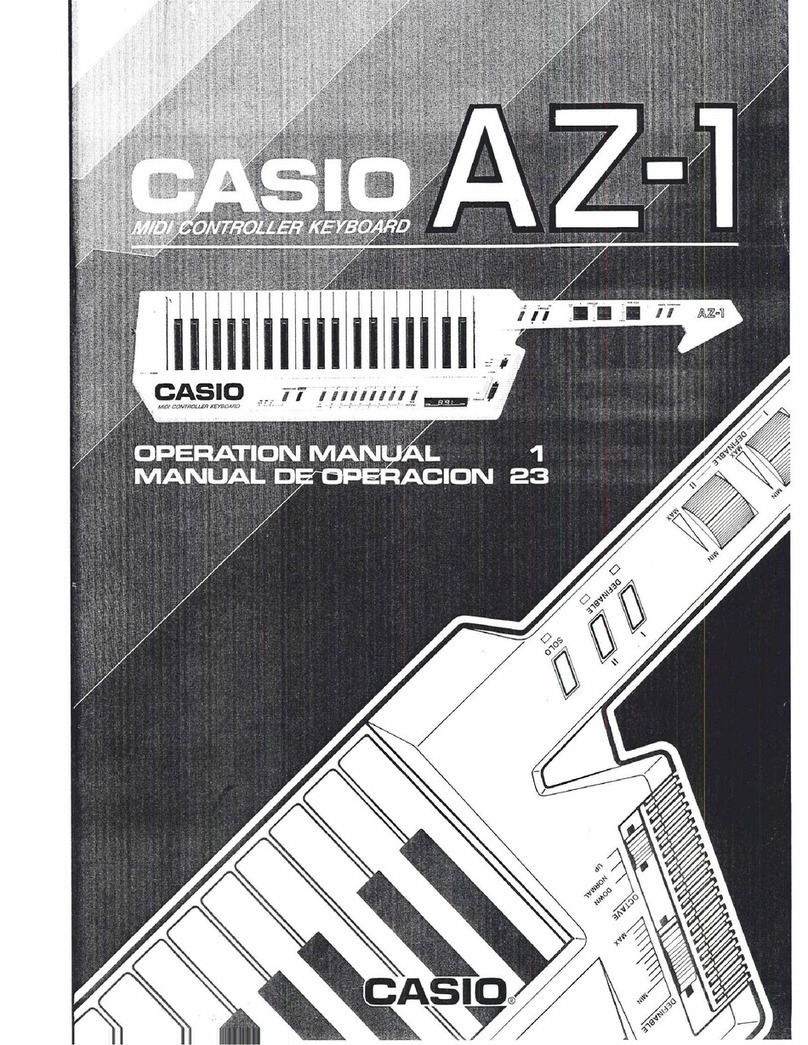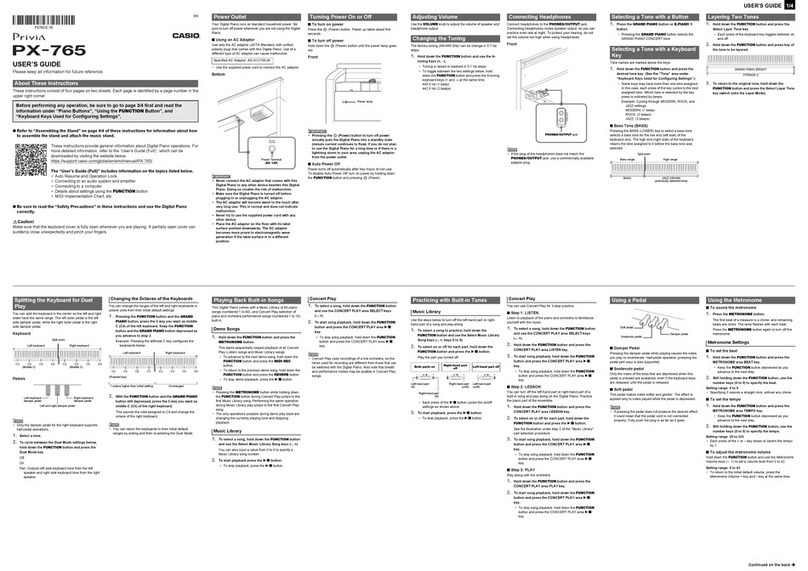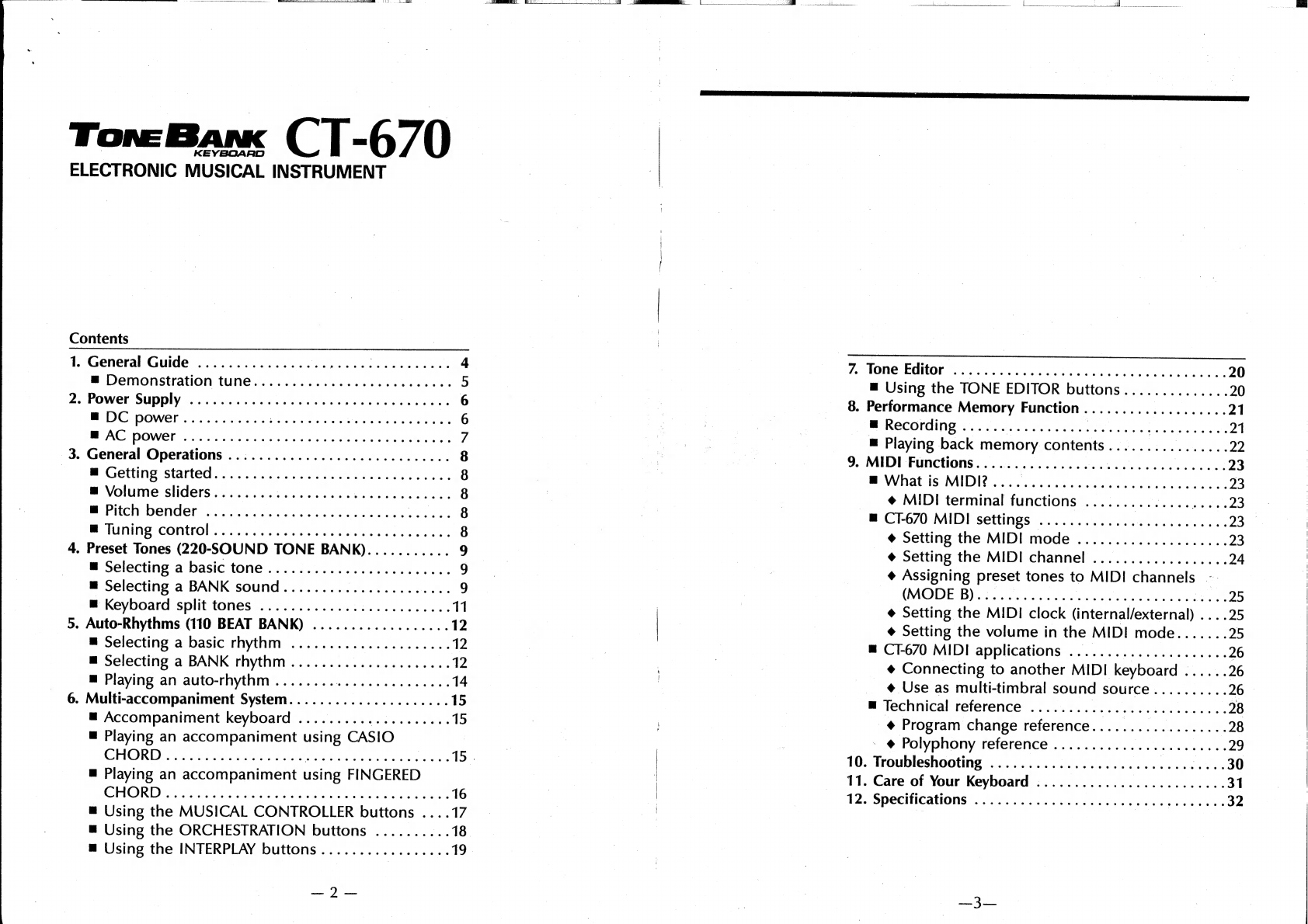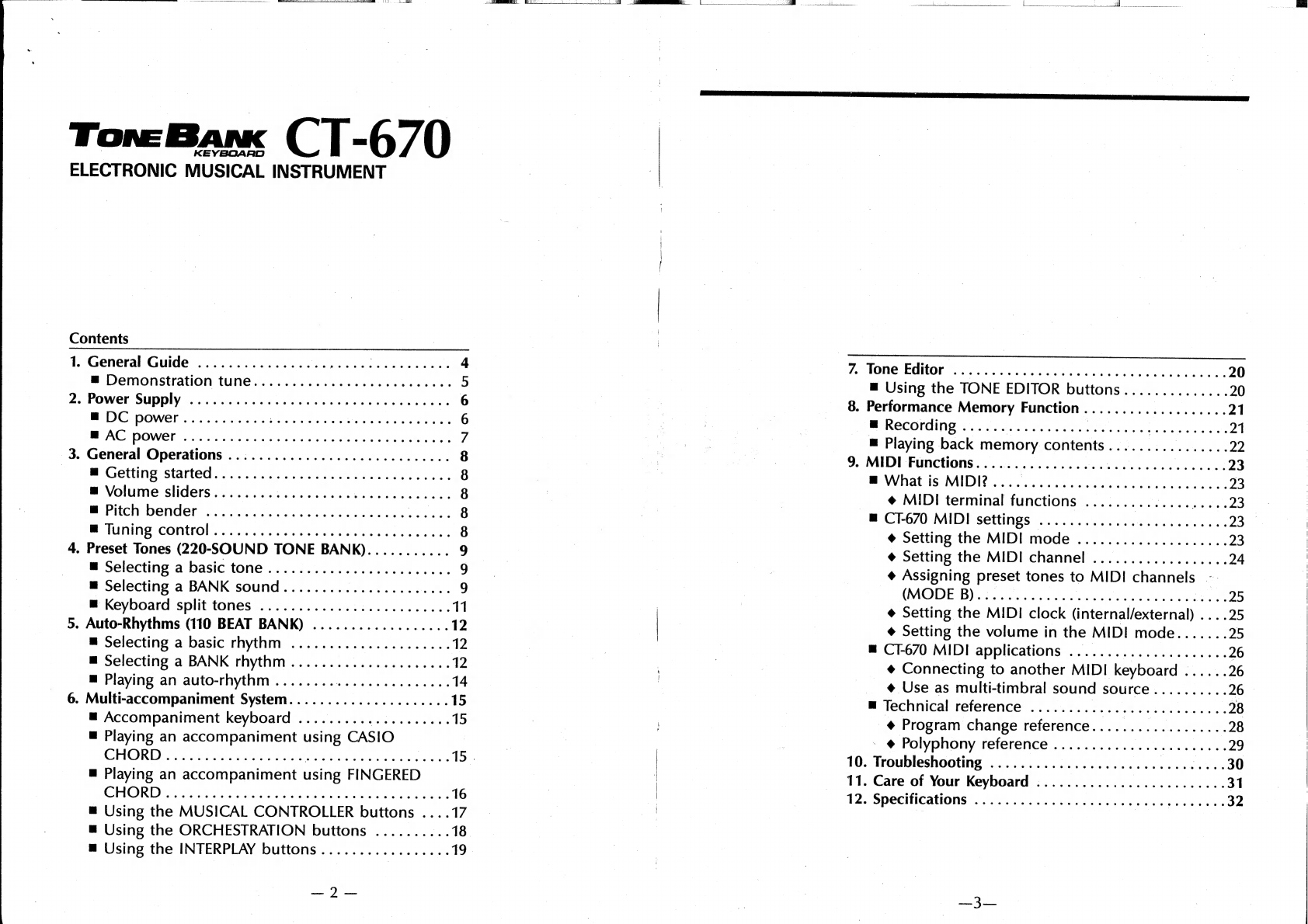
ToneBan
CT-670
©
ELECTRONIC
MUSICAL
INSTRUMENT
Contents
2.
Power
Supply
ic2
1.6
advice
Benes
d
has
Ses
beg
sadws
MDC
DOWE!
«4
gore
corse
eg
soe
E
AT
BAG
POWE!
4
2tue
nthe
teeu
vials
een
dd
aaa
3.
General
Operations
.................
0...
c
cece
=
m
Getting
started.
..........
0...
cece cece
eee
ee
m
Volume
sliders..................
Ebates
asian
ata
m
Pitch
bender
h256.cb0
ln
Sauer
aad
tents
cen:
MAUI
COMO
i
zorria
oa
aes
Ee
eden
4.
Preset
Tones
(220-SOUND
TONE
BANK)...........
m
Selecting
a
basic
tone
...............ce
cece
eee
m
Selecting
a
BANK
sound...................0.5
m
Keyboard
split
tones
.............0.0.
cee
ee
ees
5.
Auto-Rhythms
(110
BEAT
BANK)
..................
m
Selecting
a
basic
rhythm
.....................
m
Selecting
a
BANK
rhythm........
i
Sane
eels
m
Playing
an
auto-rhythm
........
aaea
Pearce
6.
Multi-accompaniment
System.....................
m
Accompaniment
keyboard
....................
m
Playing
an
accompaniment
using
CASIO
CHORD
cas
oa
caay
eda
ee
ee
ere
m
Playing
an
accompaniment
using
FINGERED
CHORD
jt
etuineooavcawedu
dd
ed
peatebu
diated
m
Using
the
MUSICAL
CONTROLLER
buttons
....
u
Using
the
ORCHESTRATION
buttons
........
AG
m
Using
the
INTERPLAY
buttons.................
ene)
eae
i
ae
|
7.
Tone
Editor
.........0..0
00.
ccc
cee
cece
eeeceuees
20
m
Using
the
TONE
EDITOR
buttons..............
20
8.
Performance
Memory
Function...................
21
M:
RCCOlMING
mousee
Gaal
es
es
Ena
21
m
Playing
back
memory
contents.........
E
22
9.
MIDI
Functions....................
aora
Pinea
23
E
What
SMID
pine
repre
ee
enee
23
=œ
MIDI
terminal
functions
.......
TE
T
eee
E
m
CT-670
MIDI
settings
.............
ETN
23
+
Setting
the
MIDI
mode
....................
23
+
Setting
the
MIDI
channel
..................
24
+
Assigning
preset
tones
to
MIDI
channels
--
(MODE
B)
sranie
ni
Outed
oare
as
elle
ee
29
è
Setting
the
MIDI
clock
(internal/external)
....25
¢
Setting
the
volume
in
the
MIDI
mode.......
25
m
CT-670
MIDI
applications
.....................
26
¢
Connecting
to
another
MIDI
keyboard
......
26
=
@
Use
as
multi-timbral
sound
source..........
26
m
Technical
reference
...............000ce
ceca
28
_@
Program
change
reference..................
28
`
@
Polyphony
reference
...........
Are
Sistas
a
tamu
29
10.
Troubleshooting
..................0.00
000002
30
11.
Care
of
Your
Keyboard
.............
ote
cea
tary
31
12.
Specifications
.....................
TE
ET
32