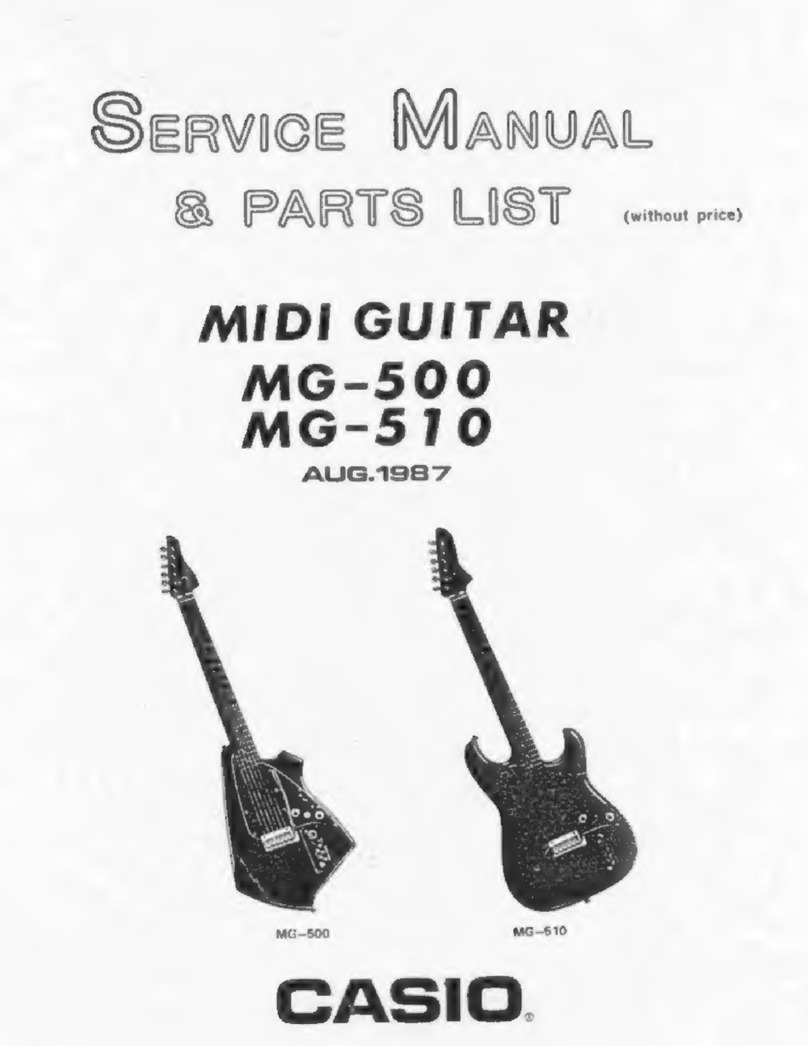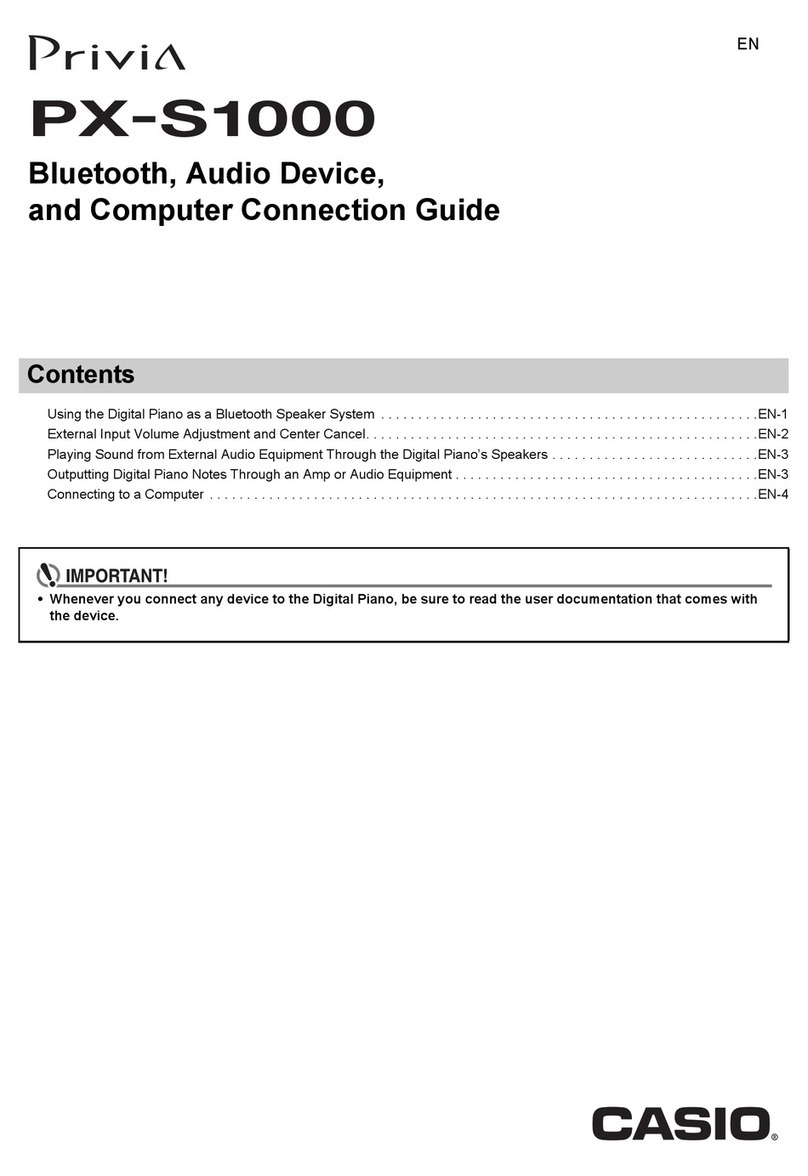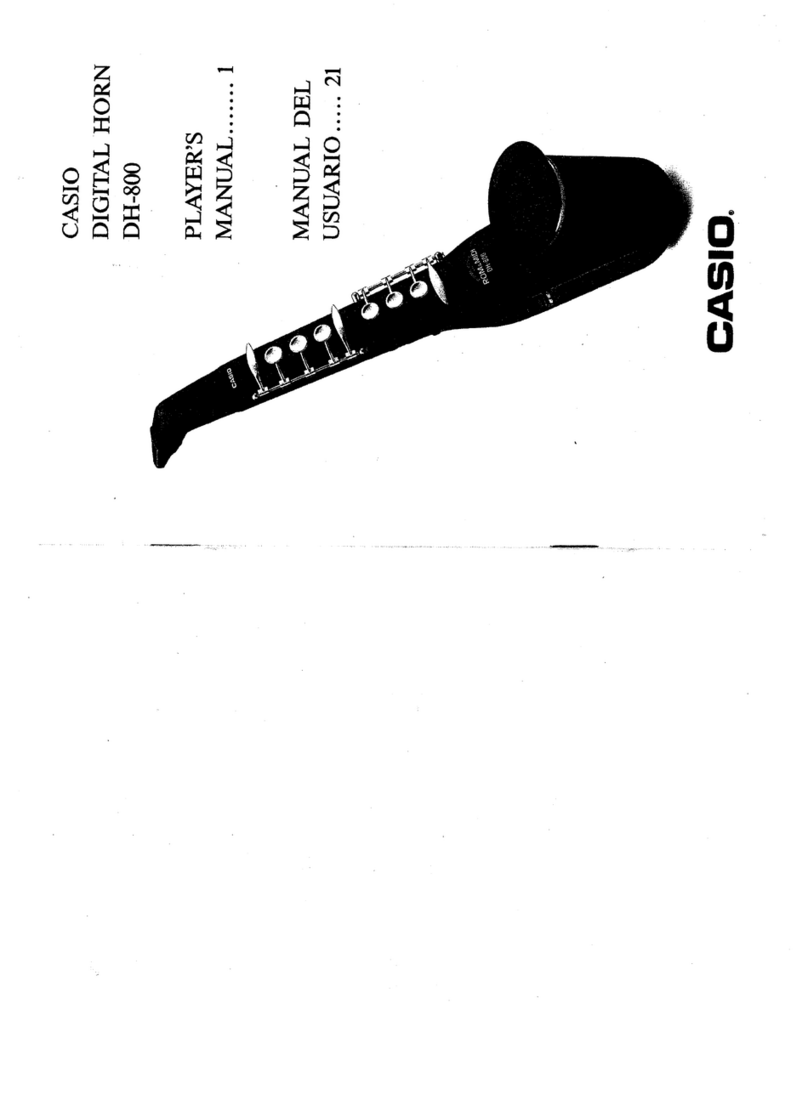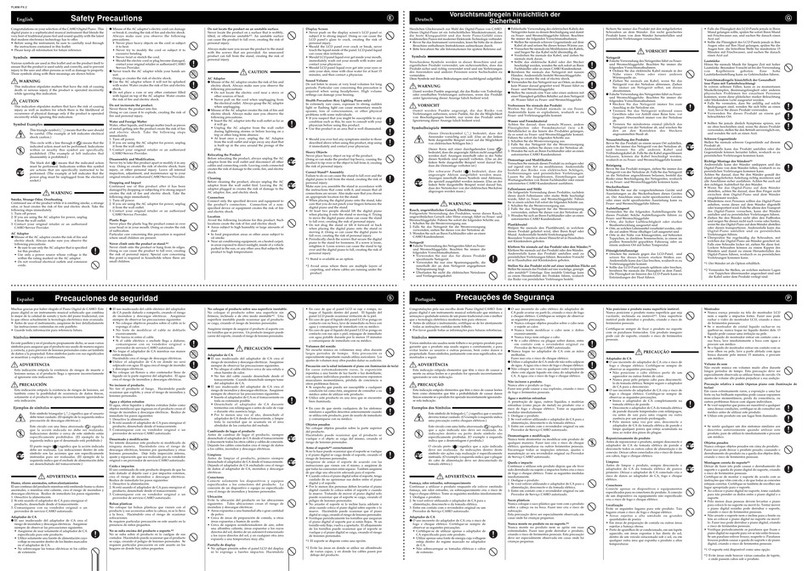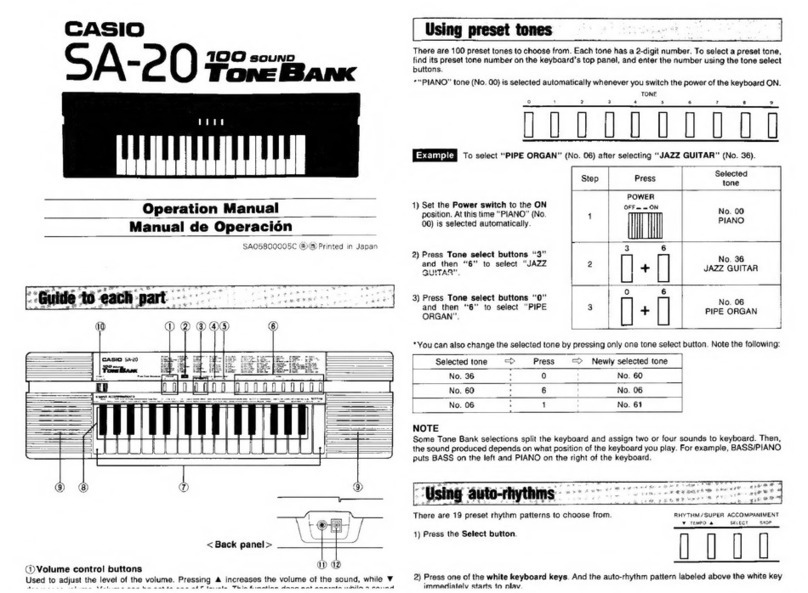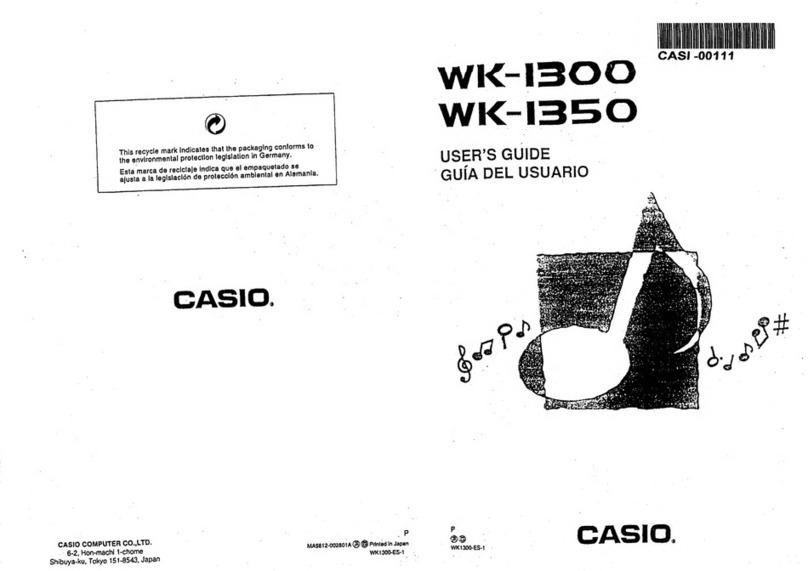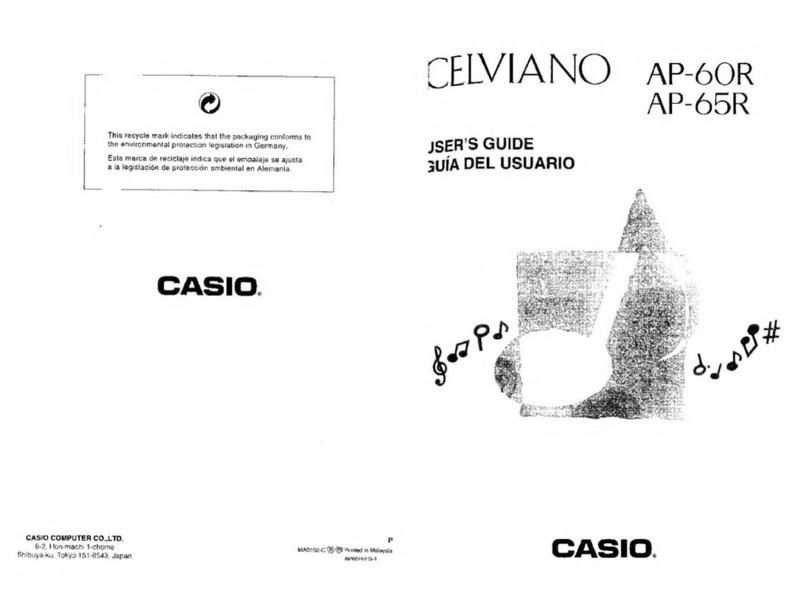Operations
Selecting
an
Effect
Use
the
following procedure
to
select
the
effect
you
want.
1,
Slide
the
POWER/MODE
selector
to
the
PLAY
position.
At
this
time,
Tone
00
and
Effect
00
are
auto-
matically
selected.
2.
Set
the
MAIN
VOLUME
and
MIC
VOLUME
sliders
as
shown
in
the
ilustration.
3,
Select
the
tone
that
you
want
to
use
(page
12),
4,
Press
the
EFFECT
button.
5,
Use
the
EFFECT/TONE
SELECT
but-
fons
to
input
the
number
of
the
effect
you
want
to
use.
To
select
12
CHORUS,
for
example,
press
the
|
button
and
then
the
2
but-
ton.
+
The
effect
is
now
selected
and
will
be
‘applied
to
anything
you
play
on
the
key-
board
and
to
any
input
from
the
micro-
phone.
+
Inputting
a
value
in
the
range
of
70
to
99
in
this
step
assigns
NON
EFFECT.
+
Effects
60
through
69
are
used
for the
FECT
MEMORY
(page21).
Ifthereis,
nothing
stored
in
EFFECT
MEMORY,
inputting
a
value
in
the
range
of
60
to
69
also
assigns
NON
EFFECT,
6.
To
change
to
another
effect,
re-
peat
steps
4
and
5.
+
Foran
explanation
of
the
different
effects
‘and
their
characteristics,
se
the
section
of
this
manual
titled
“Using
Effects
Effec~
tively,”
starting
on
18
About
single
effects
and
double
effects...
‘The
digital
effects
of
this
keyboard
can
be
broadly
classified
into
two
groups:
single
effects
and
double
effects.
Single
effects
(aumbers
00
through
19)
are
those
that
apply
one
single
characteristic
to
a
tone.
Double
effects
(numbers
20
through
58)
apply
more
than
one
characteristic.
Single
effect
example:
14
TREMOLO
-_
mbes:
‘The
TREMOLO
effect
is
applied
to
any-
thing
you
play
on
the
keyboard
or
input
through
the
microphone,
and
the
result
is
‘ouiput
from
the
speaker.
Double
effect
example:
28
VIBRATO/CHORUS
|
Operations
Application
of
Effects
to
the
Keyboard
and
Microphone
Certain
effects
are
applied
to
the
keyboard
only,
microphone
only,
or
both
the
micro-
phone
and
the
keyboard,
To
tell
how
an
effect
is
applied,
took
at
its
name
on
the
keyboard
console.
In
front
of
each
effect
numberis
aletterthat
tells
you
how
that
effect
is
applied,
The
illustrations
to
the
left
of
the
Digital
Effect
Bank
list
provide
a
key
to
the
meaning
of
each
letter.
Example
Effect
application
indicator
|
D-40
|HEAVY
VIBRATO
/
STEREO
DELAY,
Effect
number
Effect
name
A
This
indicates
a
single
effect
that
is
applied
A.
to
both
the
keyboard
and
microphone,
B
This
indicates
a
single
effect
that
is
applied
B.
fo
the
microphone
only,
(FY)
+-csy-toams-(
When
something
is
played
on
the
keyboard
‘or
input
through
the
microphone,
the
VI-
BRATO
effect
i
first
applied,
and
then
the
CHORUS
effect
is
applied.
The
result
is
output
from
the
speaker.
+
Note
that
certain
effectsare
applied
to
the
keyboard
only,
microphone
only,
or
both
the
microphone
and
the
keyboard.
See
page
19
for
details.
+
Foran
explanation
of
the
different
effects
and
their
characteristics,
see
the
section
of
this
manual
titled
“Using
Effects
Effec-
tively,”
starting
on
page
22.
€
Thisindicatesadoubleetfect
thatis
applied
to
both
the
keyboard
and
microphone.
D
Thisindicatesadoubleeffect,inwhichboth
effects
(2.
and
3
in
the
Digital
Effect
Bank
list)
are
applied
to
the
microphone.
but
only
the
second
effect
(3
only)
is
applied
to
the
keyboard,
E
Thisindicates
a
doubleeffect.
inwhichboth
effects
(2.
and
3
in
the
Digitol
Effect
Bonk
list)
‘are
applied
to
the
keyboard,
but
only
the
second
effect
(3
only)
is
applied
to
the
microphone.
19