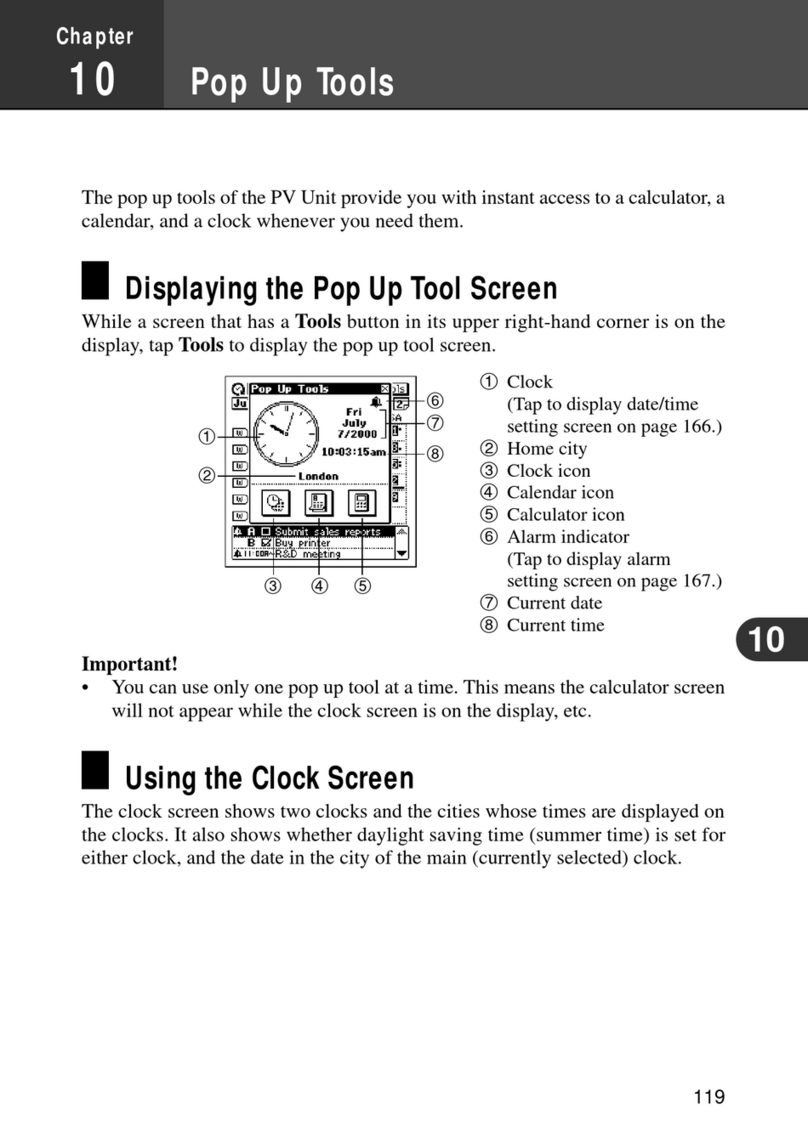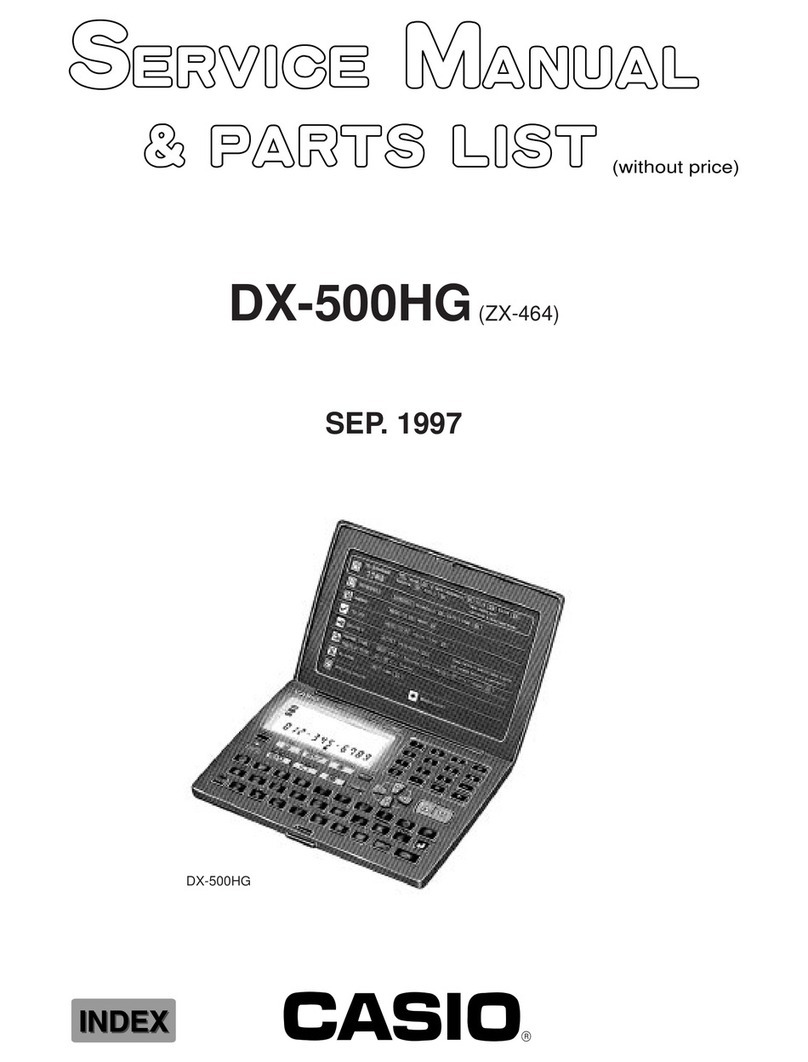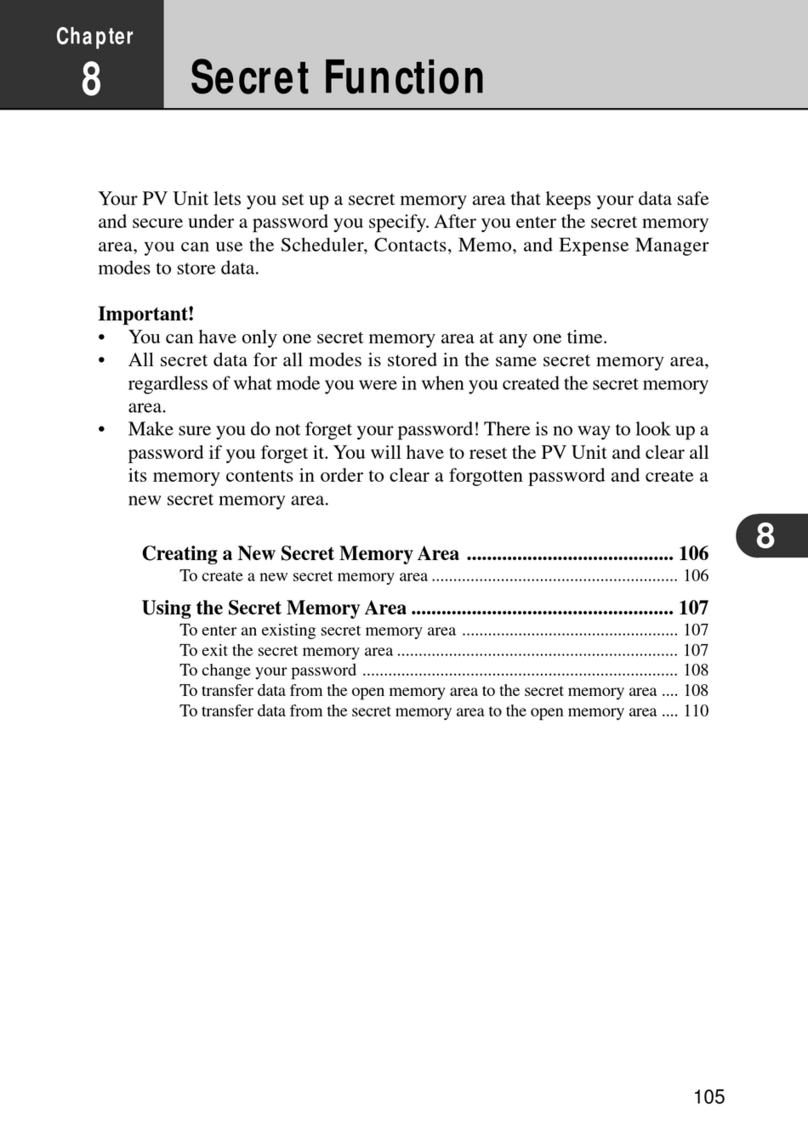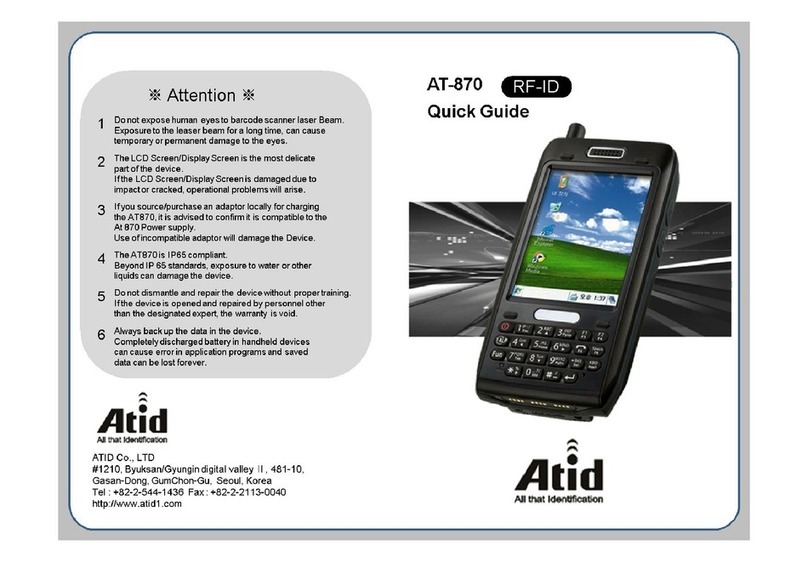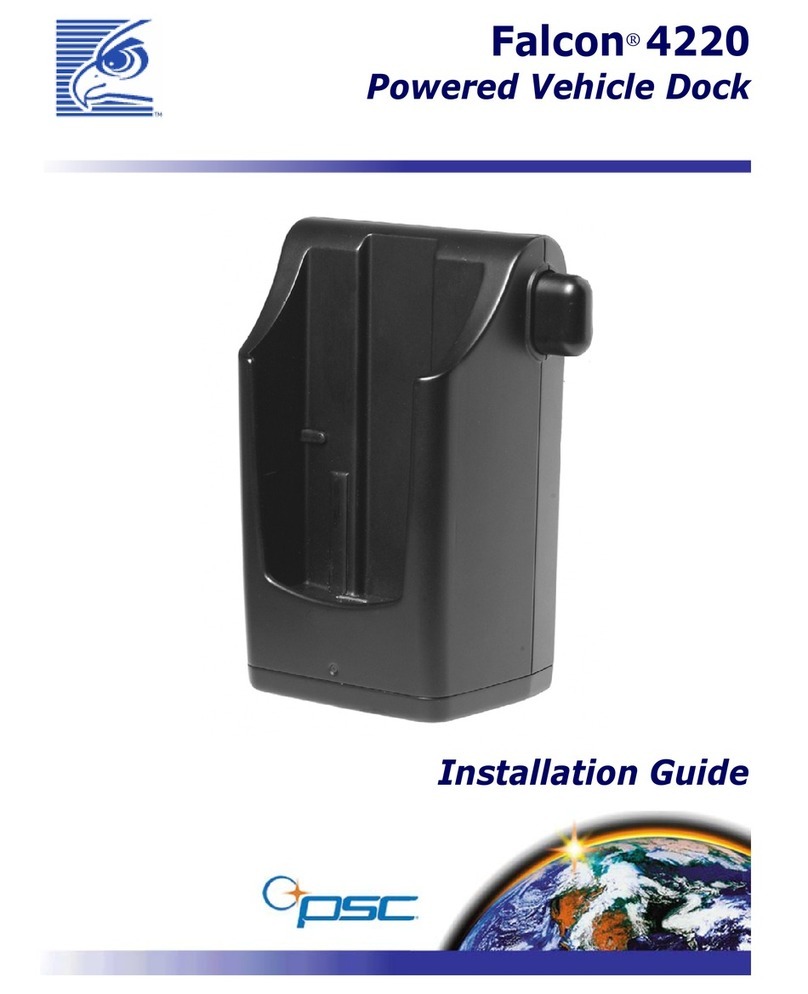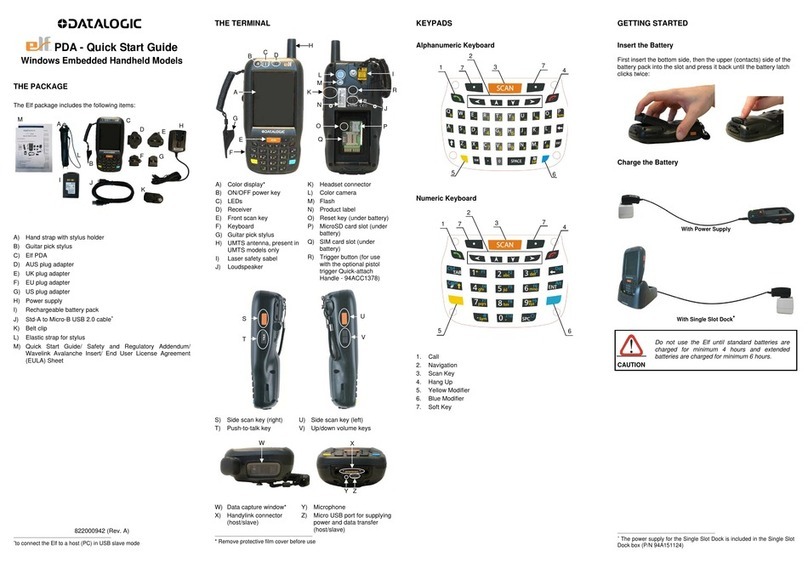Casio PV-750 Plus Guide
Other Casio PDA manuals

Casio
Casio PV-S250 Instruction sheet
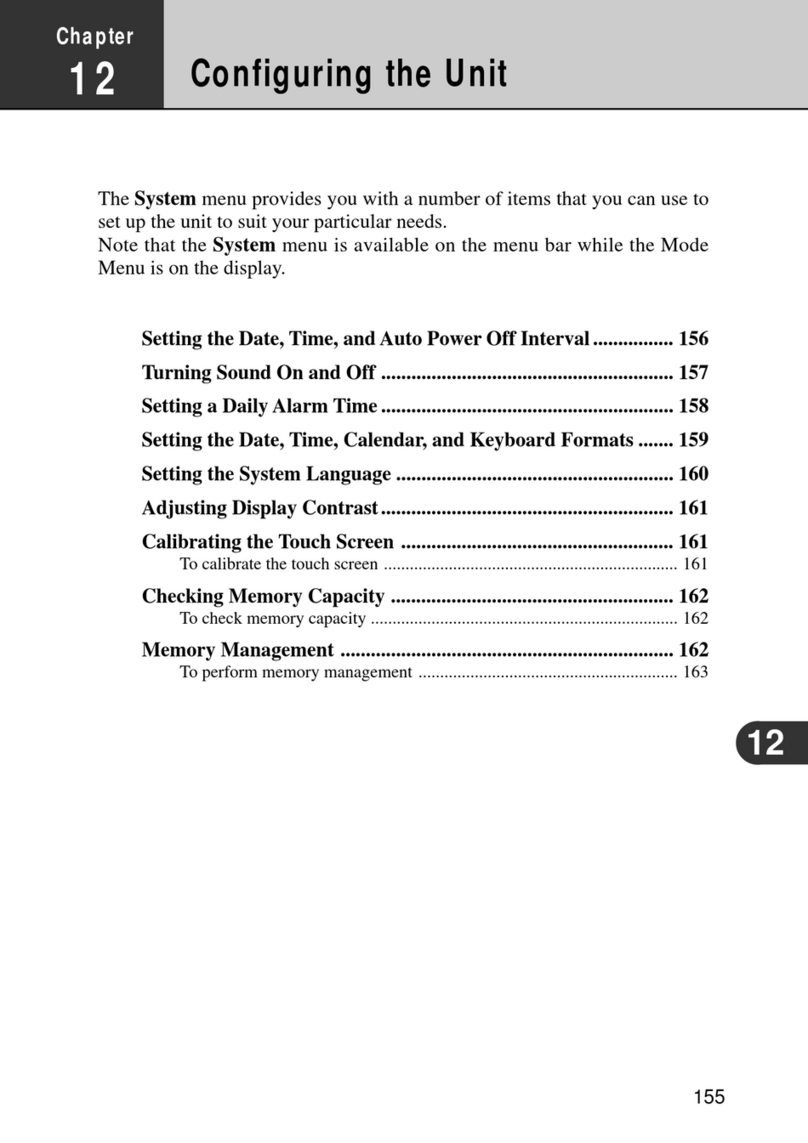
Casio
Casio PV-100 User manual
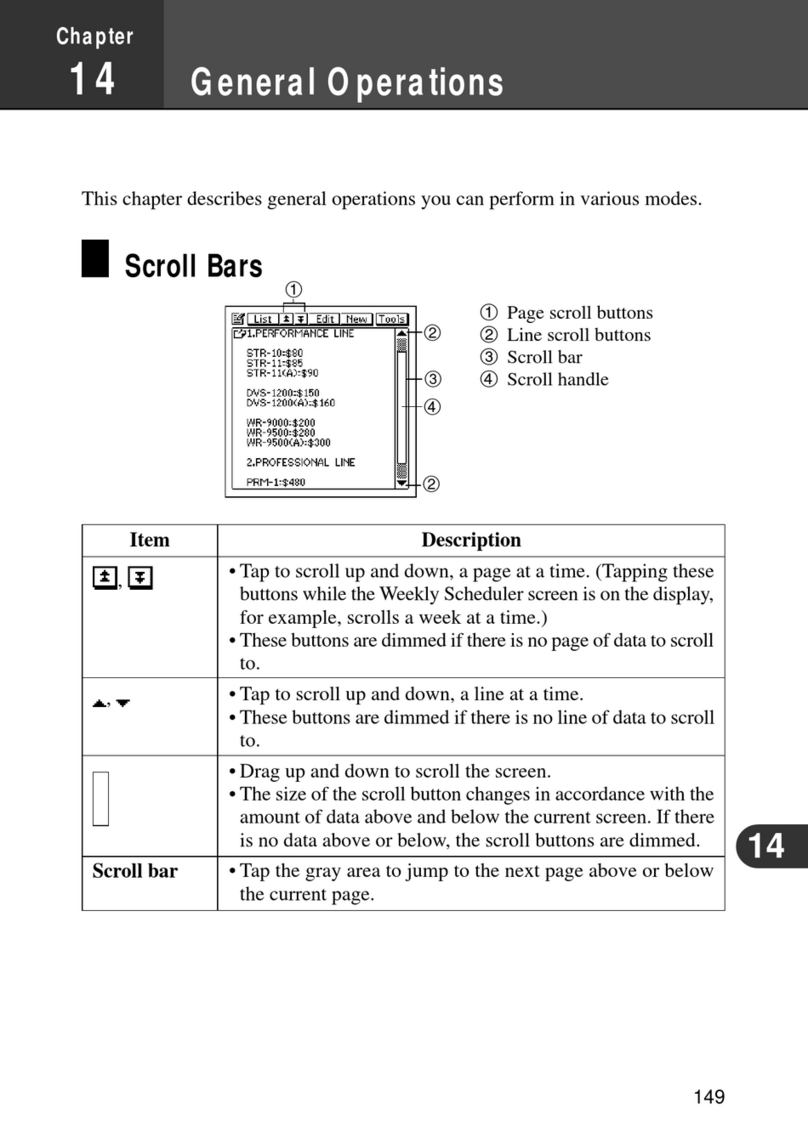
Casio
Casio PV-S250 User manual
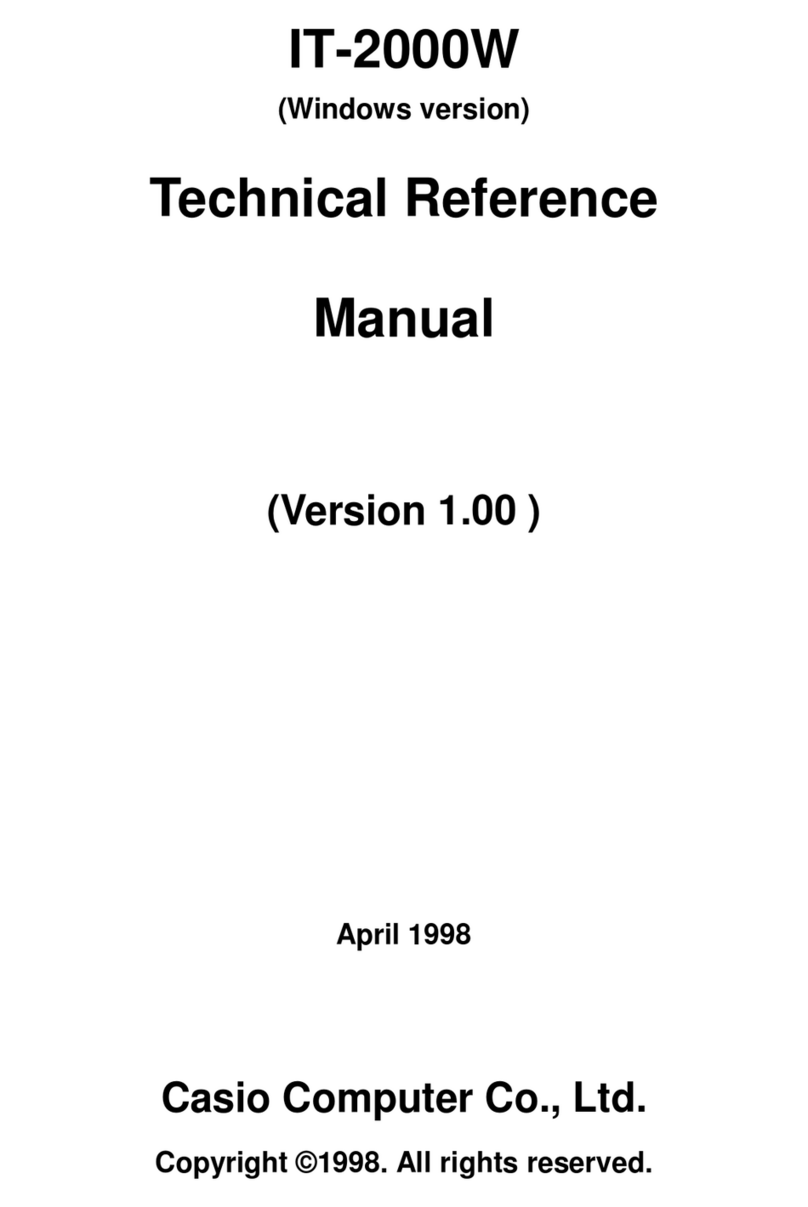
Casio
Casio IT-2000W Product manual

Casio
Casio PB-2000C Troubleshooting guide

Casio
Casio IT-10 Series User manual
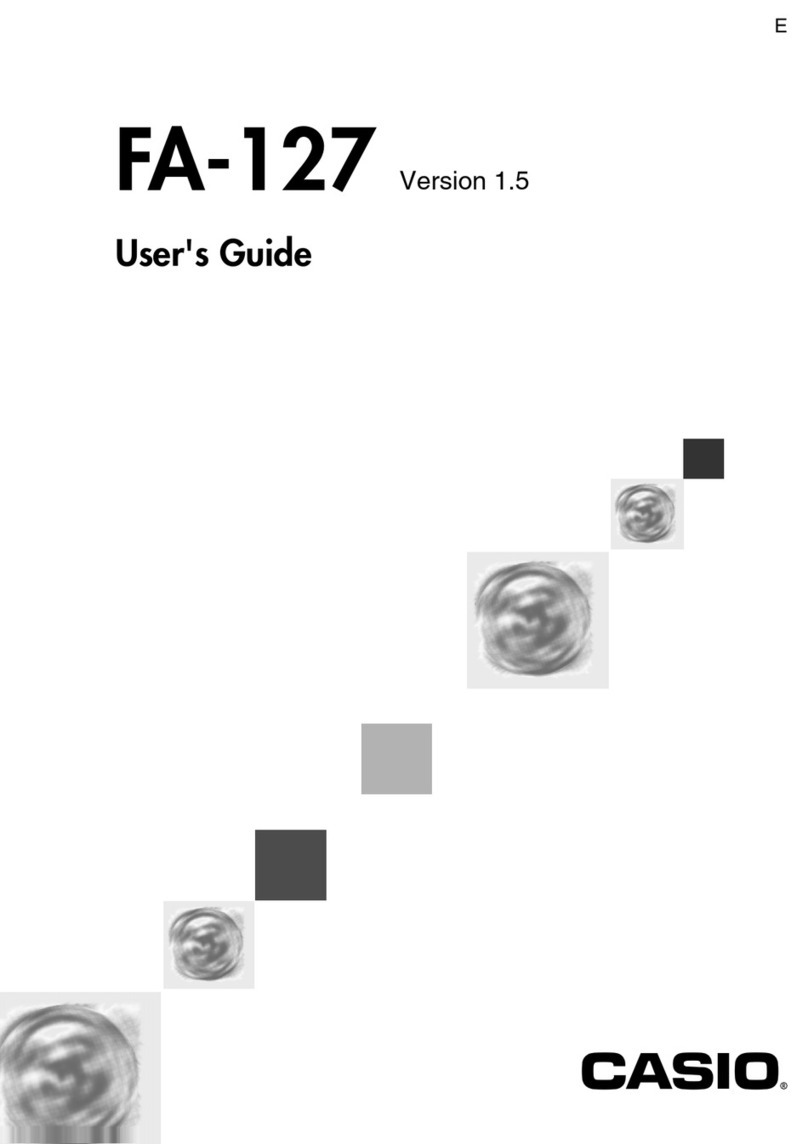
Casio
Casio FA-127 User manual

Casio
Casio PV-S250 User manual

Casio
Casio PV-750 Plus User manual

Casio
Casio PV-750 Plus Use and care manual
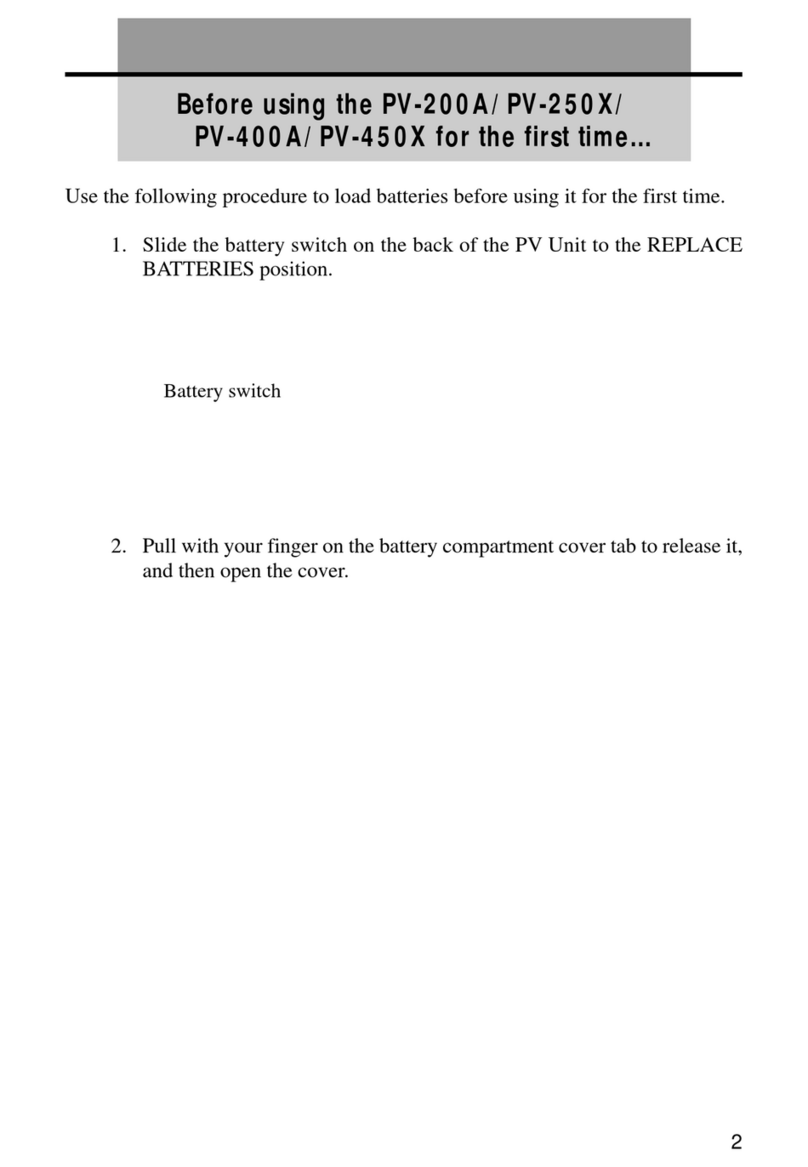
Casio
Casio PV-250X User manual
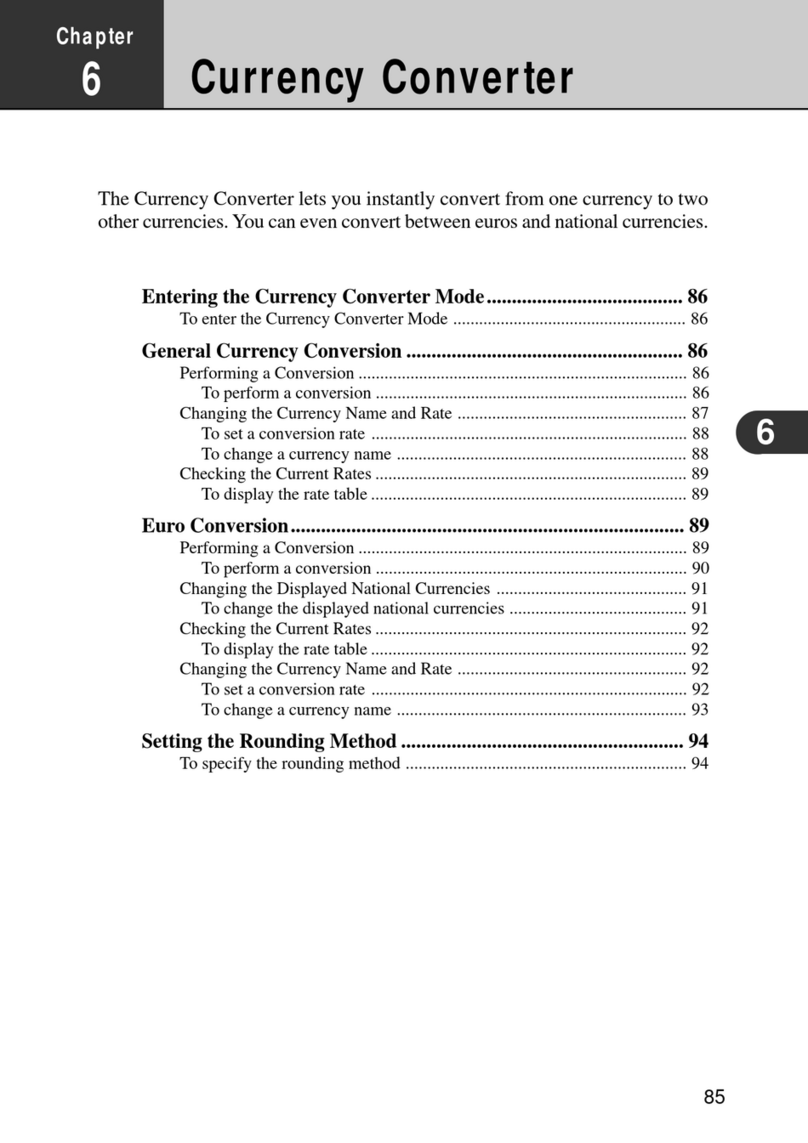
Casio
Casio PV-250X User manual

Casio
Casio PV-100 User manual

Casio
Casio Palm-size PC User manual
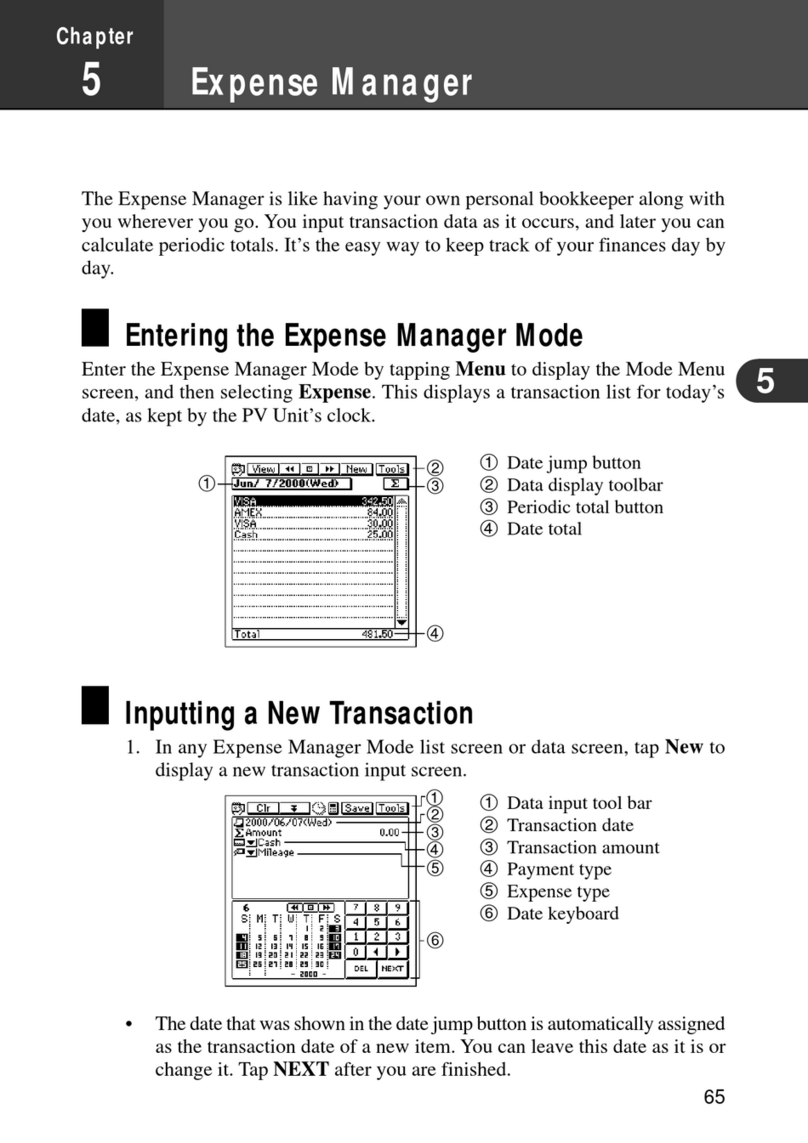
Casio
Casio PV-S250 User manual

Casio
Casio DT-900 User manual
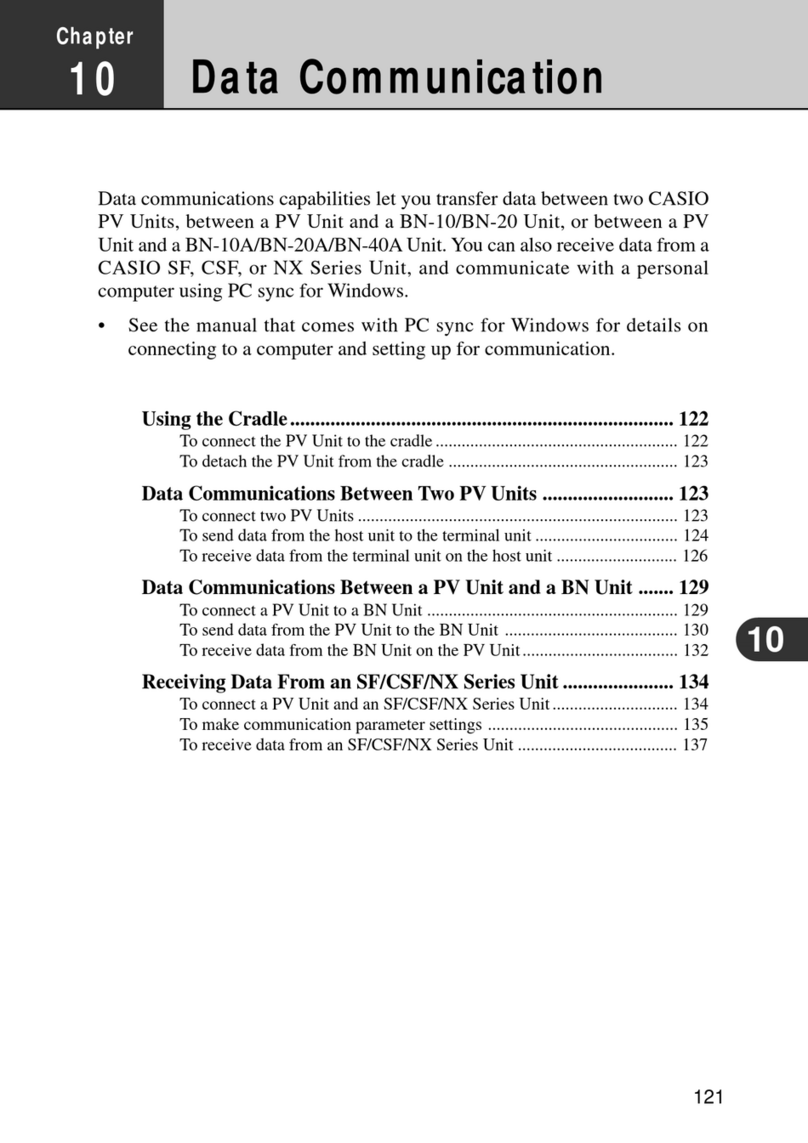
Casio
Casio PV-250X User manual

Casio
Casio SF-R10 User manual
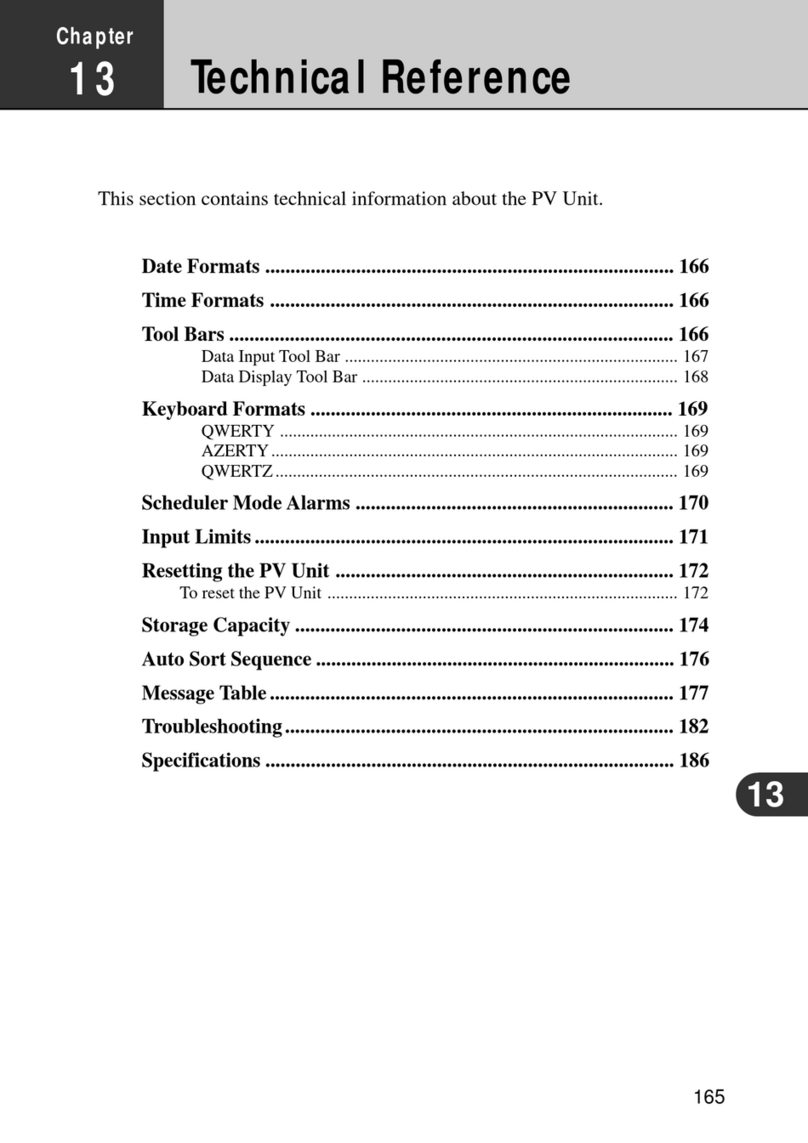
Casio
Casio PV-100 User manual
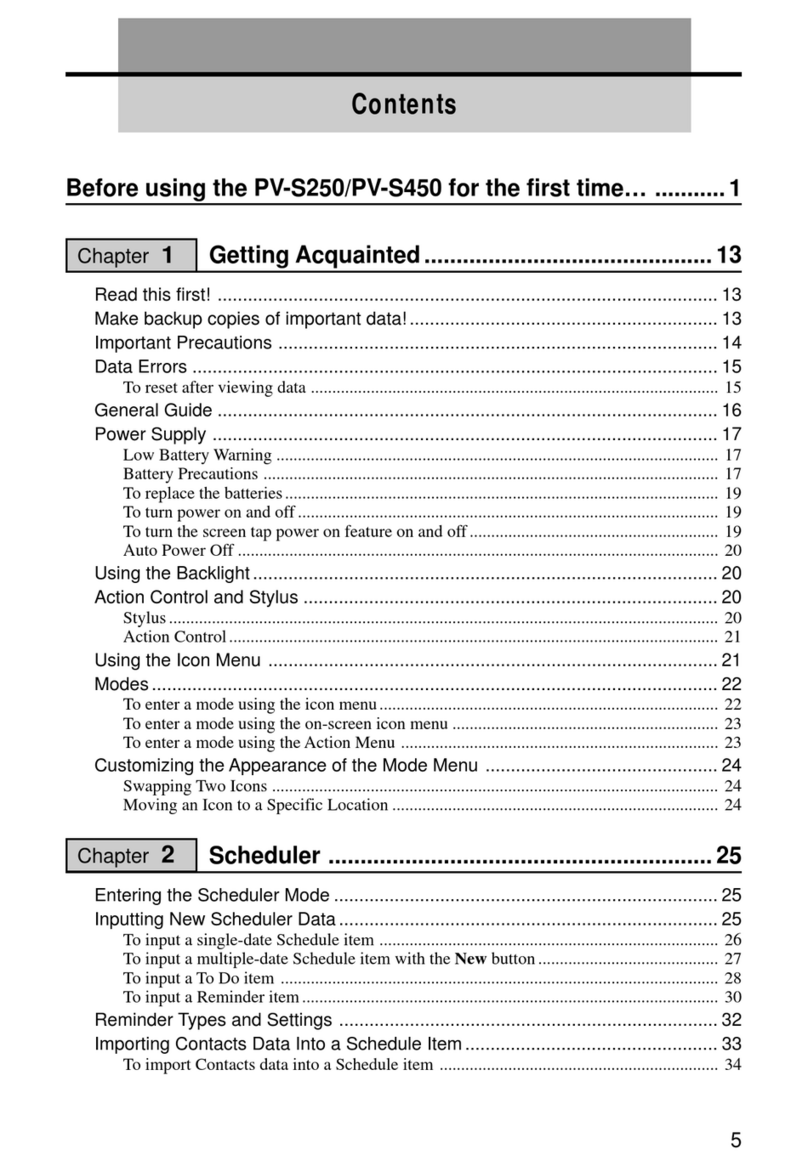
Casio
Casio PV-S250 User manual