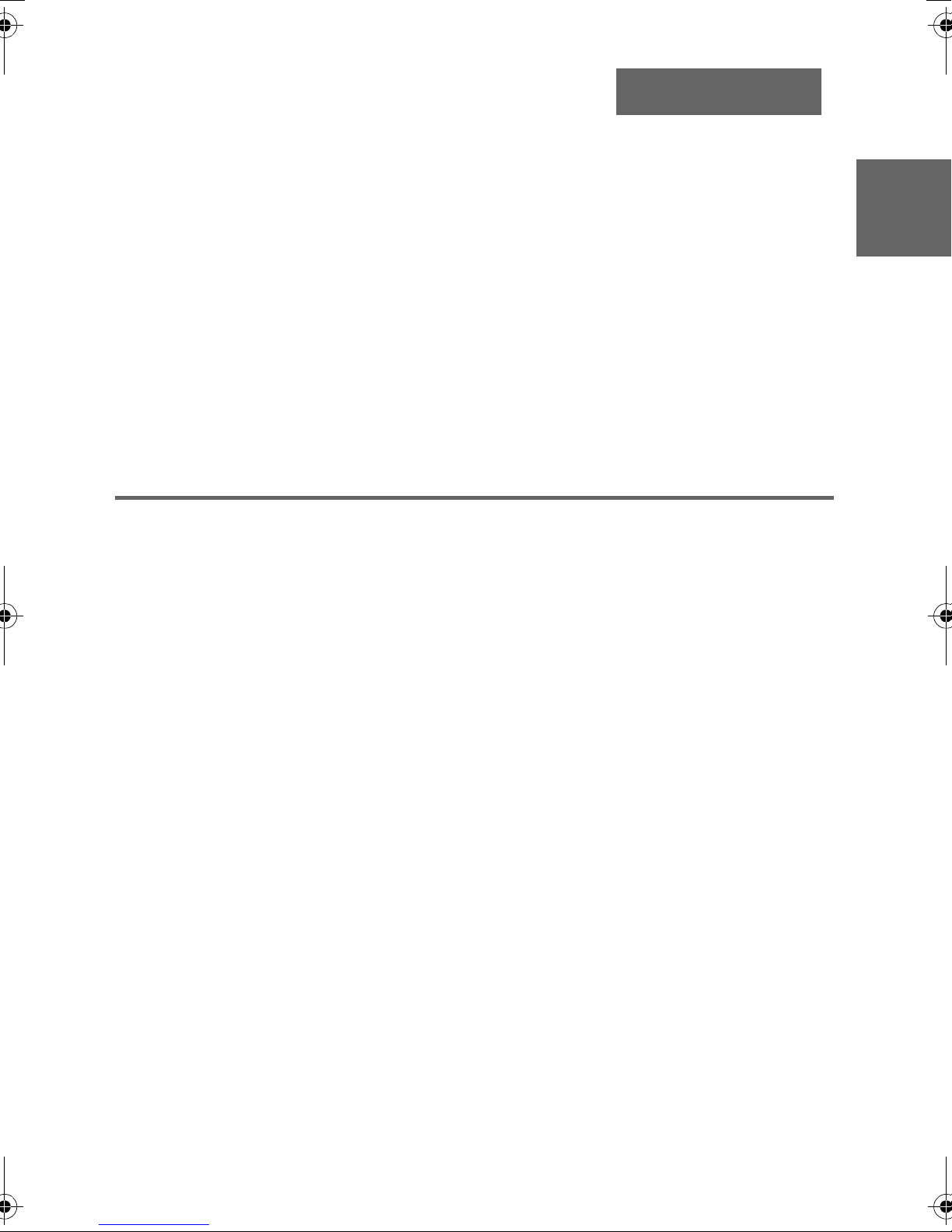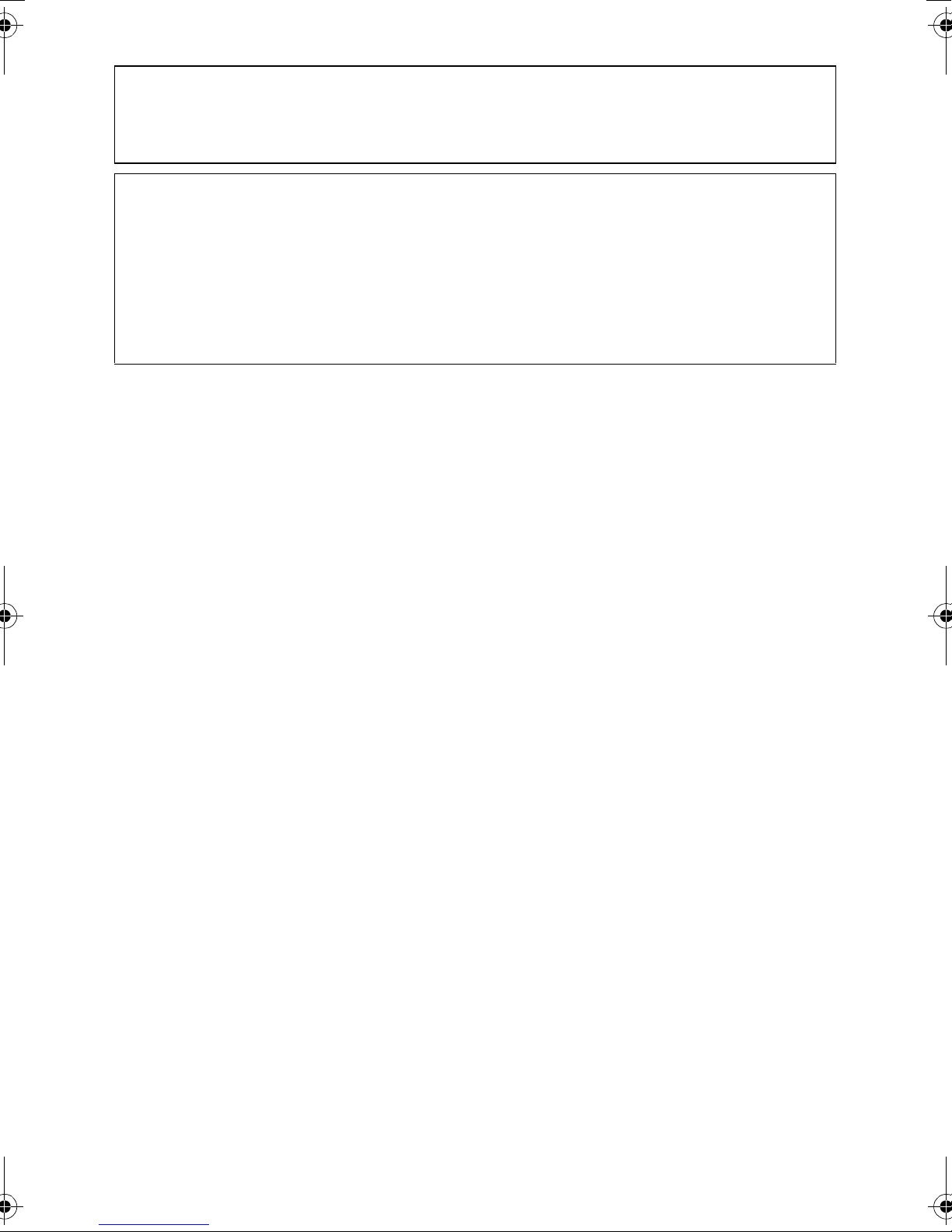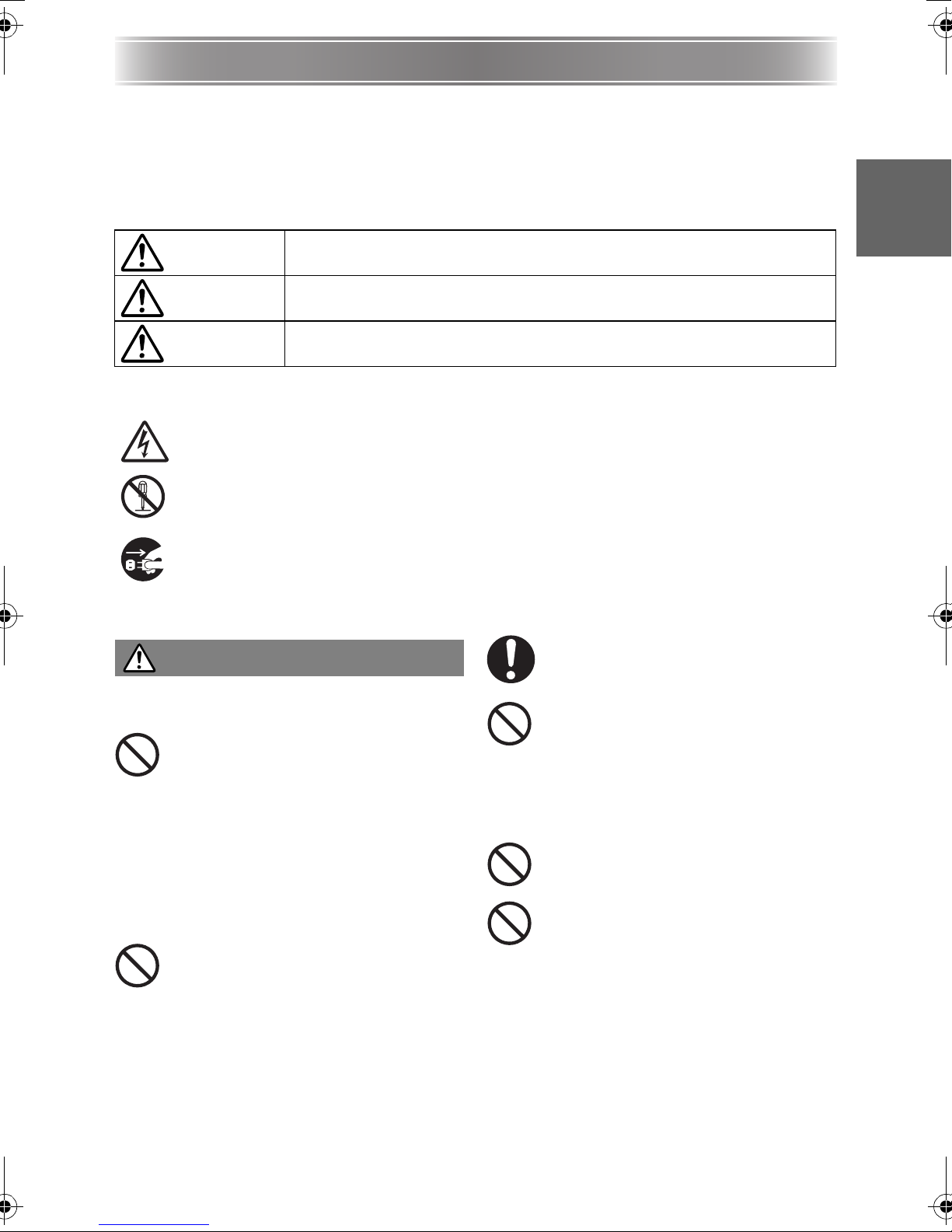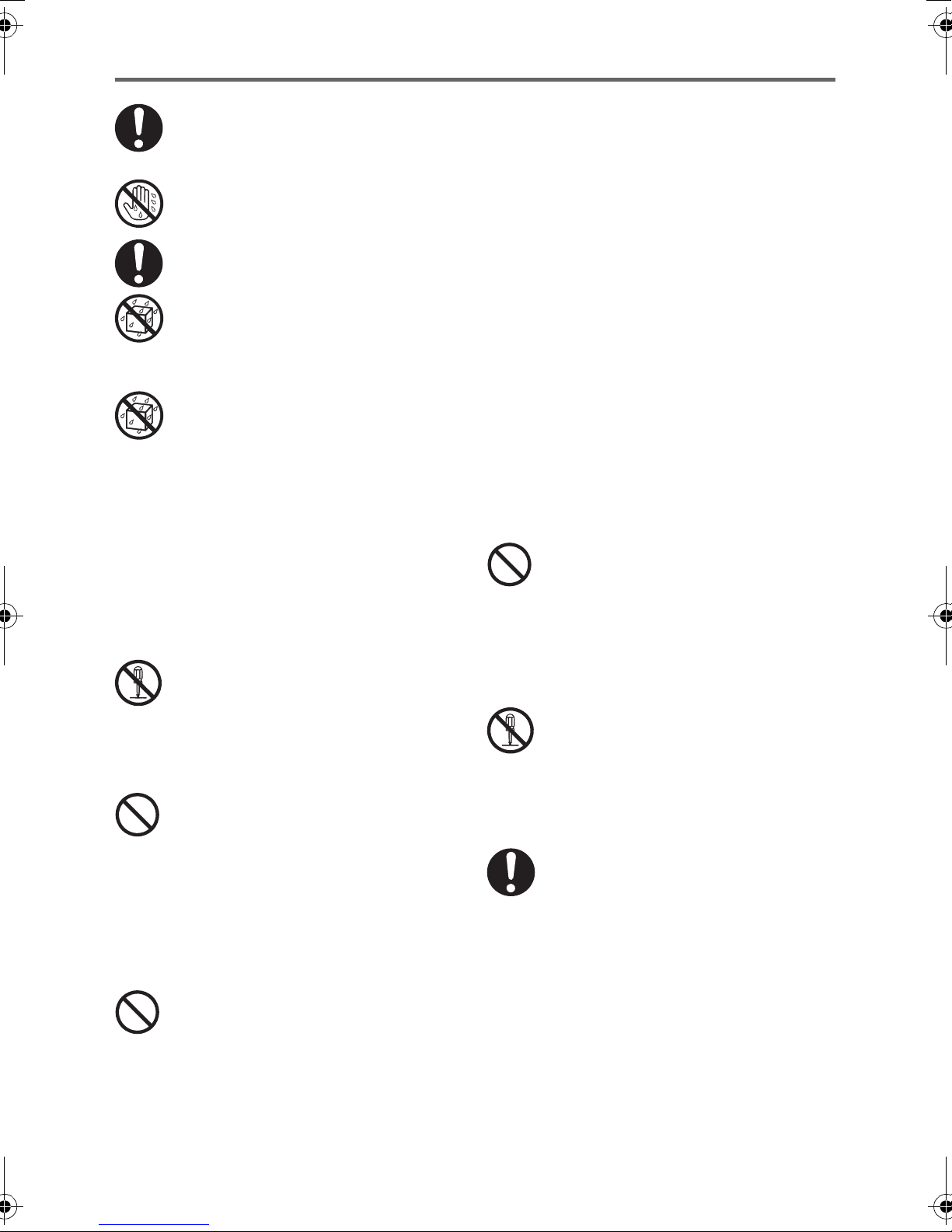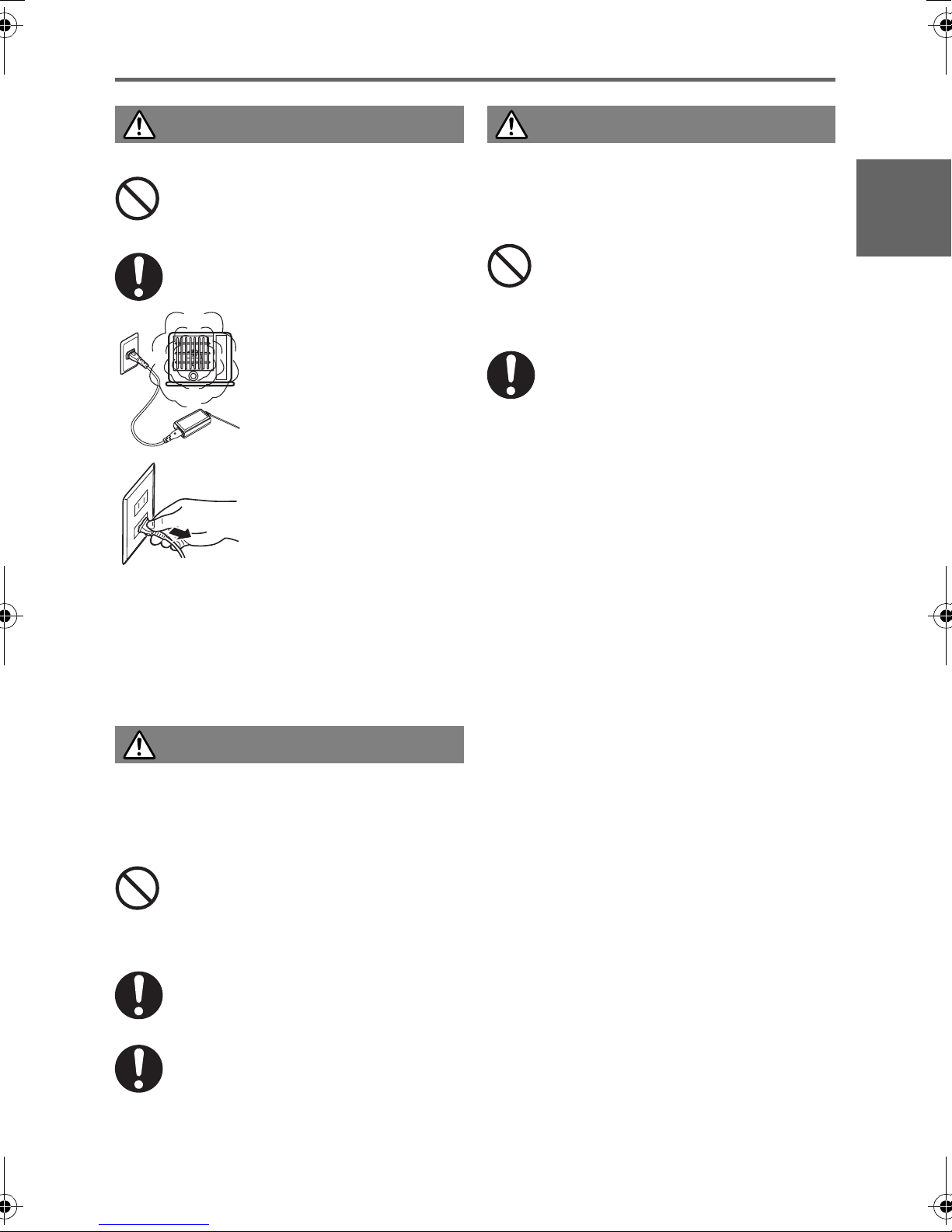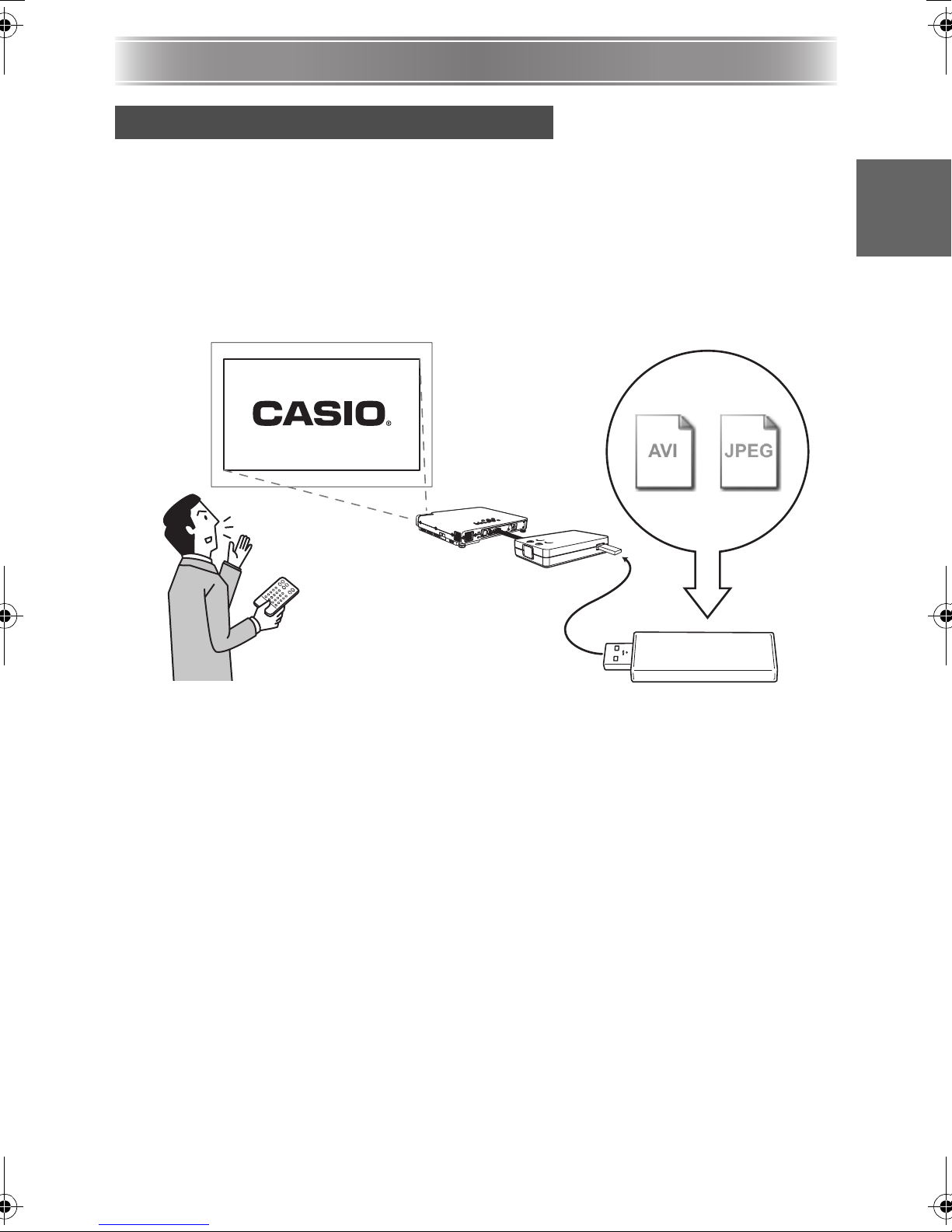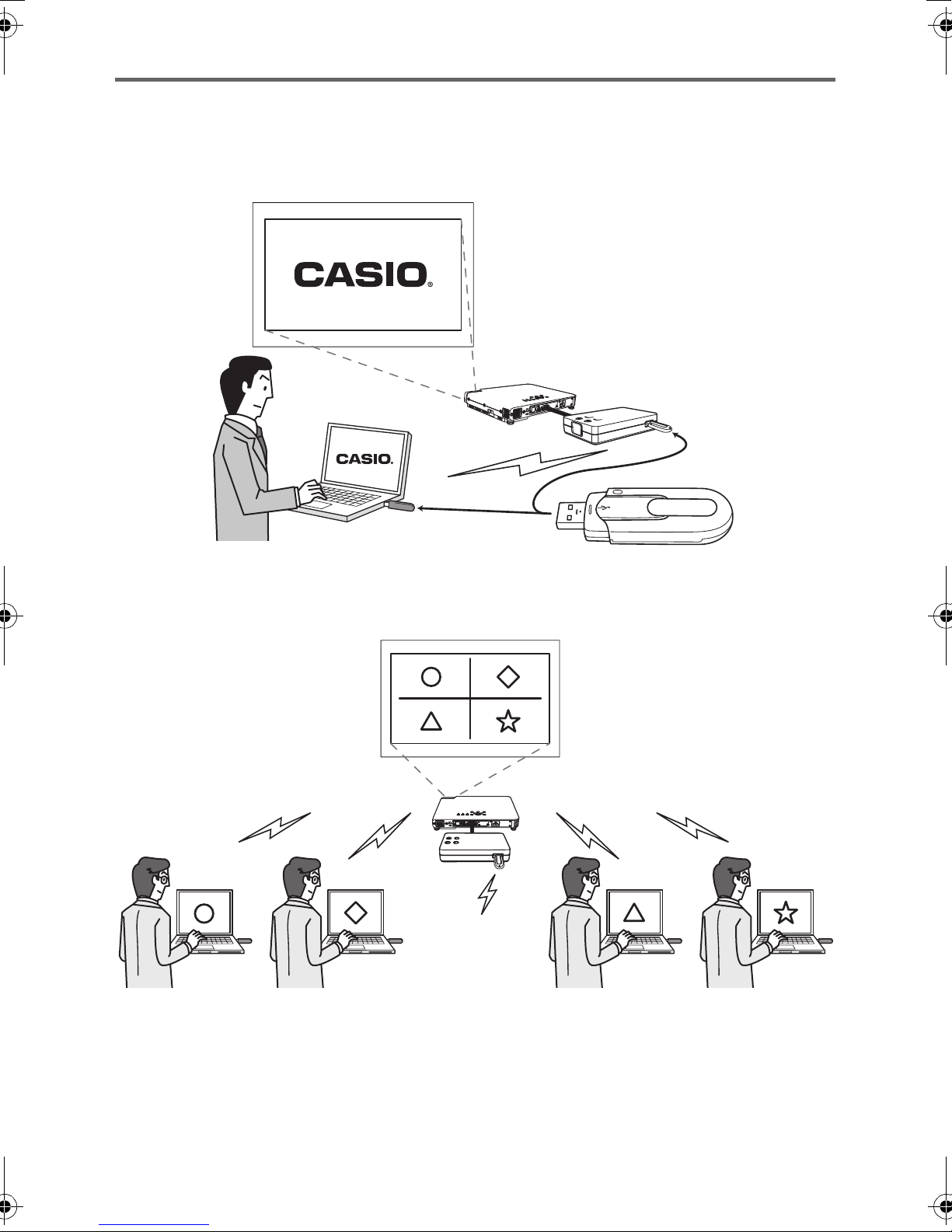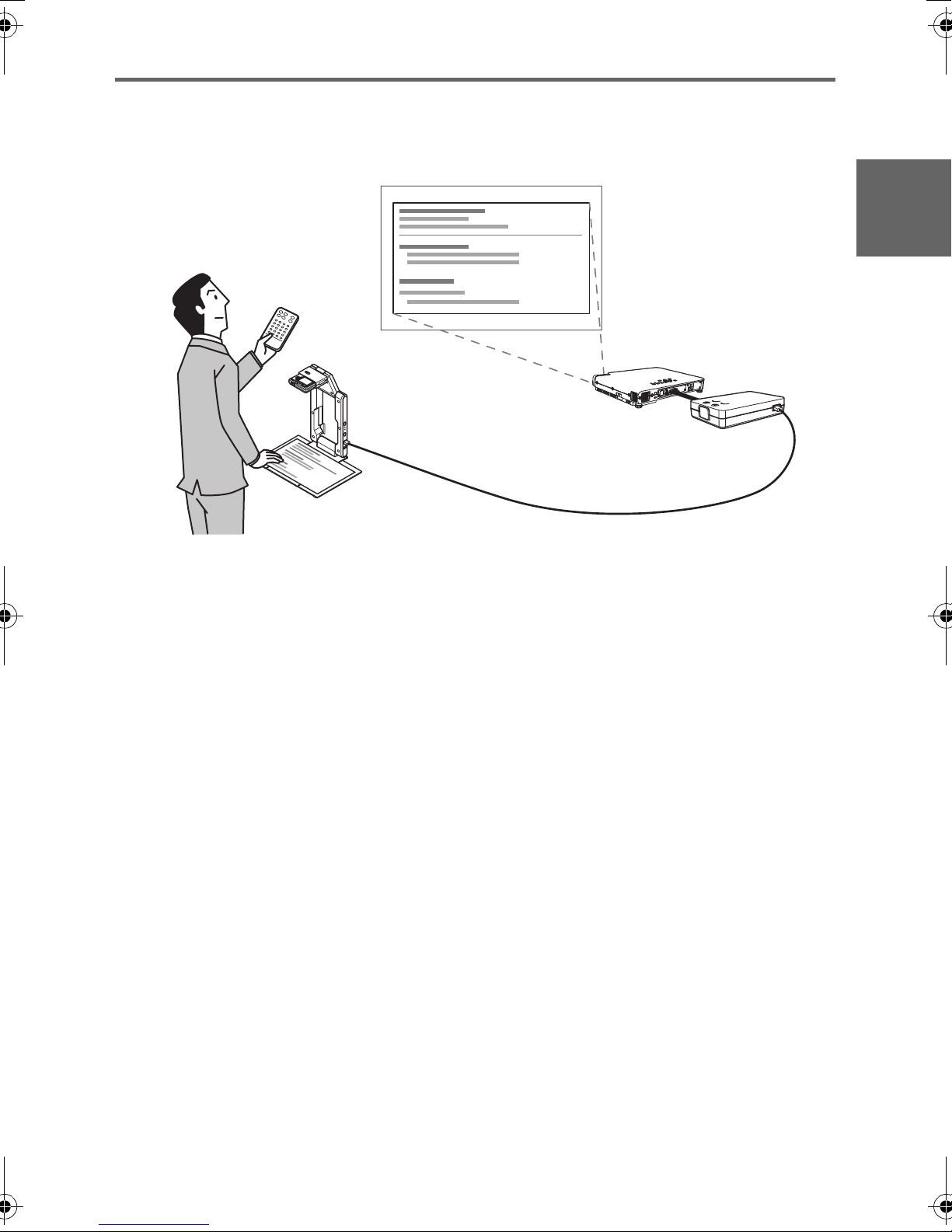Safety Precautions
E-4
• Should the electrical cord or plug
become damaged, contact your
original dealer or authorized CASIO
service center.
Never touch the AC adaptor while
your hands are wet. Water creates the
risk of electric shock.
Never allow the AC adaptor to
become wet. Water creates the risk of
fire and electric shock.
Never place a vase or any other
container of liquid on top of the AC
adaptor. Water creates the risk of fire
and electric shock.
●Water and foreign matter
Water, other liquid, or foreign matter
(metal, etc.) getting into the product
creates the risk of fire and electric
shock. Be especially careful when
using the product in the rain or snow,
at the seashore, near water, or in a
bathroom. Should anything get inside
the product, immediately perform the
following steps.
1. Turn off power.
2. Unplug the AC Adaptor.
3. Contact your original dealer or authorized
CASIO service center.
●Disassembly and modification
Never try to take the product apart or
modify it in any way.
Be sure to leave all internal inspection,
adjustment, and repair up to your original
dealer or authorized CASIO service center.
●Dropping and impact
Continued use of the product after it
has been damaged by dropping or
other mistreatment creates the risk of
fire and electric shock. Immediately
perform the following steps.
1. Turn off power.
2. Unplug the AC Adaptor.
3. Contact your original dealer or authorized
CASIO service center.
●Disposal by burning
Never try to dispose of the product by
burning it. Doing so can cause an
explosion, which creates the risk of
fire and personal injury.
●Location
Never locate the product in any of the
following types of locations. Doing so creates
the risk of fire and electric shock.
• Near an area subject to strong vibration
• An area subject to large amounts of
moisture or dust
• In a kitchen or other area exposed to oil
smoke
• Near a heater, on a heated carpet, or in an
area exposed to direct sunlight
• An area subject to temperature extremes
(Operating temperature range is 5°C to 35°C
(41°F to 95°F)).
●Never place heavy objects on the
product
Doing so creates the risk of fire and electric
shock.
●Water
Never locate the product in a bathroom or
anywhere else there is the chance that it will
be splashed with water.
●Unstable location
Never place the product on an
unstable surface or on a high shelf.
Doing so can cause it to fall, creating
the risk of personal injury.
●Lightening
During a lightening storm, do not touch the
plug of the power cord.
●Remote controller
Never try to take the remote controller
apart or modify it in any way. Doing
so creates the risk of electric shock,
burn injury, and other personal injury.
Be sure to leave all internal
inspection, adjustment, and repair up
to your original dealer or authorized
CASIO Service Center.
Never allow the remote controller to
become wet. Water creates the risk of
fire and electric shock.
YP100_Guide_E.book 4 ページ 2006年8月8日 火曜日 午後3時16分