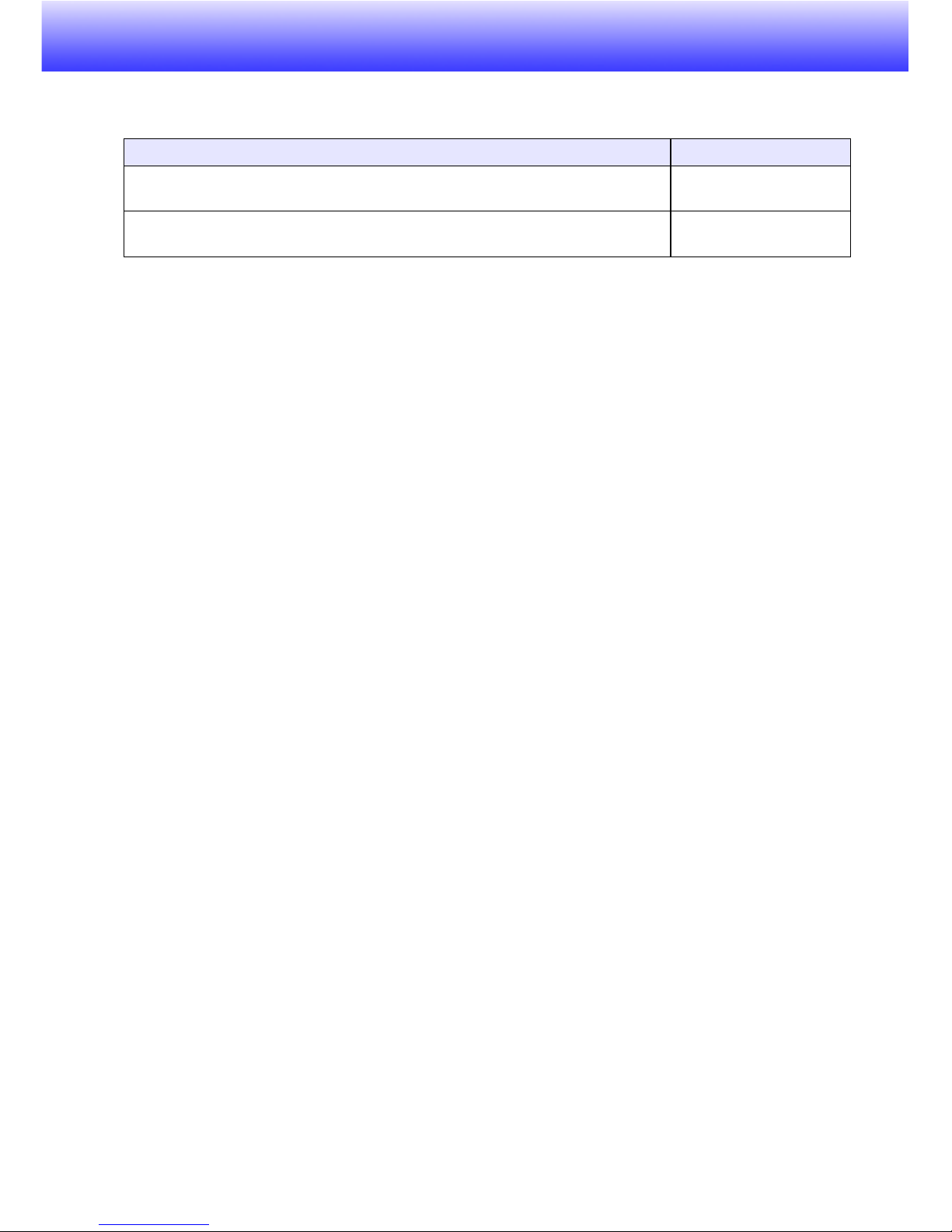3
Playing a Presentation with Viewer ......................................................29
To connect a USB memory device to the YP-100........................................ 29
File Menu Operations................................................................................... 30
Using the Presentation Menu....................................................................... 35
Operations during Image File Content Projection ........................................ 37
Operations during a Slideshow .................................................................... 38
Slideshow Start Error ................................................................................... 39
Using Viewer to Play a Movie ...................................................................... 39
Configuring Viewer Setup Menu Settings .................................................... 41
Viewer Error Messages................................................................................ 45
Viewer Troubleshooting........................................................................46
Performing a Presentation Using a Wireless LAN
(Projecting Computer Screen Contents Over a
Wireless LAN)................................................................ 47
Supported Wireless LAN Devices ........................................................47
Computer Requirements .............................................................................. 47
Preparing the Computer for Wireless LAN Connection with the YP-100 ..... 48
About the YP-100’s Wireless LAN........................................................49
Wireless Function and Wireless Connection Software ................................ 49
About Connection Profiles............................................................................ 49
Establishing a Wireless LAN Connection between the
YP-100 and a Computer .............................................................................. 50
Wireless LAN Connection Basics .........................................................51
Establishing a Wireless LAN Connection with a Single
Computer Using a Simple Connection ......................................................... 52
Establishing a Wireless LAN Connection with Multiple
Computers Using a Manual Connection ...................................................... 54
Advanced Wireless LAN Connection Settings......................................64
Web Setup ................................................................................................... 64
Enabling and Disabling Web Setup.............................................................. 66
Switching the YP-100 Connection Profile .................................................... 67
Assigning a Name to a YP-100 Unit............................................................. 70
Configuring a Connection Keyword.............................................................. 71
Modifying YP-100 Manual Connection Settings........................................... 73
Creating a Computer Connection Profile ..................................................... 74
Deleting a Computer Connection Profile...................................................... 77
Assign a User Name to a Computer for Projection ...................................... 78