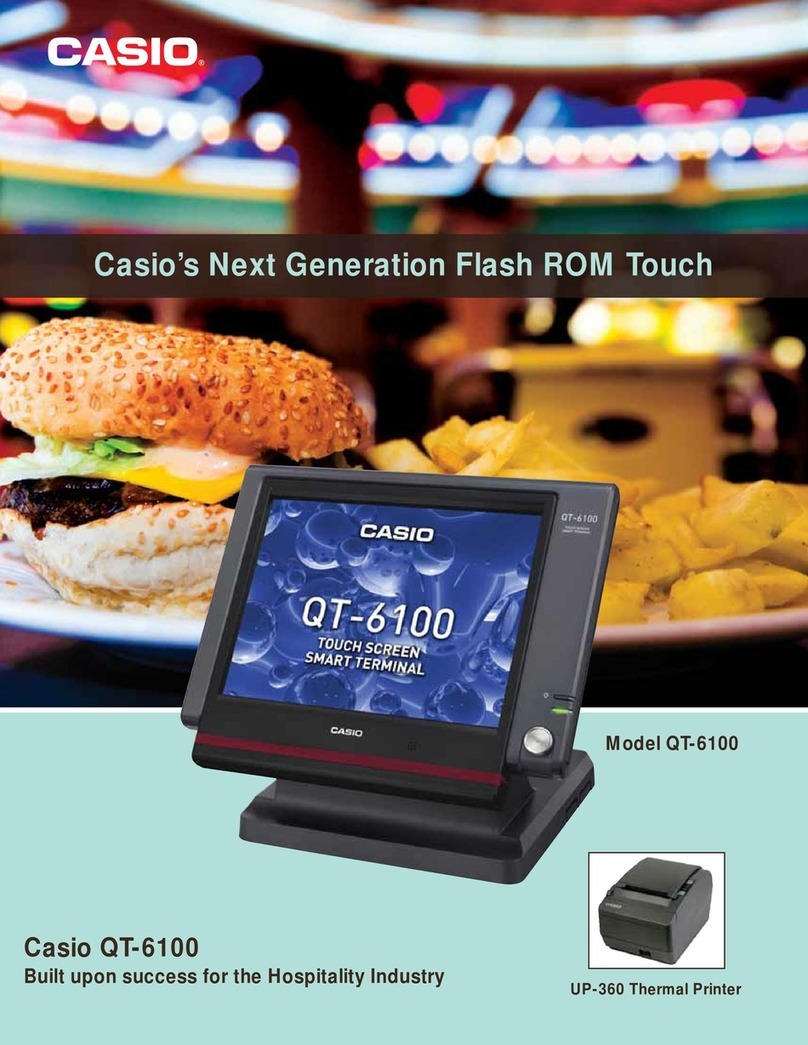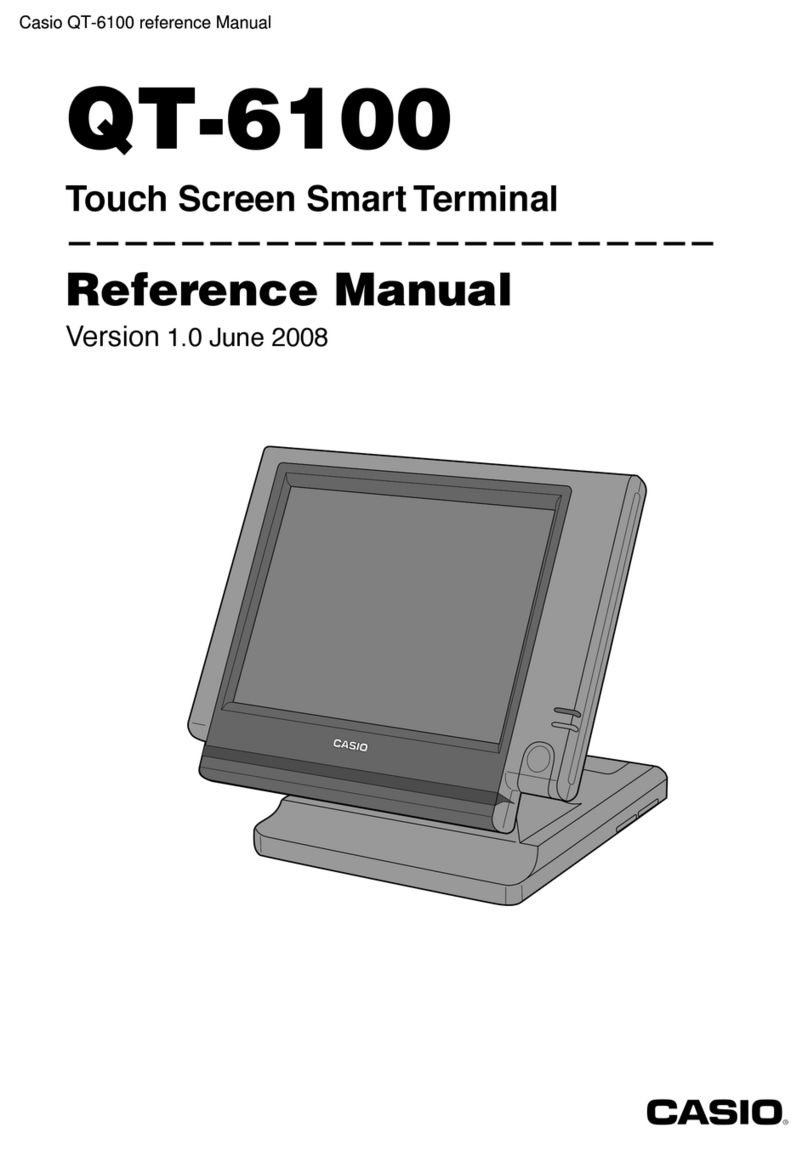I-3
QT-6600 Installation & Down Recovery Manual
1. System installation........................................................................................ I-4
1-1.How to load IPL (Initial Program Loading) ................................................................... I-4
1-1-1. From CF card to a terminal .............................................................................. I-4
1-1-2. Remote IPL (from remote host to a terminal) ................................................... I-5
1-2.How to install the system ............................................................................................. I-6
1-2-1. Stand alone system (with external printer / slip printer) ................................... I-6
1-2-2. Master/satellite system with external (local) printer.......................................... I-6
1-2-3. Master/satellite system with external (remote) printer ...................................... I-7
1-2-4. The system with LAN printer ............................................................................ I-8
2. System down and recovery .......................................................................... I-9
2-1.Measures to prevent trouble ...................................................................................... I-10
2-2.Master terminal failure ............................................................................................... I-11
2-2-1. Check tracking master terminal failure ........................................................... I-11
2-2-1-1. Detection of check tracking master terminal failure ............................................... I-11
2-2-1-2. Master failure during check tracking operation ...................................................... I-12
2-2-2. Remote printer failure ..................................................................................... I-13
2-2-2-1. Detection of remote printer failure ......................................................................... I-13
2-2-2-2. Master printer failure during printing on remote printer ......................................... I-13
2-3.Recovery processing ................................................................................................ I-14
2-3-1. Master/backup master down detection ........................................................... I-14
2-3-2. When both master and backup master go down ............................................ I-14
2-4.Master failure during X/Z collection/consolidation or terminal data transfer .............. I-14
2-5.Satellite terminal down............................................................................................... I-14
2-6.LAN printer down ....................................................................................................... I-15
To prevent malfunctions caused by the weak batteries, charge the memory
protection batteries for over 12-hours before installation or after a longtime vacation
(over 30 days).
• Before installation, initialize the terminal and leave it power on over 12-hours.
• After a longtime vacation, initialize the terminal and restore the program data if the
terminal is in malfunction, and leave it power on over 12-hours.
• QT-6600 consumes batteries for saving data during 2 minutes after turning off the
terminal.
• Do NOT power off the terminal over 10 times while a short term. (Except INIT or FC
operation) Otherwise, it makes weak batteries.