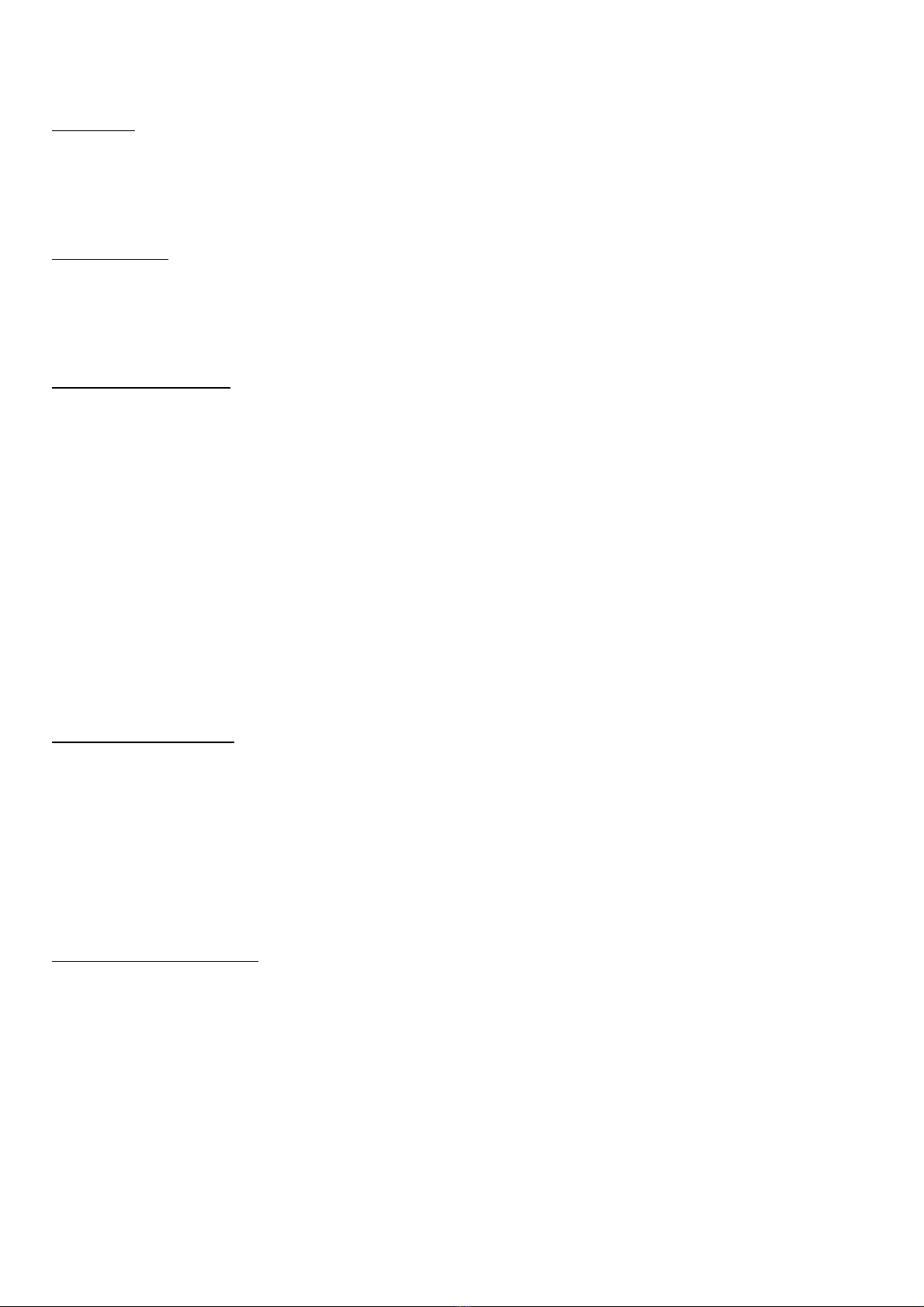ANNEX C - Wall Mount
The screen is designed to attach directly to a suitable wall. It is possible to
route the cables from behind and keep them completely hidden, making for a
very tidy installation. You will need a medium sized cross-head screwdriver
and whatever tools are required to screw in the 5 fixings the screen requires.
We do not supply fixings with the screens, as it very much depends on the
construction of the wall you're attaching it to.
Start by offering up the template to your chosen location
and affixing it to the wall with a few pieces of tape at the
required height – don't forget to use a spirit level! We
suggest 130cm from floor to the “Display datum” cross in
the middle of the template.
Next, using a sharp object, mark the wall for the positions
of the 5 screws, 3 at the top and 2 at the bottom.
If you are planning an installation with cables coming from
the rear, note that the template includes the positions of
the Cable exit area and the fan to assist with the wiring.
Place the screen face down on the table, you may want to
place a towel or similar under it to protect the display and
the work surface.
Remove the two screw bolts at the foot of the screen that
are holding the screen retaining mounts.
Fit the screws - drive the top ones in first. The exact depth will
depend on the fixings you use,but aim to leave 3-4mm of shaft
exposed to allow the screen case to hang off them.
Next, fit the two screen retaining mounts to the bottom pair of
holes. Don't over-tighten these, you should aim for them to be
tight against the wall, but still be able to rotate them with light to
moderate pressure. Whilst you can mount the screen without
these, we would strongly advise against it as they are there to
stop people lifting the screen off the wall.