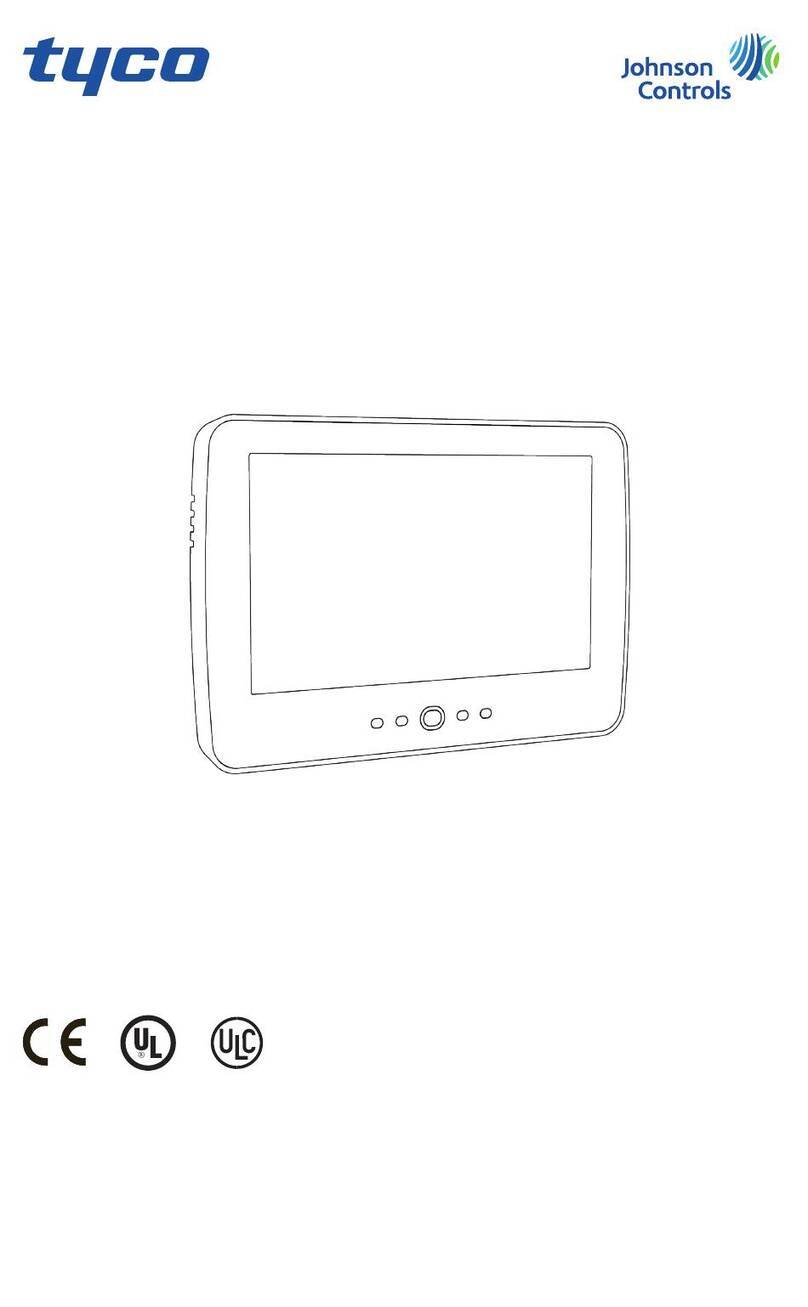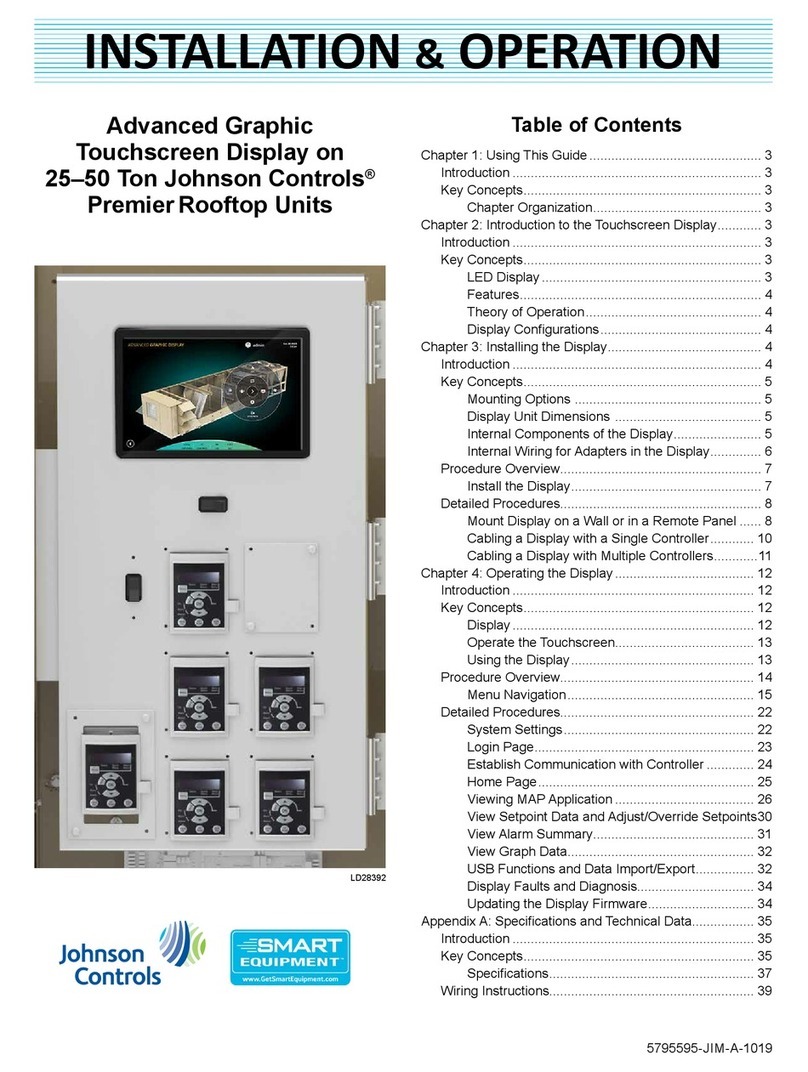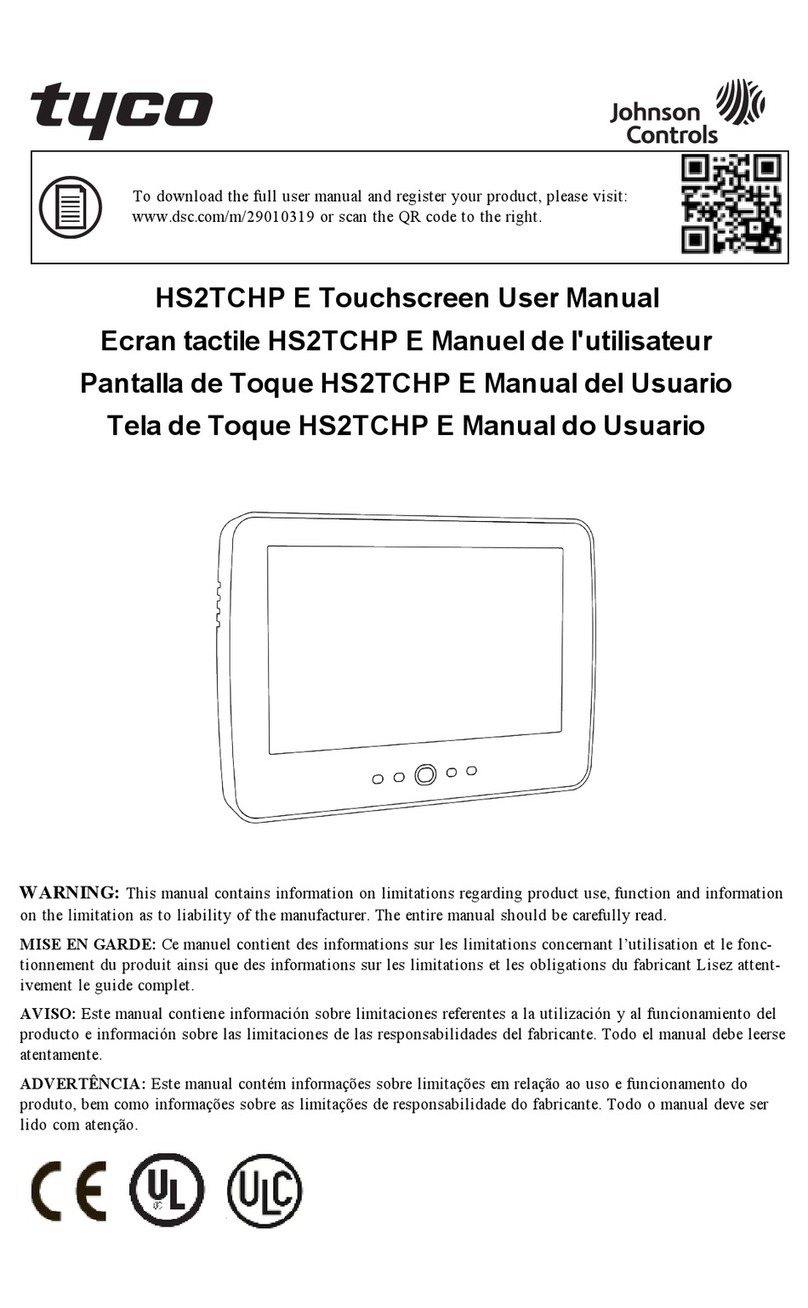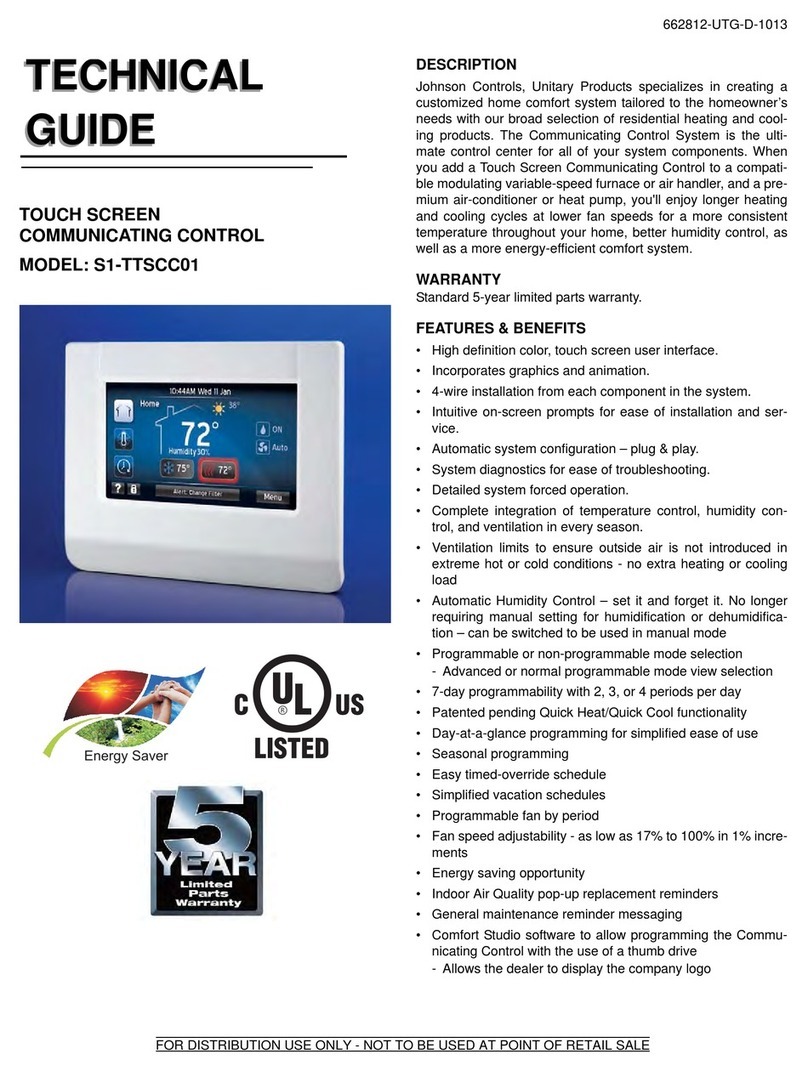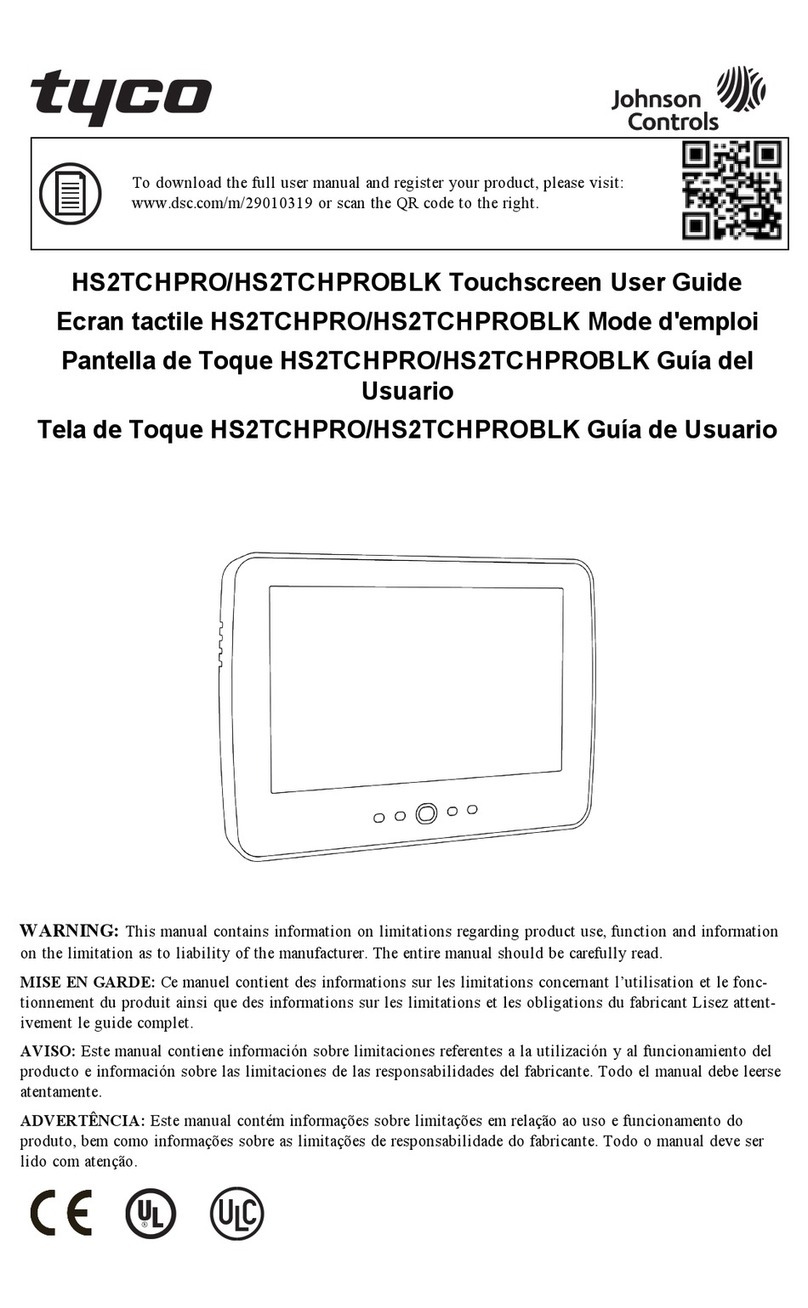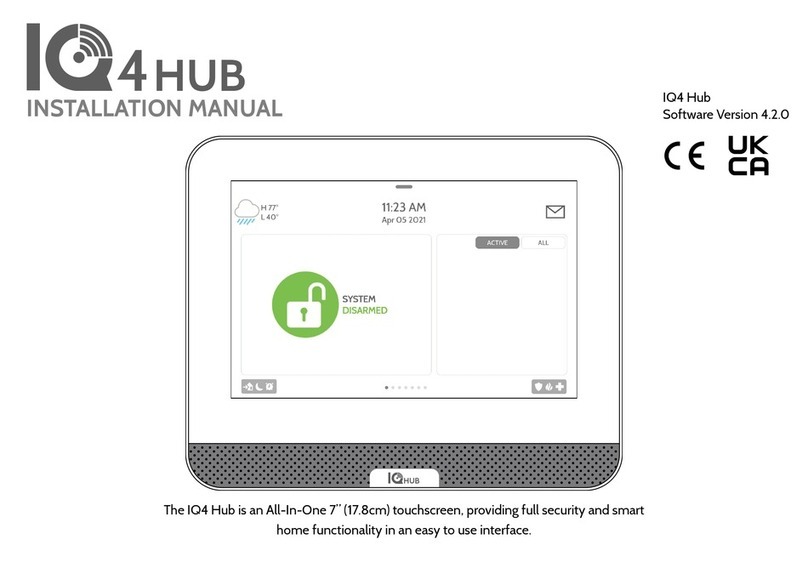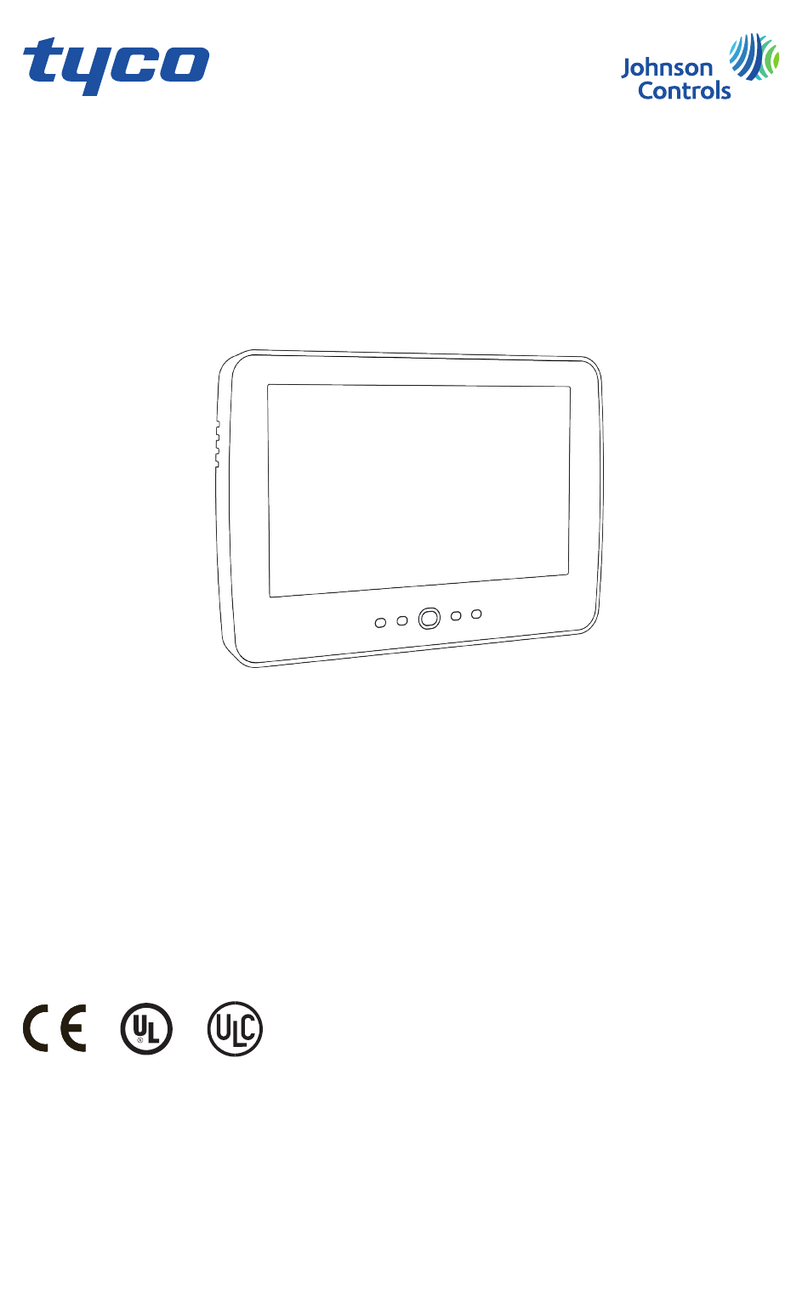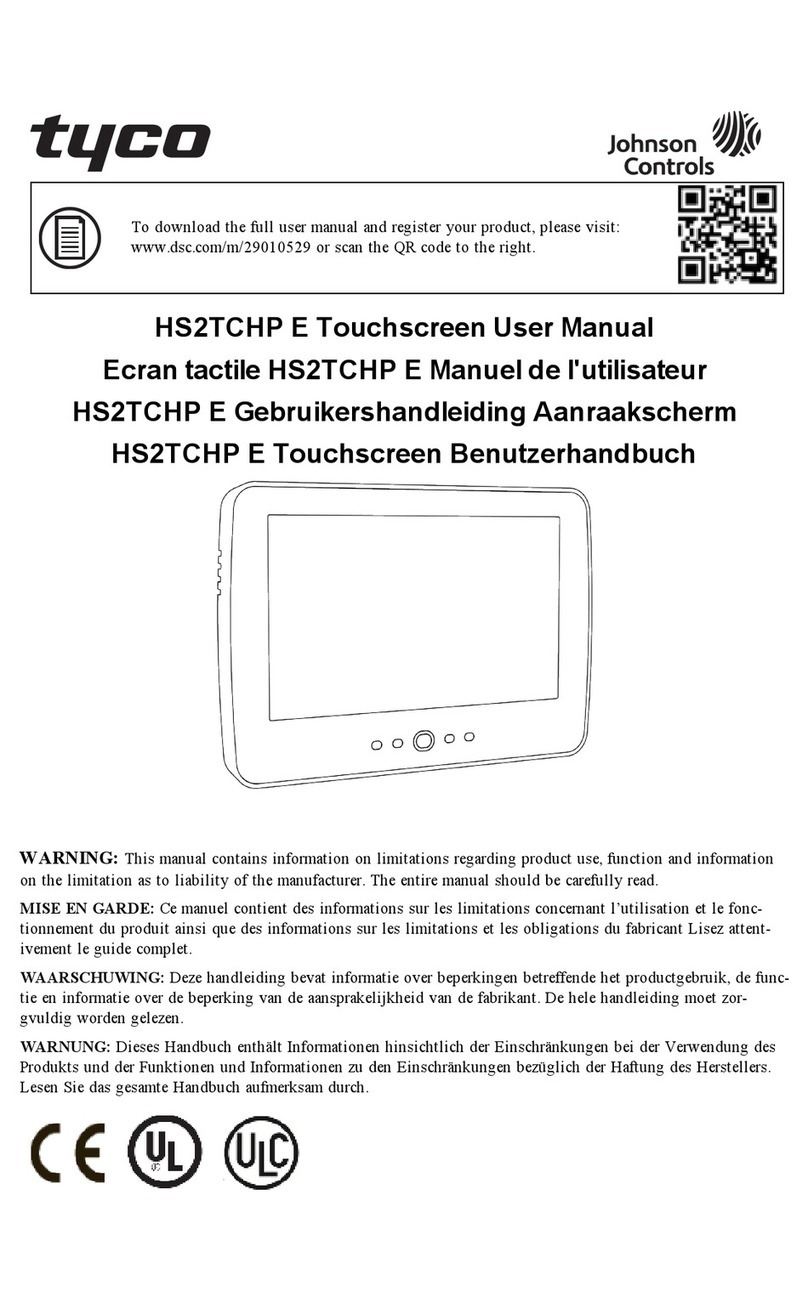Contents
ContentsIntroduction.....................................................................5
Key concepts..............................................................5
Chapter organization..........................................5
Introduction to the touchscreen display......................6
Key concepts..............................................................6
LED display...........................................................6
Features................................................................6
Theory of operation............................................ 7
Display configurations........................................7
Related information............................................ 7
Installing the display...................................................... 8
Key concepts..............................................................8
Mounting options................................................8
Display unit dimensions..................................... 8
Internal components of the display..................8
Internal wiring for adapters in the
display...................................................................9
Procedure overview................................................ 11
Install the display.............................................. 11
Detailed procedures............................................... 12
Mount display on a wall or in a remote
panel................................................................... 12
Cabling a display with a single controller...... 14
Cabling a display with multiple
controllers.......................................................... 15
Operating the display...................................................17
Introduction.............................................................17
Key concepts............................................................17
Display................................................................ 17
Operate the touchscreen................................. 17
Using the display...............................................17
Procedure overview................................................ 18
Detailed procedures............................................... 19
System settings................................................. 19
Login page......................................................... 20
Establish communication with controller.......22
Home page.........................................................23
Setting up and viewing MAP application........25
Menu navigation............................................... 30
View setpoint data and adjust or
override setpoints............................................. 40
View alarm summary........................................41
View graph data................................................ 42
USB functions and data import and
export................................................................. 42
Display faults and diagnosis............................ 43
Updating the display firmware........................44
Appendix A: Specifications and technical data..........45
Introduction.............................................................45
Key concepts............................................................45
Specifications.....................................................46
Wiring instructions..................................................48
Johnson Controls
Advanced Graphic Touchscreen Display on 25 Ton to 80 Ton Johnson Controls Premier Rooftop Units 3