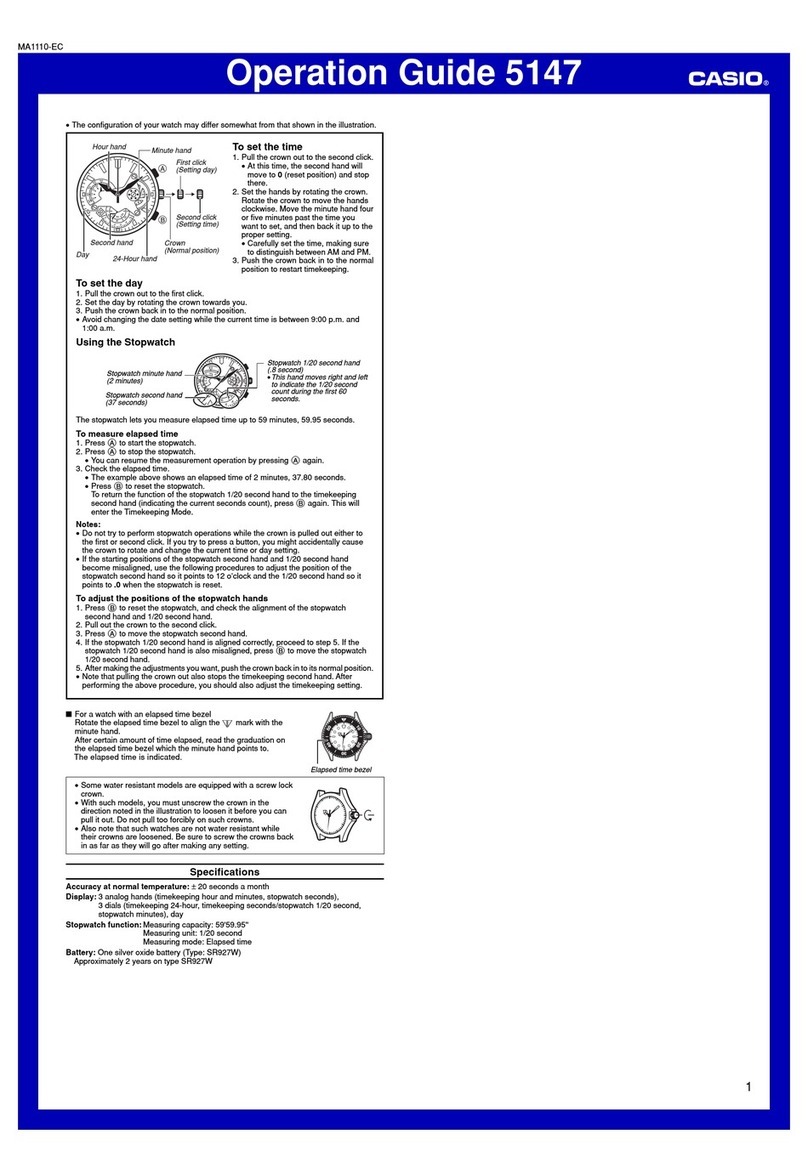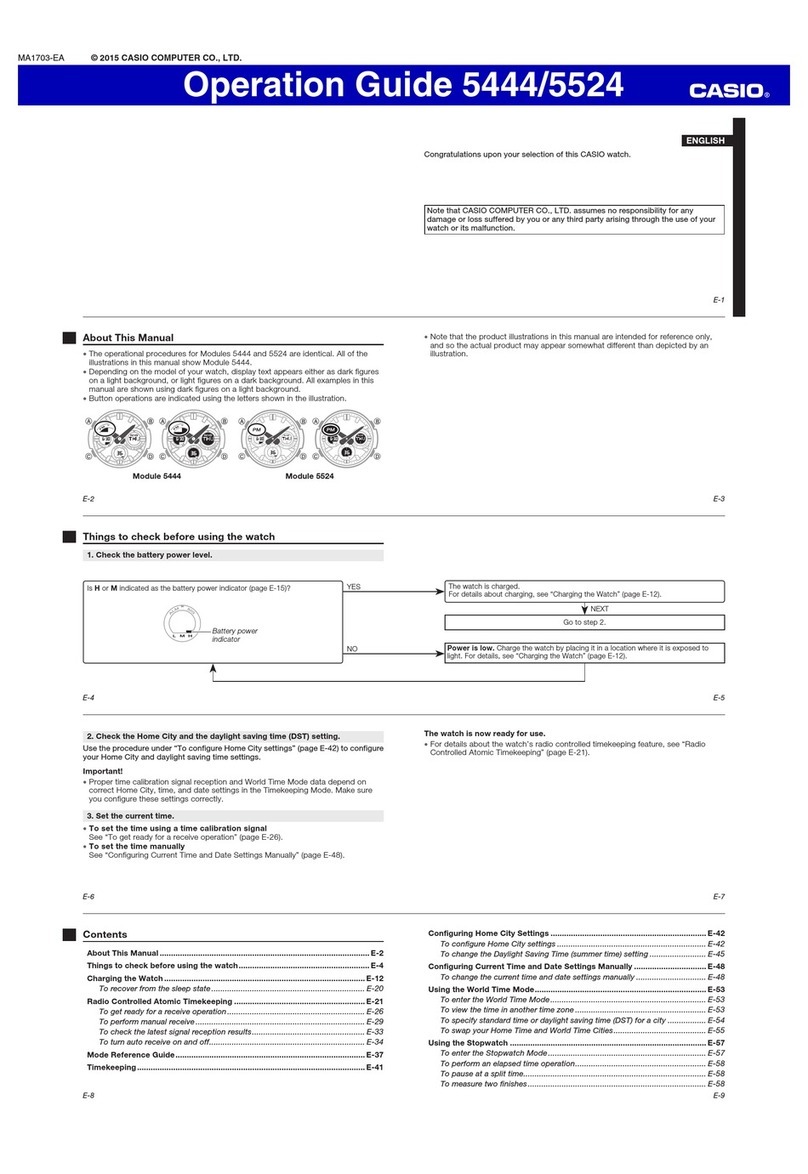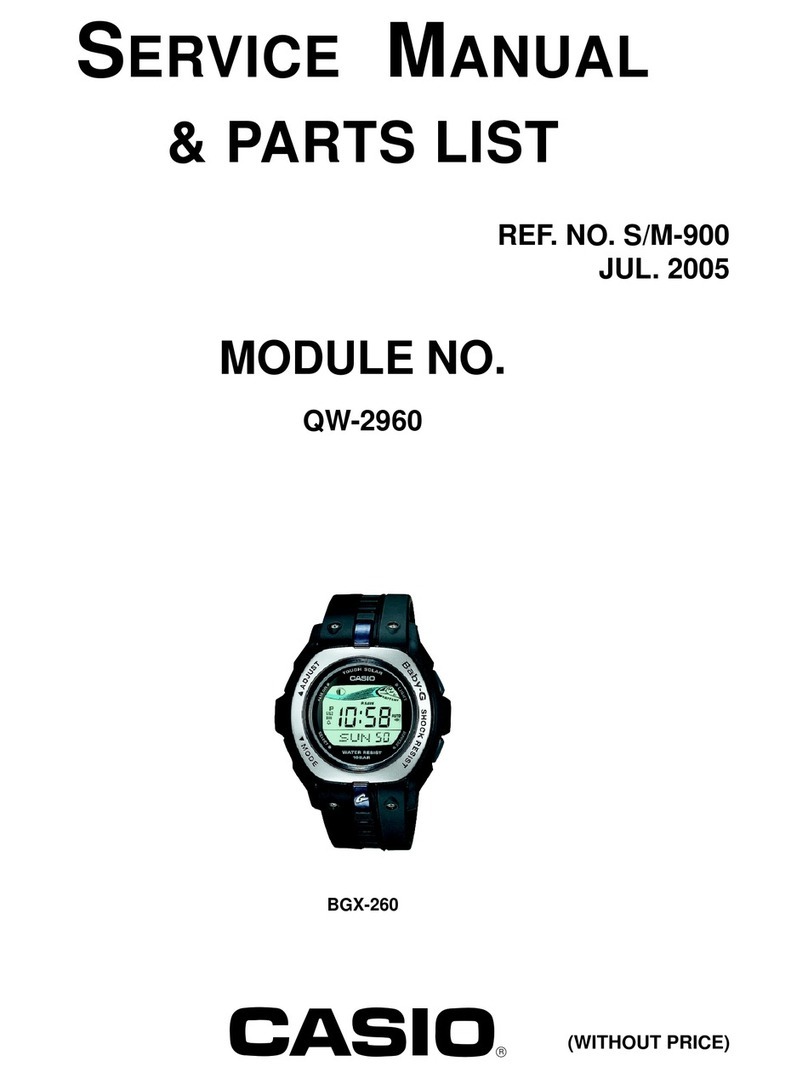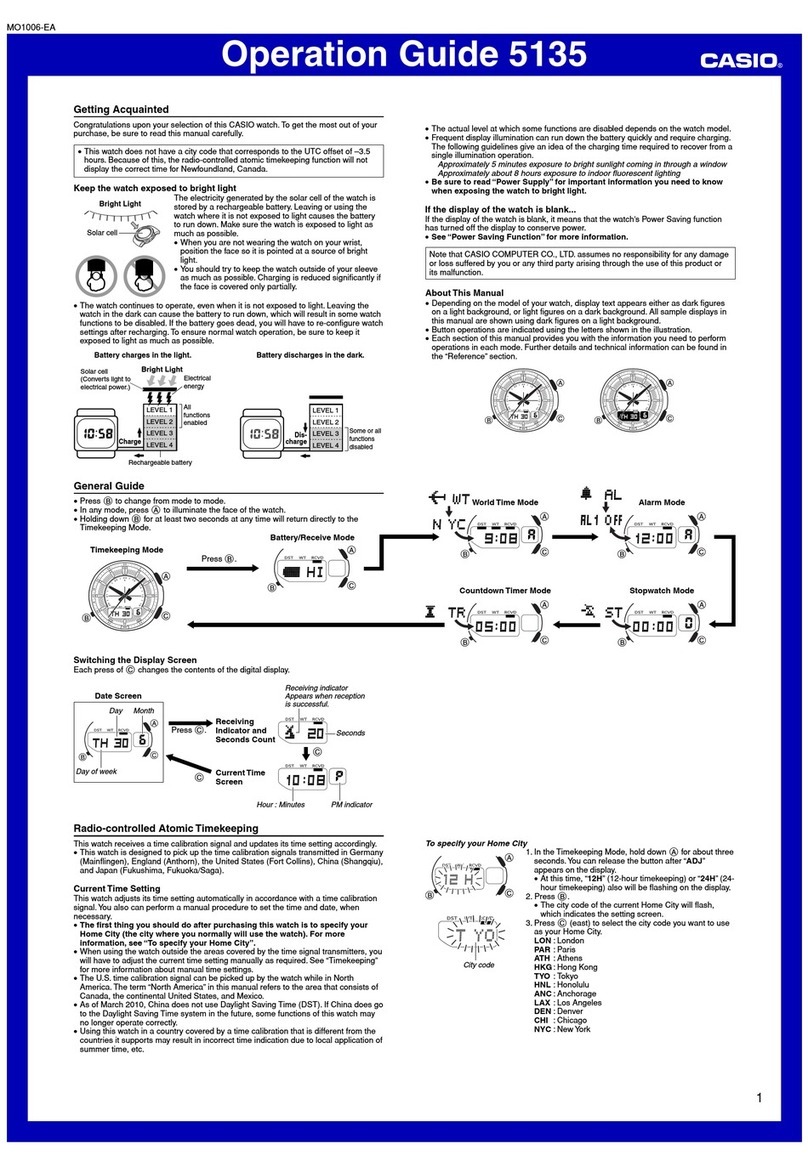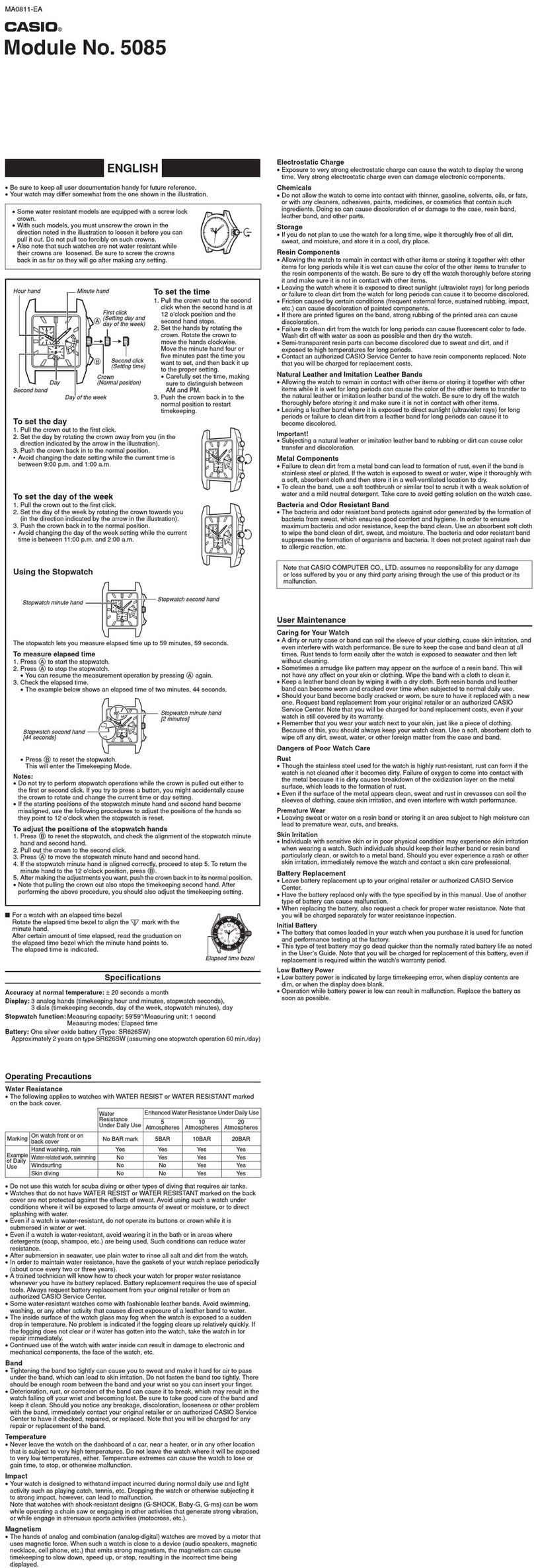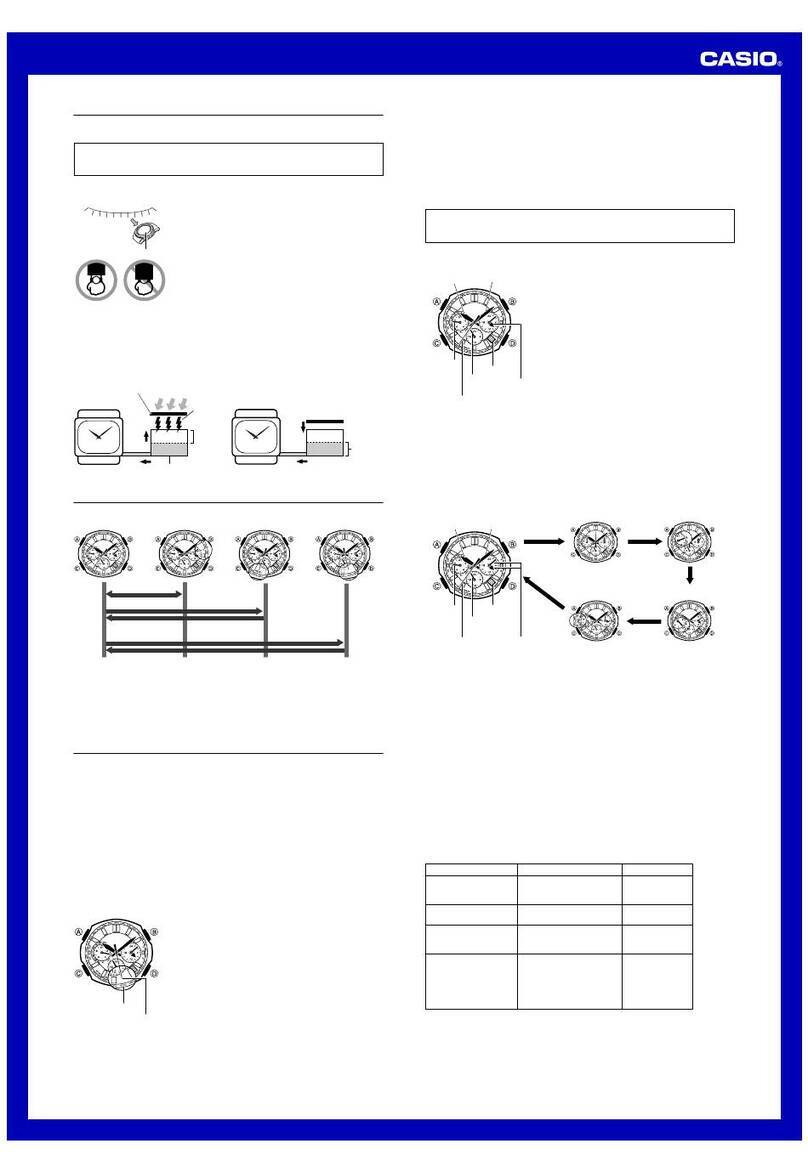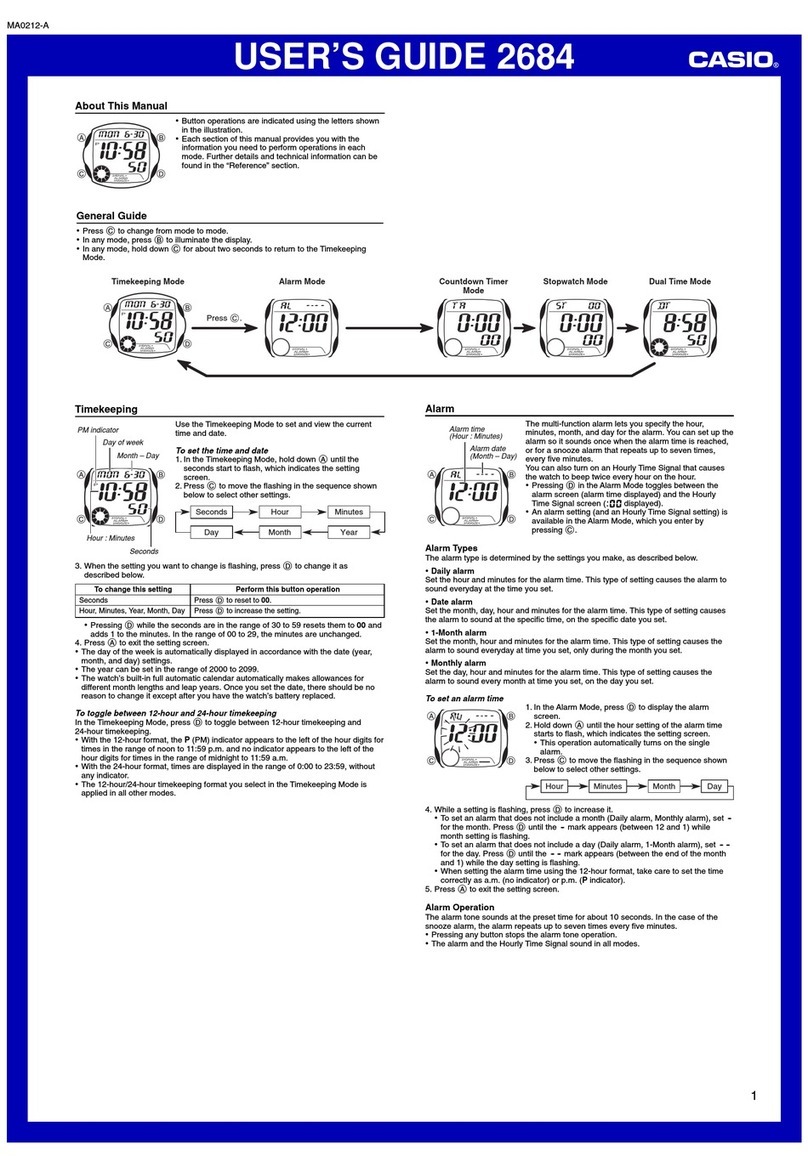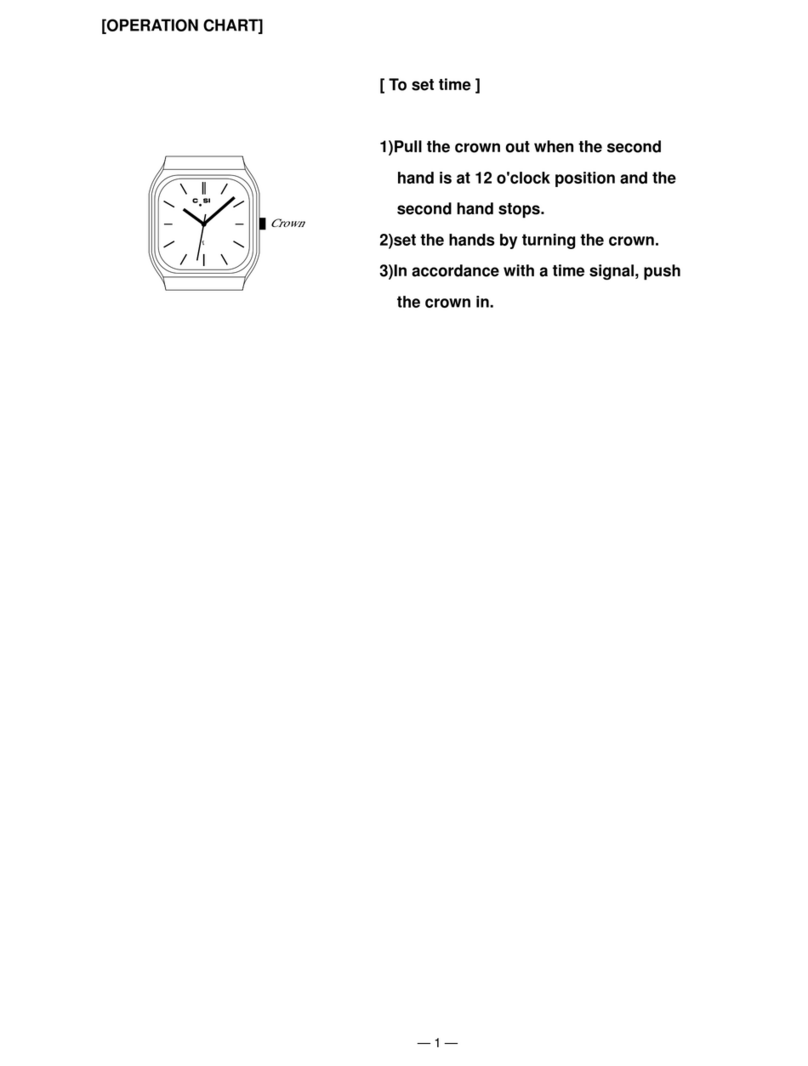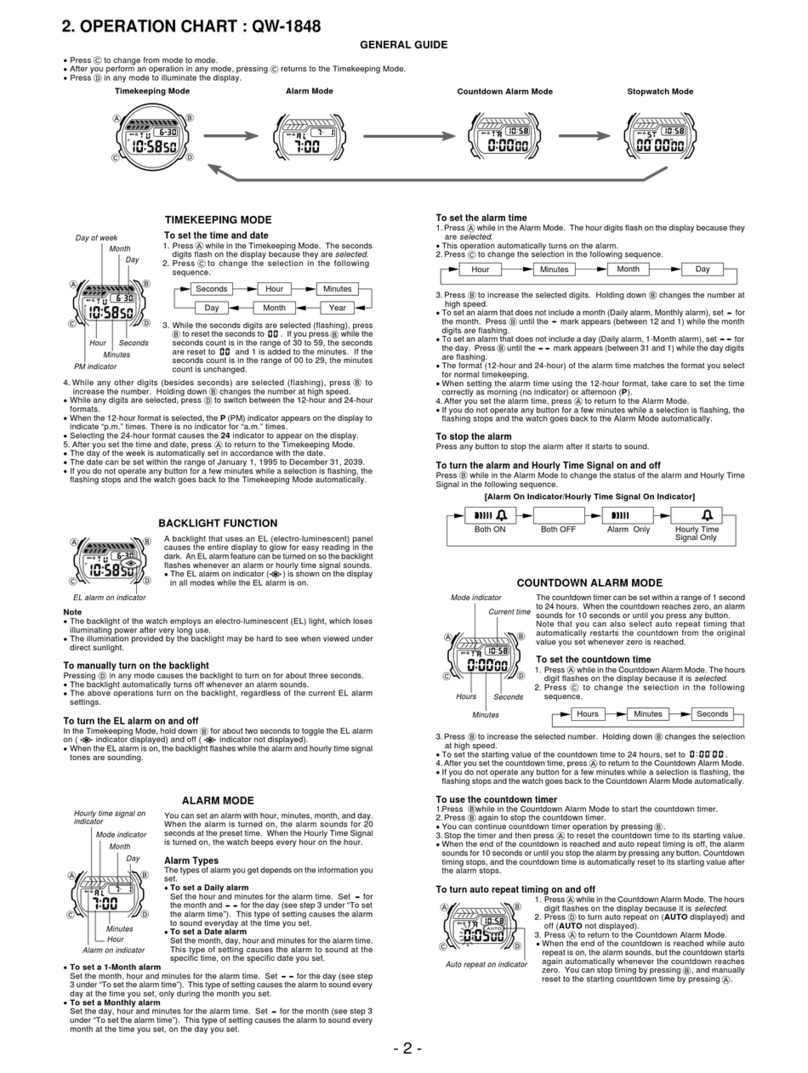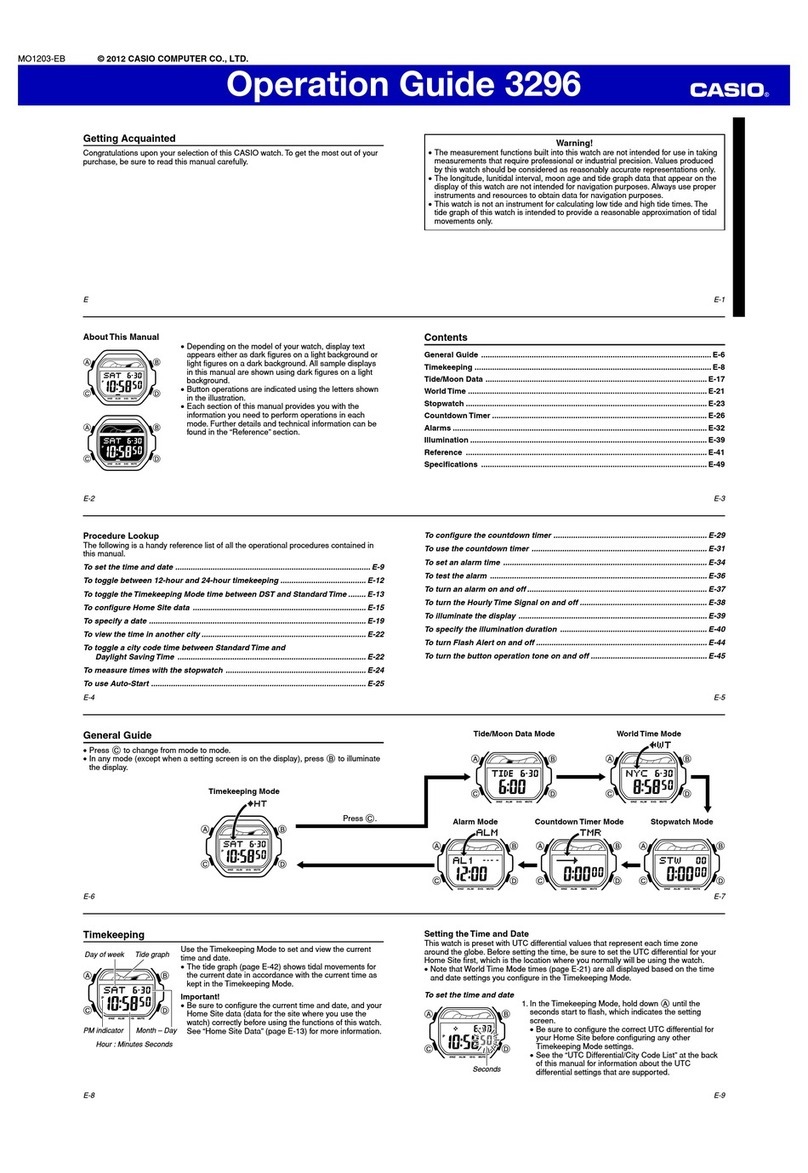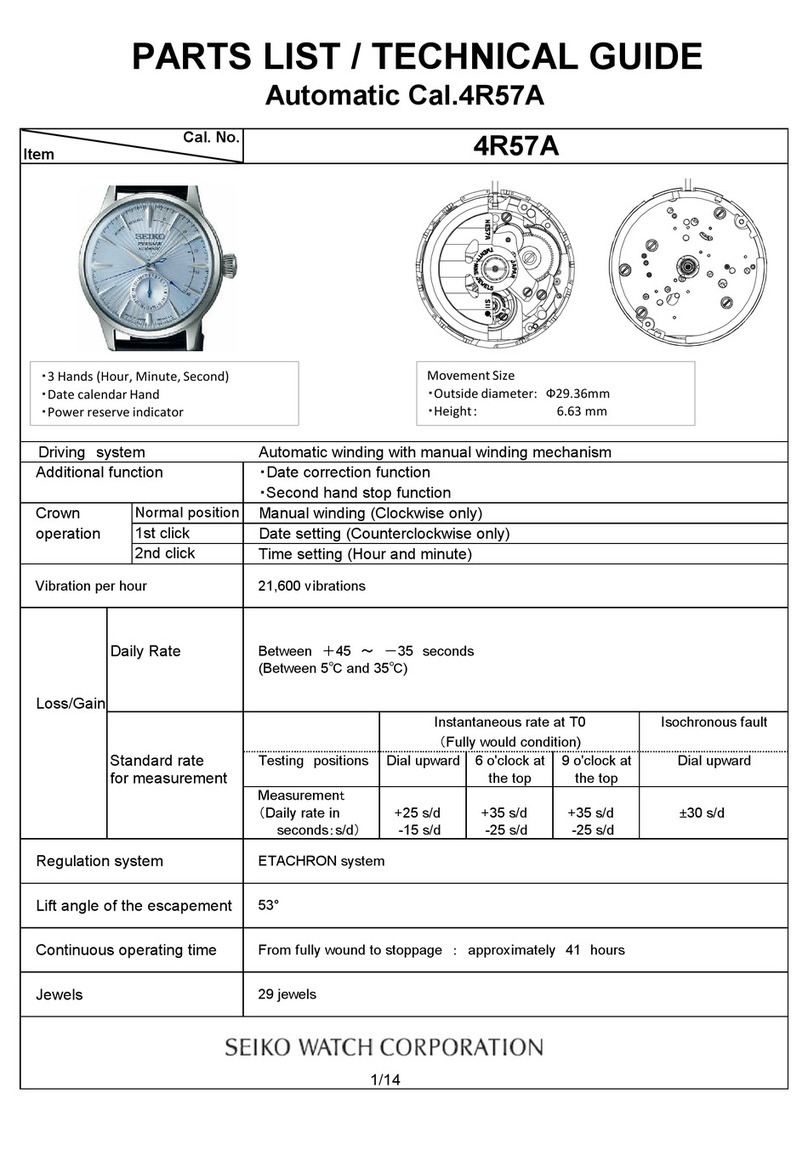Operation Guide 2886
5
●Time Required for Charging
The watch takes about three hours to achieve a full charge from full
discharge.
●Number of Alkaline Battery (6LR61) Charges
You can charge the watch fully about five times with each alkaline
battery.
•Do not use a manganese battery for charging.
•If the LED flashes while the charger unit switch is turned on after you
remove the watch from the charger unit, it means that there is still
enough alkaline battery power left for charging.
•If the LED does not flash even though the charger unit switch is on, it
could mean that the alkaline battery is dead. Charge again using a
new alkaline battery.
●Approximate Continuous Built-in battery Operating Time
•Timekeeping Only: 7 to 11 days
•Continuous GPS Measurement: NORMAL: 2.0 hours
LOW POWER: 4.3 hours
•Actual built-in battery operating time depends on operating conditions.
•Repeated charging and discharging shortens built-in battery operating
time.
●Built-in battery Level
A low battery indicator appears on the
display to warn you that built-in battery
power is low. When built-in battery power
becomes very low, the low battery indicator
will start to flash and the message “LOW
BATTERY”will appear on the display.
•Low Battery Indicator On: Measurement
data (GPS, stopwatch) is saved as it is
measured.
•Low Battery Indicator Flashing: Stopwatch is forced to reset to all
zeroes. All measurement data (GPS, stopwatch) up to that point is
saved.
•Depending on conditions, the following functions may not operate
correctly or may become disabled while the low battery indicator is
displayed or flashing: GPS reception, stopwatch operations, Recall
Mode data delete, Guide Mode destination editing and delete, contrast
adjustment.
●Built-in battery Life
Built-in battery capacity becomes 70% of normal after 300 charge/
discharge cycles. Actual built-in battery life depends on operating
conditions.
●Handling
•Be sure to keep the charger contacts of the watch clean at all times.
Dirt can cause poor contact. Before charging, wipe the contacts with a
dry cloth, tissue paper, etc. Never allow needles, pins, or other metal
objects to touch the contacts.
•Built-in battery performance deteriorates under low temperatures,
which can cause the “LOW BATTERY”message to appear more
quickly than normal.
•The allowable temperature range of the charger unit during charging is
5°C to 35°C (41°F to 95°F).
•Use only the AC adaptor that comes with the charger unit. Never try to
use any other type of AC adaptor.
•Never plug the AC adaptor into any power supply that is outside the
power supply voltage range marked on the adaptor. Doing so creates
the risk of fire, malfunction, and electric shock.
•The LED will flash if an error occurs during charging. If this happens,
turn the charger unit’s charge switch off and then back on again. If this
does not correct the problem, contact your original retailer or
authorized CASIO service center.
•Take care to avoid cutting or damaging of the AC adaptor’s power
cord. Do not place any heavy object on the cord or expose it to heat. A
damaged power cord creates the risk of fire, accident, and electric
shock.
•Never plug in or unplug the AC adaptor while your hands are wet.
Doing so creates the risk of electric shock.
•Do not plug the AC power cord into an extension cord shared by other
devices. Doing so creates the risk of fire, malfunction, and electric
shock.
•Should the AC adaptor’s power cord become damaged (internal wires
exposed, shorted, etc.), request repair from your original retailer or
authorized CASIO service center. Using a damaged power cord
creates the risk of fire, malfunction, and electric shock.
•The AC adaptor will become warm to the touch during charging. This
is normal and does not indicate malfunction.
•Always unplug the AC adaptor from the power outlet when you are not
using it.
•Never cover the AC adaptor with a tablecloth, rug, blanket, cushion, or
similar item while charging. Internal heat build-up creates the risk of
fire.
Low Battery
Indicator
Using the Stopwatch Mode
To enter the Stopwatch Mode, press the Cbutton once in the
Timekeeping Mode.
About
2 seconds
In order to perform a stopwatch measurement that includes GPS
measurement, you need to start the GPS measurement (by
holding down the Ebutton for about one second) before entering
the Stopwatch Mode.
•The watch will beep and “FIX”will appear on the display to
indicate that GPS measurement has started.
•The GPS indicator ( ) flashes on the display while GPS
measurement is in progress.
●Main Functions
Measurement
Time Measurement Unit: 1/100 second
Time Measurement Range: 23:59'59.99" (24 hours)
•Elapsed time returns to zero automatically and timing continues from
there when the maximum limit is reached.
Distance Measurement Unit: kilometers or miles
•See “To configure basic settings”for information about selecting the
distance unit.
Distance Measurement Range: 999.99 km (621.36 miles)
Speed Measurement Range: 0.0 km/h to 40.0 km/h
(0.0 mph to 24.9 mph)
Measurement Data: Lap time, split time, target time differential, target
distance differential, distance covered, speed, pace
•GPS measurement is used to measure target time differential, target
distance differential, distance covered, speed, and pace.
Memory Data
Number of Records: 50 (up to 100 laps per record)
•Laps are counted from 0 to 999.
Record Items: Lap time, split time, running time, distance covered,
average pace, distance within a lap, pace within a lap
•GPS measurement is used to measure distance covered, average
pace, distance within a lap, and pace within a lap.
●Memory
Stopwatch measurement data is saved
temporarily in watch memory, and then
moved to flash memory when you reset the
watch to all zeroes. The message
“MEMORY FULL”will appear on the display
if you try to save data when there are
already 50 records stored in flash memory.
In this case, you will need to delete data you
no longer need in order to store more data.
•See “Deleting Records”for information
about deleting data from memory.
●Stopwatch Time Displays
During the first hour of a stopwatch time measurement, the display
shows minute, second, and 1/100-second values. After the end of the
first hour is reached, the display switches to hour, minute, and second
values.
Example: Lap time display
Lap Time
(minutes, seconds, 1/100 second)
Elapsed Time
(minutes, seconds, 1/100 second)
Elapsed Time
(hours, minutes, seconds)
First hour Subsequent Hours