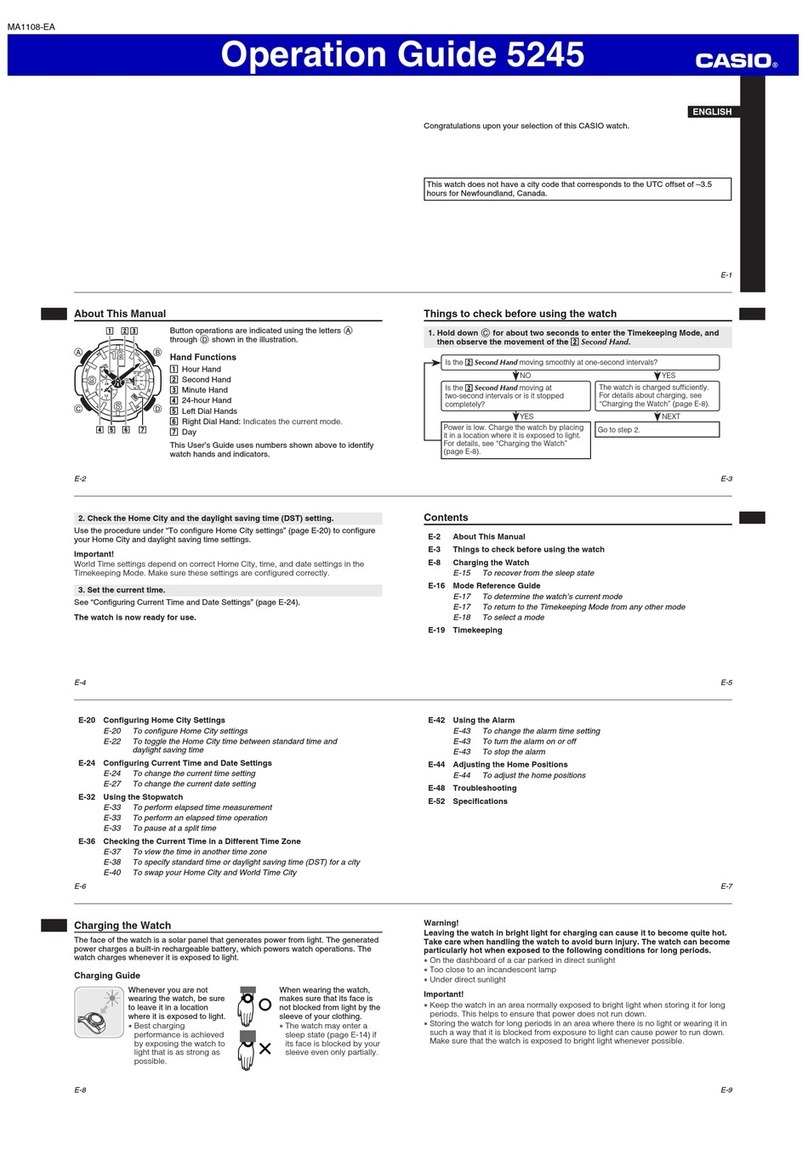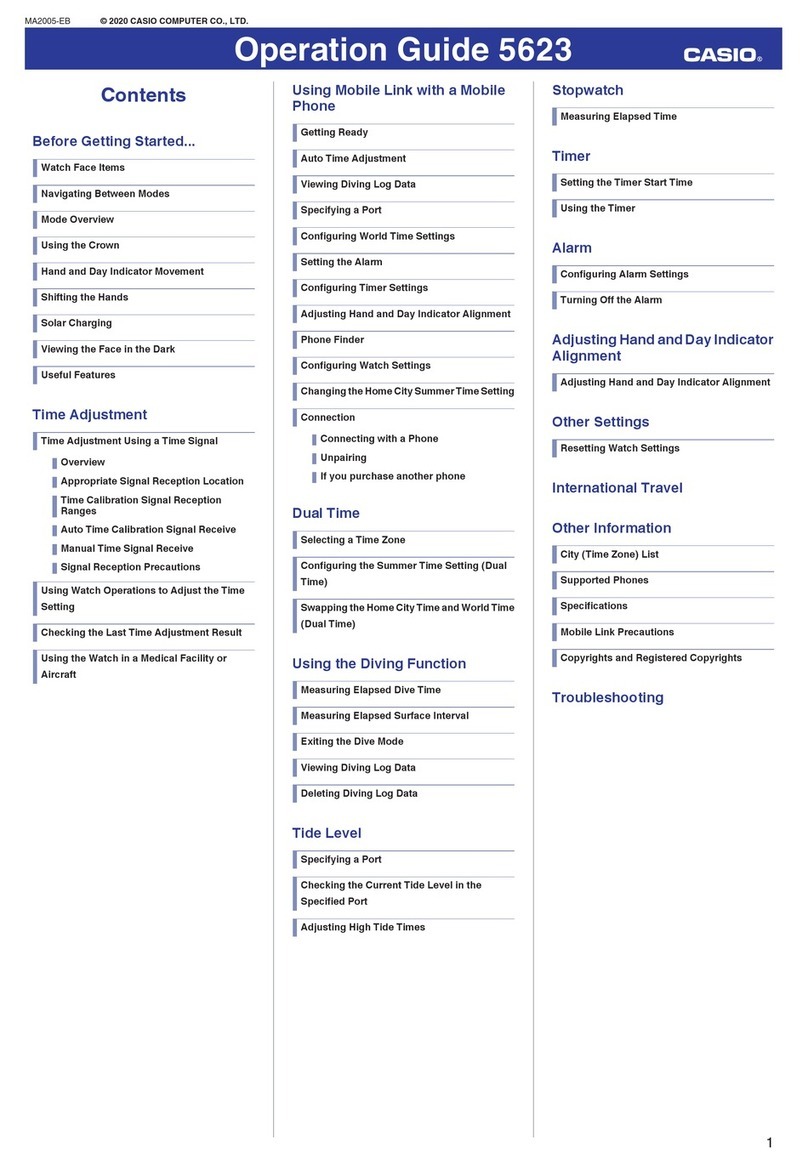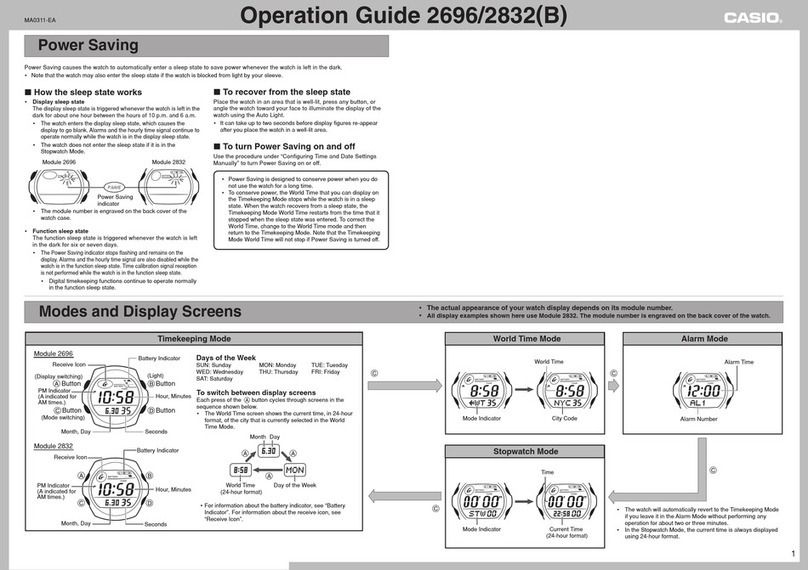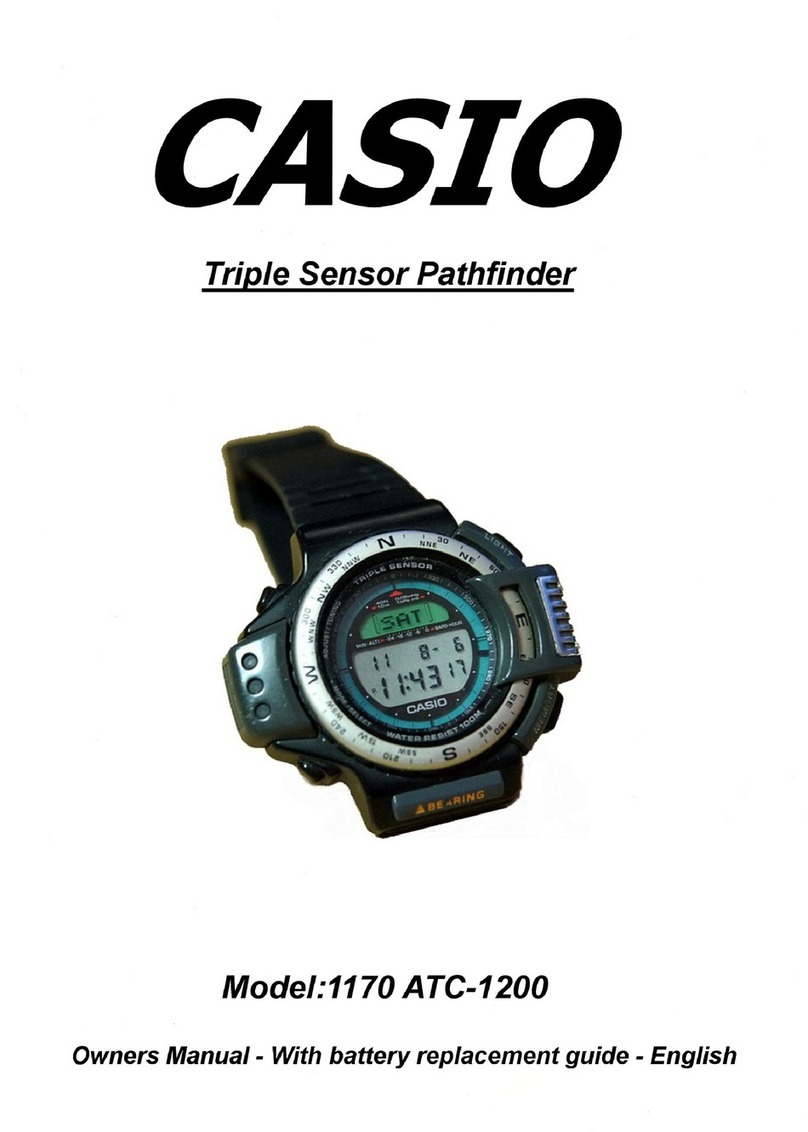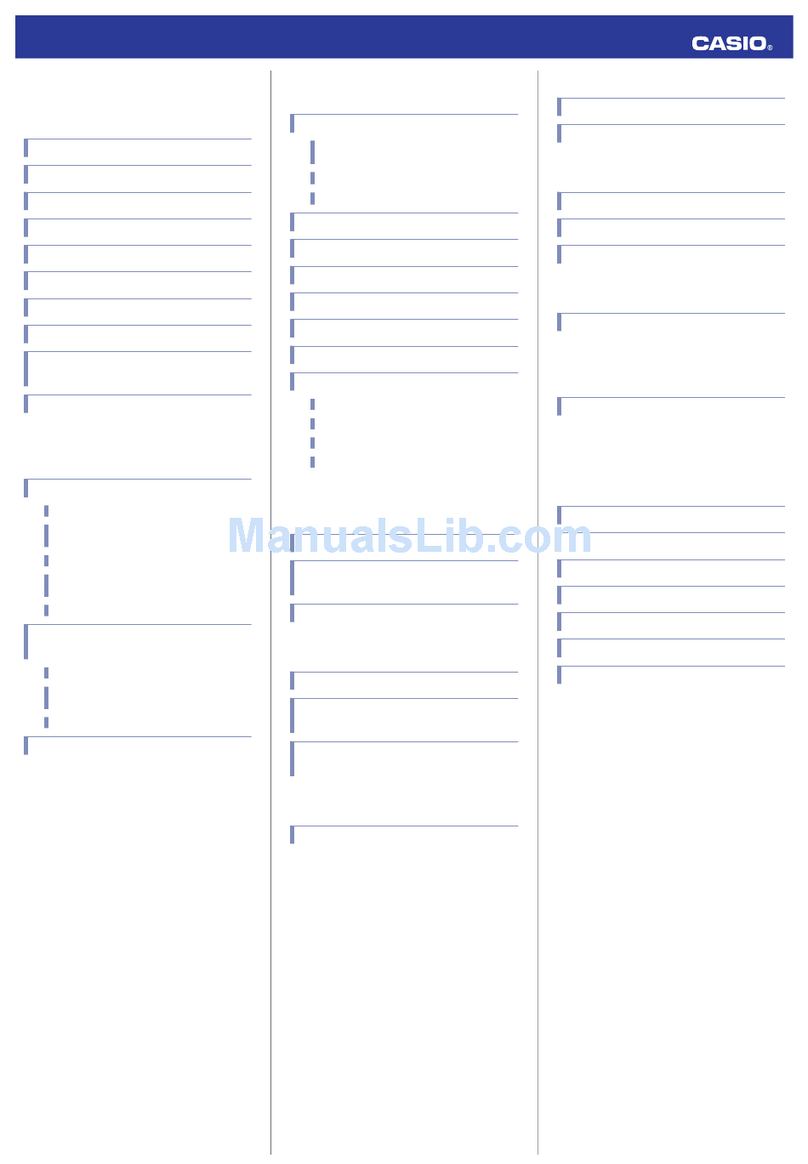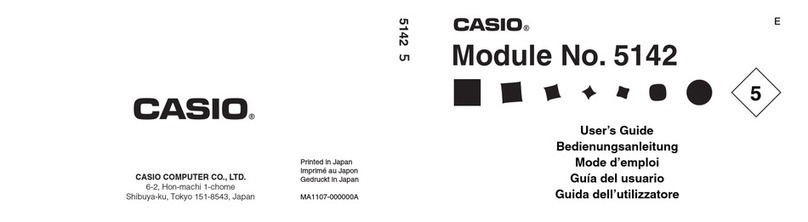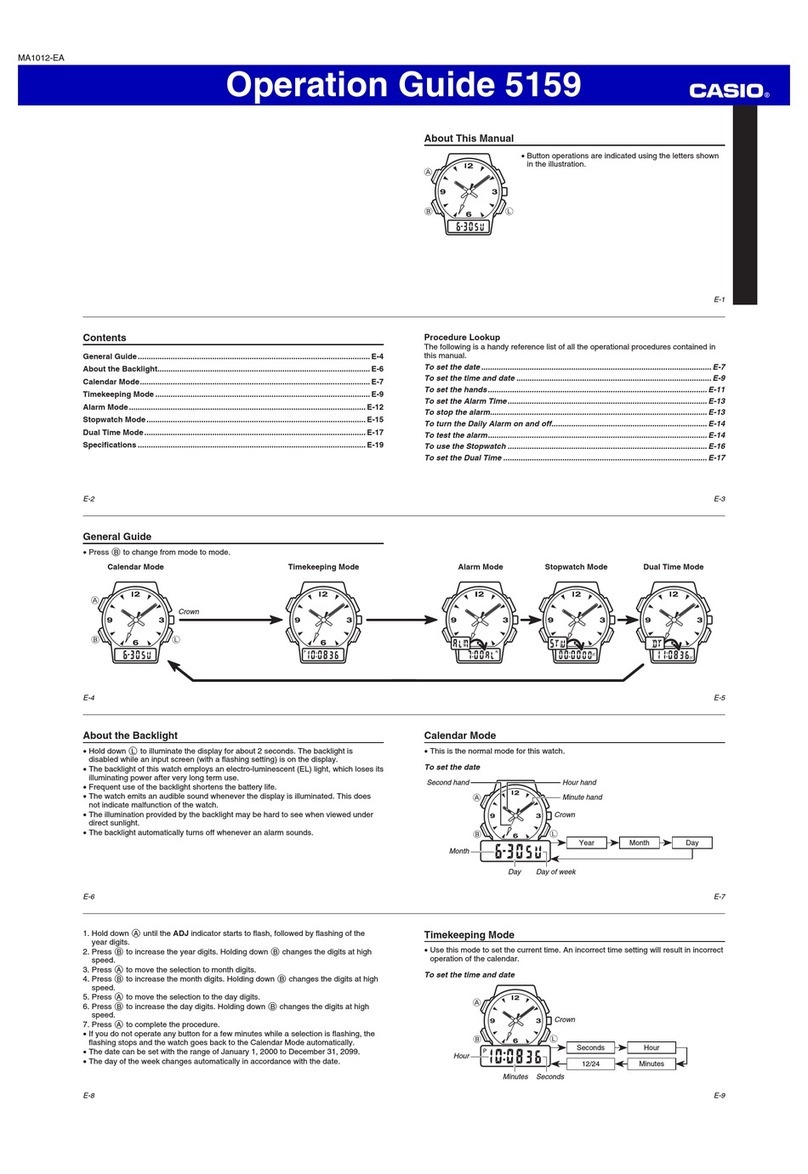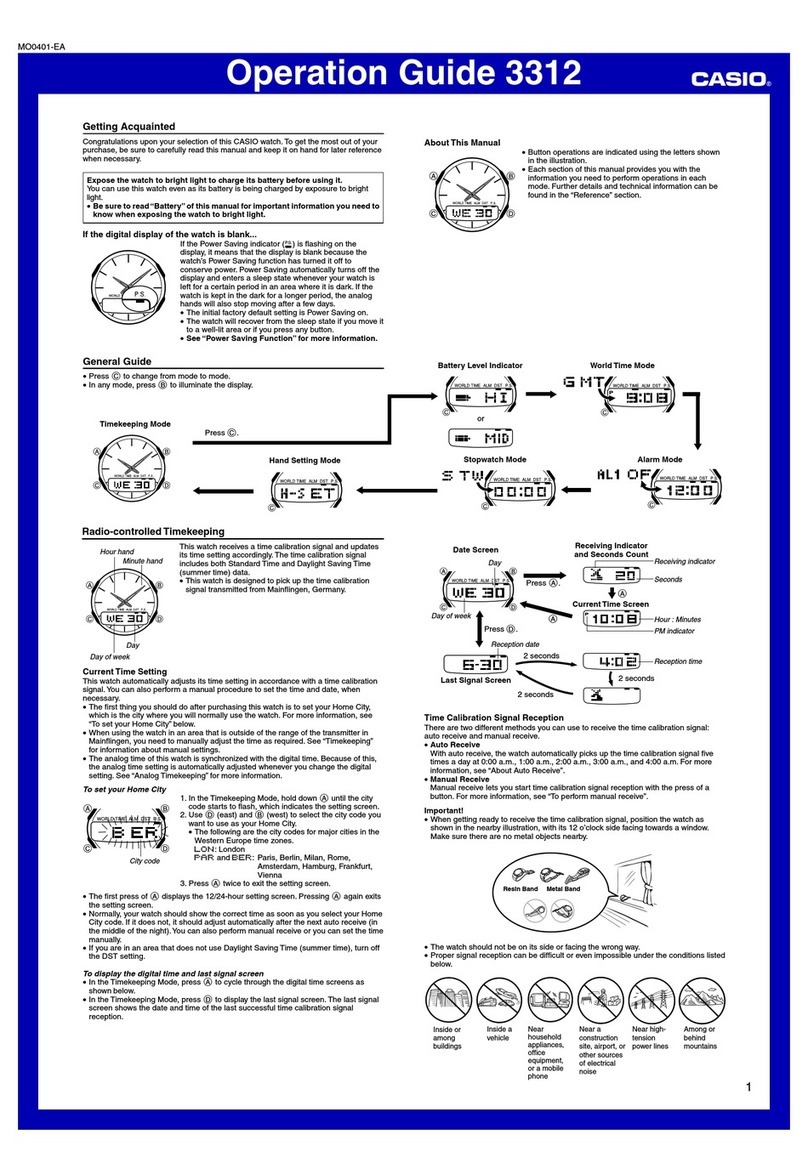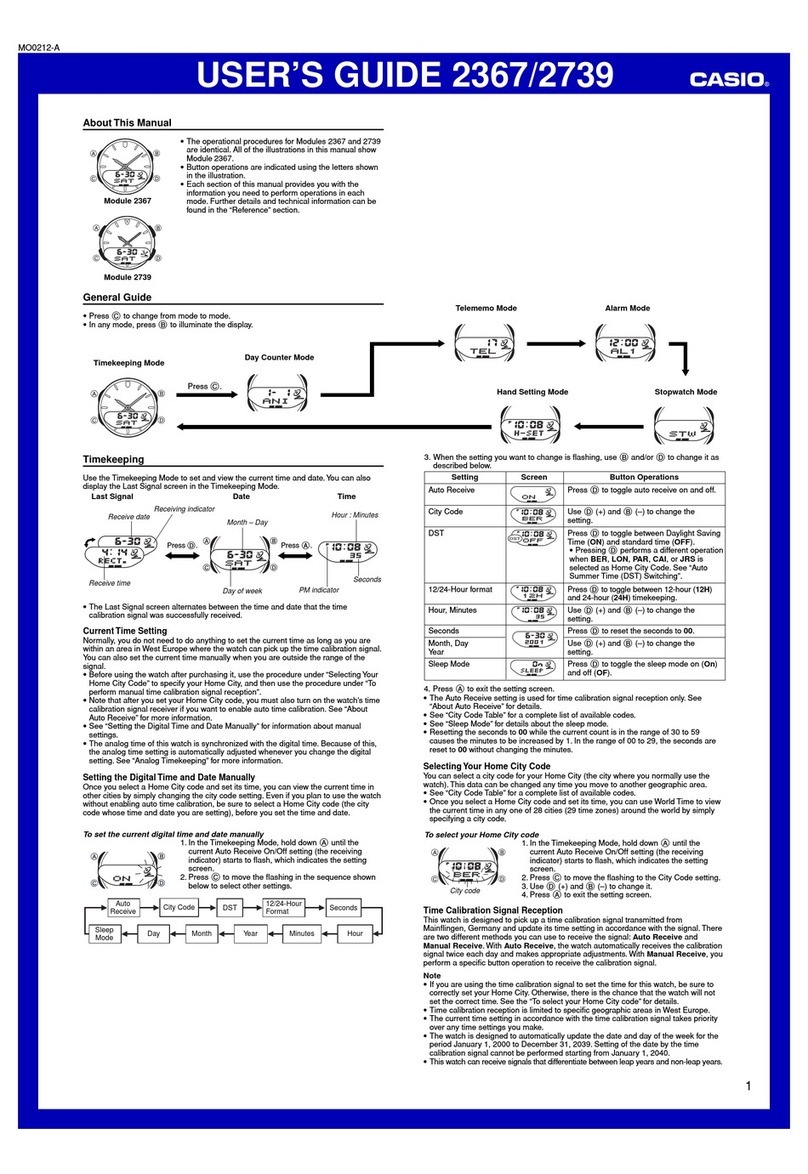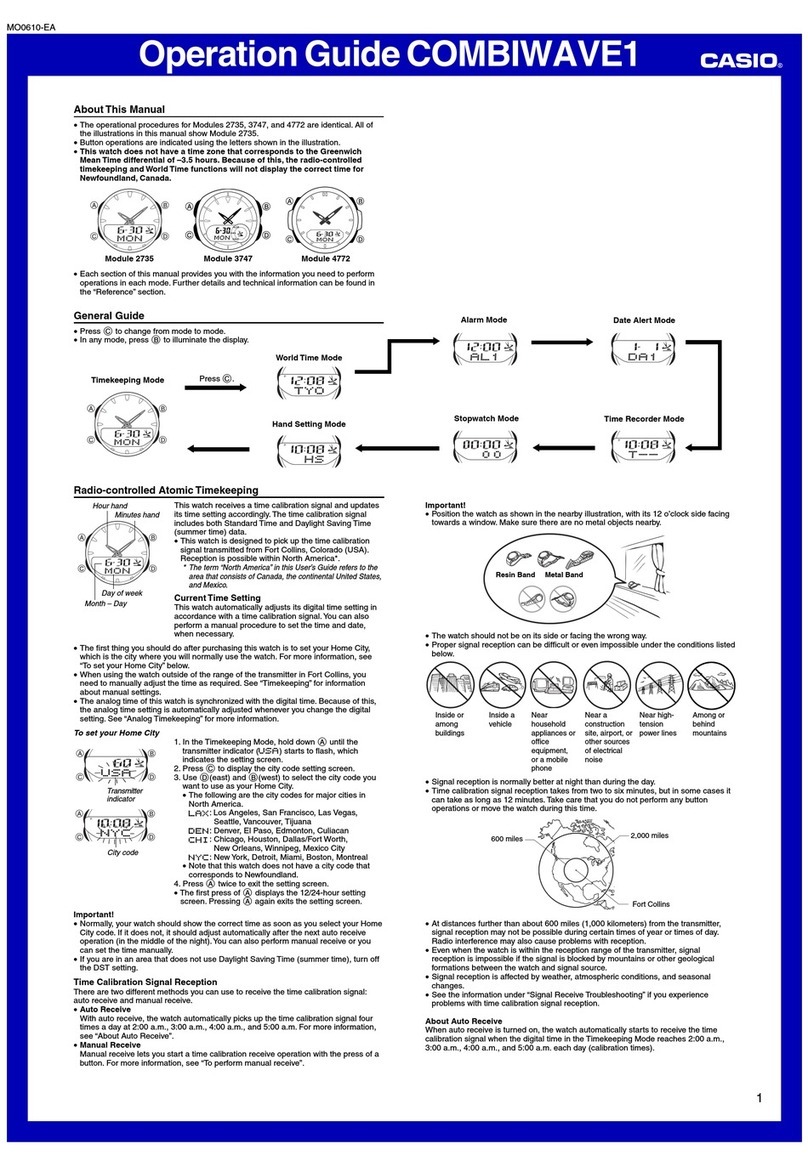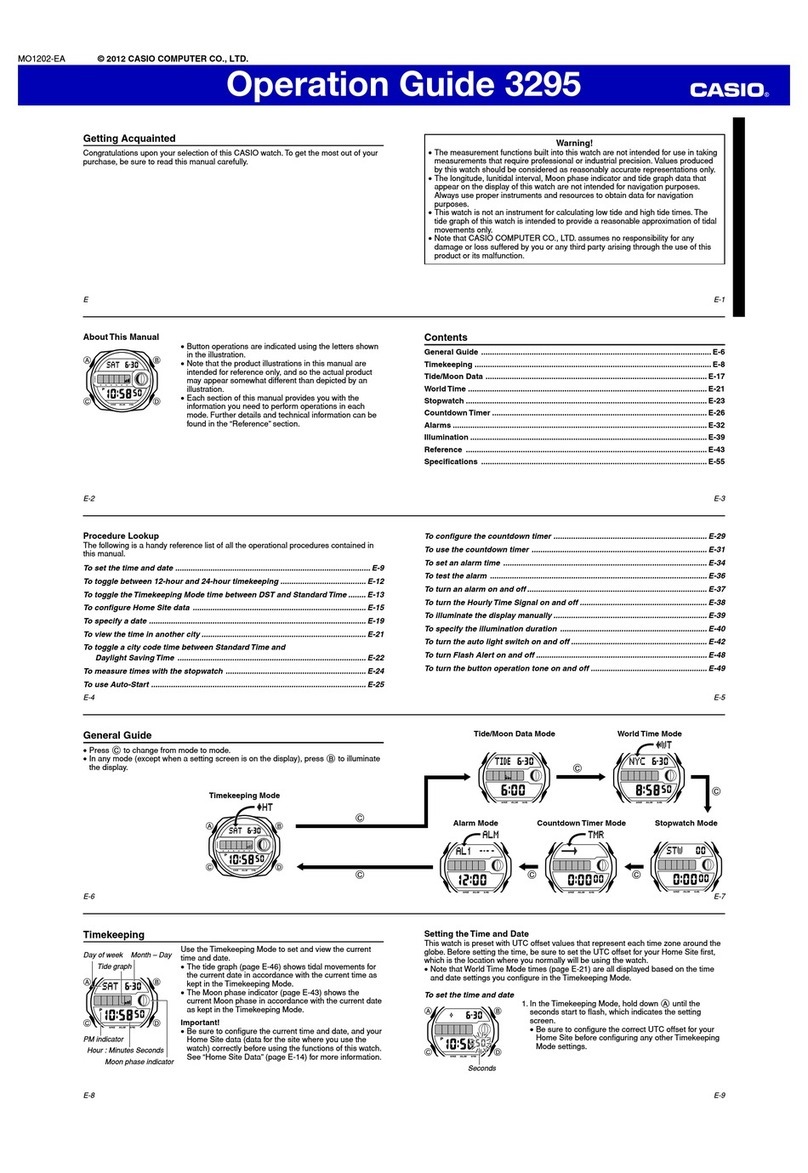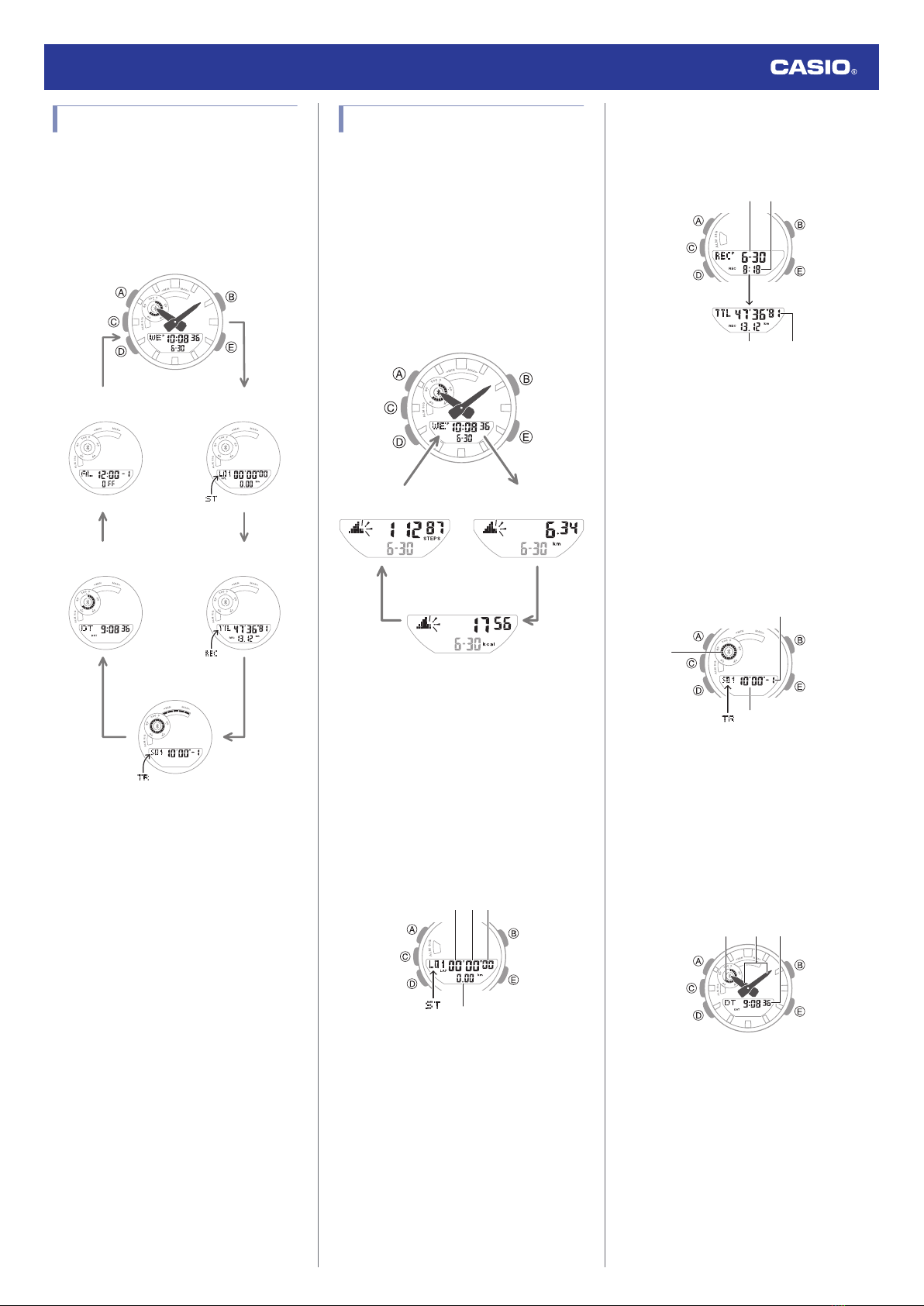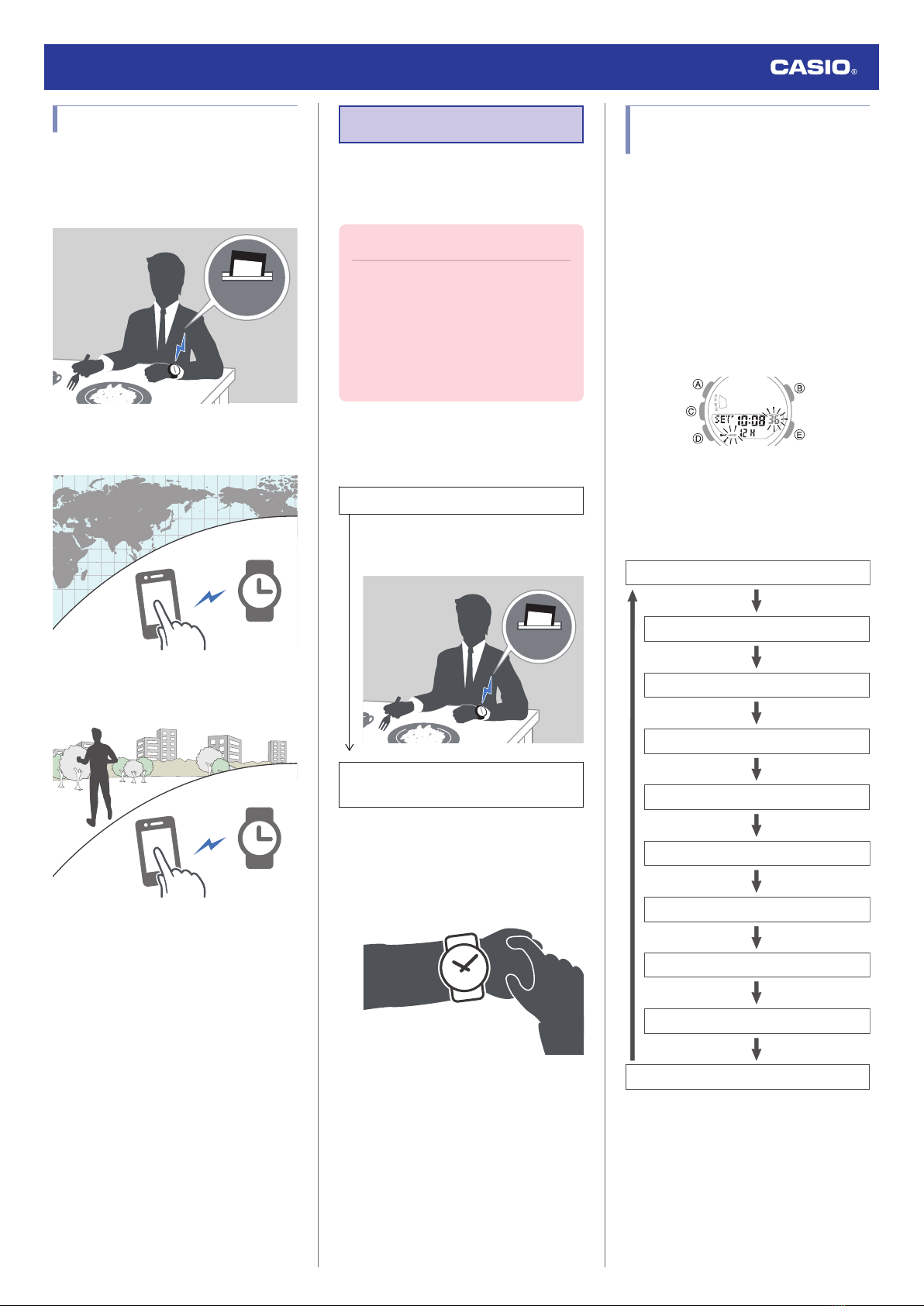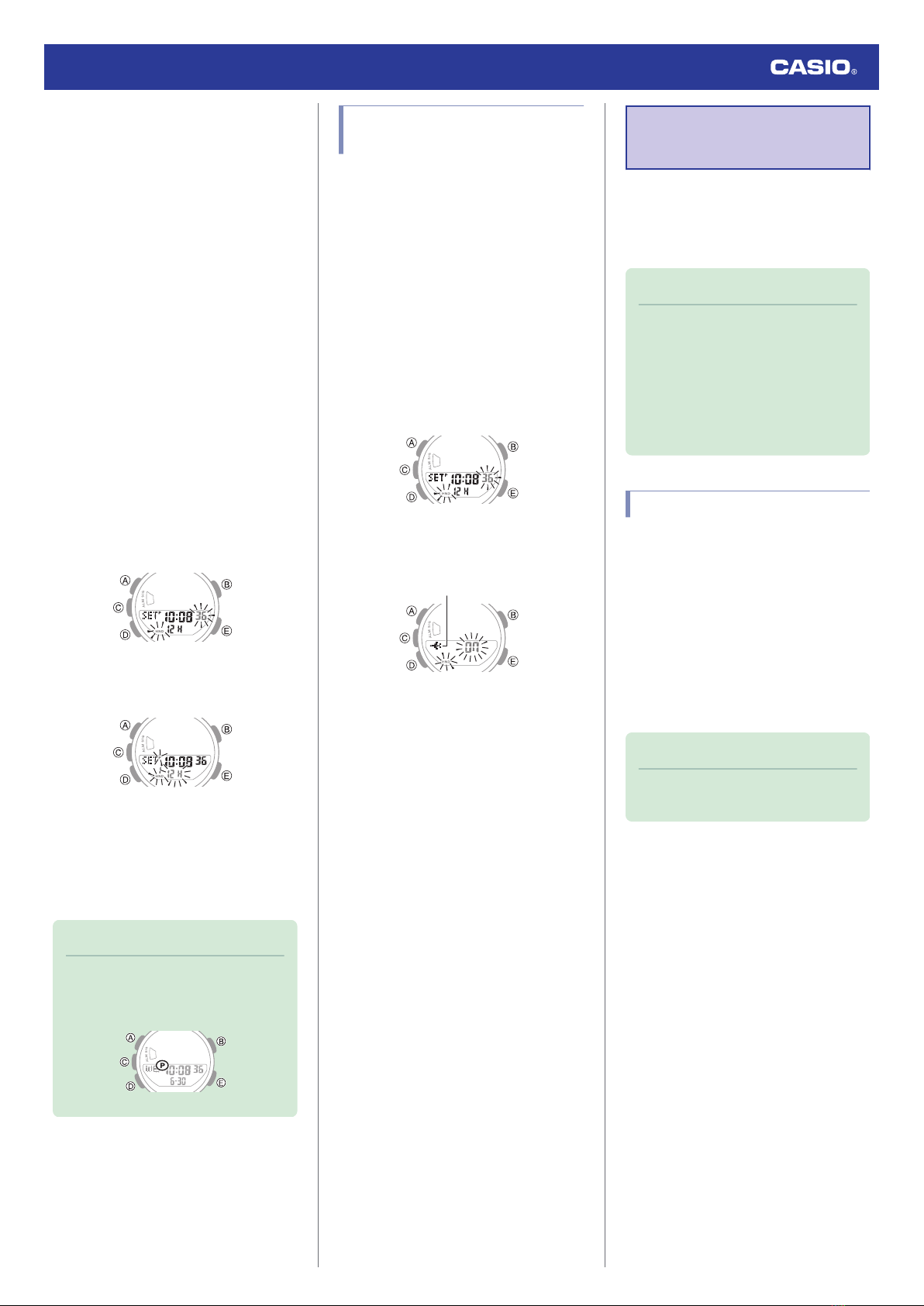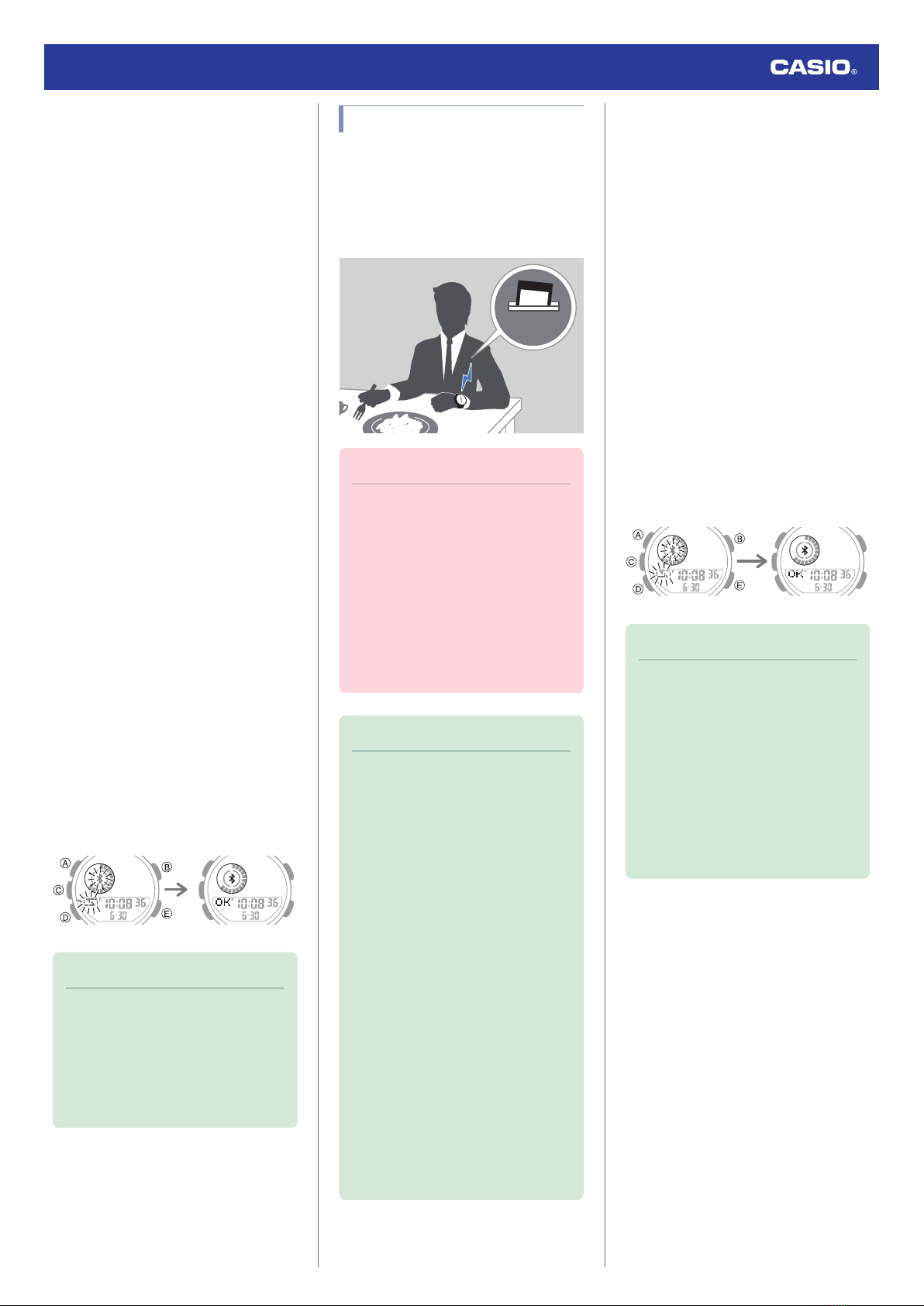●C Pair the watch with a phone.
Before you can use the watch in combination
with a phone, you first need to pair them.
1. Y Tap the “G-SHOCK MOVE” icon.
2. Y Follow the instructions on the display to
advance to the initial setup screen.
This will display a message telling you to
connect with the watch.
●If your phone is already paired with
another watch
A
Y On the menu bar, tap “More”.
B
Y Tap “Watch”.
C
Y Tap “Manage”.
D
Y Perform the operation shown on
the screen to prepare to add a new
watch.
3. X Enter the Timekeeping Mode.
lNavigating Between Modes
4. X Hold down (E) for at least two seconds.
5. Move the phone to be paired with close to
(within one meter of) the watch.
6. Y When the watch you want to pair with
appears, follow the instructions on the
display to pair with it.
●If a pairing prompt message appears,
perform the operation shown on the
phone screen.
●If pairing fails for some reason, the
watch will return to the state in step 3 of
this procedure. Perform the pairing
procedure again from the beginning.
Pairing complete.Pairing started.
Note
●The first time you start up G-SHOCK
MOVE, a message will appear on your
phone asking if you want to enable
location information acquisition.
Configure settings to allow
background use of location
information.
Auto Time Adjustment
Your watch can connect with your phone to
adjust the watch’s time setting.
If you leave your watch in the Timekeeping
Mode, it will perform the adjustment operation
automatically as you go about your daily life,
without any operation required by you.
Important!
●The watch may not be able to perform
auto time adjustment under the
conditions described below.
ー
While the watch is too far away from
its paired phone
ー
While communication is not possible
due to radio interference, etc.
ー
While the phone is updating its
system
ー
While G-SHOCK MOVE is not
running on the phone
Note
●If the watch does not indicate the
correct time even if it is able to connect
with a phone, adjust the hand and day
indicator positions.
lAdjusting Hand Alignment
●If there is a World Time City specified
with G-SHOCK MOVE, its time will
also be adjusted automatically.
●Auto time adjustment is performed at
the times described below.
ー
After your phone’s time zone or
summer time setting is changed
ー
After 24 hours or more have passed
since the last time adjustment using
Bluetooth connection
ー
After 24 hours or more have passed
since city swapping using G-
SHOCK MOVE or watch operation
ー
After 24 hours or more have passed
since you adjusted the current time
on the watch
●Watch operation can be performed
even while it is connected with your
phone.
●Triggering Immediate Time Adjustment
After the watch is paired with a phone, you can
connect with the phone to adjust the time
setting of the watch. Perform the operation
below to connect with the paired phone and
perform an immediate time adjustment
operation.
1. X Enter the Timekeeping Mode.
lNavigating Between Modes
2. Move the phone close to (within one meter
of) the watch.
3. X Hold down (E) for at least two seconds.
e flashes and a connection animation
plays to indicate that the watch has
started the operation to connect with your
phone. Once the watch and phone are
connected, [OK] will appear, and then the
watch will adjust its time setting based on
information from the phone.
After time
adjustment
Trying to connect
Note
●Connection with your phone is not
possible while the watch’s Airplane
Mode is enabled. To connect with your
phone, disable the Airplane Mode.
lUsing the Watch in a Medical
Facility or Aircraft
●The watch remains connected with
your phone even after time adjustment
is complete.
●If time adjustment fails for some
reason, [ERR] will appear.
Watch Operation Guide 5641
8