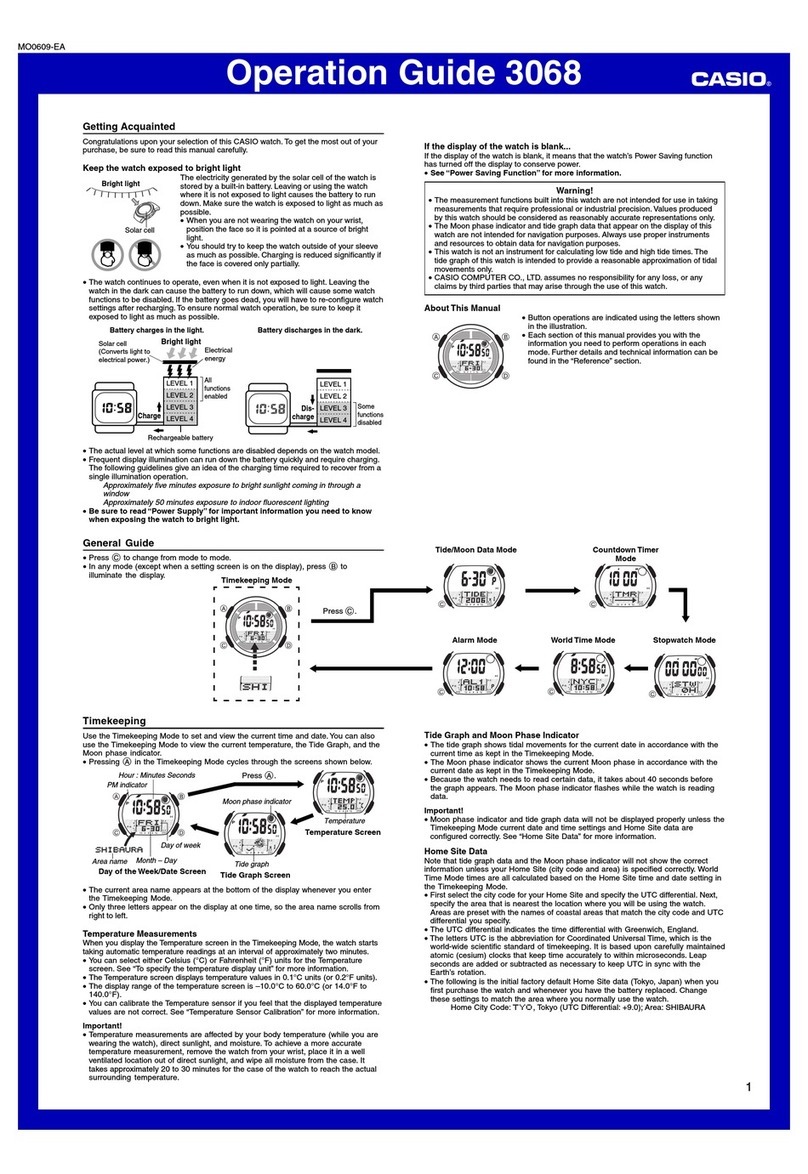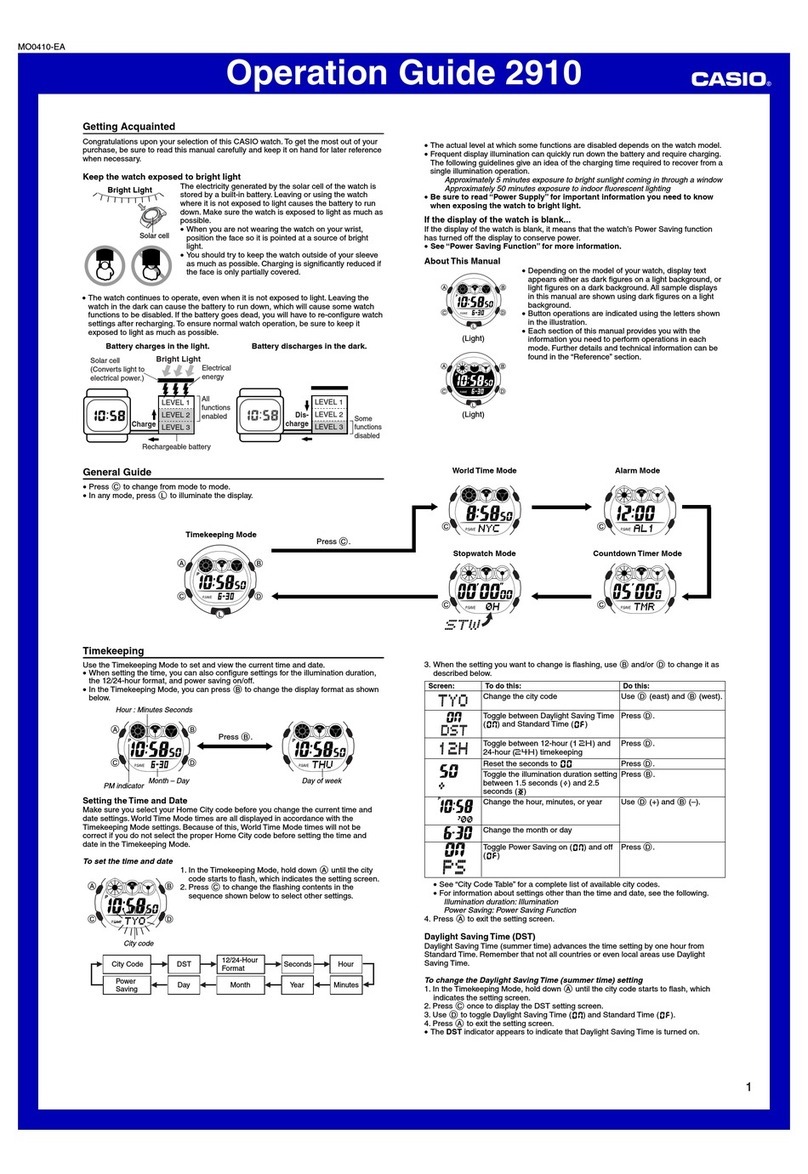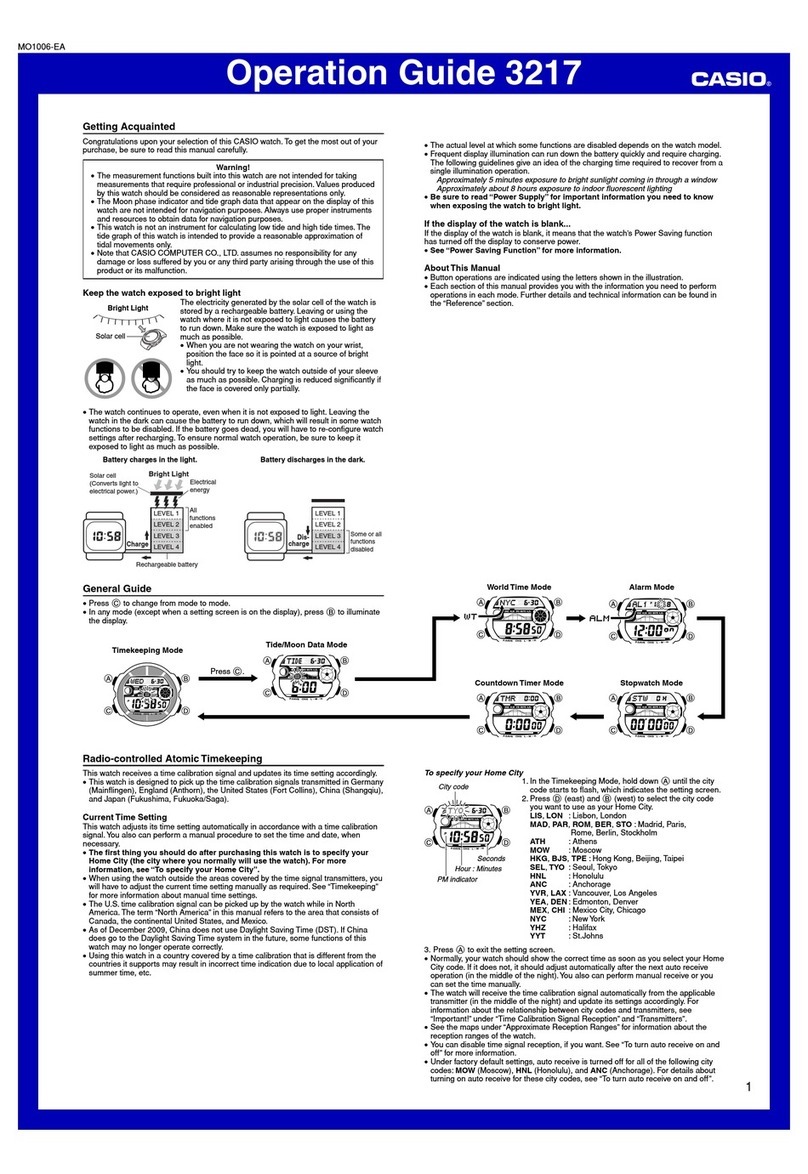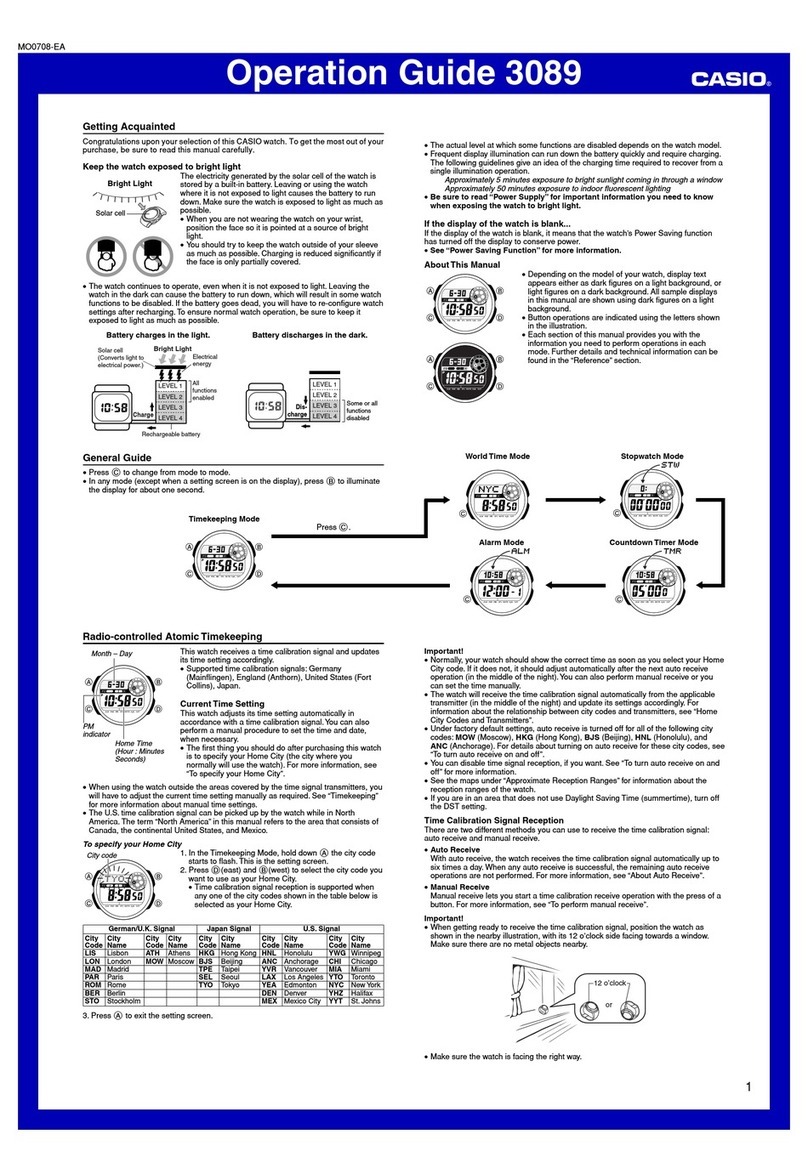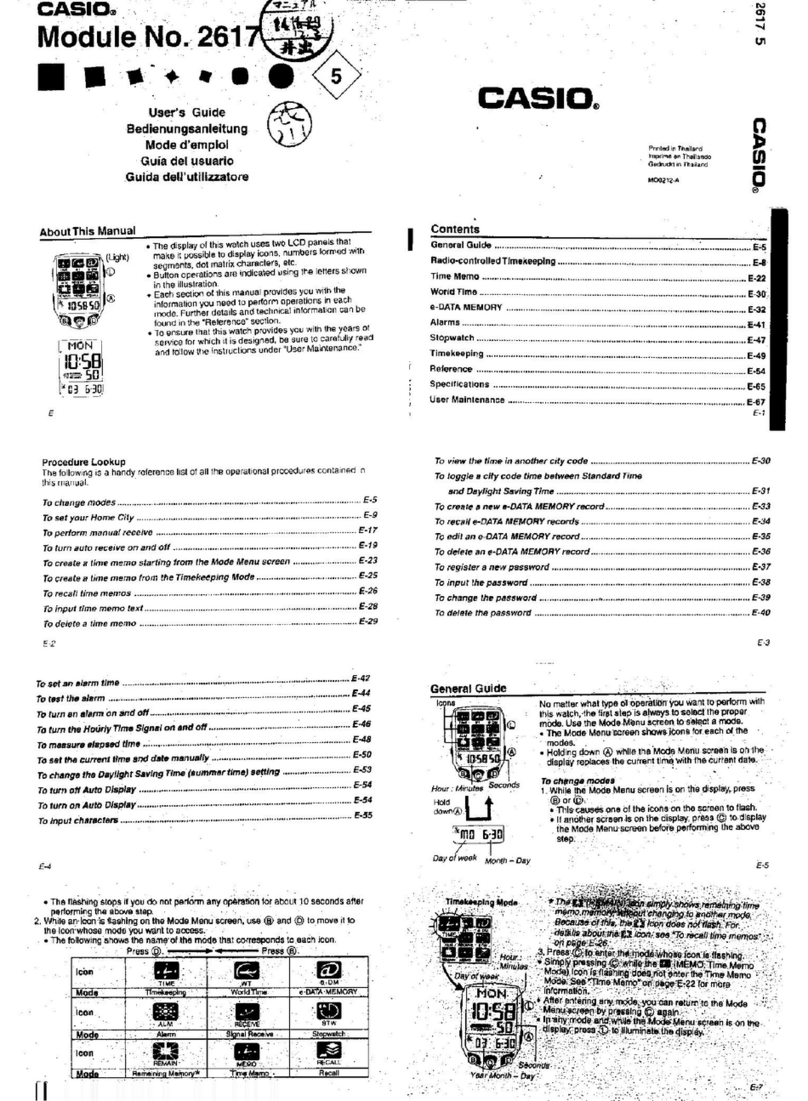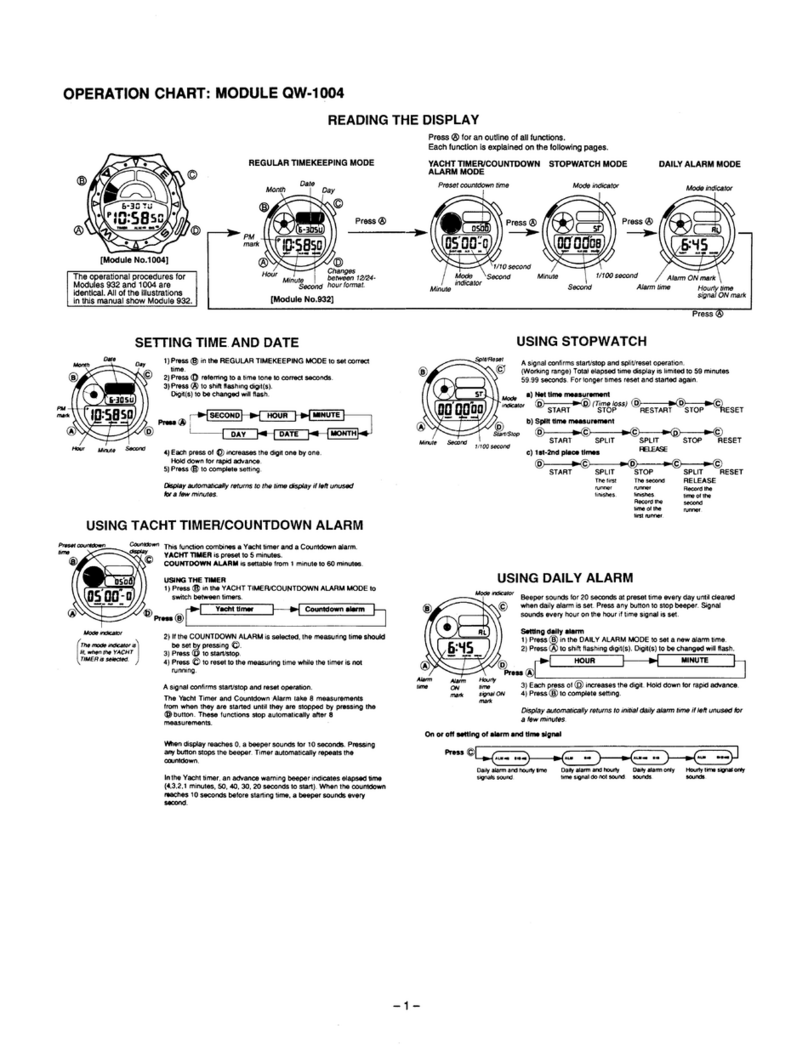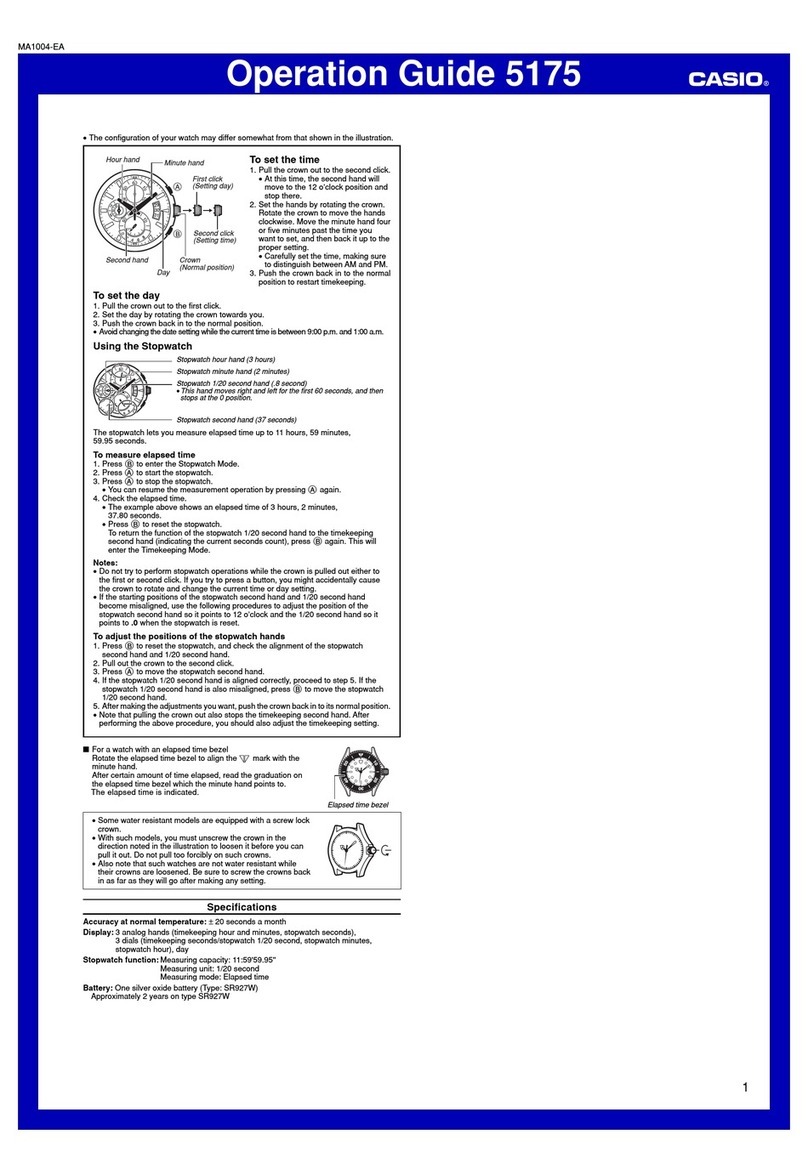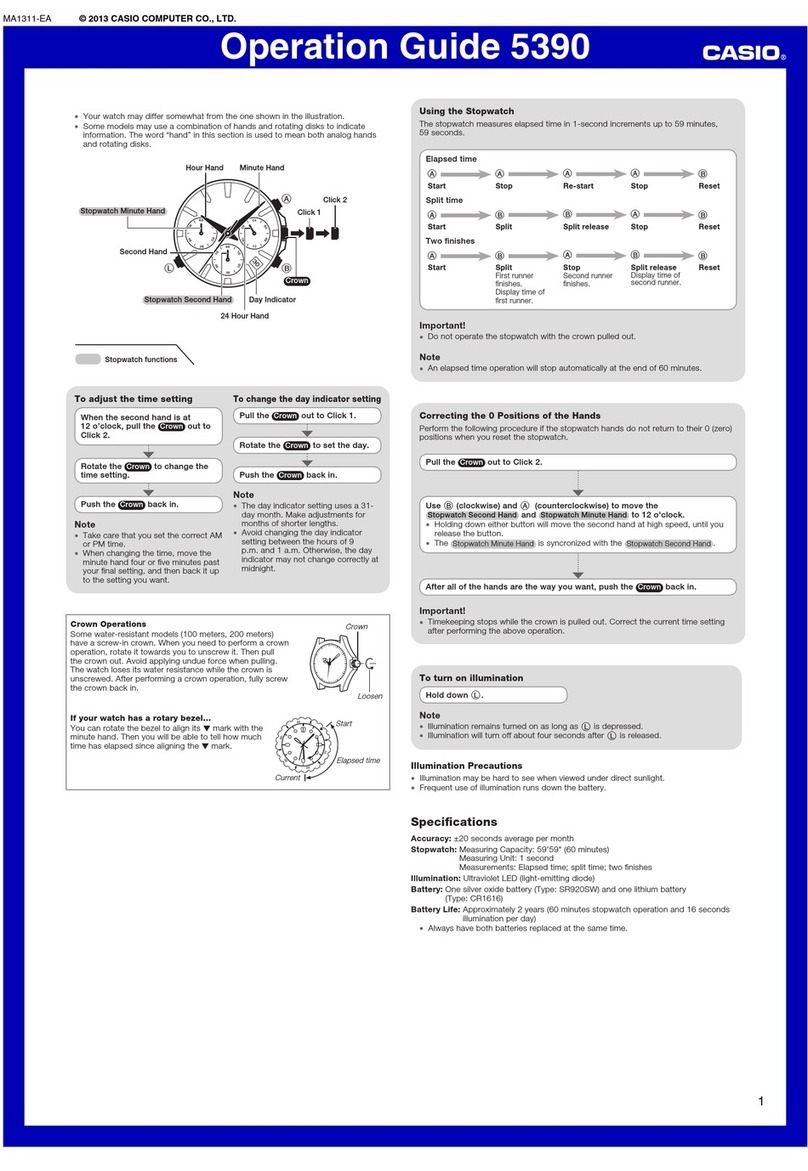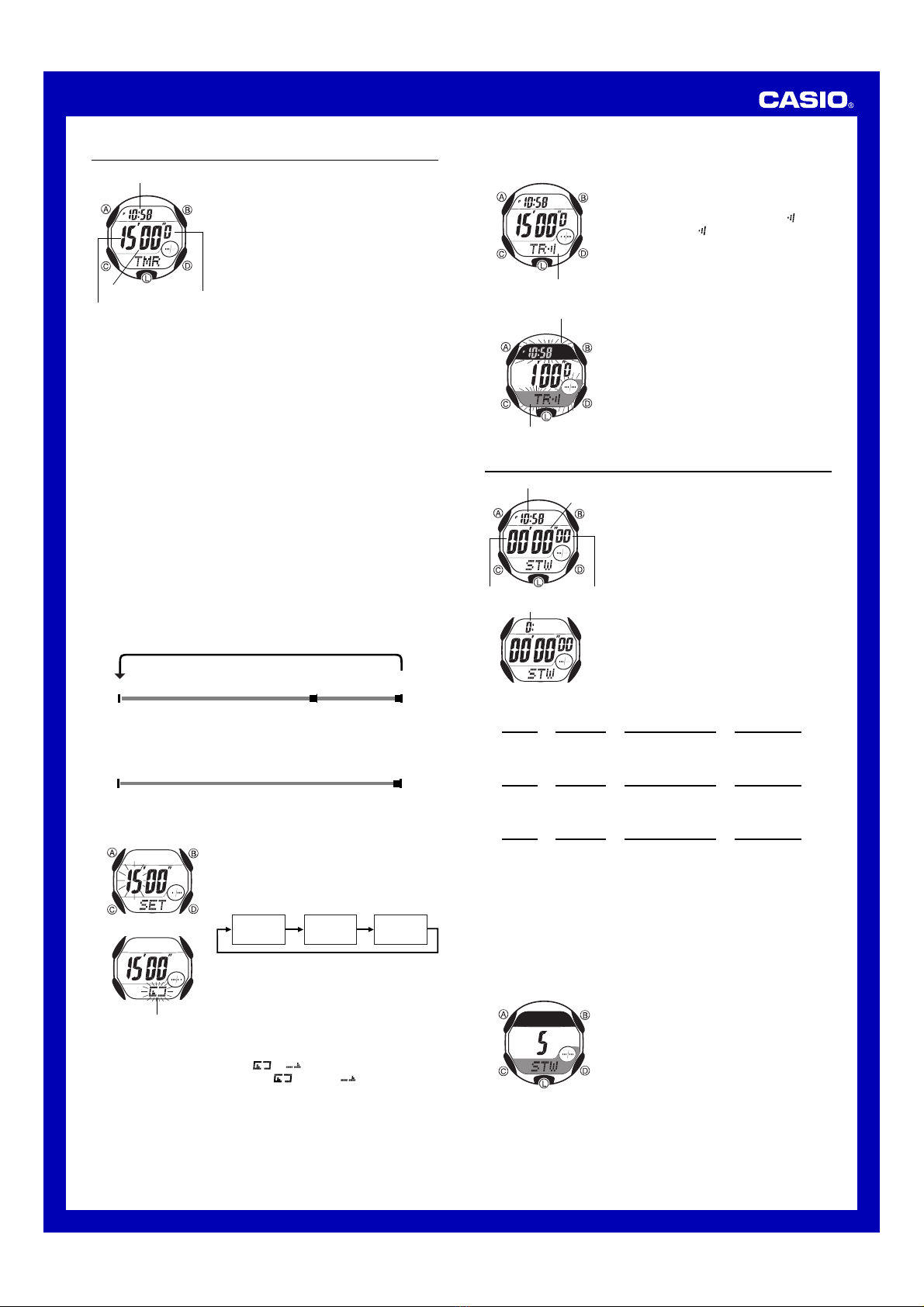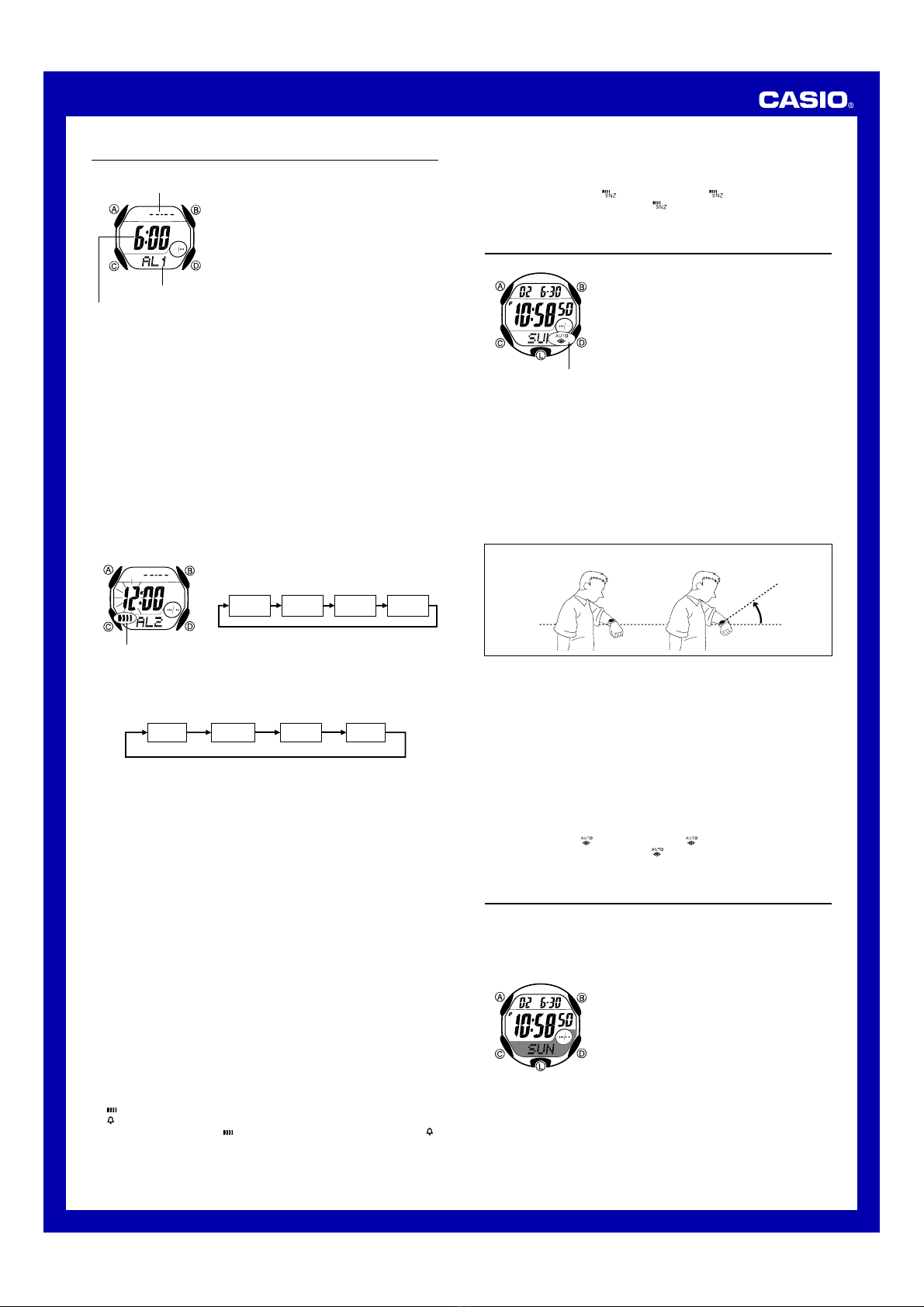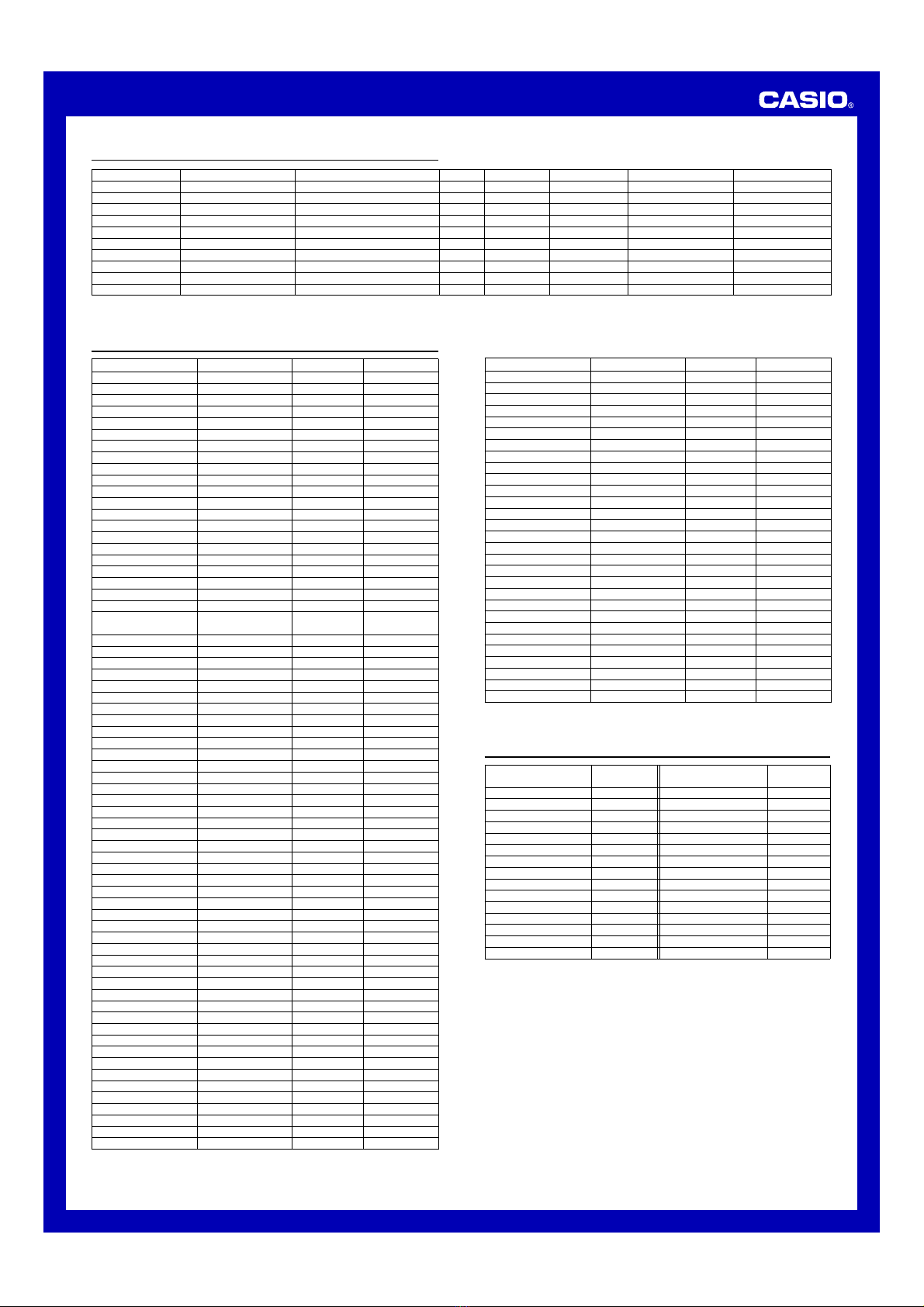Operation Guide 2463
6
Moon Phase Indicator
The Moon phase indicator of this watch indicates the current phase of the
Moon as shown below.
•The light part of the Moon phase indicator shows the part of the Moon that
is visible in the sky during each particular phase.
Graph
Moon Age 0.0-1.8 1.9-3.6 3.7-5.5 5.6-7.3 7.4-9.2 9.3-11.0 11.1-12.9 13.0-14.7
Moon
Phase
Graph
Moon Age 14.8-16.6 16.7-18.4 18.5-20.3 20.4-22.1 22.2-24.0 24.1-25.8 25.9-27.7 27.8-29.5
Moon
Phase
Full
Moon
Last
Quarter
(Waning)
First
Quarter
(Waxing)
New
Moon
•The Moon phase indicator shows the Moon as viewed at noon from a
position in the Northern Hemisphere looking south. Note that at times the
image shown by the Moon phase indicator may differ from that of the actual
Moon in your area.
•The left-right orientation of the Moon phase is reversed when viewing from
the Southern Hemisphere or from a point near the equator.
Moon Phases and Moon Age
The Moon goes through a regular 29.53-day cycle during which it appears to
wax and wane due to how the Sun illuminates the Moon and the relative
positioning of the Earth, Moon, and Sun. The greater the angular distance
between the Moon and the Sun,*the more we see illuminated.
*
The angle to the Moon in relation to the direction at which the Sun is visible
from the Earth.
The Moon age indicates the number of days from the New Moon to any
particular phase. It is normally calculated using either noon or midnight as a
reference point. This watch calculates the Moon age based on the angular
distance of the Moon at noon, which can result in an error of ±1 day. Because
of this, the appearance of the Moon phase indicator may be different from that
of the actual Moon.
The watch uses the following formula to calculate Moon age.
Moon Age (days) = 29.53 ×(Moon angular distance / 360°)
Tide Graph
The Tide Graph screen shows one of three different waveforms to indicate
spring tide, intermediate tide, or neap tide as the current tide pattern. In
addition, the current tide level is indicated within the displayed tide pattern as
a column of flashing dots.
•Spring Tide: Tides occurring at new and full Moons, when the range
between high and low tides is greatest.
•Neap Tide: Tides occurring at first and third Moon quarters, when the
range between high tide and low tide is smallest.
•Intermediate Tide: Indicates tide at the midpoint between spring tide and
neap tide.
High
Middle
Low
Spring Tide Intermediate Tide Neap Tide
Tidal Movements
Tides are the periodic rise and fall of the water of oceans, seas, bays, and
other bodies of water caused mainly by the gravitational interactions between
the Earth, Moon and Sun. Tides rise and fall about every six hours. The tide
graph of this watch indicates tidal movement based on the Moon’s transit over
the meridian and the lunitidal interval. The lunitidal interval differs according to
your current location, so you must specify a lunitidal interval in order to obtain
the correct tide graph readings.
Lunitidal Interval
Theoretically, high tide is at the Moon’s transit over the meridian and low tide
is about six hours later. Actual high tide occurs somewhat later, due to factors
such as viscosity, friction, and underwater topography. Both the time
differential between the Moon’s transit over the meridian until high tide and
the time differential between the Moon’s transit over the meridian until low tide
are known as the “lunitidal interval.”When setting the lunitidal interval for this
watch, use the time differential between the Moon’s transit over the meridian
until high tide.
Moon Data
•The Moon up time indicates when the Moon will reach its highest point
relative to your current location (upper transit), while the Moon down time
indicates when it will reach its lowest point (lower transit). The time it takes
to perform once cycle from one Moon up time to the next Moon up time is
the “lunar day.”Due to the relationship between the Earth’s rotation and the
Moon’s orbit, the length of the lunar day is 24 hours and 50 minutes.
Because of this, some days have either a Moon up time only or a Moon
down time only.
•For days around the Full Moon or New Moon, there are days where there is
no Moon up or Moon down. In such case, x:xx is shown for the Moon up
or Moon down time.
•For the Moon age, this watch displays the age of the Moon at noon on the
selected date.
Color Pattern Precaution
Note the following points about the different color patterns used for the
display of this watch.
•Display figures may be difficult to read from some viewing angles.
Auto Return Features
•After you perform any button operation in the Countdown Timer and
Stopwatch Modes, pressing Creturns directly to the Timekeeping Mode.
•If you leave a screen with flashing digits or a character on the display for
two or three minutes without performing any operation, the watch
automatically saves any settings you have made up to that point and exits
the setting screen.
Data and Setting Scrolling
The Band Dbuttons are used in various modes and setting screens to
scroll through data on the display. In most cases, holding down these buttons
during a scroll operation scrolls through the data at high speed.
Timekeeping
•With the 12-hour format, the P(PM) indicator appears on the display for
times in the range of noon to 11:59 p.m. and no indicator appears for times
in the range of midnight to 11:59 a.m.
•With the 24-hour format, times are displayed in the range of 0:00 to 23:59,
without any indicator.
•The year can be set in the range of 1995 to 2039.
•The watch’s built-in full automatic calendar automatically makes allowances
for different month lengths and leap years. Once you set the date, there
should be no reason to change it except after you have the watch’s battery
replaced.
Alarm
•The pre-alarm operation is not performed at all if its start time (one hour
before the specified alarm time) is reached while the watch is not in the
Timekeeping Mode or while the Timekeeping Mode setting screen is on the
display. In this case, the pre-alarm operation will not start when you enter
the Timekeeping Mode.
•Depending on the type of alarm you are using, the alarm on indicator ( )
or snooze alarm on indicator ( ) flashes on the display while the alarm
is sounding.
•The snooze alarm on indicator (SNZ) flashes during the 5-minute interval
that a snooze alarm is operational.
Backlight Precautions
•The electro-luminescent panel that provides illumination loses power after
very long use.
•The illumination provided by the backlight may be hard to see when viewed
under direct sunlight.
•The watch may emit an audible sound whenever the display is illuminated.
This is due to vibration of the EL panel used for illumination, and does not
indicate malfunction.
•The backlight automatically turns off whenever an alarm sounds.
•Frequent use of the backlight stortens the battery life.
Auto light switch precautions
•The backlight is disabled while the Calculating screen is on the display in
the Moon/Tide Data Mode or Sunrise/Sunset Mode.
•In order to protect against running down the battery, the auto light switch
automatically turns off approximately six hours after you turn it on.
•Avoid wearing the watch on the inside of your wrist. Doing so causes the
auto light switch to operate when it is not needed, which shortens battery
life. If you want to wear the watch on the inside of your wrist, turn off the
auto light switch feature.
•The backlight may not light if the face of the
watch is more than 15 degrees above or below
parallel. Make sure that the back of your hand
is parallel to the ground.
•The backlight turns off in about two seconds,
even if you keep the watch pointed towards
your face.
More than 15 degrees
too high
•Static electricity or magnetic force can interfere with proper operation of the
auto light switch. If the backlight does not light, try moving the watch back to
the starting position (parallel with the ground) and then tilt it back toward
you again. If this does not work, drop your arm all the way down so it hangs
at your side, and then bring it back up again.
•Under certain conditions, the backlight may not light until about one second
after you turn the face of the watch towards you. This does not necessarily
indicate malfunction of the backlight.