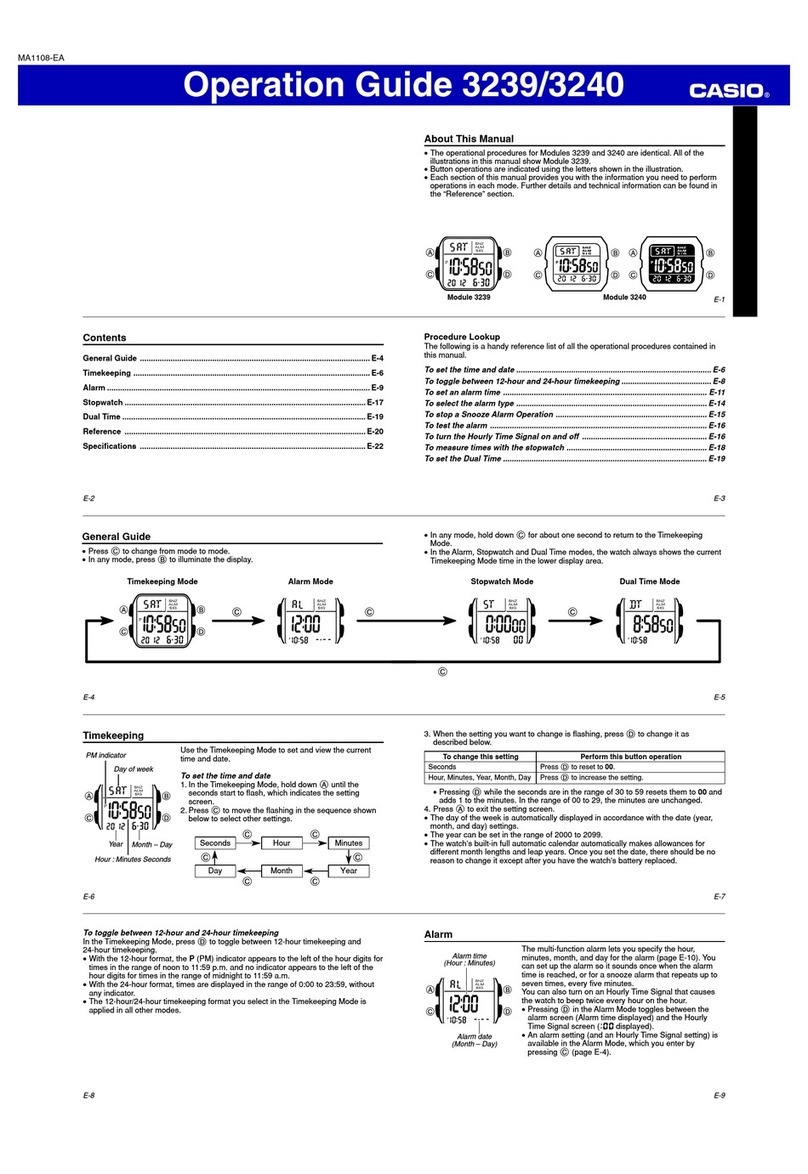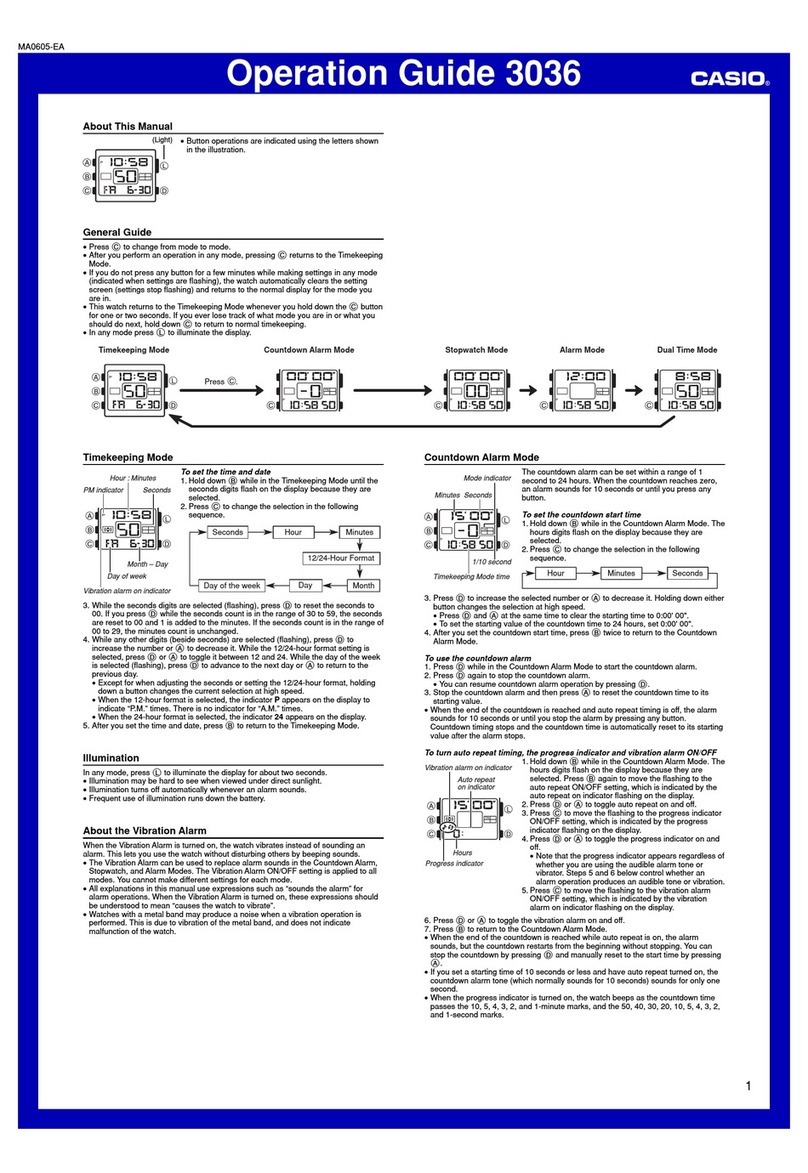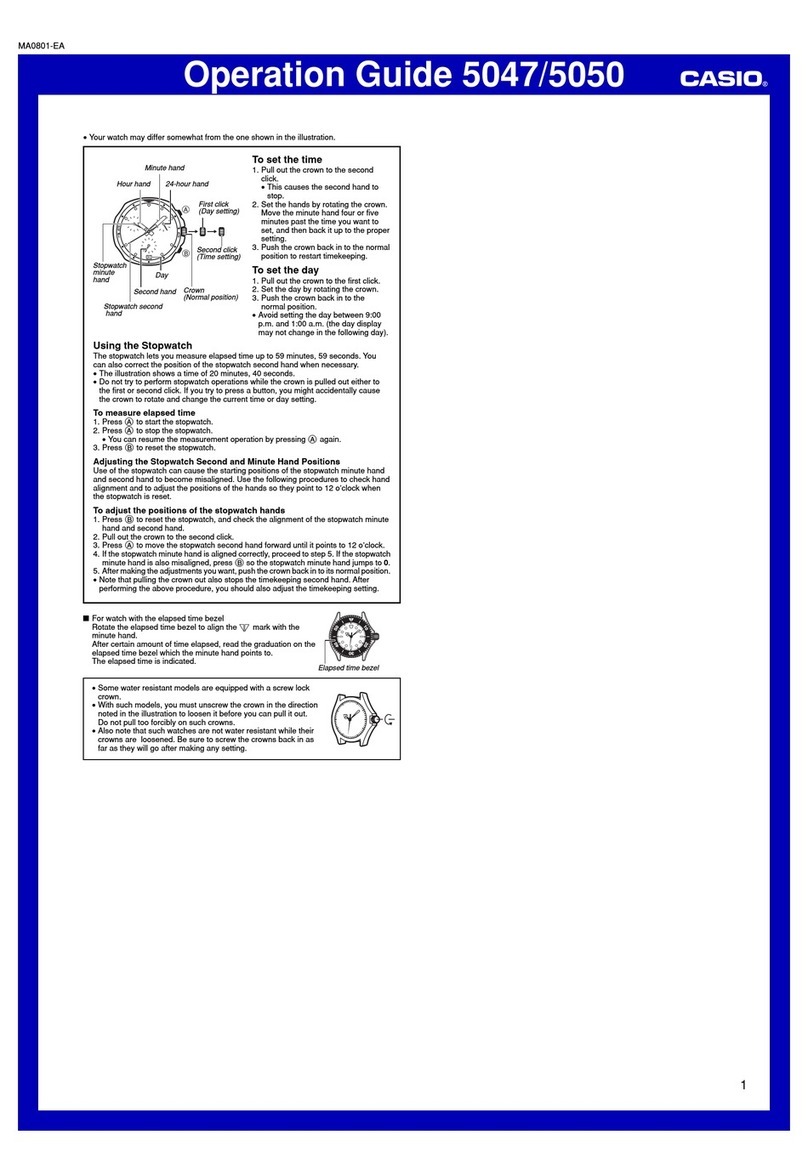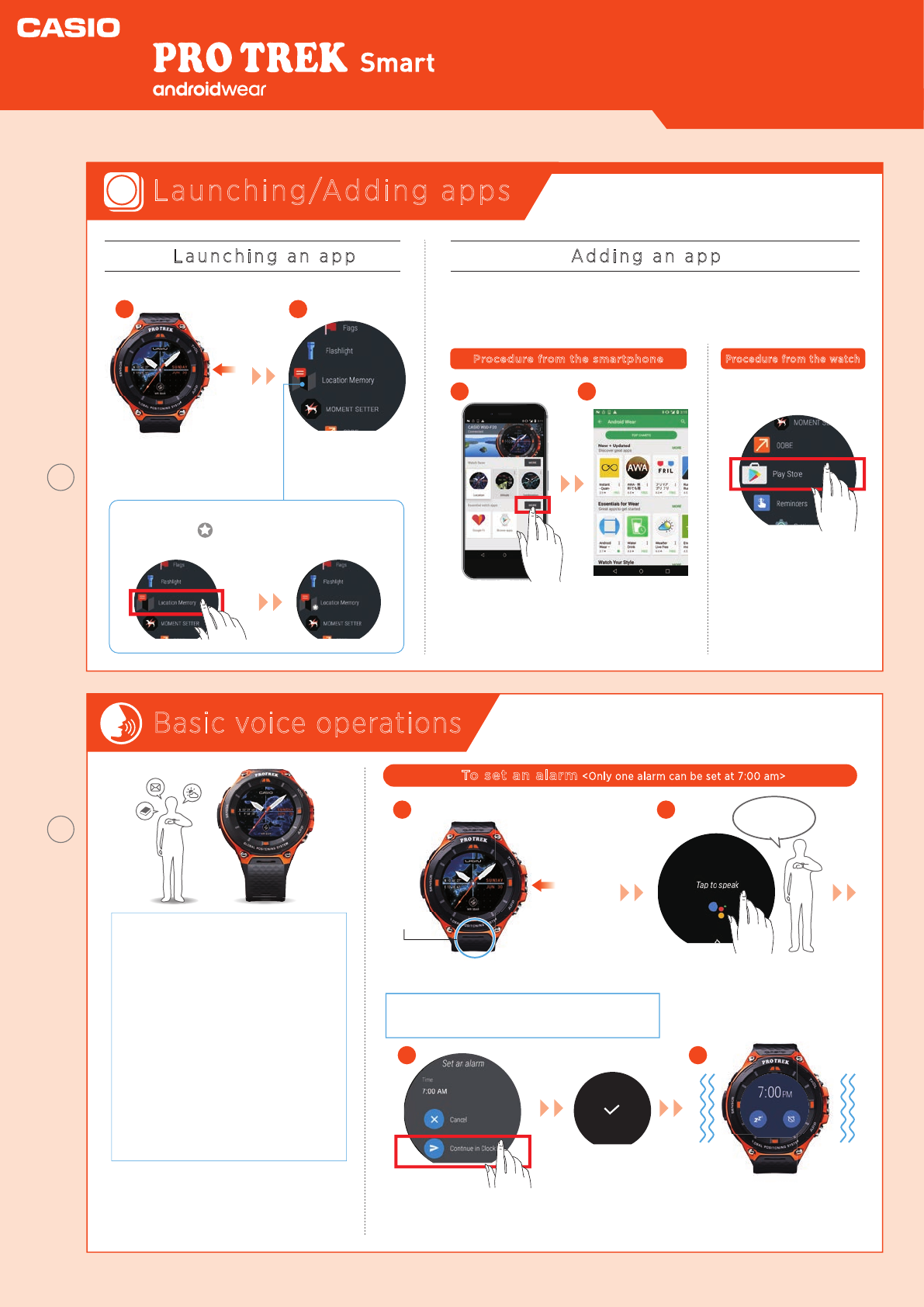Casio PRO TREK SMART WSD-F20 User guide
Other Casio Watch manuals
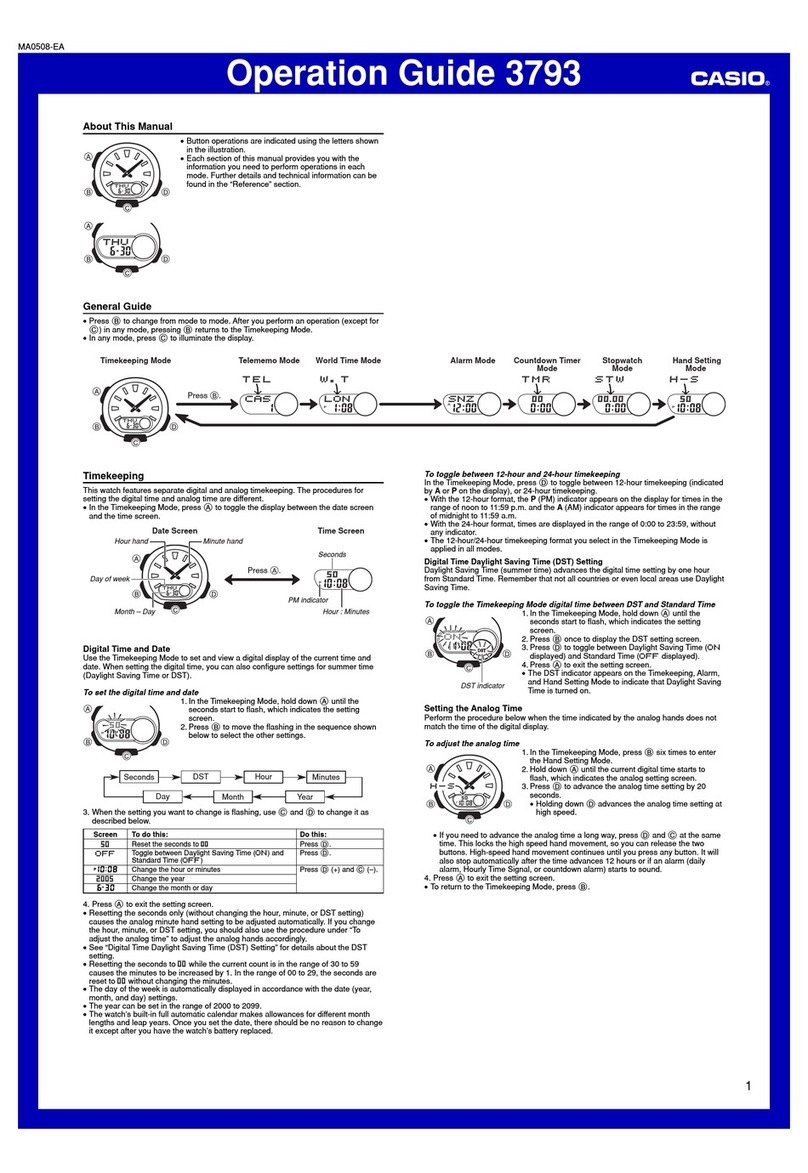
Casio
Casio AQ180WB-3AV User manual
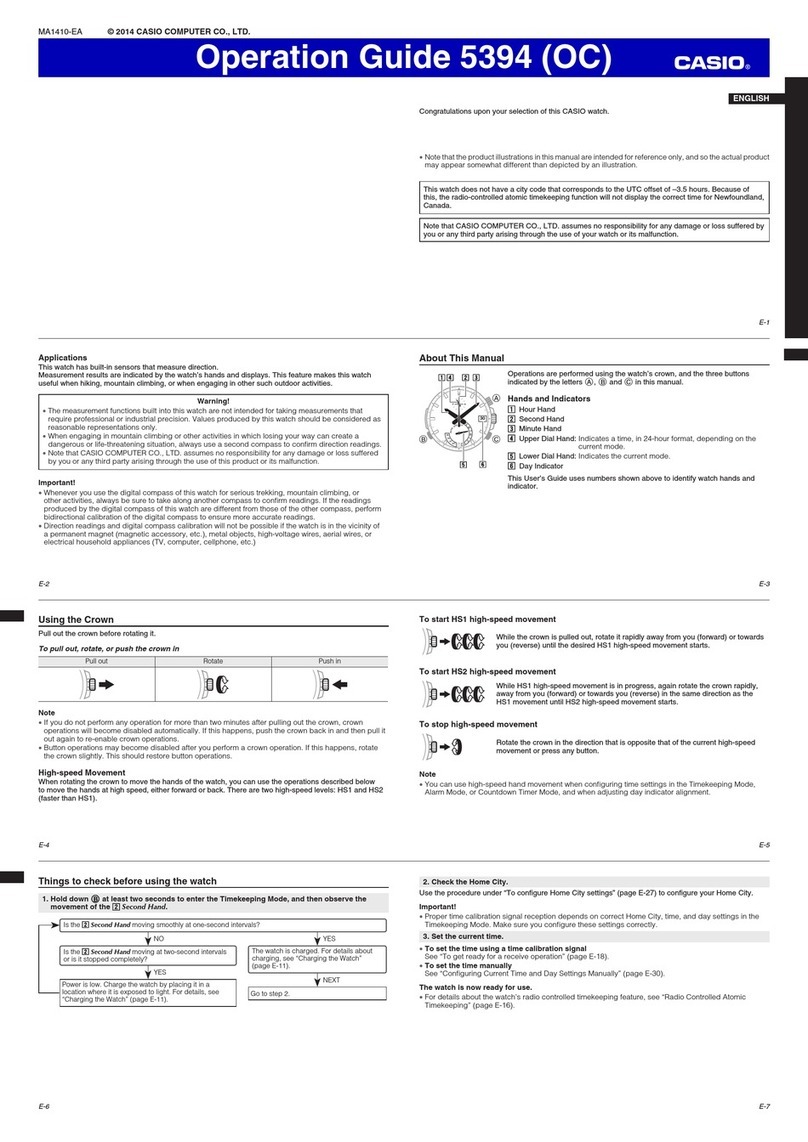
Casio
Casio 5393 OC User manual
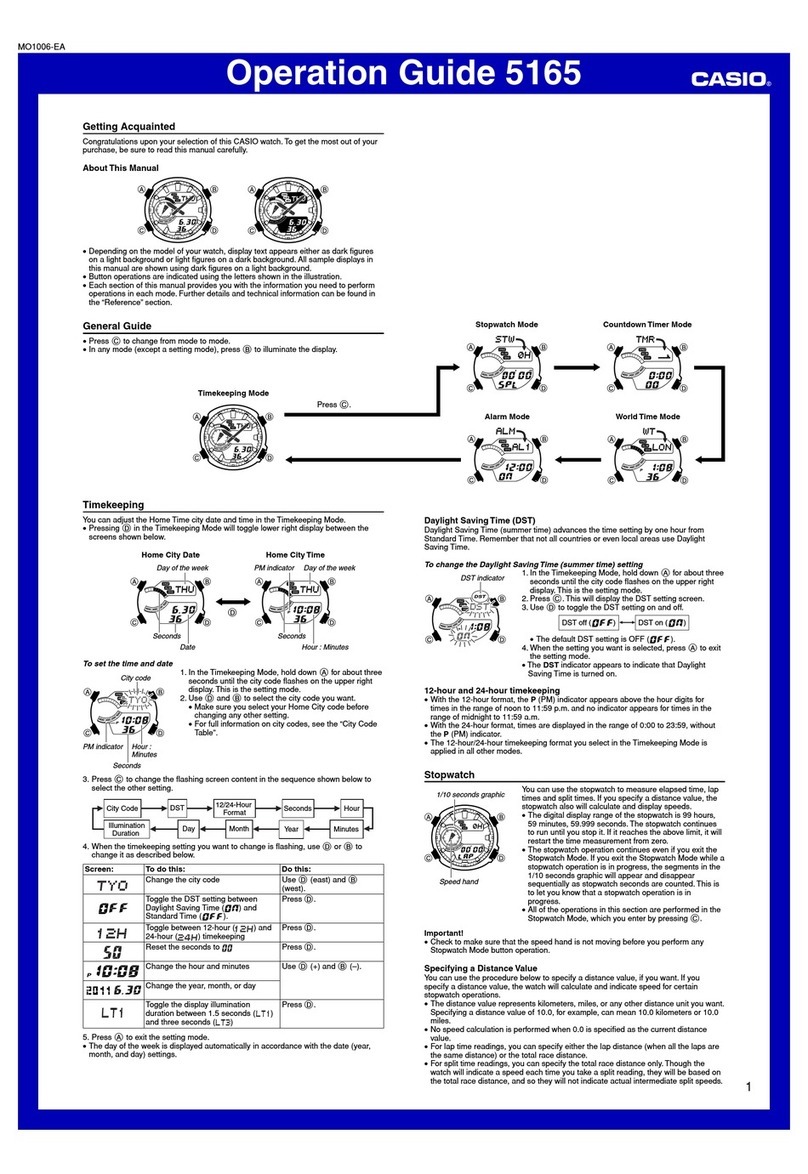
Casio
Casio 5165 User manual
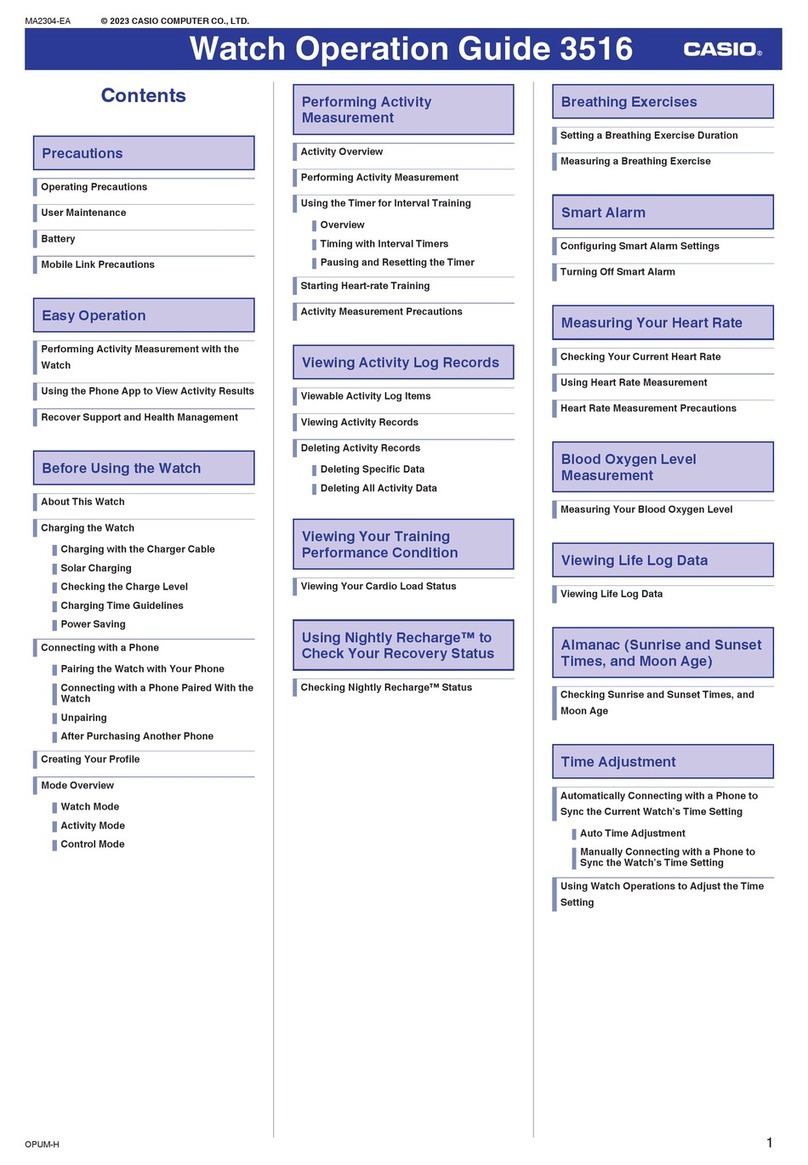
Casio
Casio G-Shock G-Squad DW-H5600-2ER User manual

Casio
Casio PRW-2500T-7ER User manual
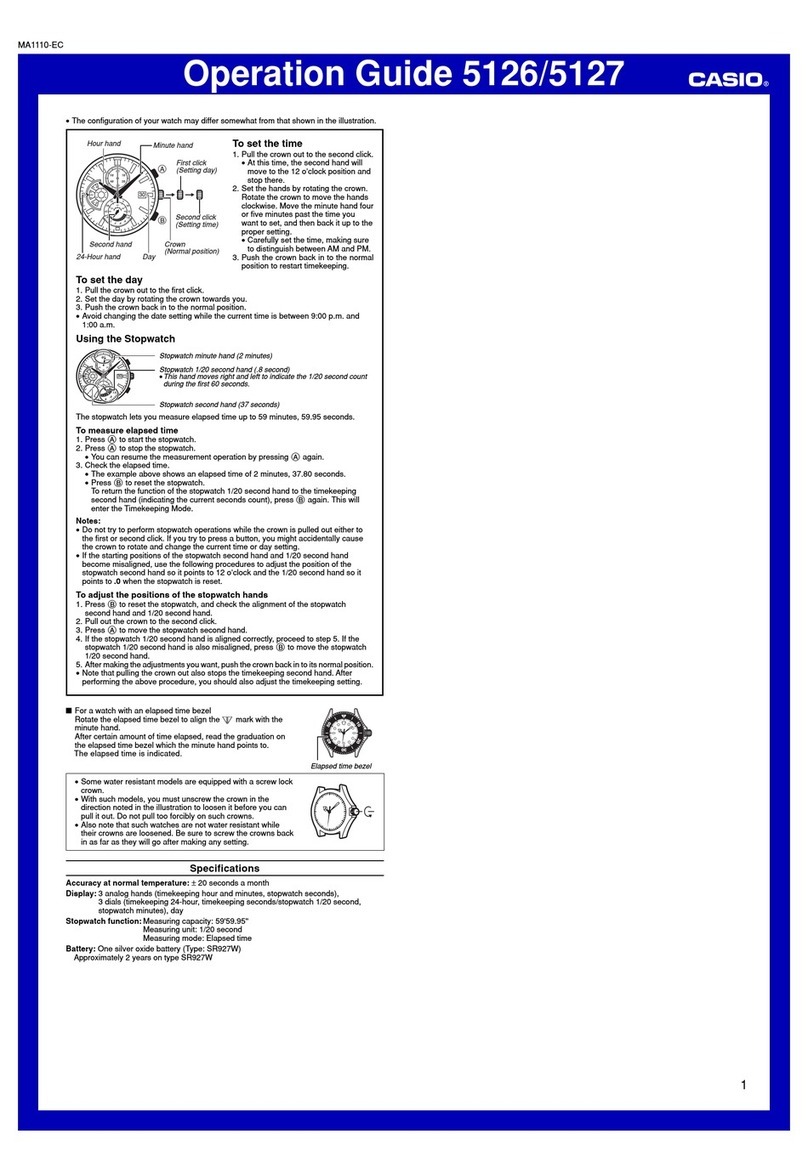
Casio
Casio 5126 User manual
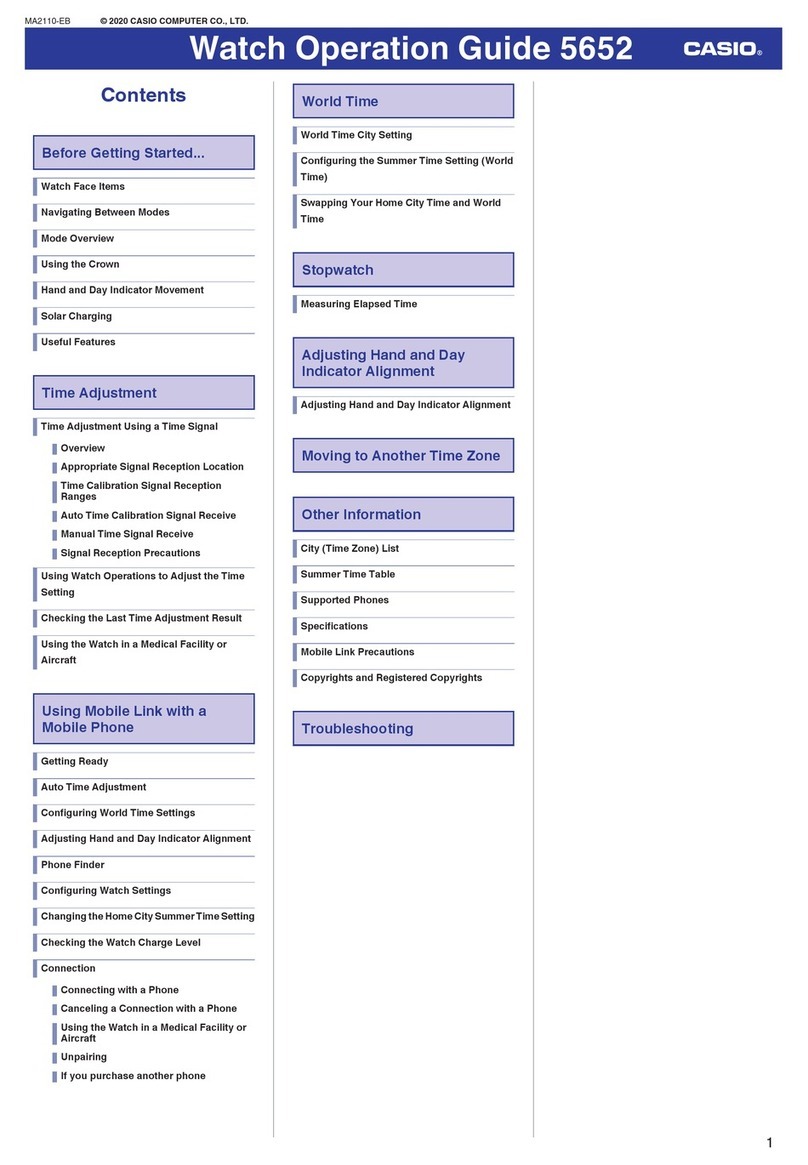
Casio
Casio 5652 User manual
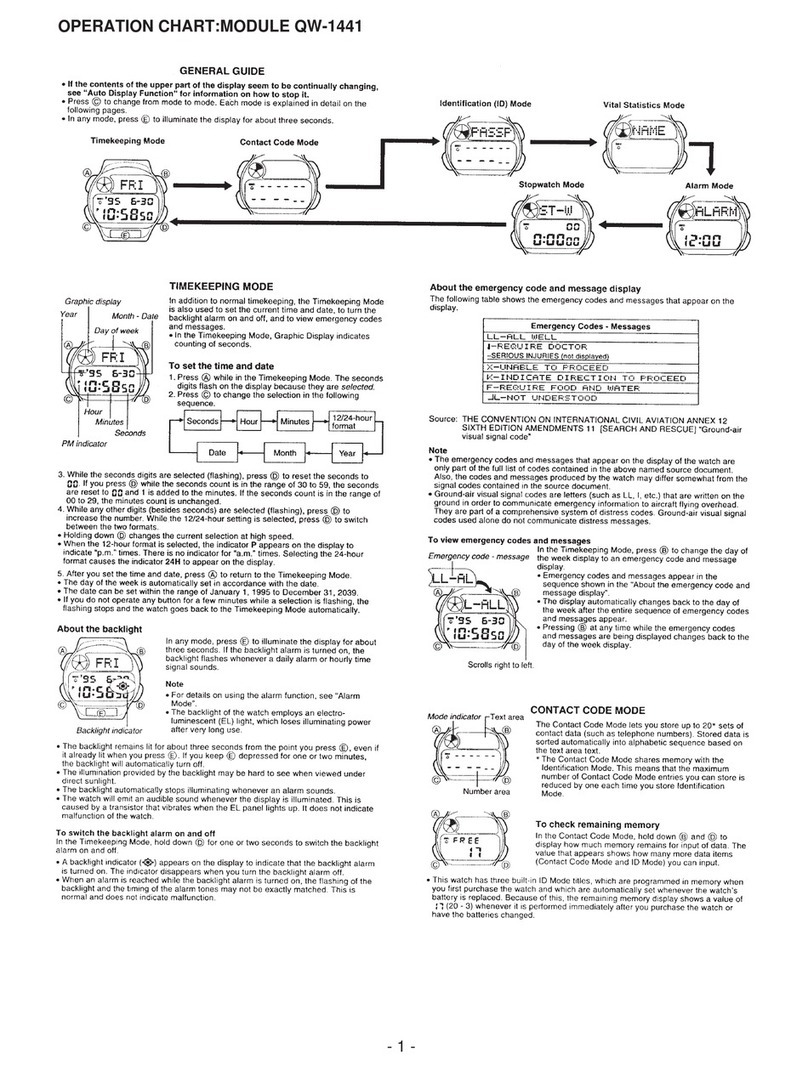
Casio
Casio QW-1441 Configuration guide
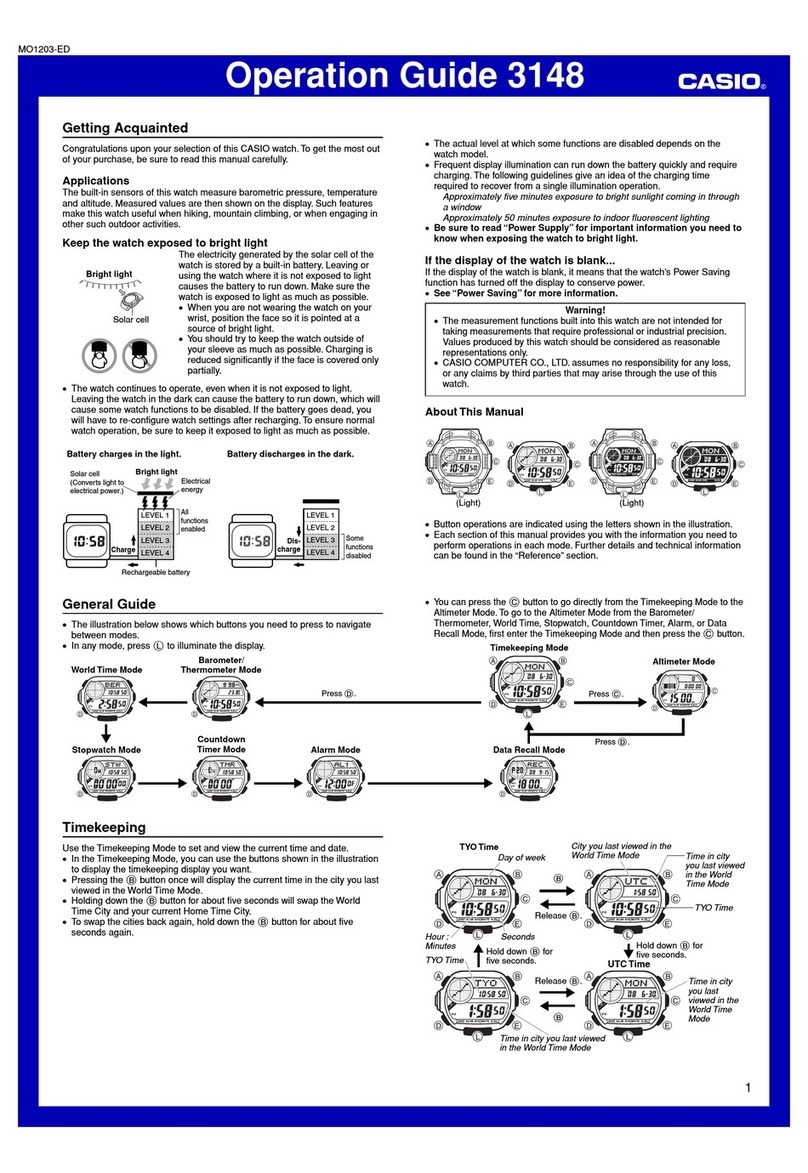
Casio
Casio 3148 User manual
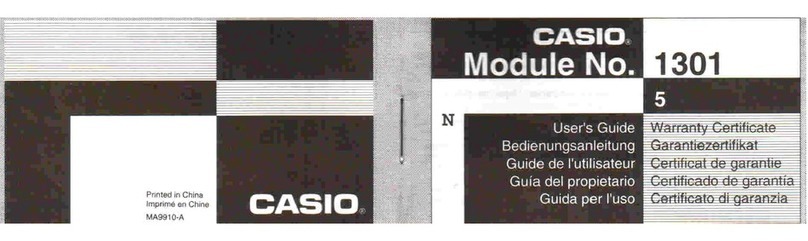
Casio
Casio 1301 User manual

Casio
Casio 5173 User manual
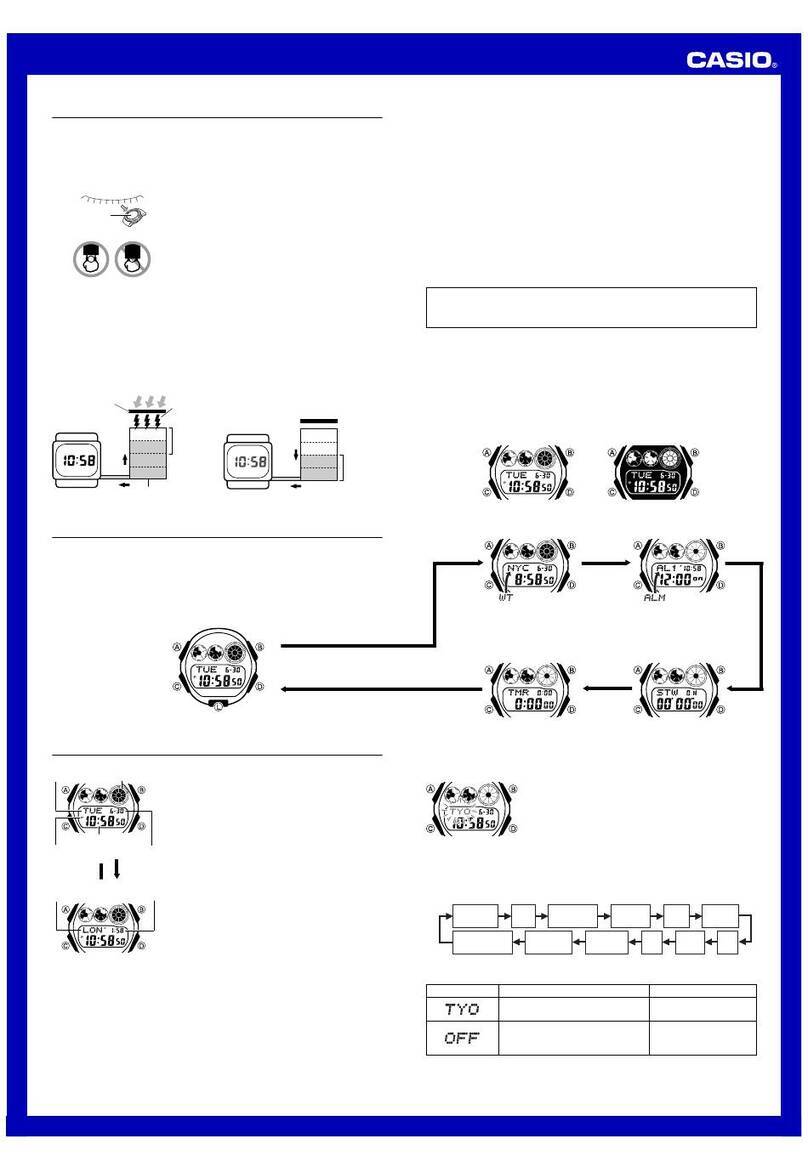
Casio
Casio G-SHOCK G-6900B-1 User manual
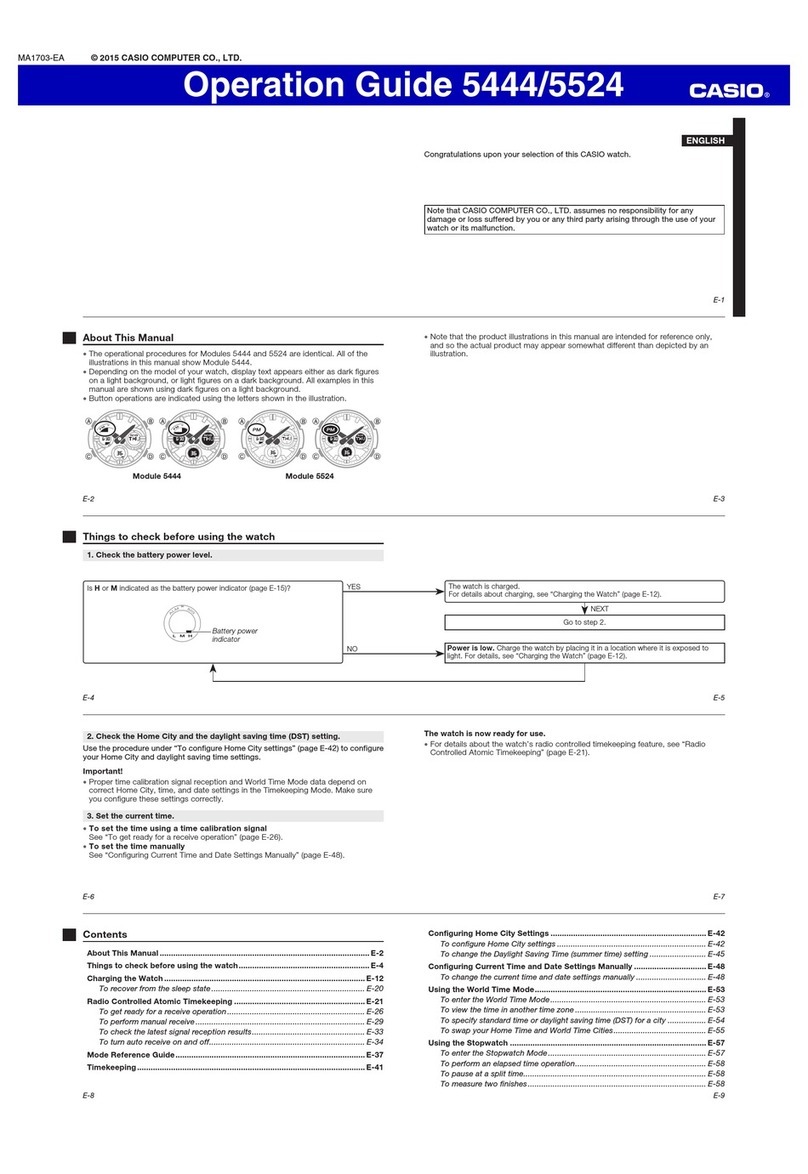
Casio
Casio 5524 User manual

Casio
Casio G-SHOCK MUDMASTER GG1000 User manual
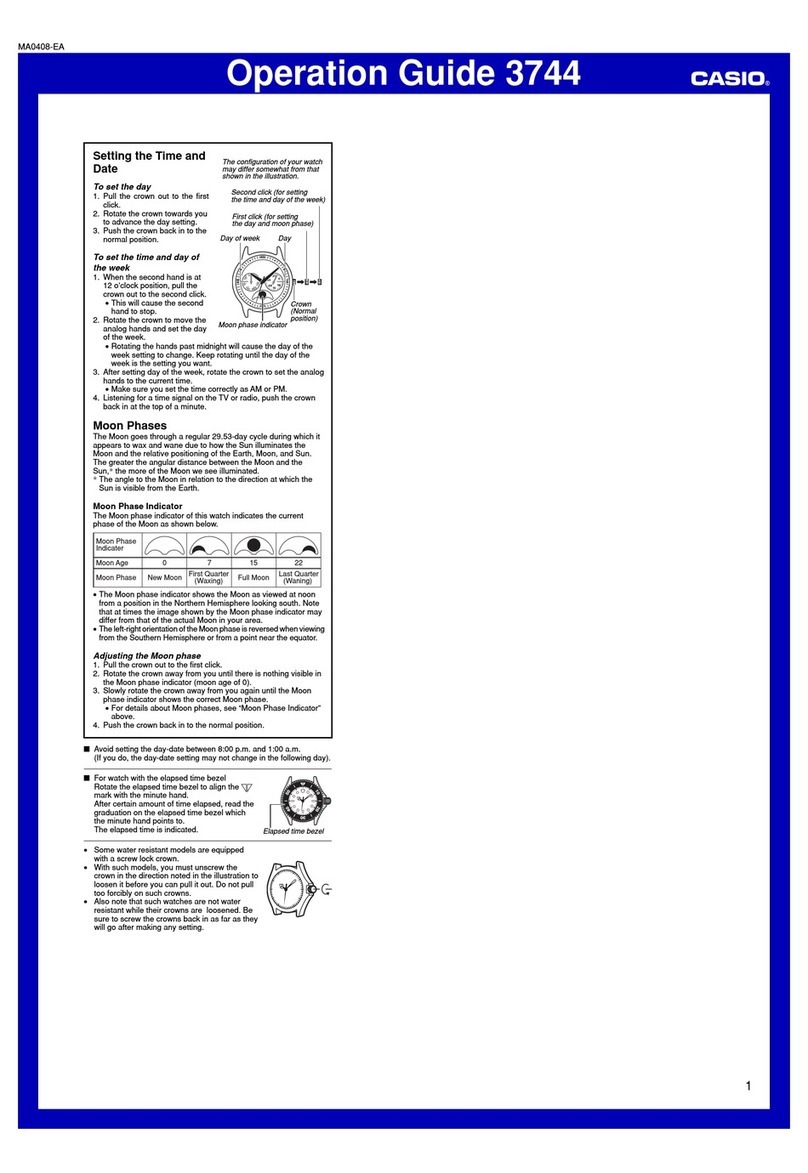
Casio
Casio 3744 User manual

Casio
Casio PRG-270 User manual
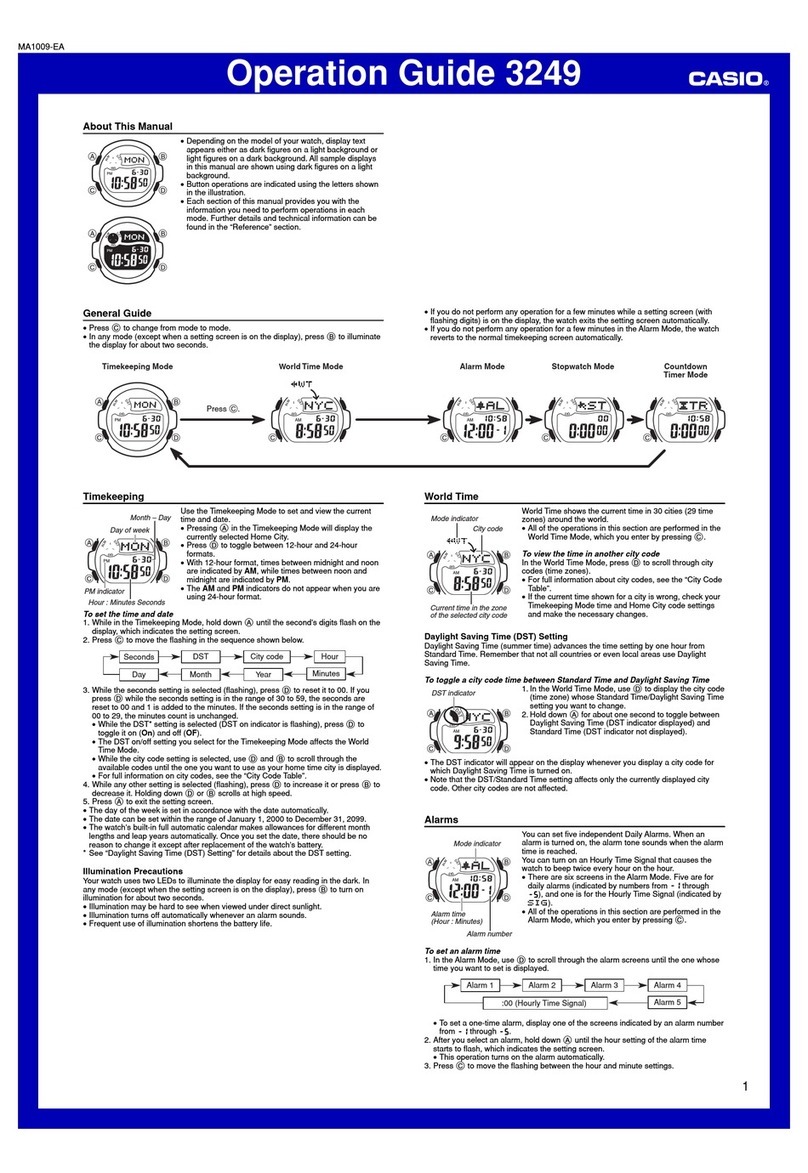
Casio
Casio 3249 User manual

Casio
Casio HS-70W User manual
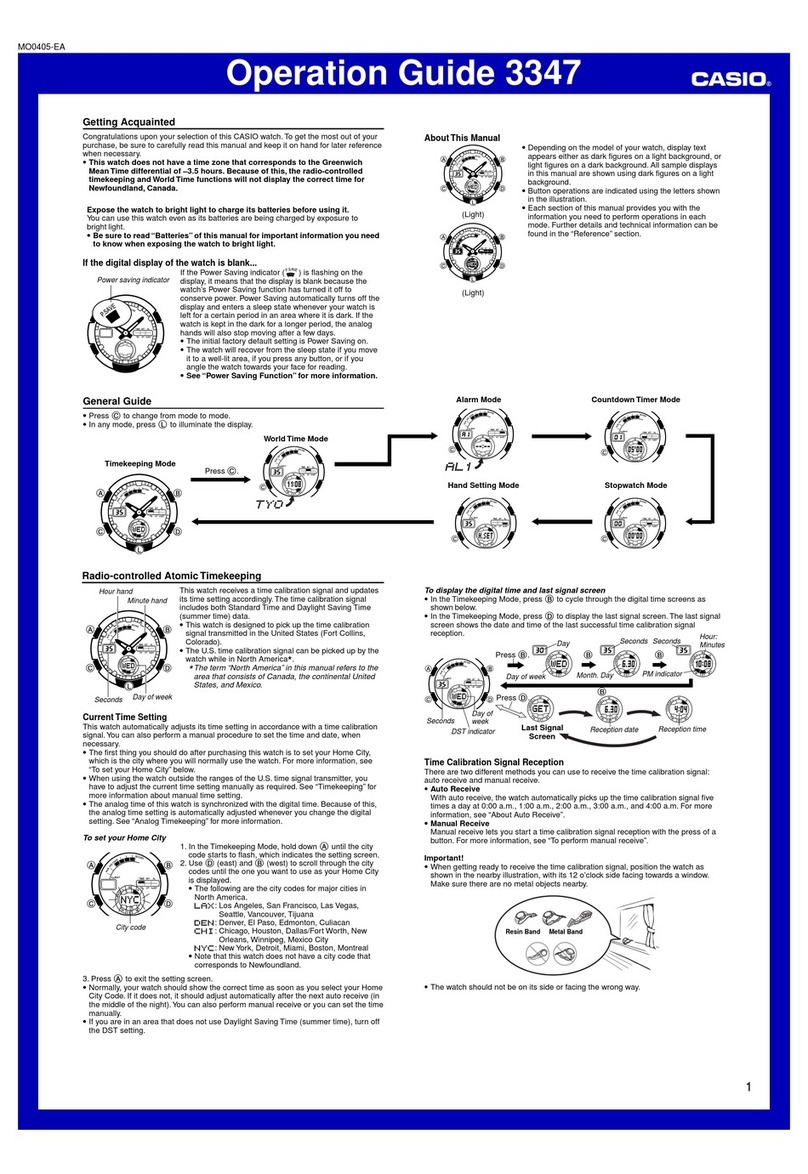
Casio
Casio 3347 User manual

Casio
Casio MO0602-EA User manual
Popular Watch manuals by other brands

Piaget
Piaget 560P Instructions for use

Armitron
Armitron pro sport MD0346 instruction manual

West Marine
West Marine BlackTip 13411293 Instruction Booklet and Care Guide

Jaeger-leCoultre
Jaeger-leCoultre HYBRIS MECHANICA CALIBRE 184 manual

FOREVER
FOREVER iGO PRO JW-200 user manual

Relic
Relic OS10 quick start guide