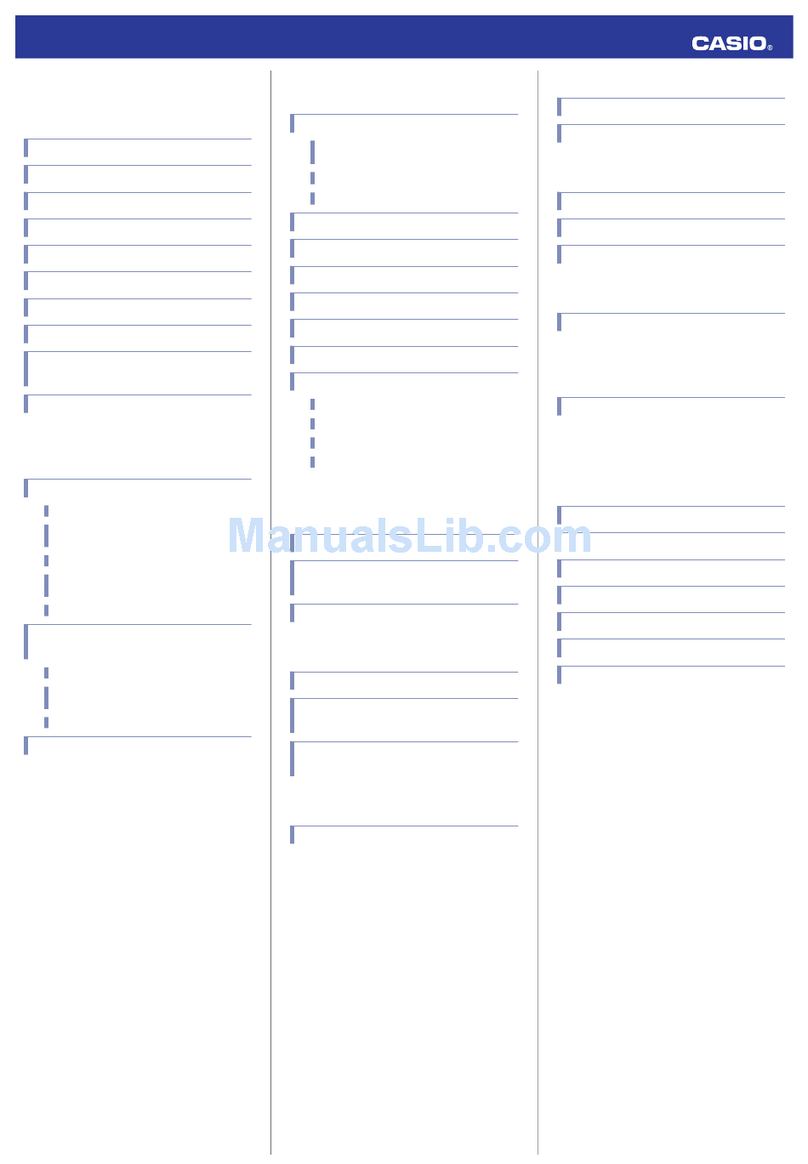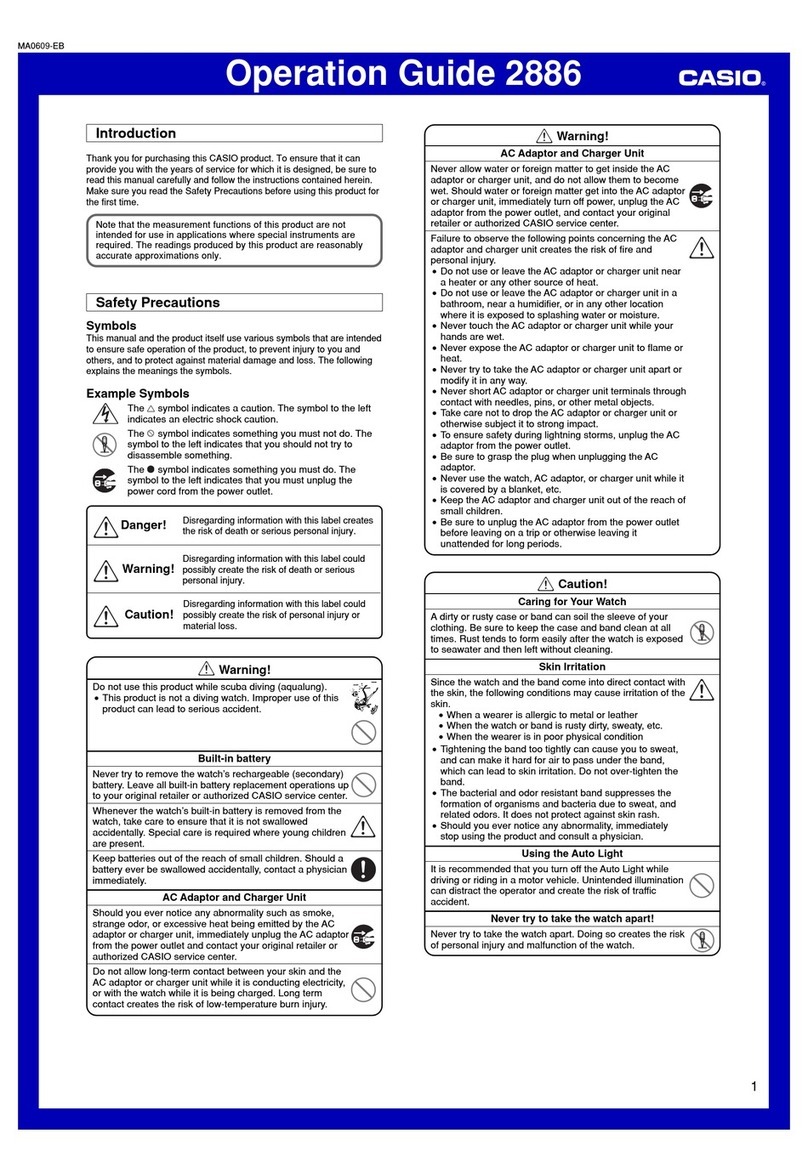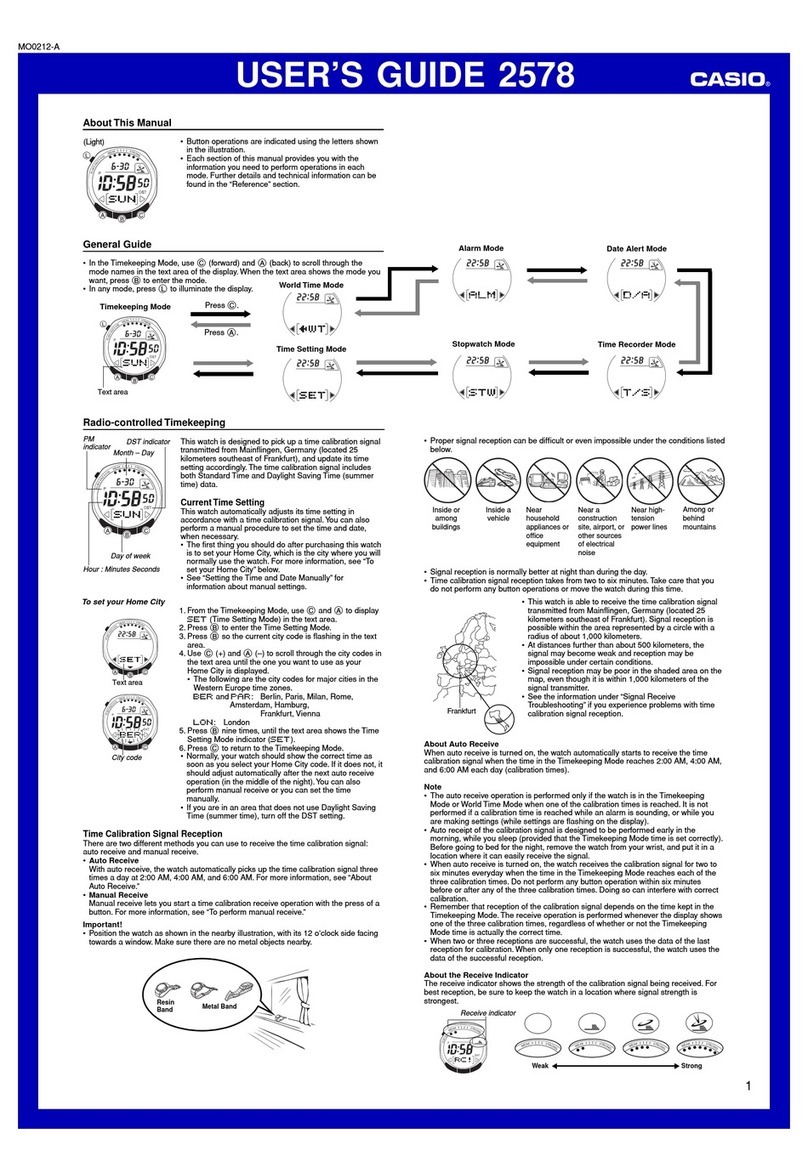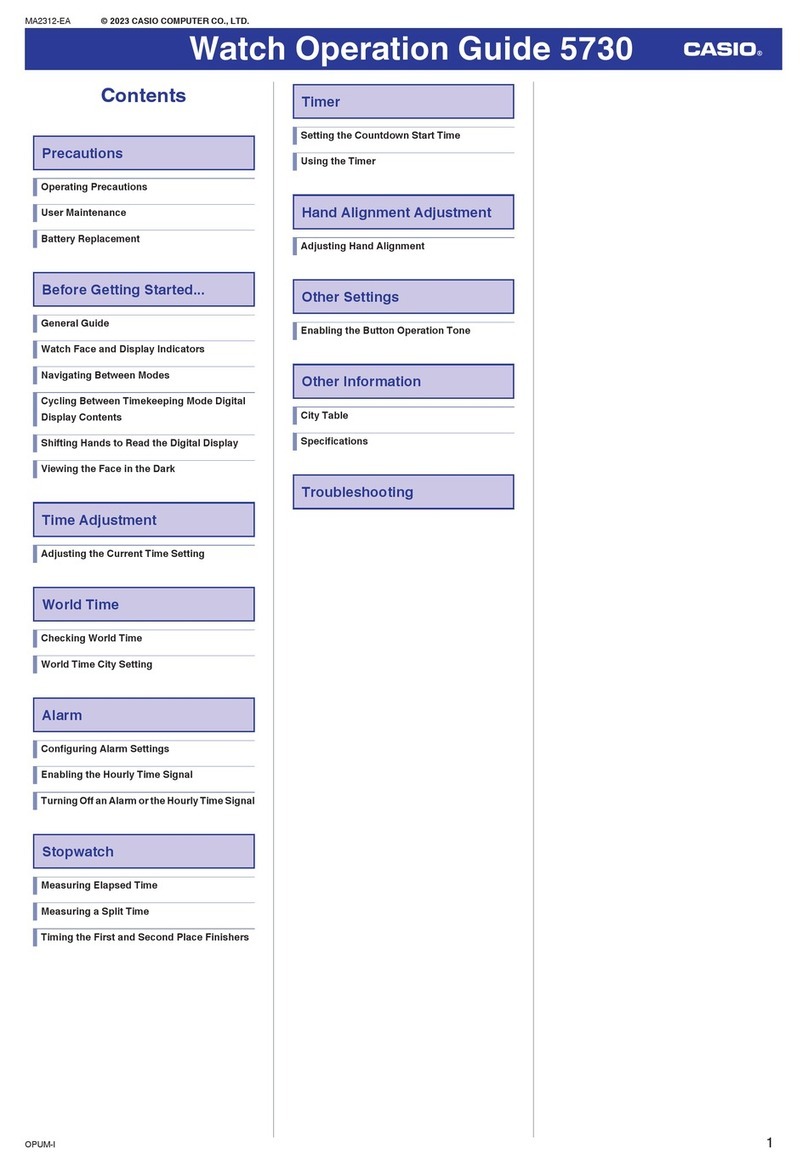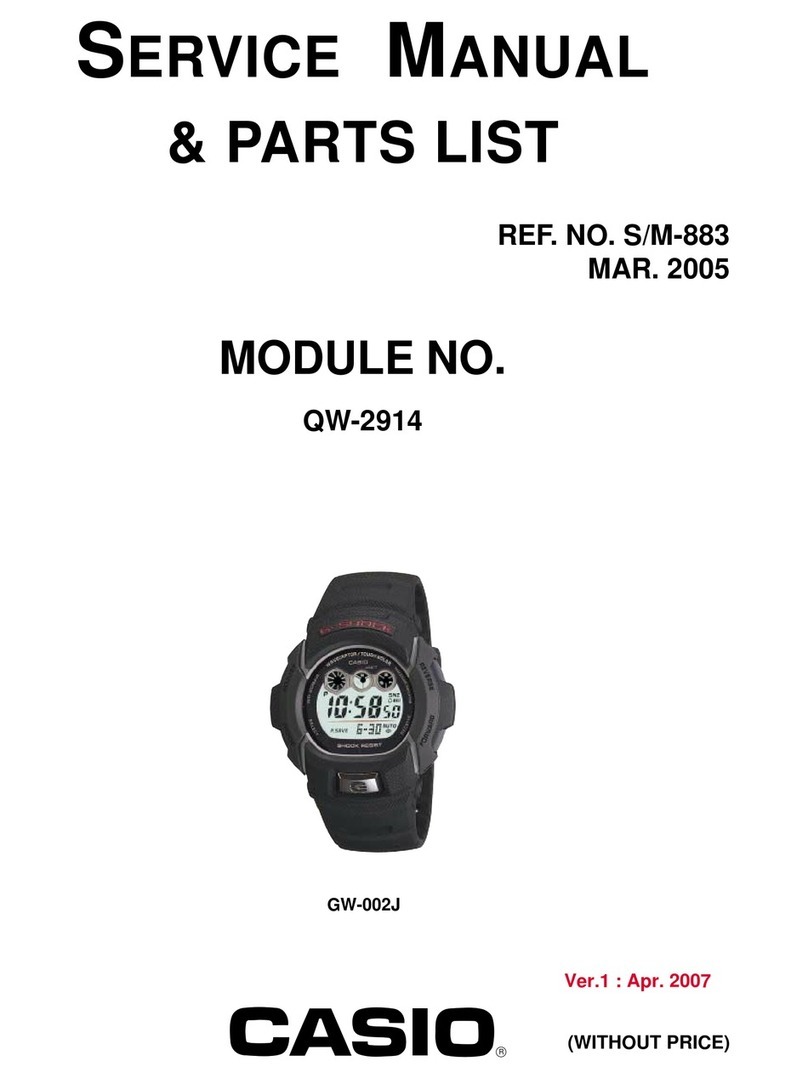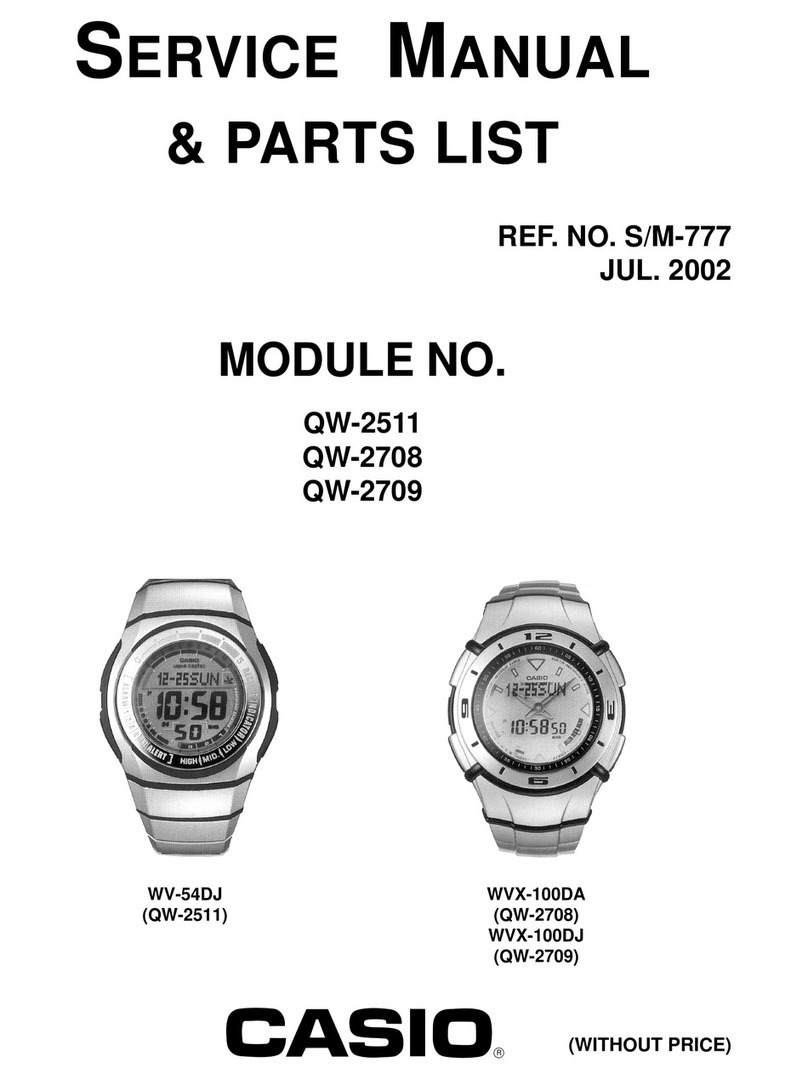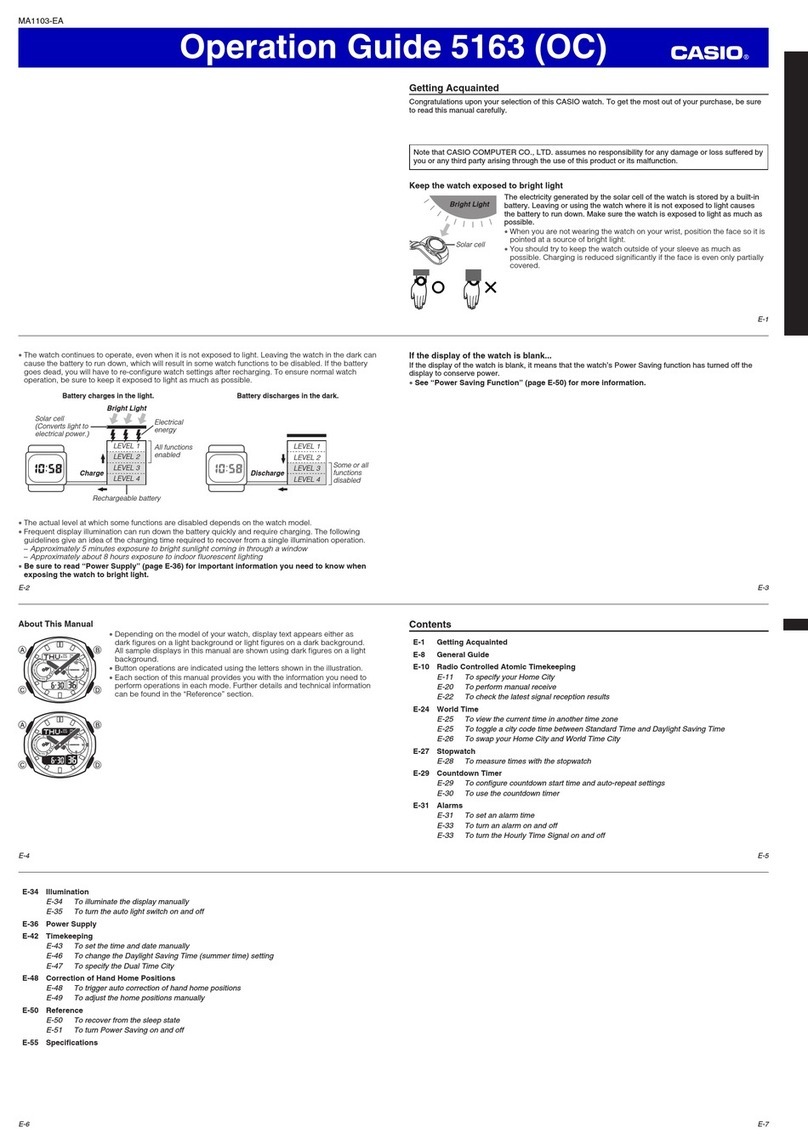Casio PRO TREK SMART WSD-F20 User manual
Other Casio Watch manuals
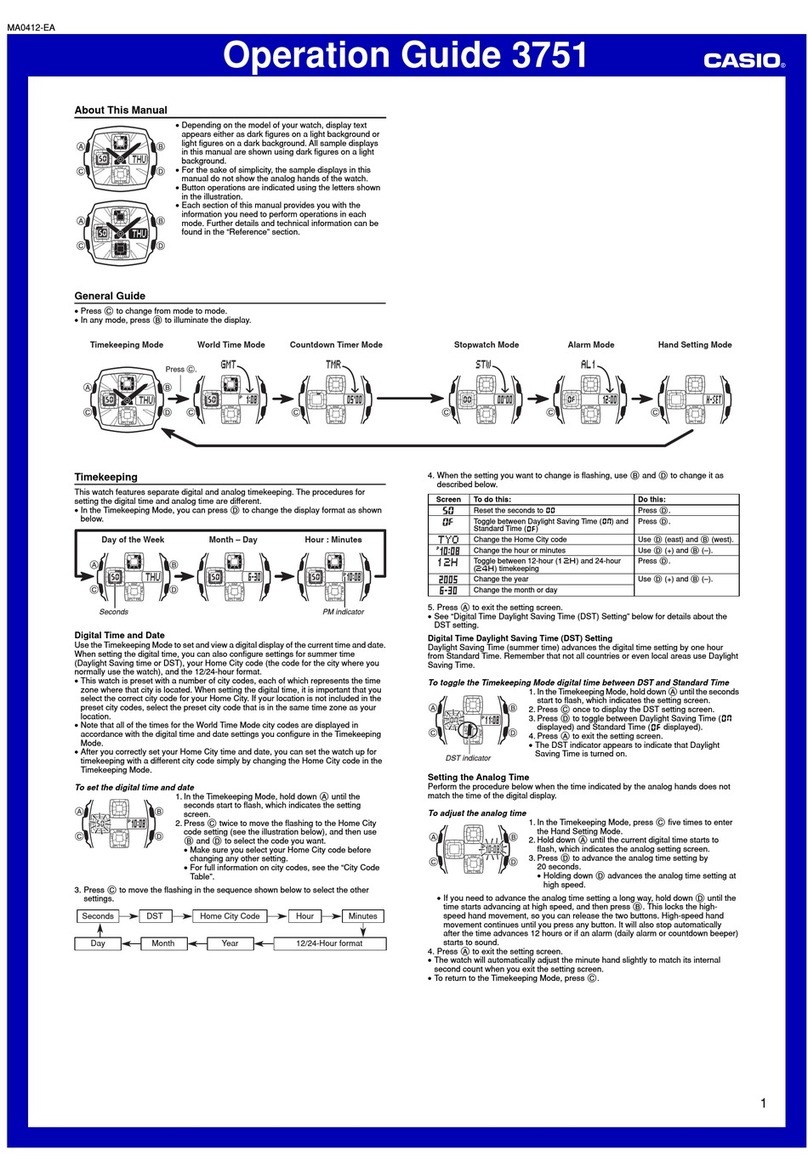
Casio
Casio 3751 User manual
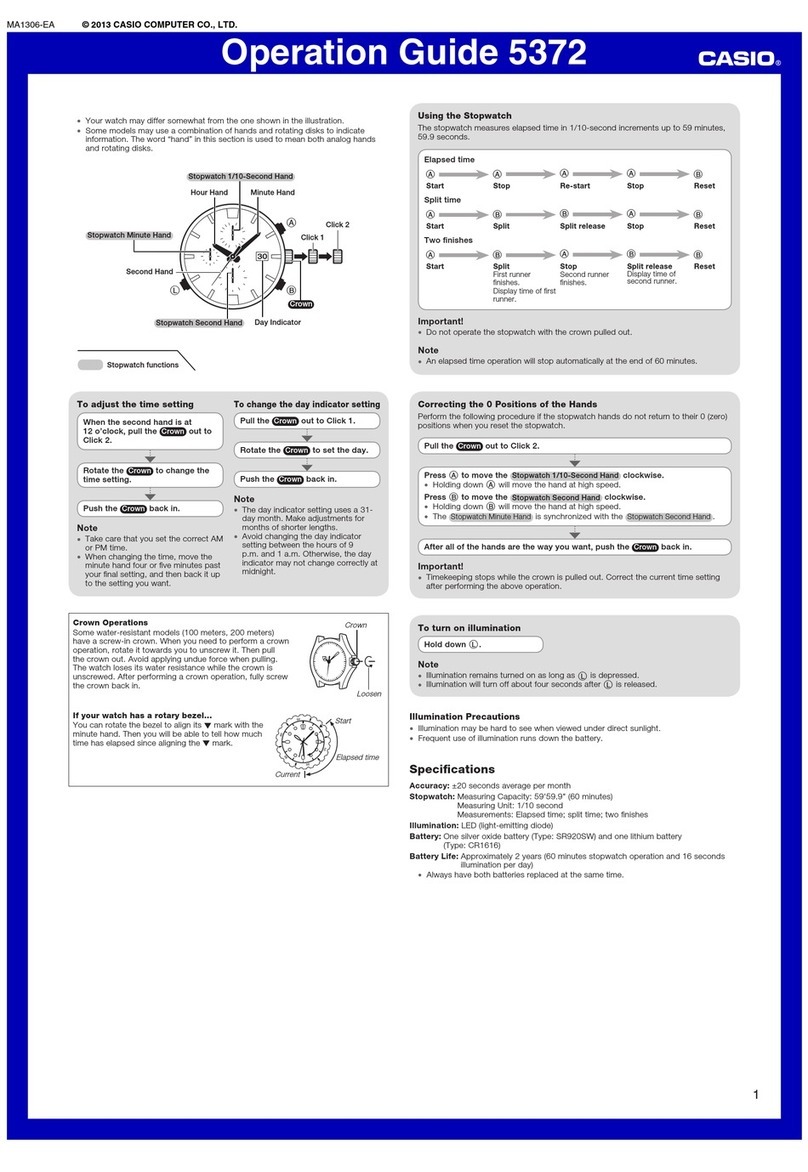
Casio
Casio 5372 User manual
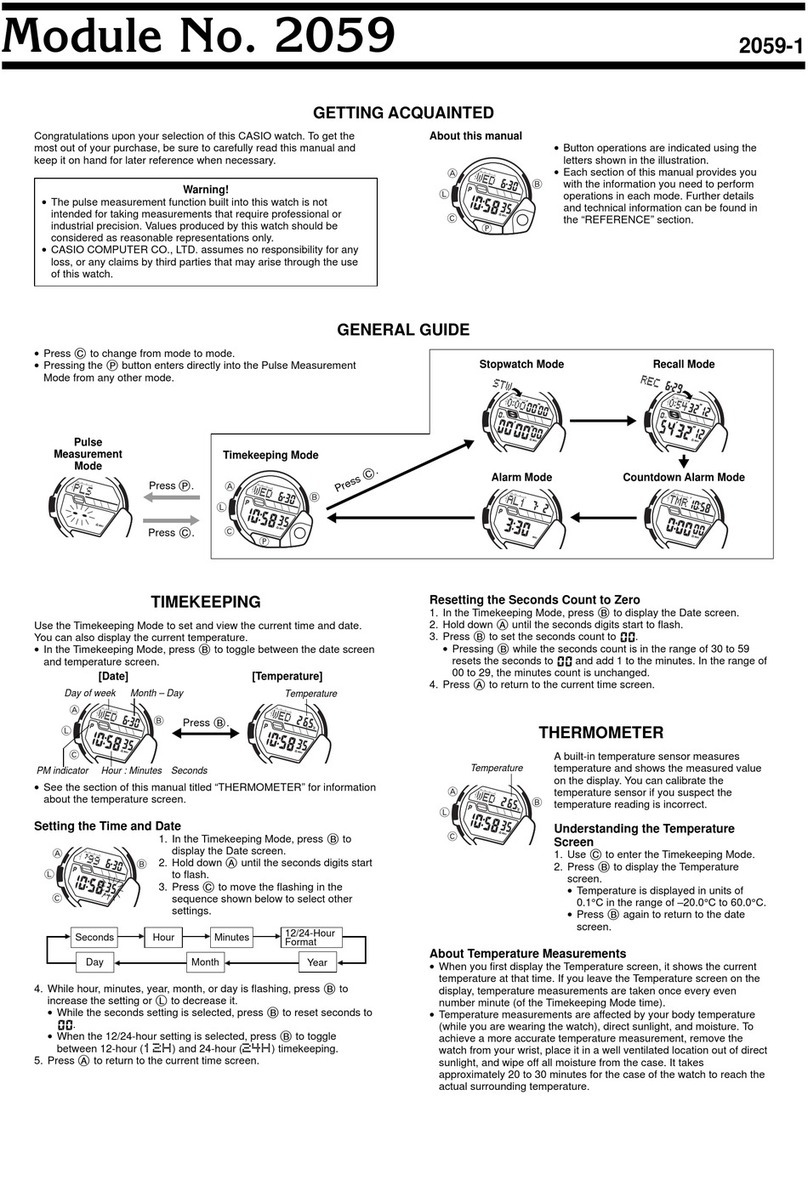
Casio
Casio 2059 User manual
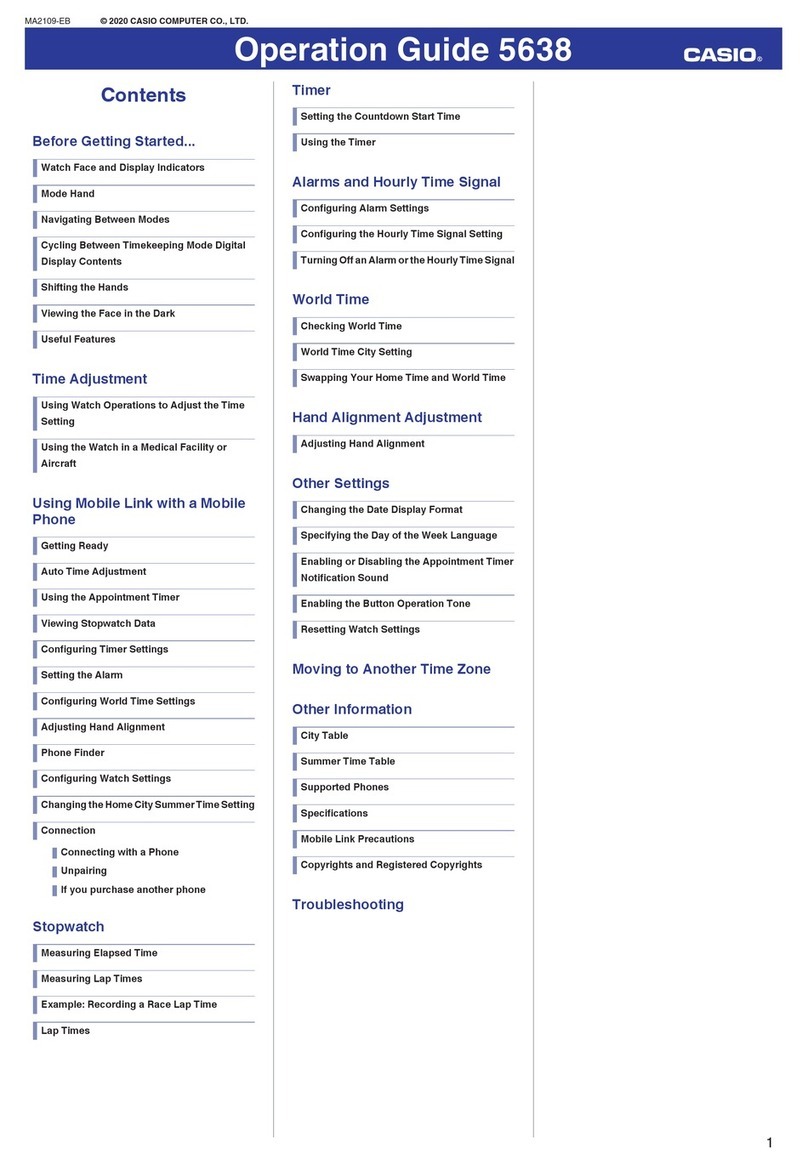
Casio
Casio 5638 User manual

Casio
Casio 4335 User manual

Casio
Casio BGC-110B Troubleshooting guide
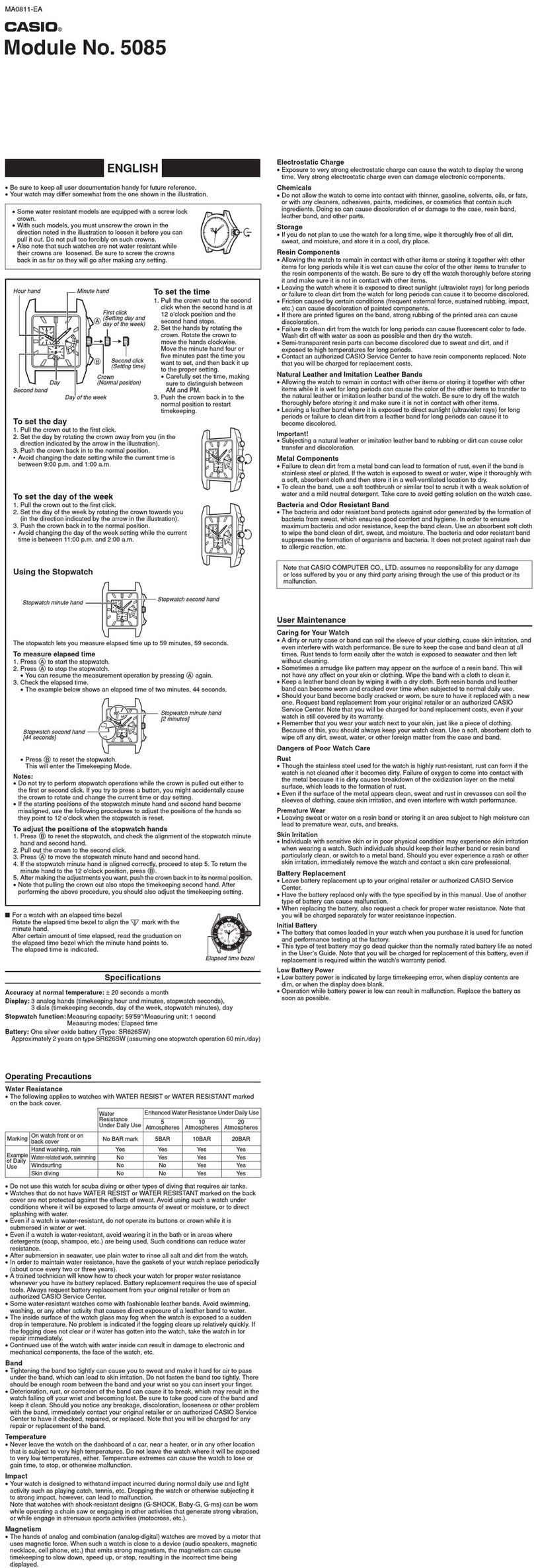
Casio
Casio 5085 User manual

Casio
Casio WS1300H User manual
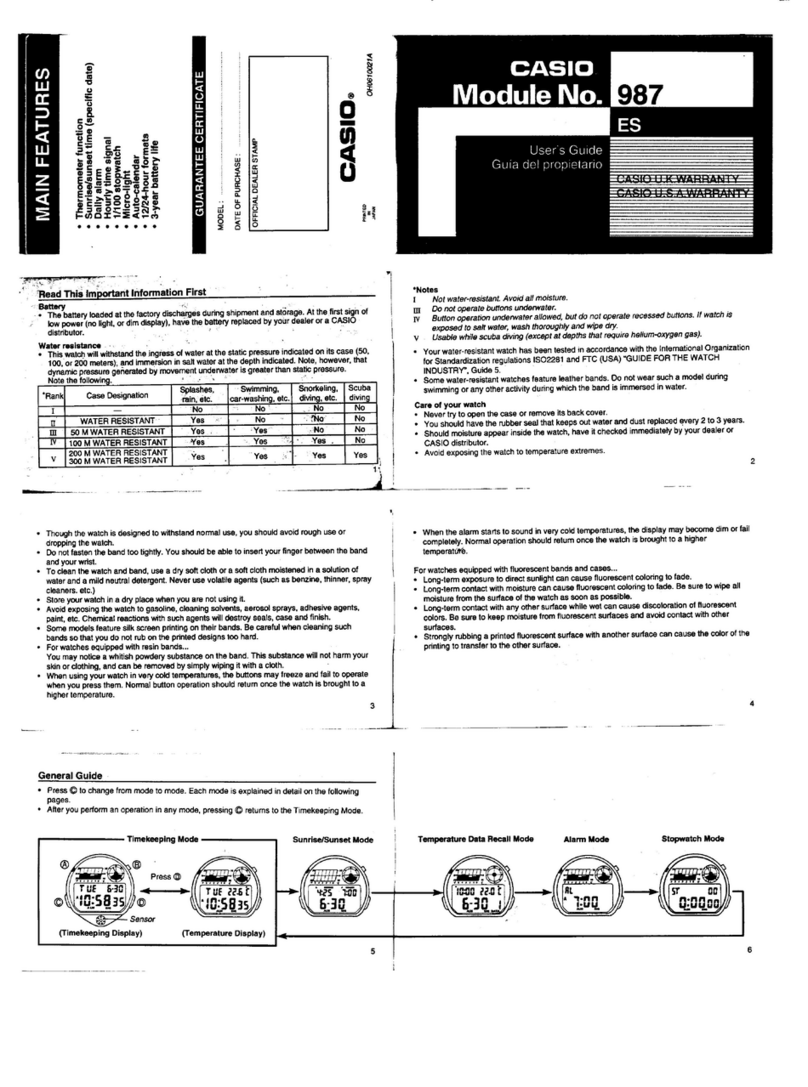
Casio
Casio QW-987 User manual

Casio
Casio G-2400 Troubleshooting guide
Popular Watch manuals by other brands

Piaget
Piaget 560P Instructions for use

Armitron
Armitron pro sport MD0346 instruction manual

West Marine
West Marine BlackTip 13411293 Instruction Booklet and Care Guide

Jaeger-leCoultre
Jaeger-leCoultre HYBRIS MECHANICA CALIBRE 184 manual

FOREVER
FOREVER iGO PRO JW-200 user manual

Relic
Relic OS10 quick start guide