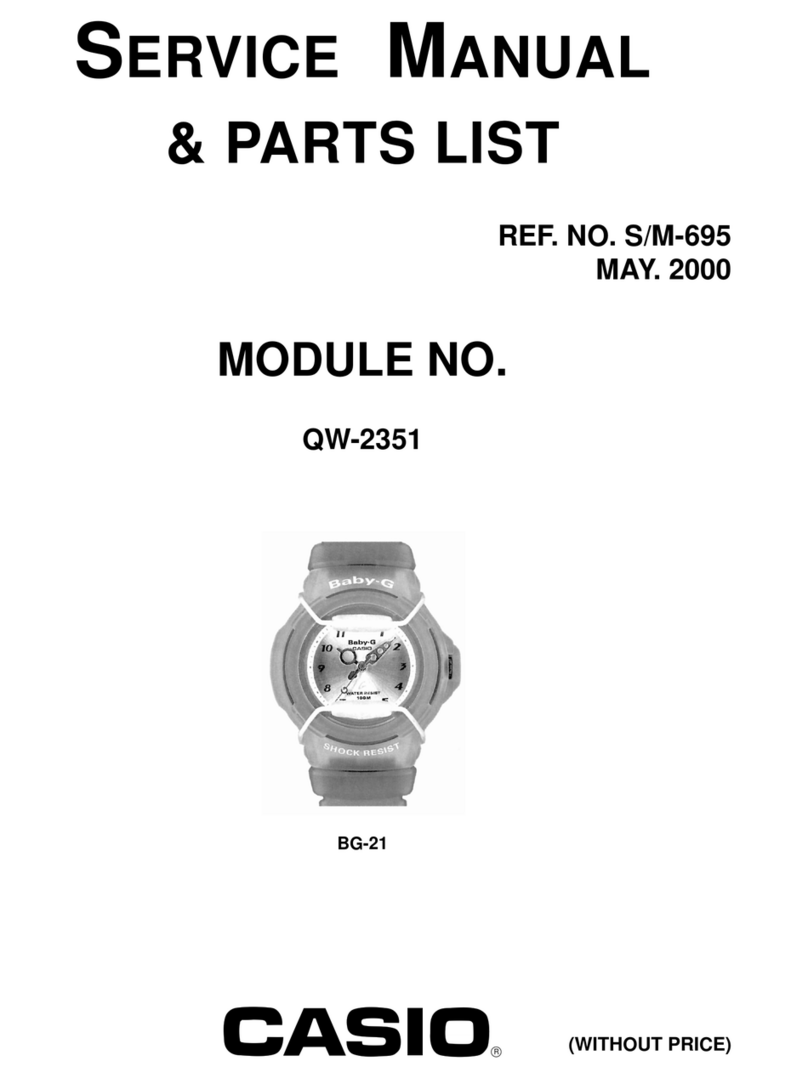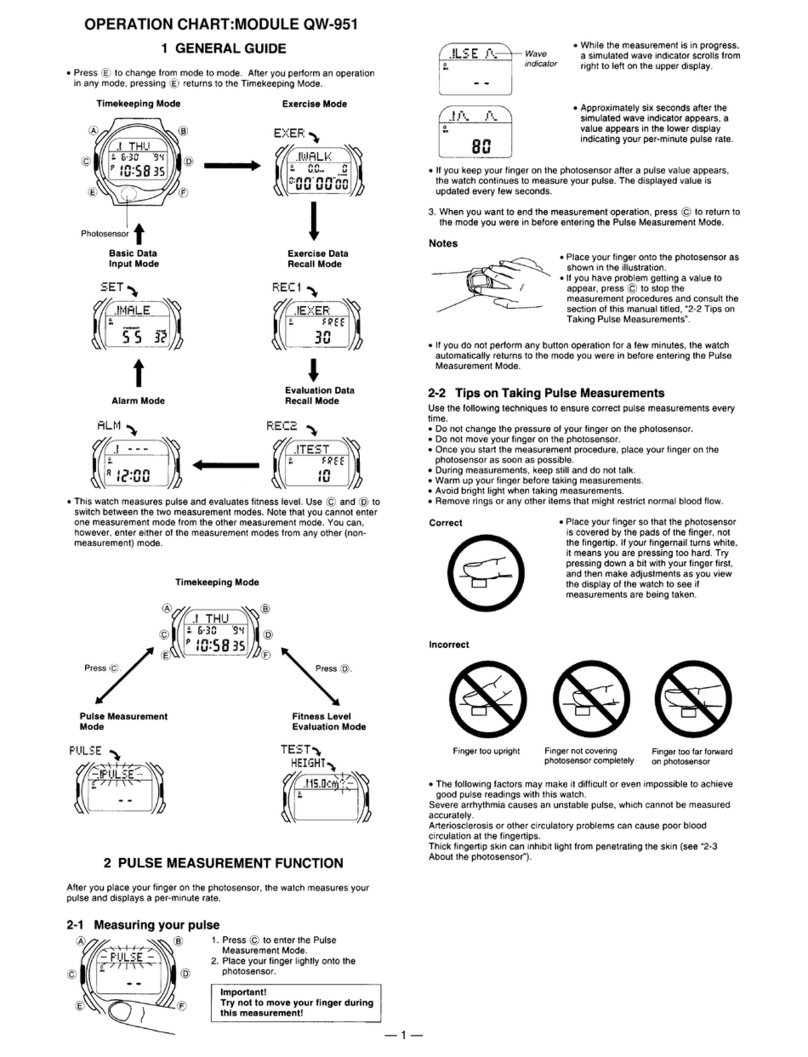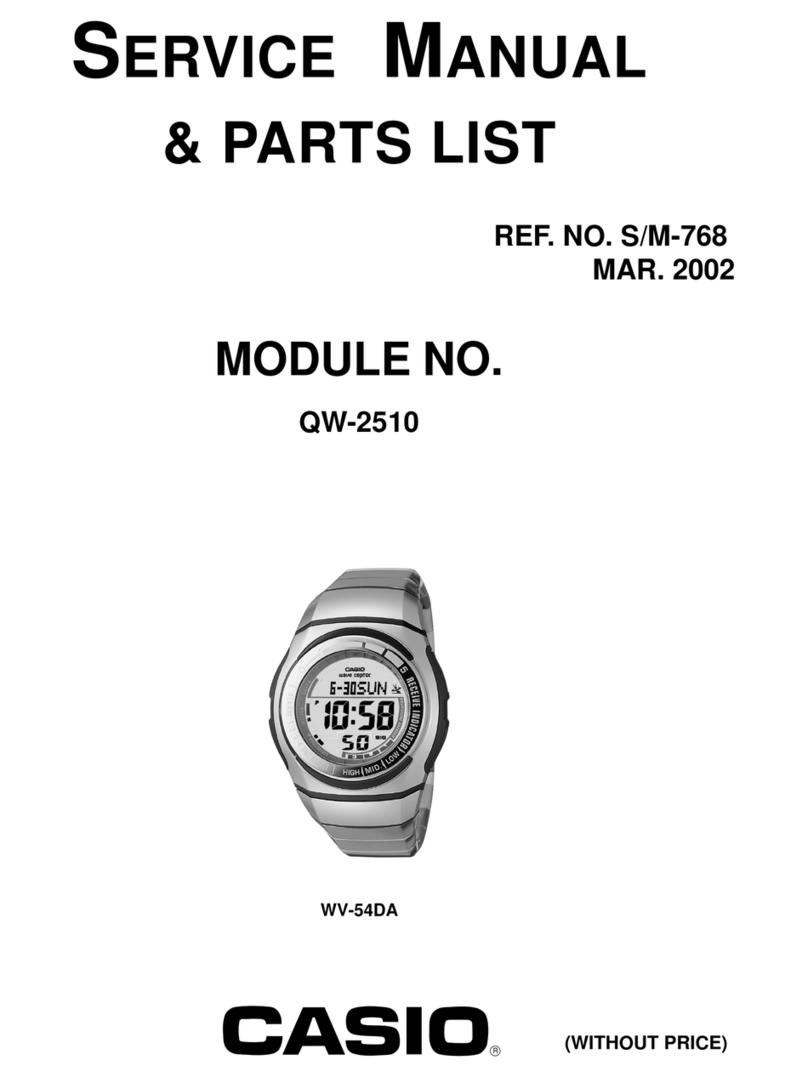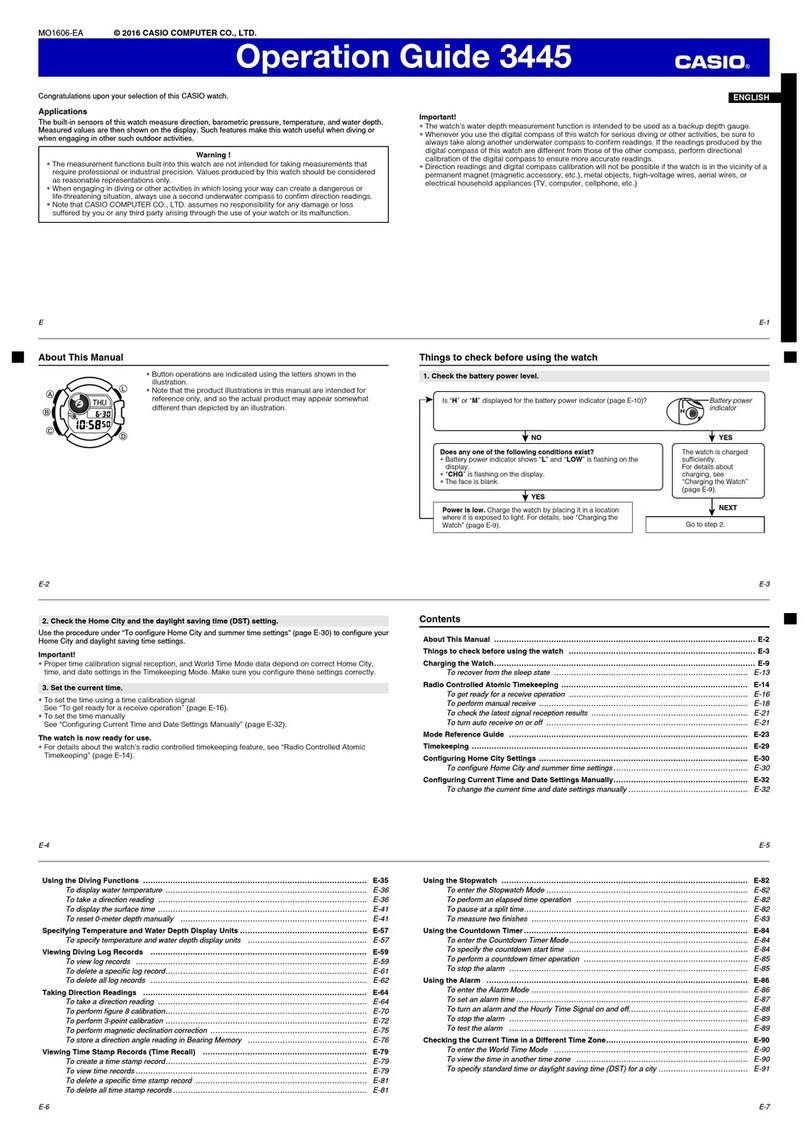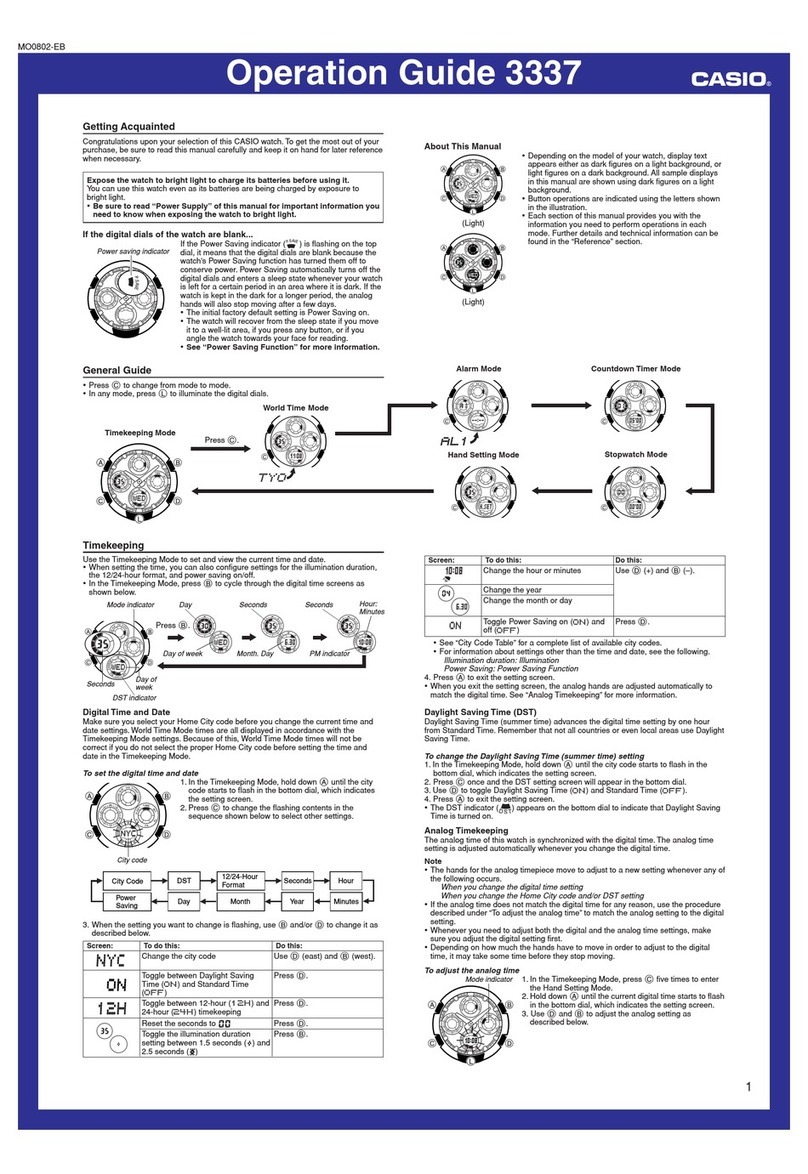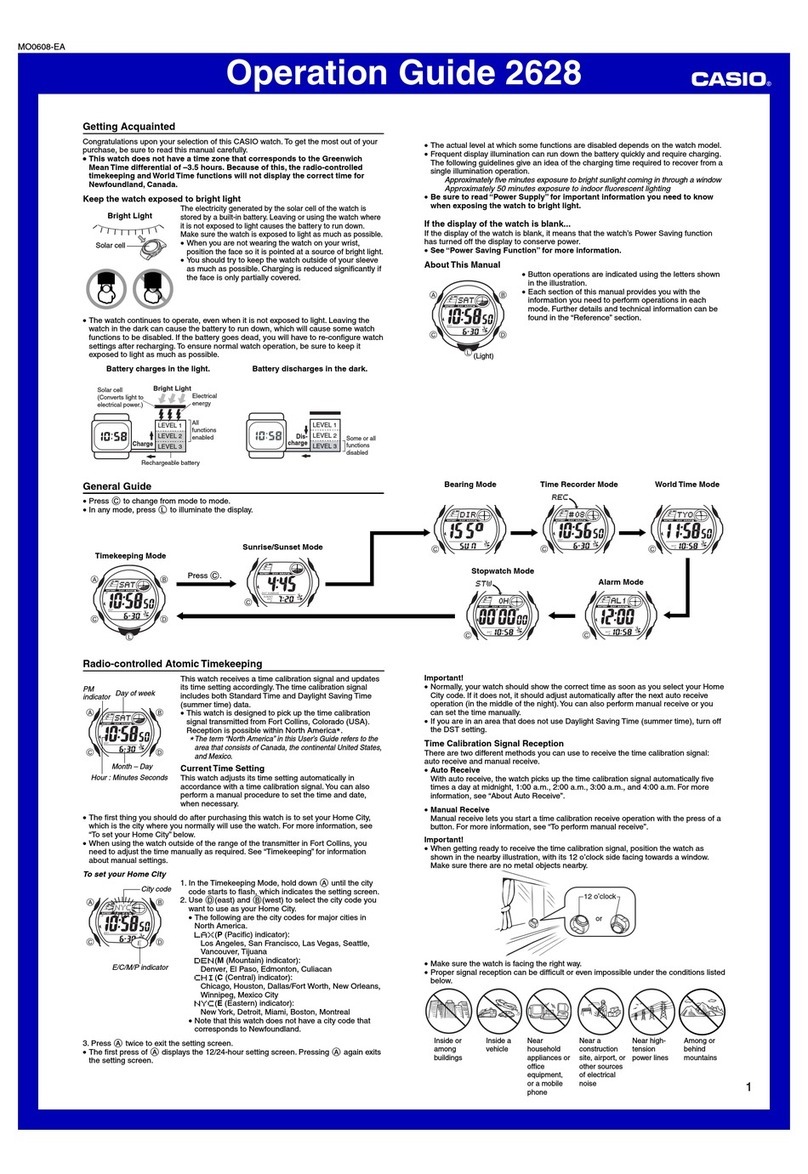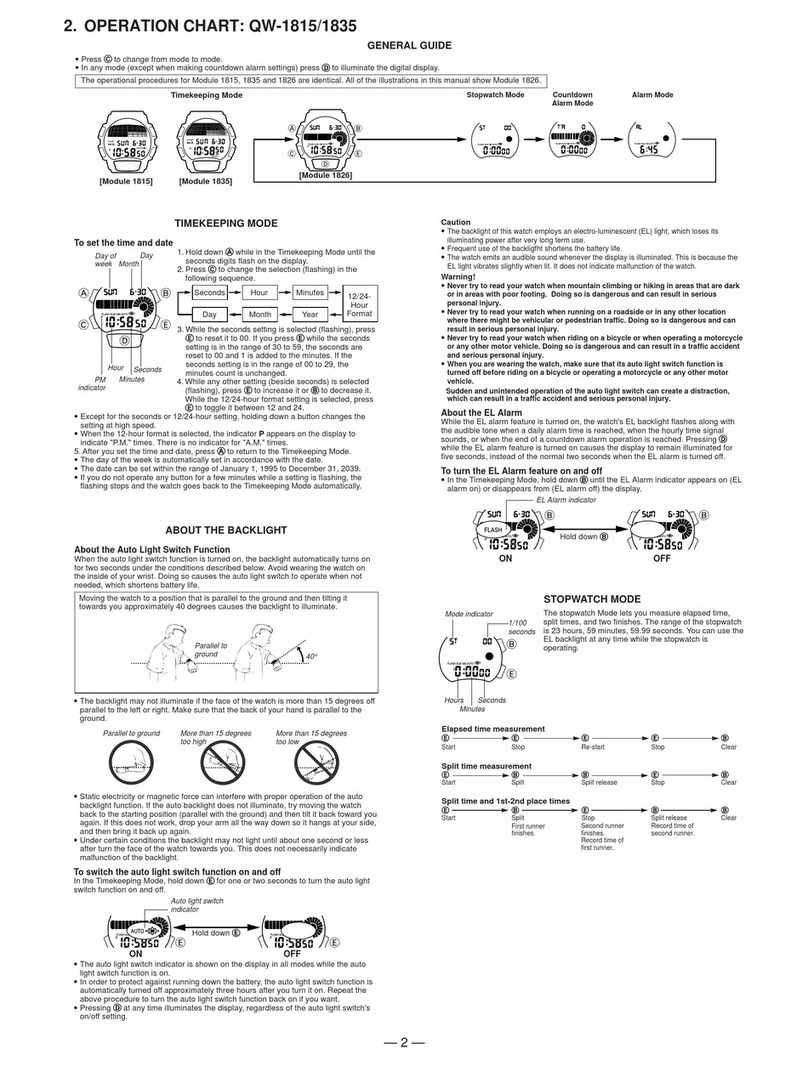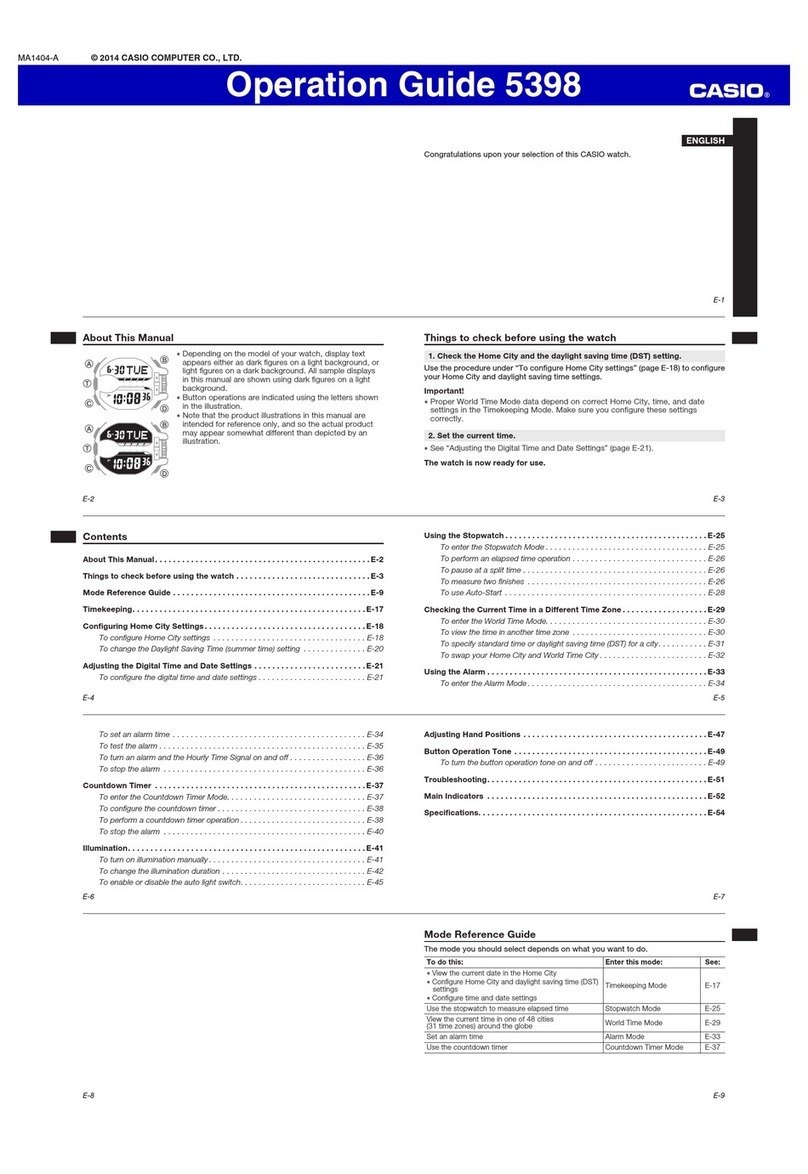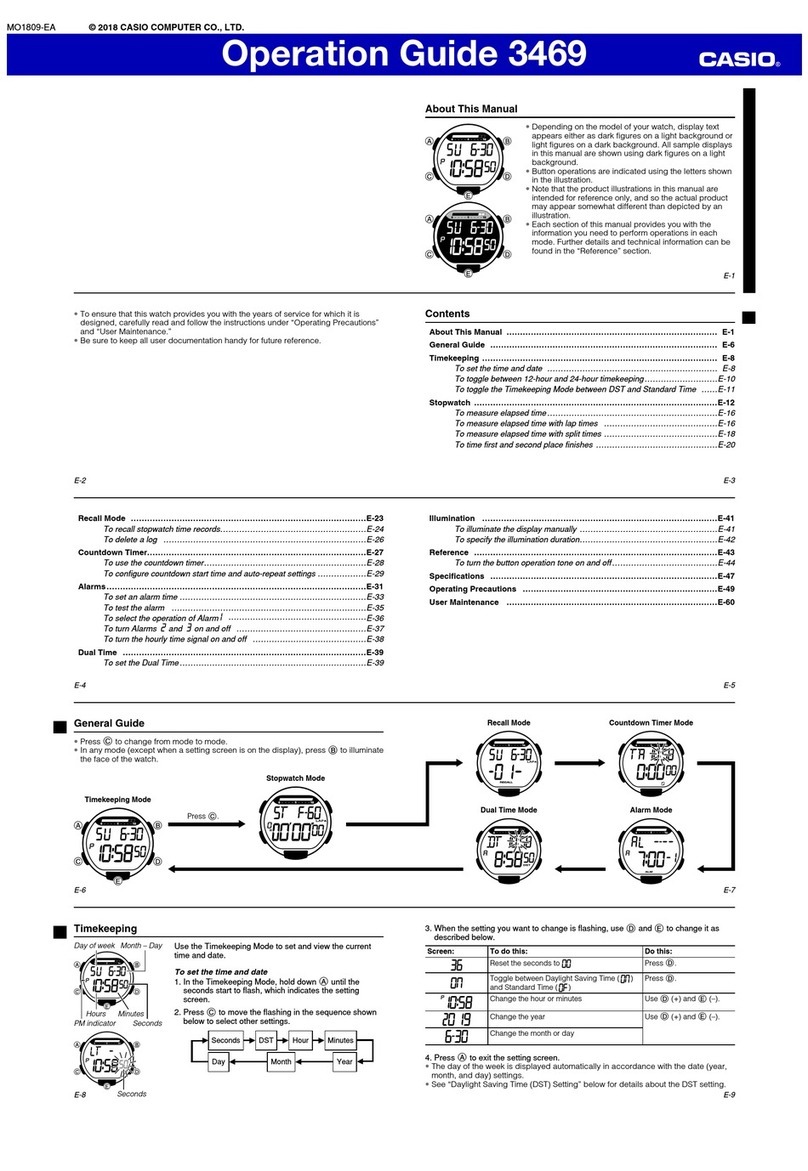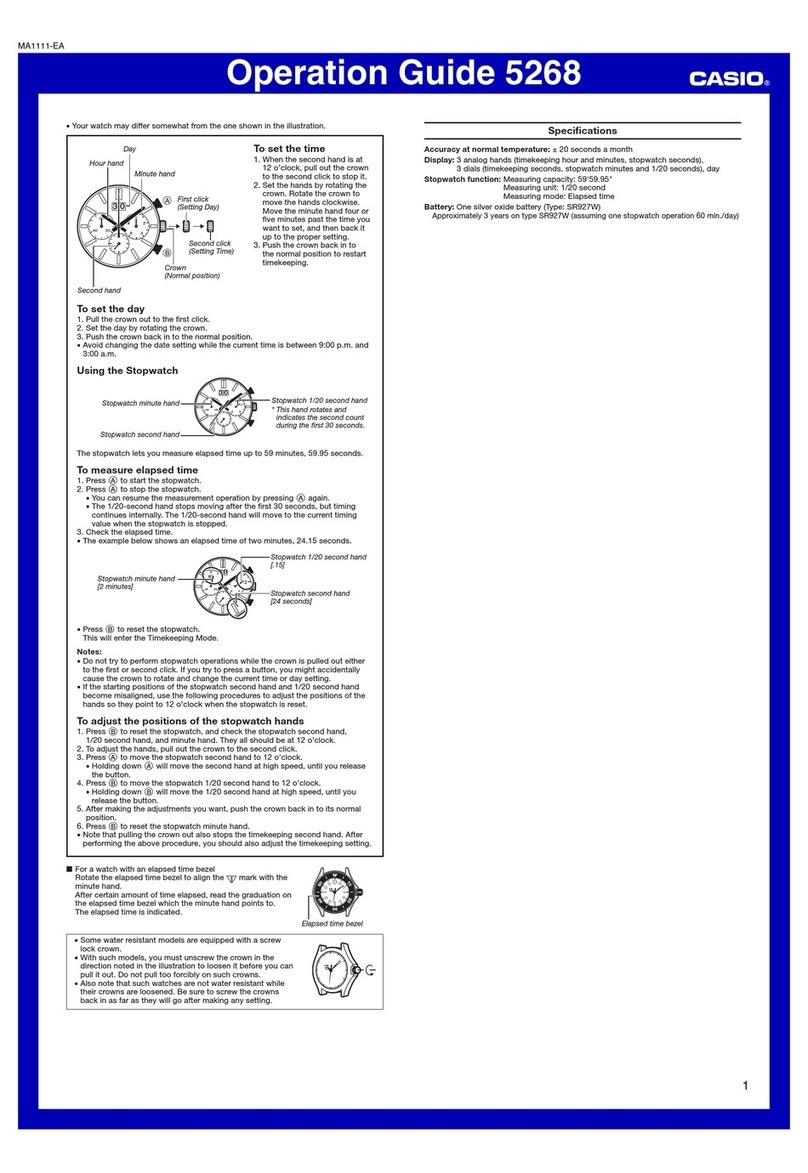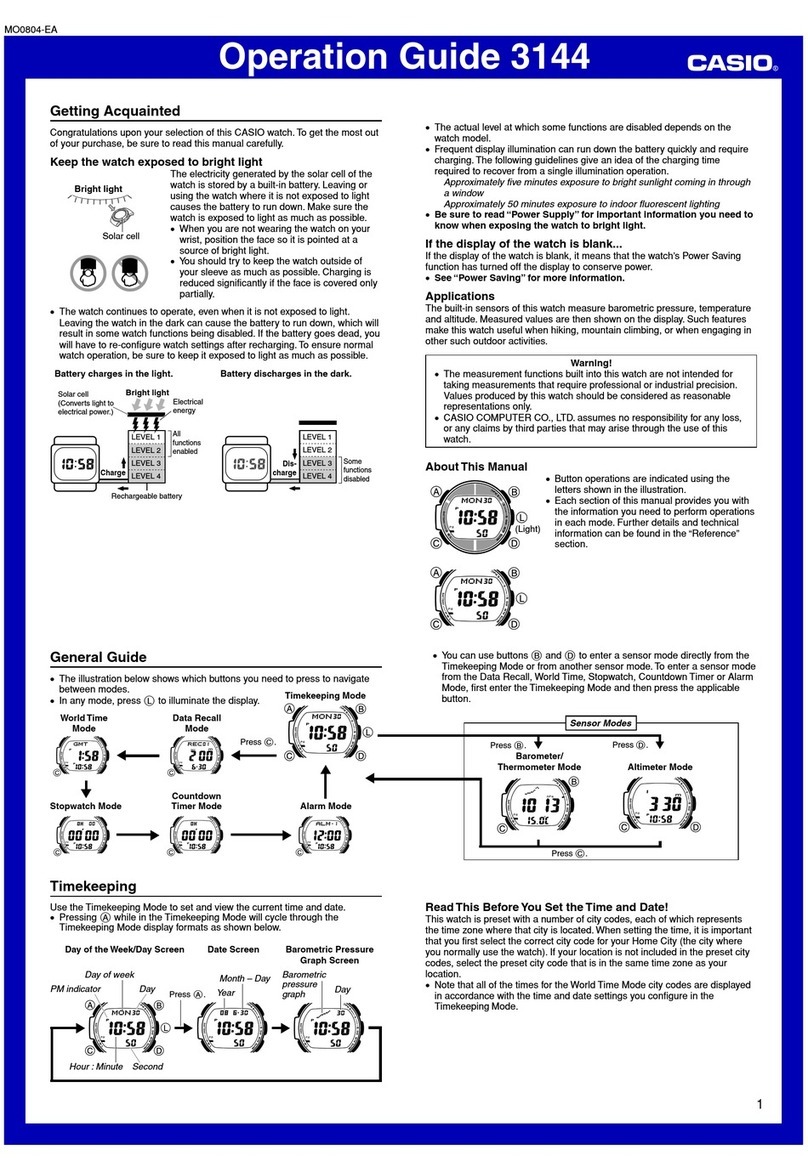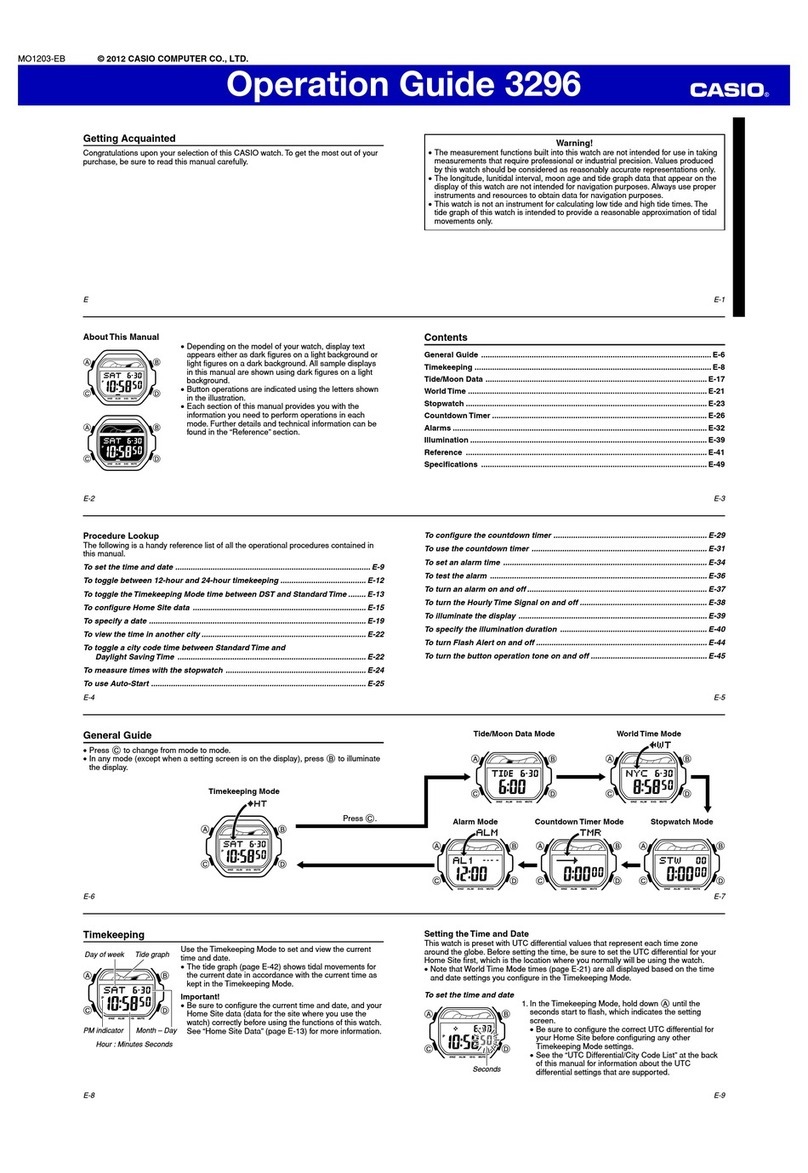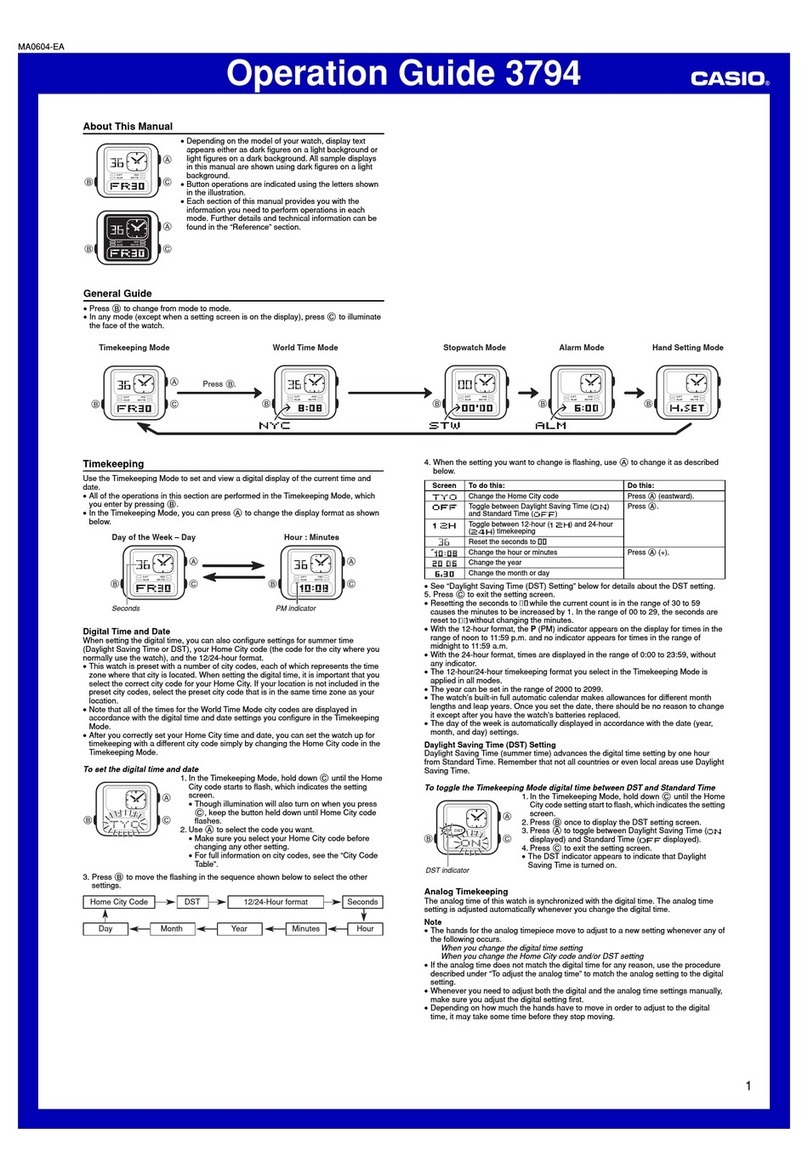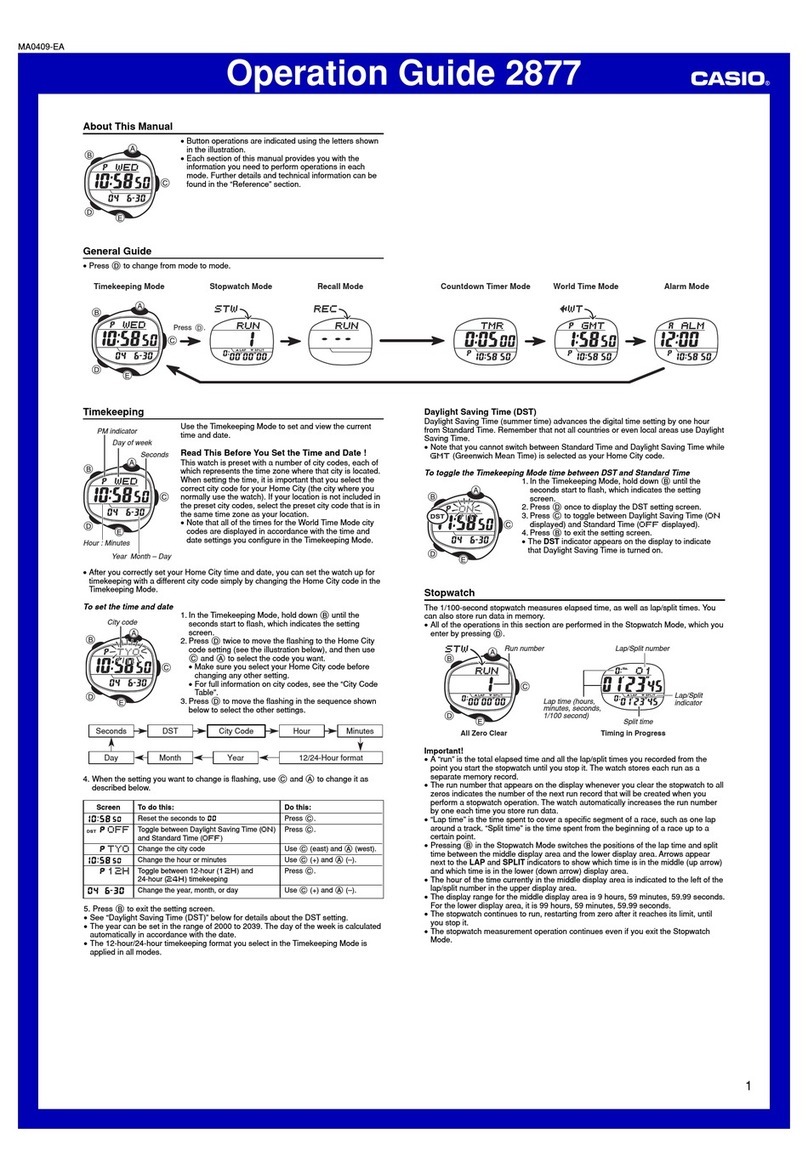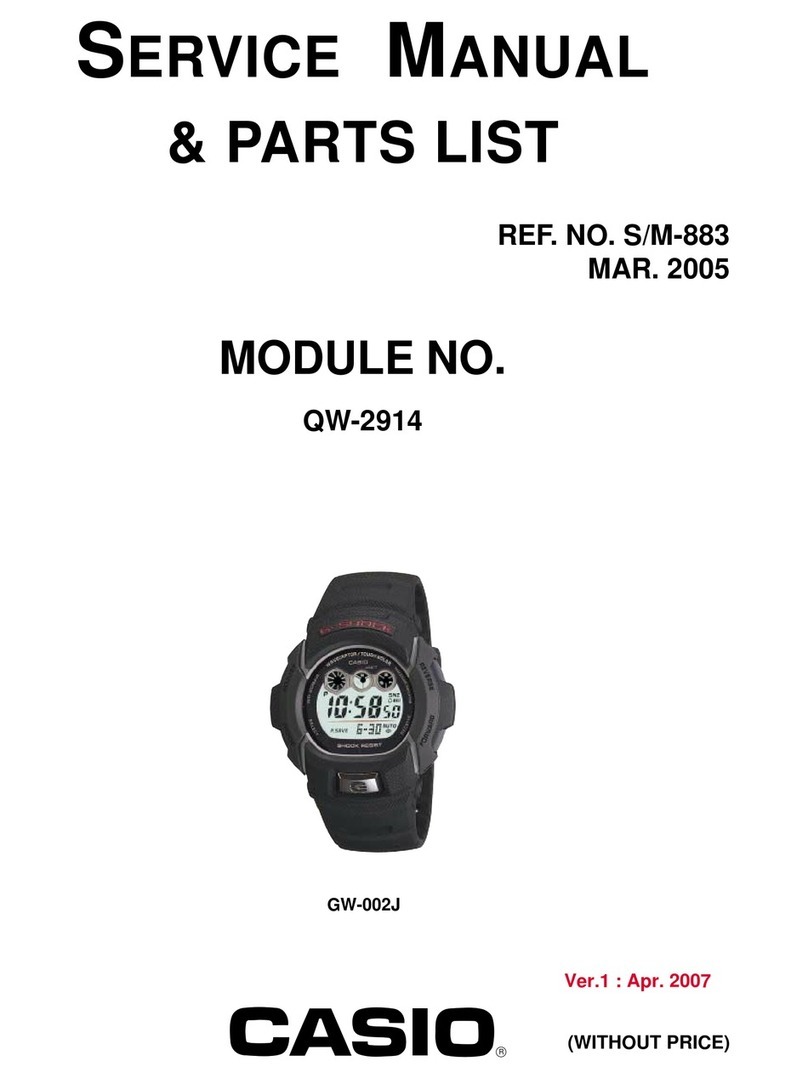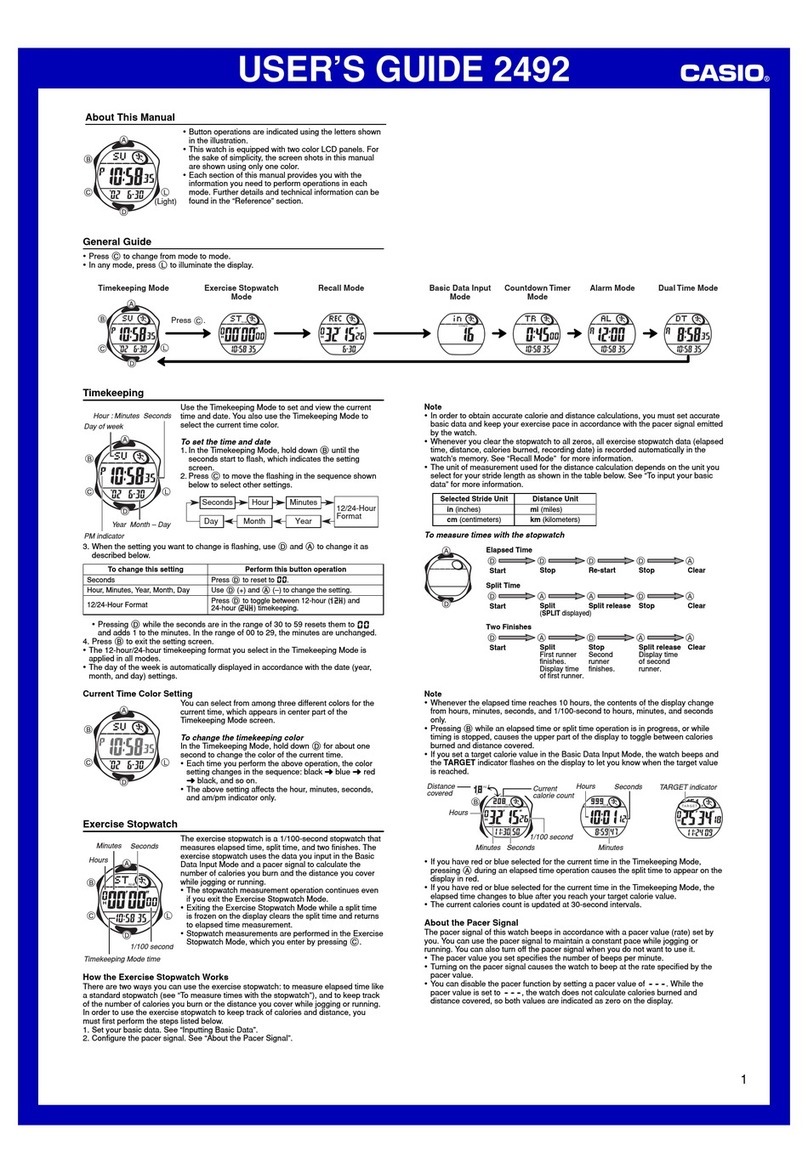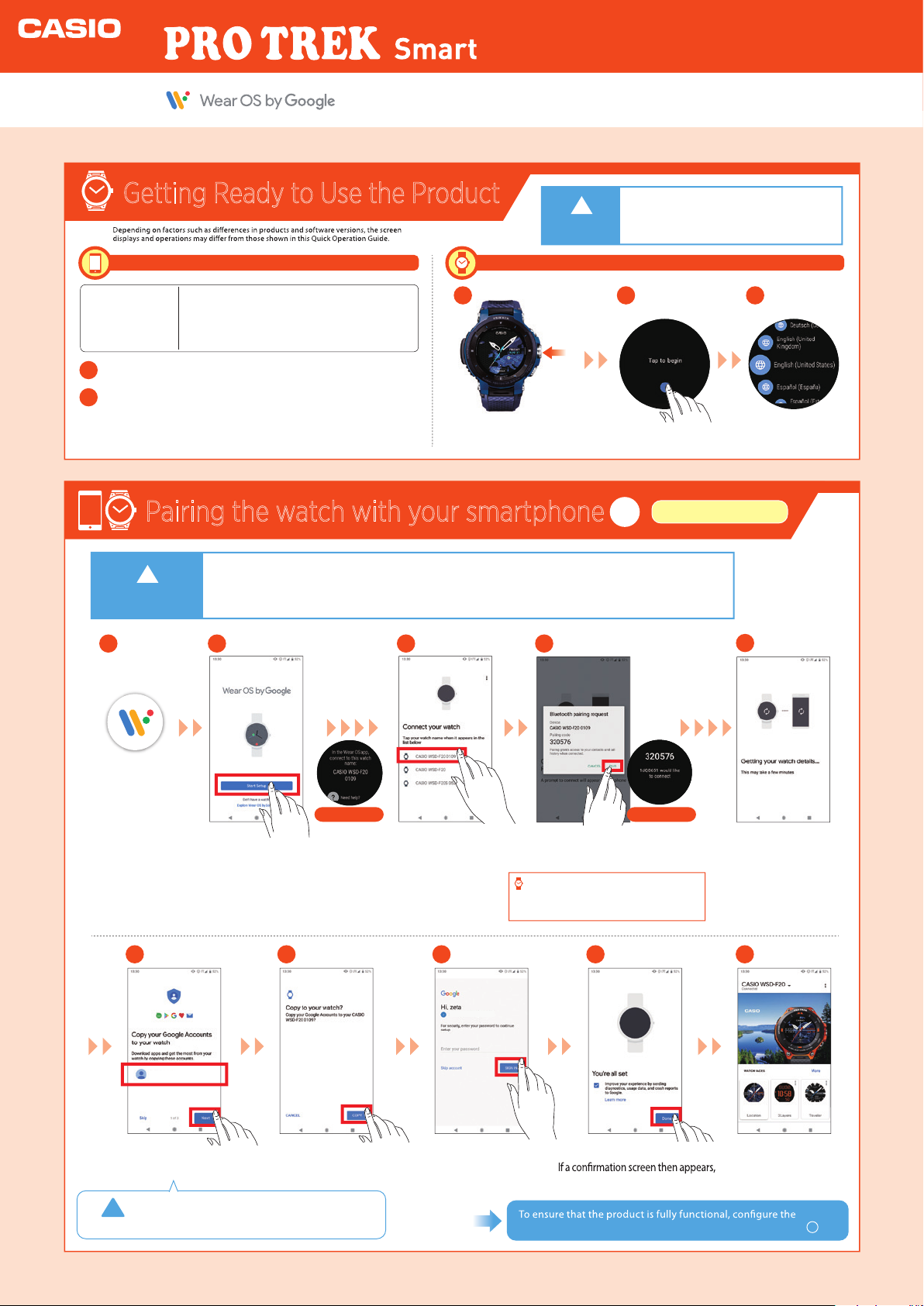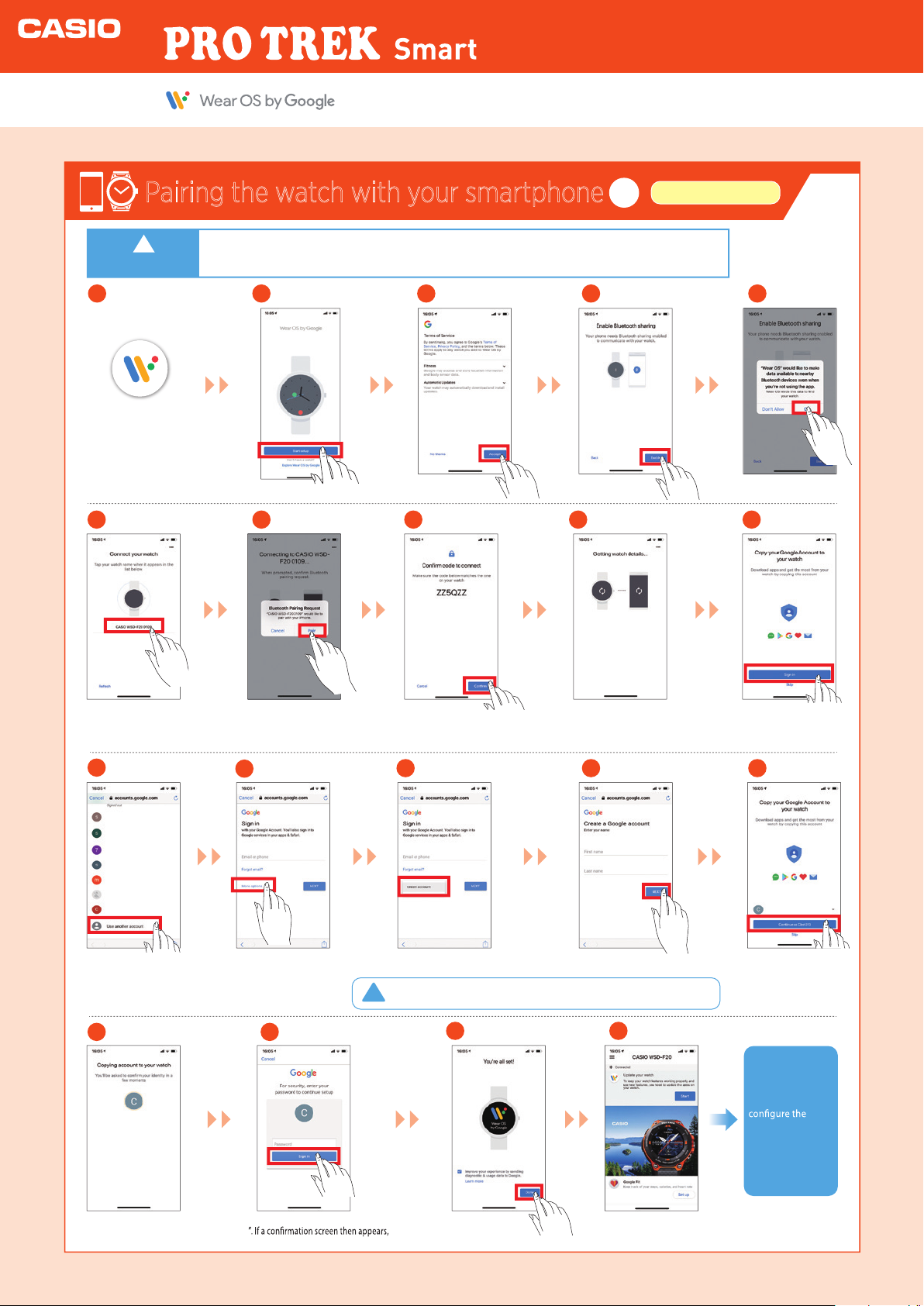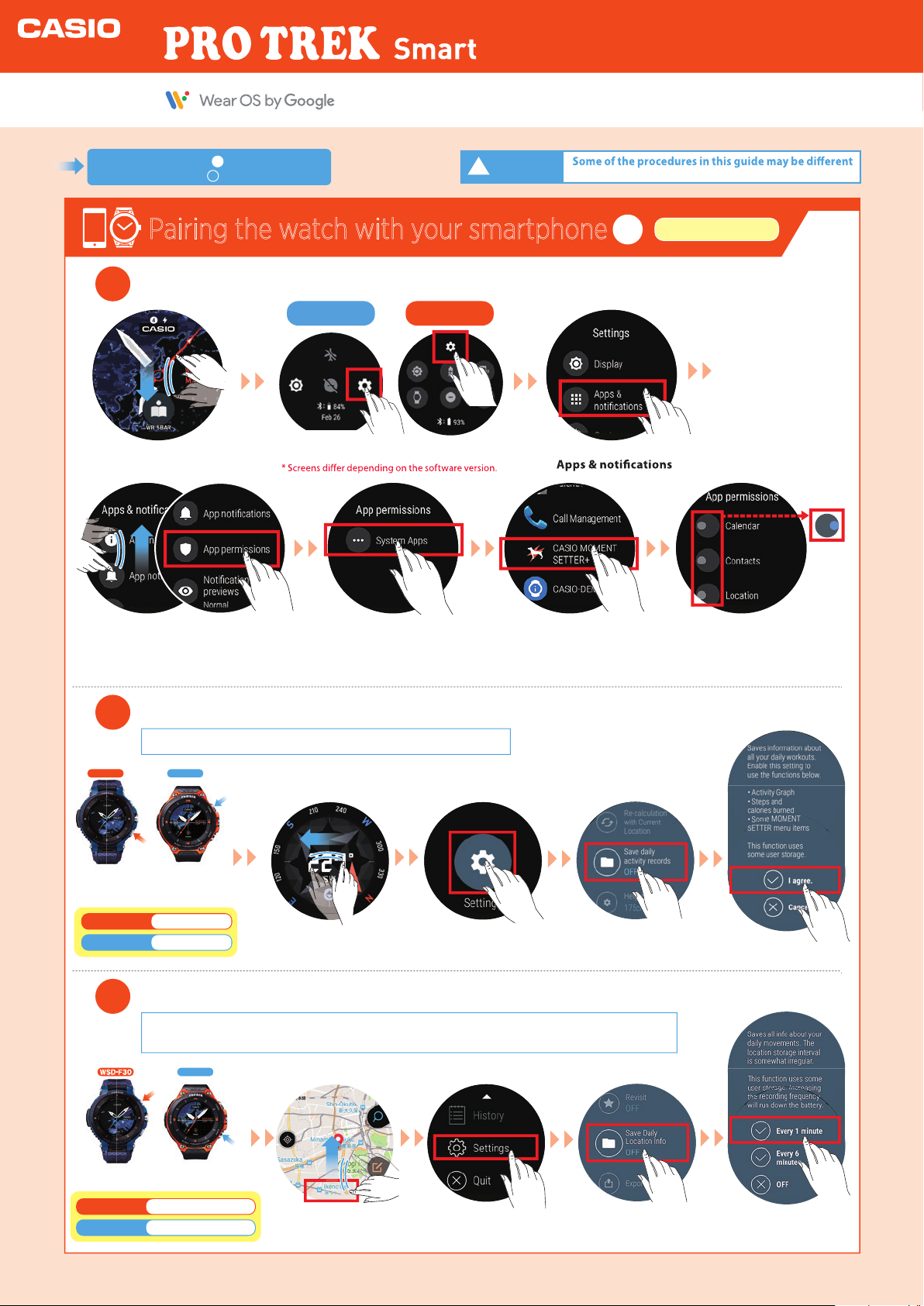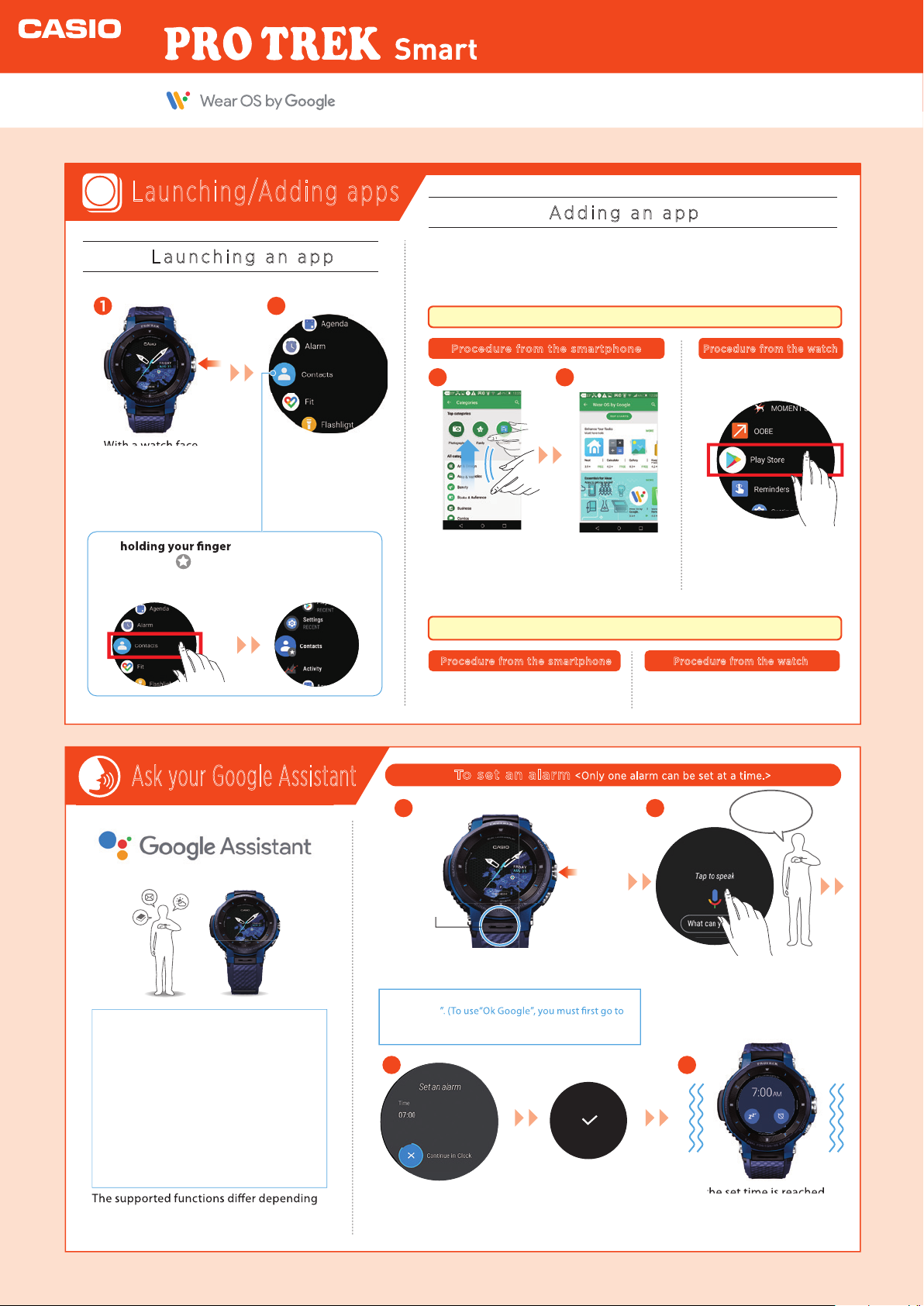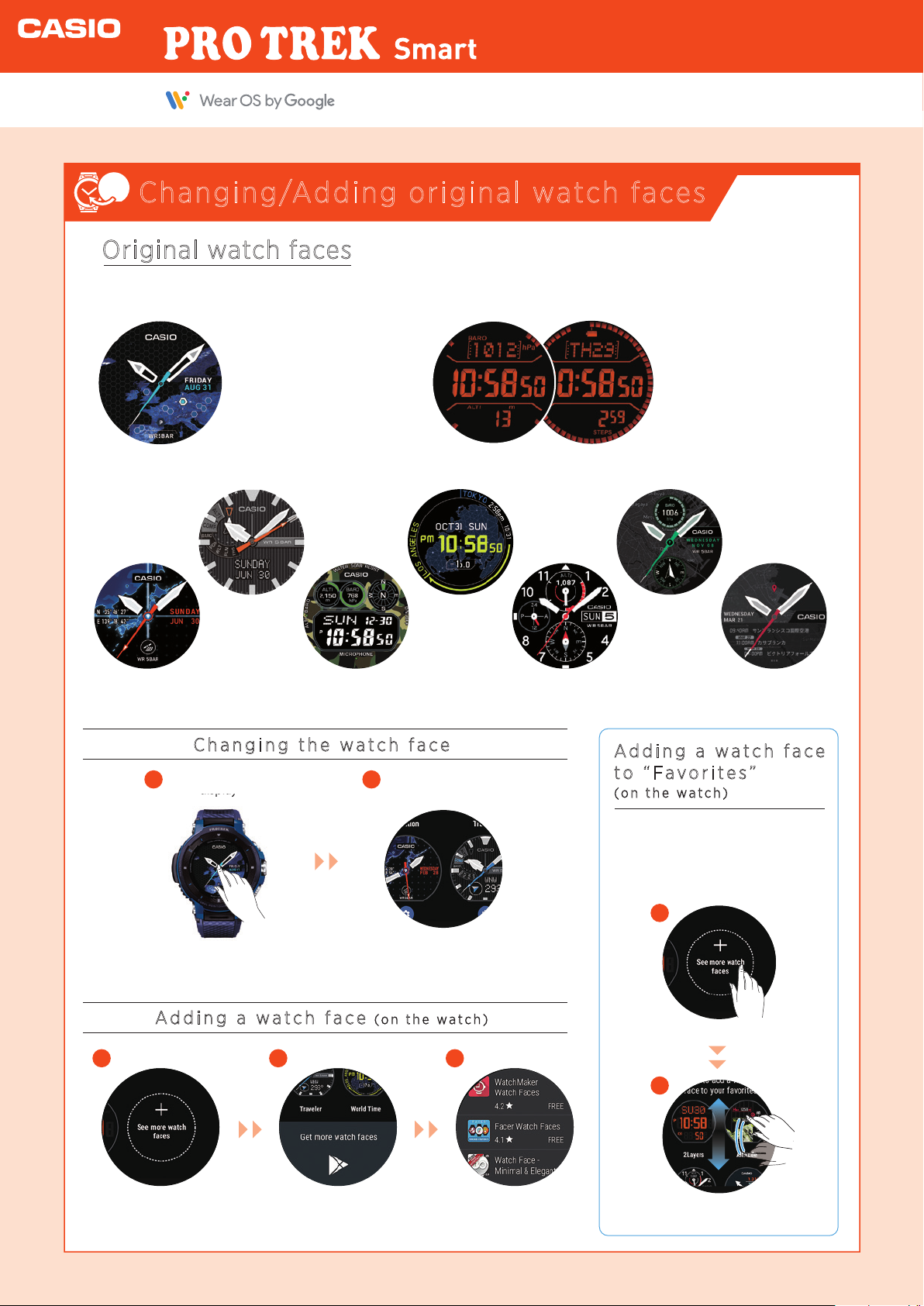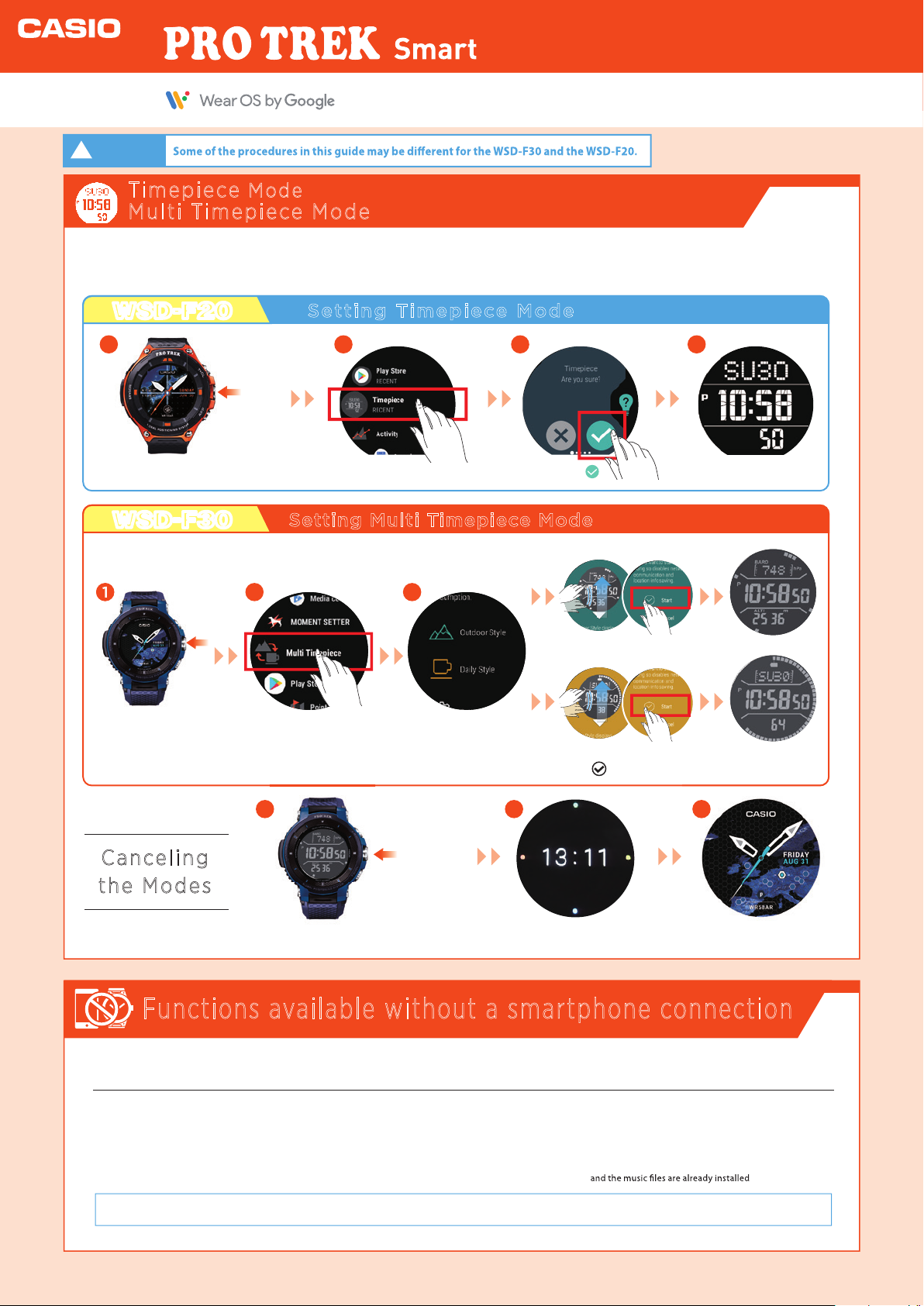1
2
3Smartphone and watch”.
Unless you plan to use “Activity”, “Location Memory”, “Location” or “Traveler”, there is no need to set the “location information”.
Run the “Tutorial” displayed on the watch face by Wear OS by Google.
●When the watch is paired with
aterminal and ready to use, a
tutorial appears several times
on the watch screen.
●You should follow the steps
in the tutorial at least once,
as it includes important steps
in preparing the OS. Swipe up
on the screen.
Swipe up
on the screen.
Follow the on-screen
instructions.
In the “Settings” screen, swipe
up and tap “Connectivity”.
Continue with step in “Pairing the watch with your smartphone”.
4
Swipe down
on the screen.
Check that “From phone
& watch” under
“Location” is enabled.
Pairing the watch with your smartphone
2
Watch settings
●To use an iPhone, a Wi-Fi connectionis required.
Update to the latest versions of the Casio apps.
Press the Power
button on the watch.
Tap “My Apps”.
A list of the apps that can be updated
appears. “CASIO MOMENT SETTER+”
must be updated. Updating the other
apps also is recommended.
Swipe down
on the screen.
Power
button
2
* After the software update, the “Tutorial” changes in the steps below.
* The software is automatically updated.
Tap “Settings”.
Tap “Learn more”. Swipe the screen to check the
display. Swipe back to return to
the watch display. Check the
display in all four directions.
Swipe down on the screen.
Tap “Play Store” in the App Menu.
Press the Power button to
display the App Menu. Use the
Power button to return to the
watch display.
Tap and hold the center of the
screen to open the watch face
selection screen. Tap to return to
the watch display.
Before the
software update
After the
software update
* The image shows the WSD-F30.
Quick Operation Guide