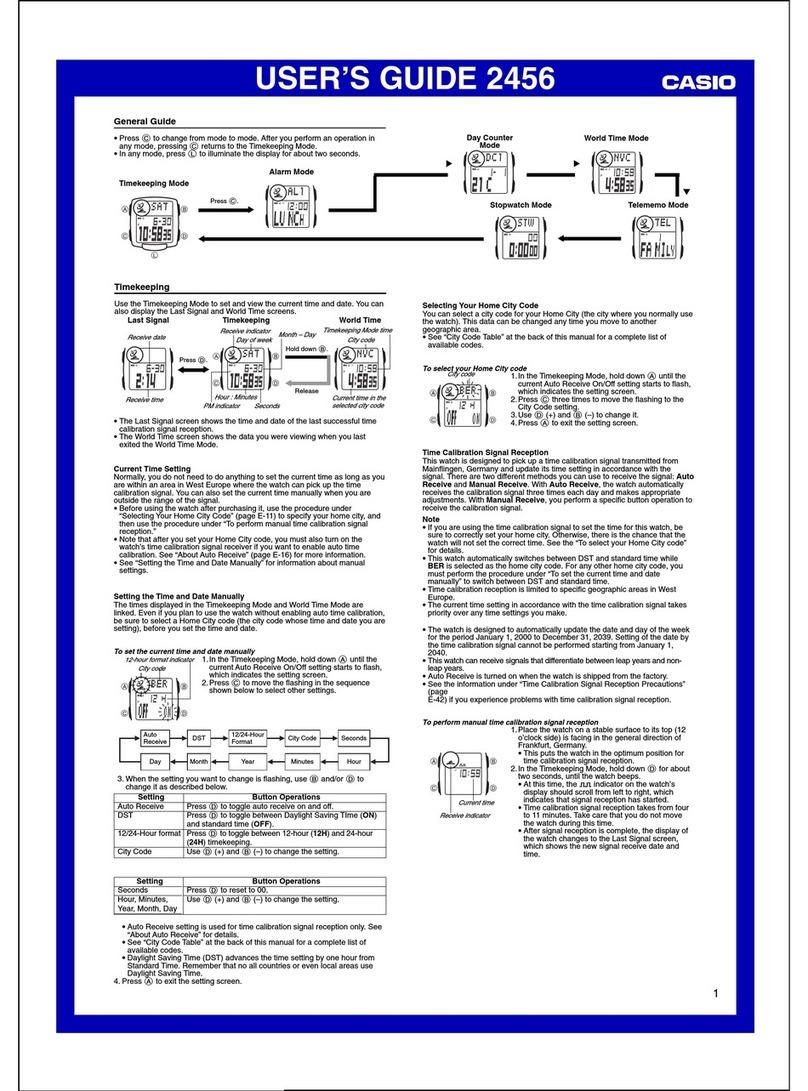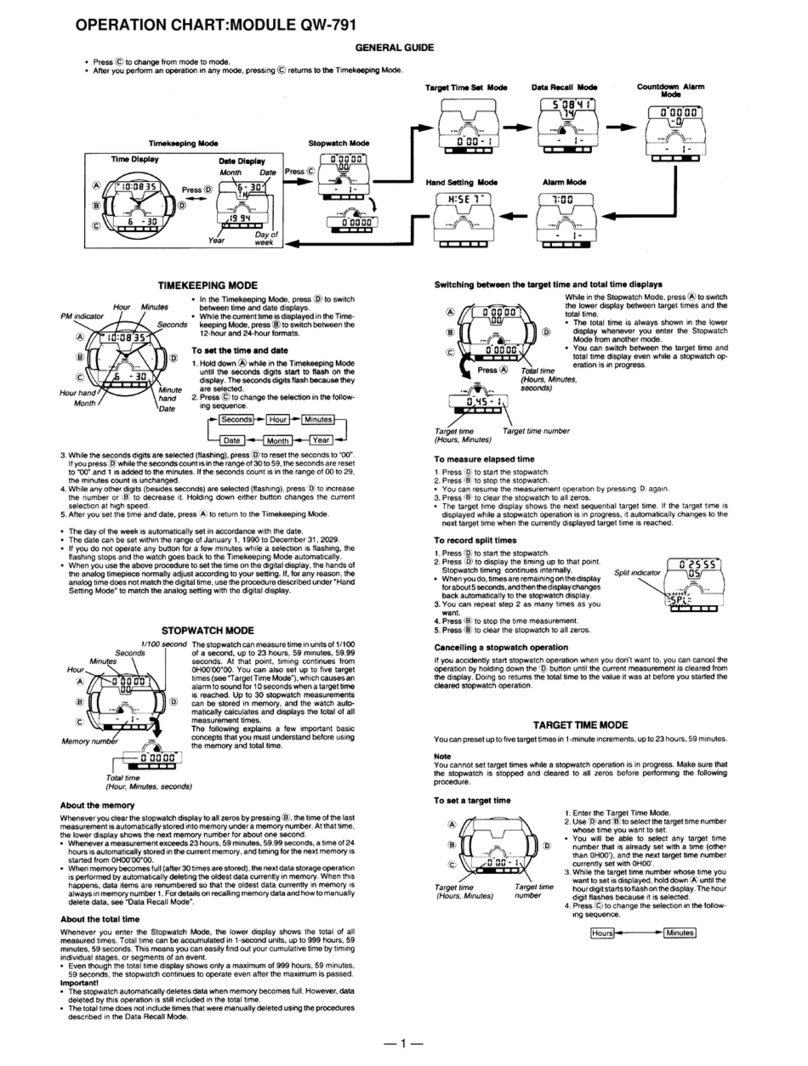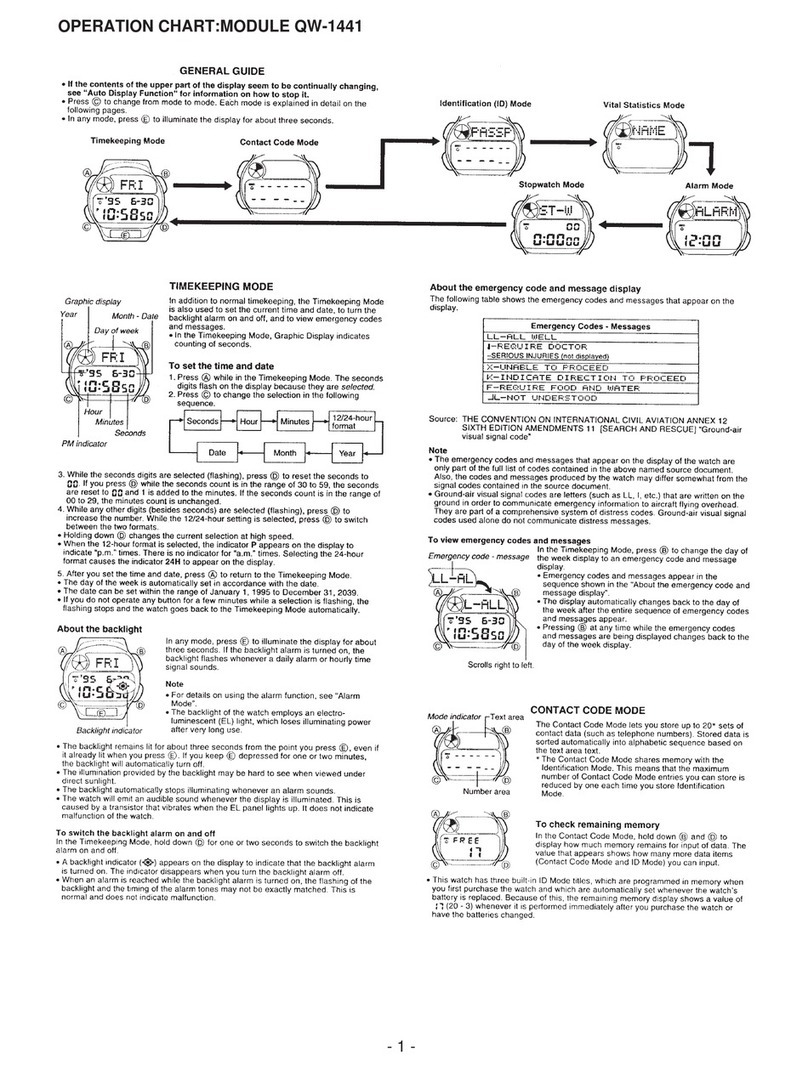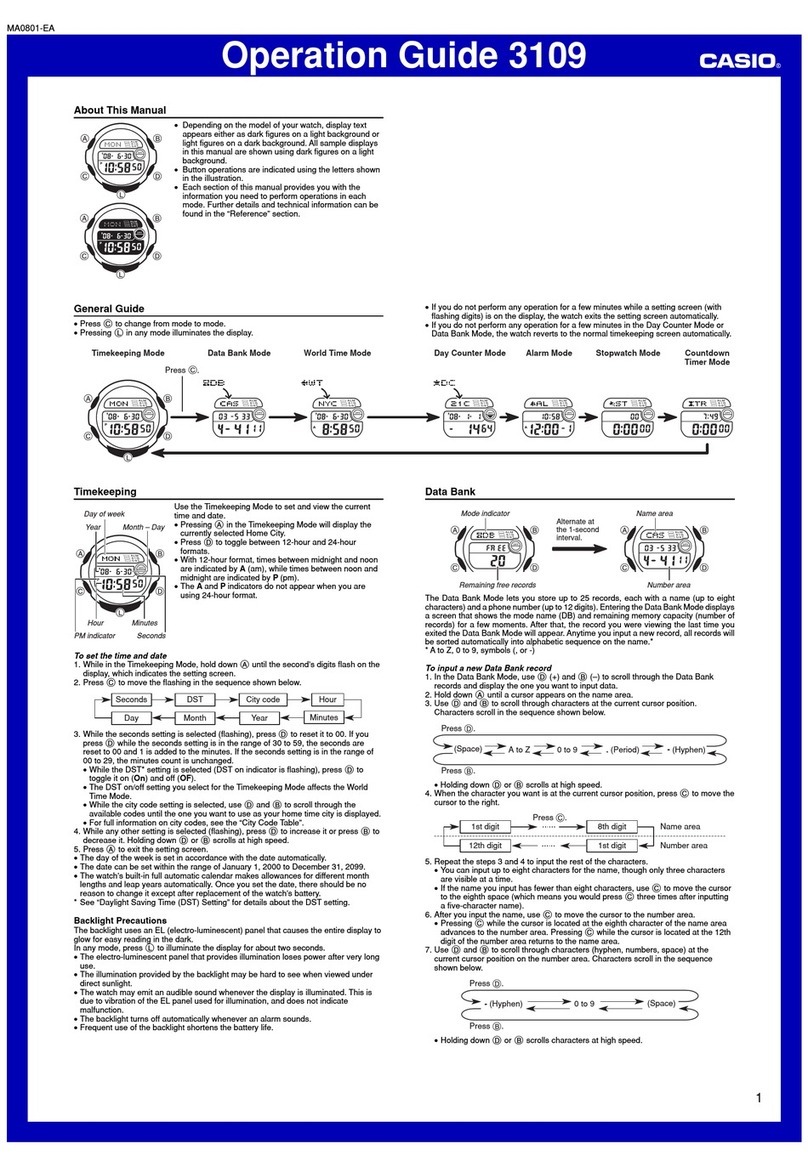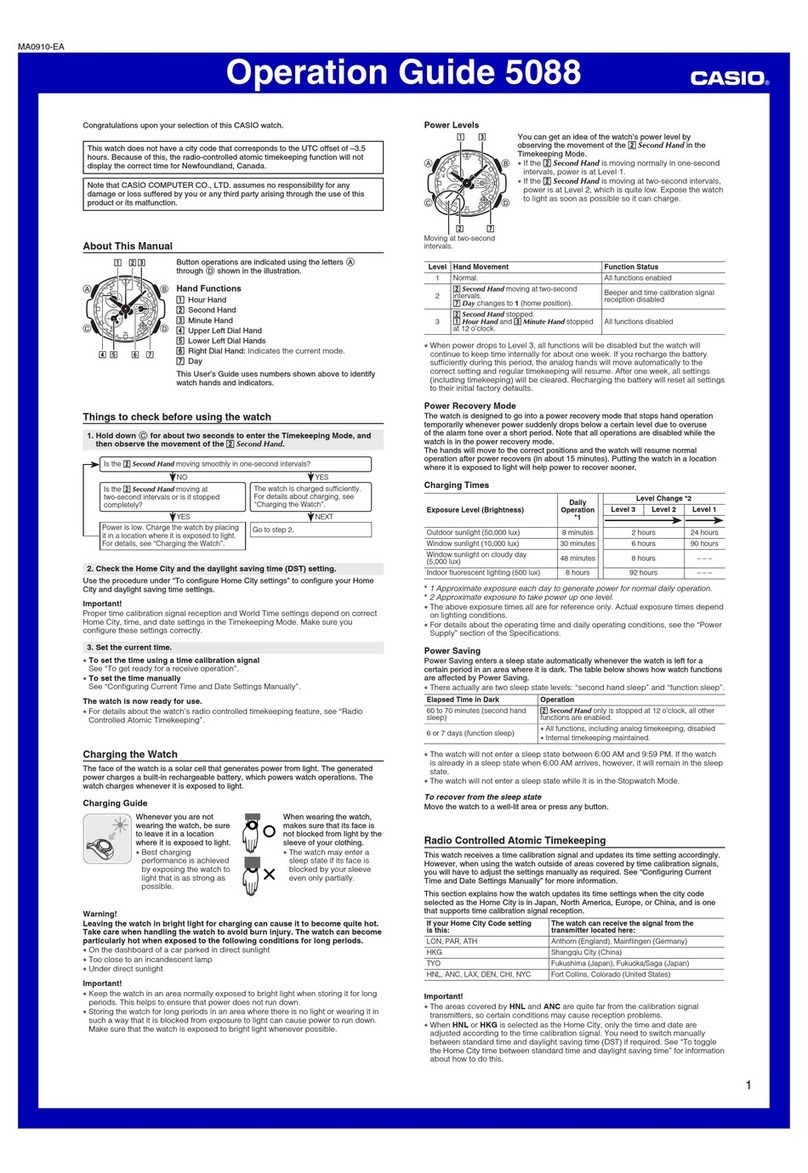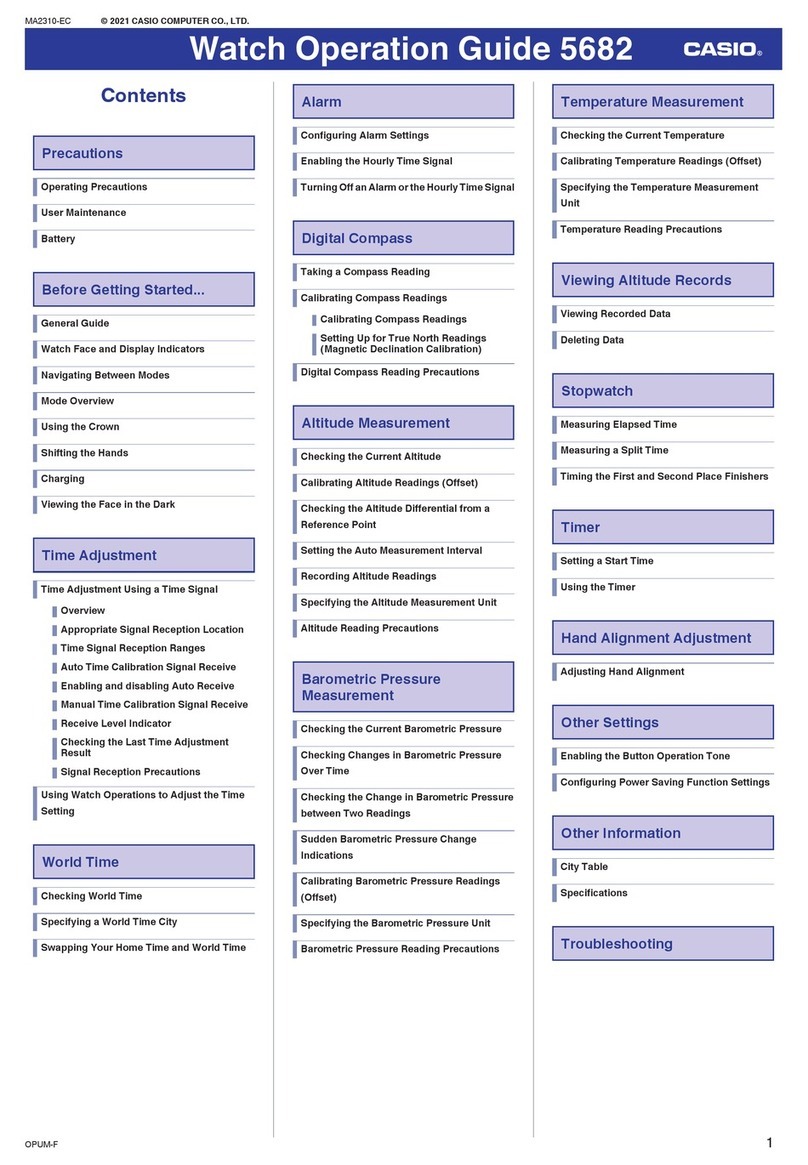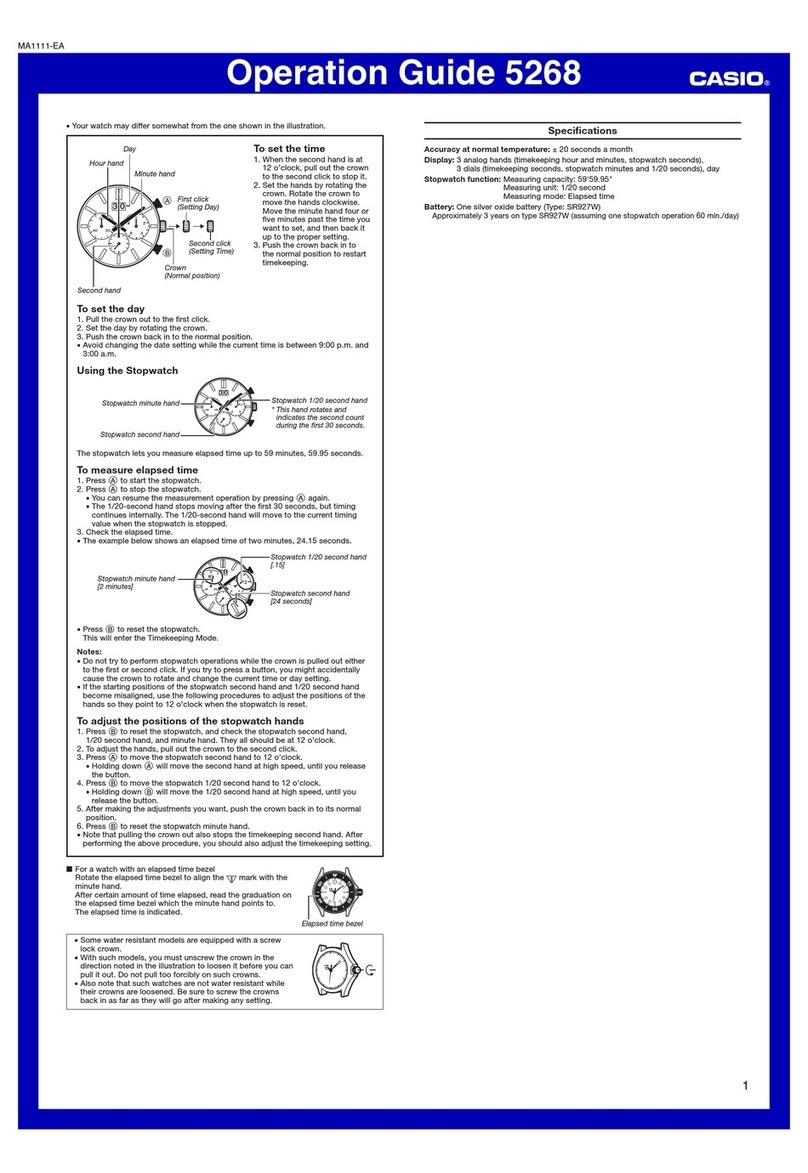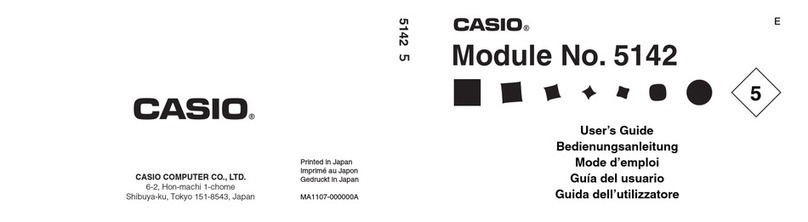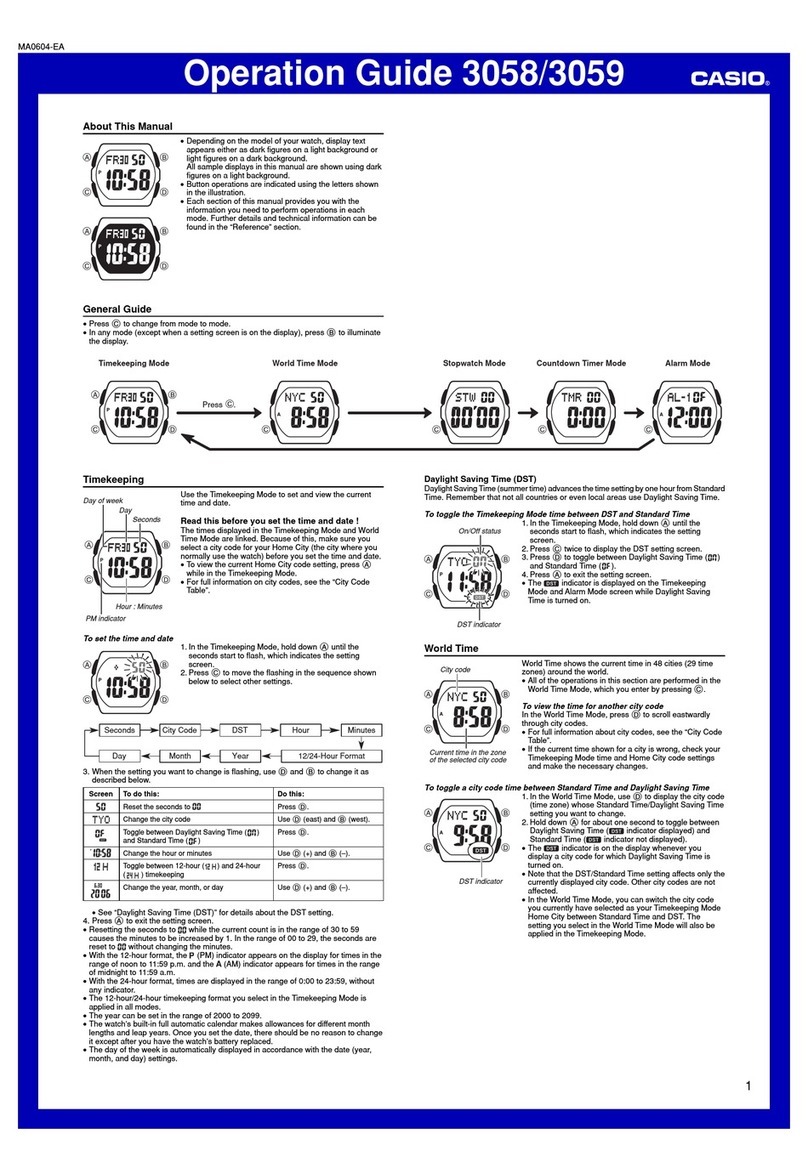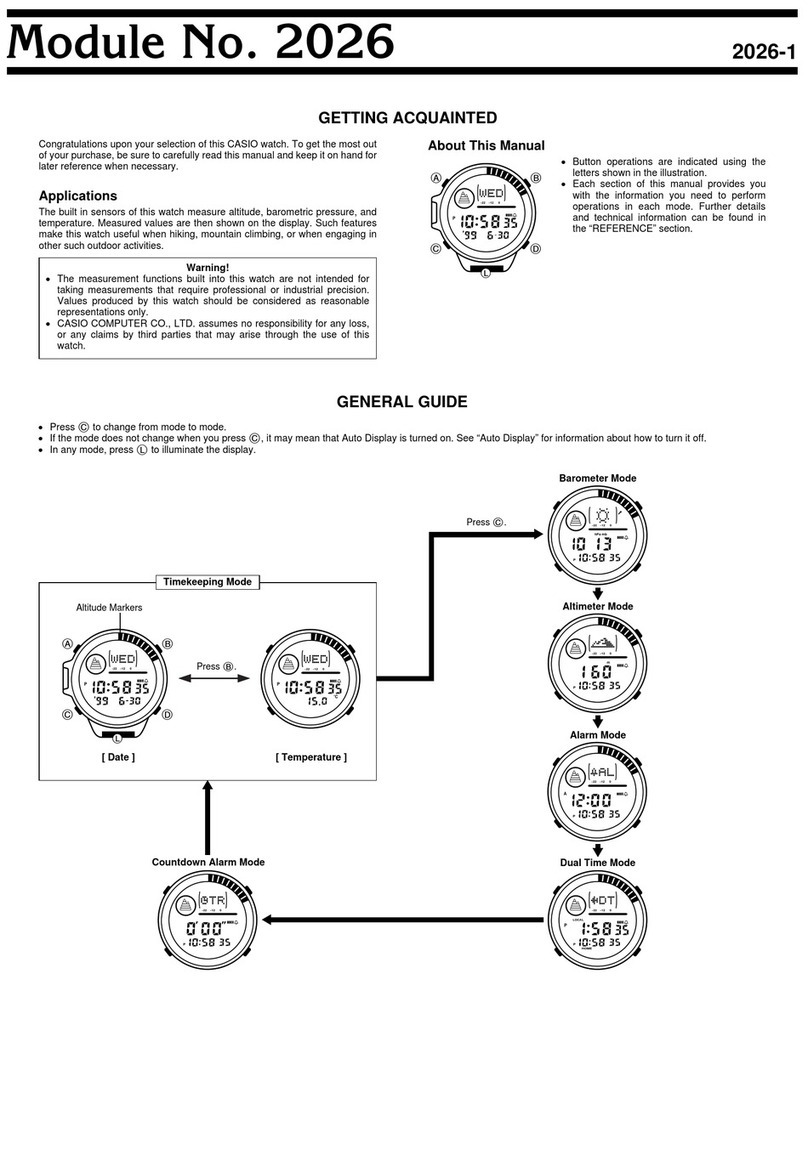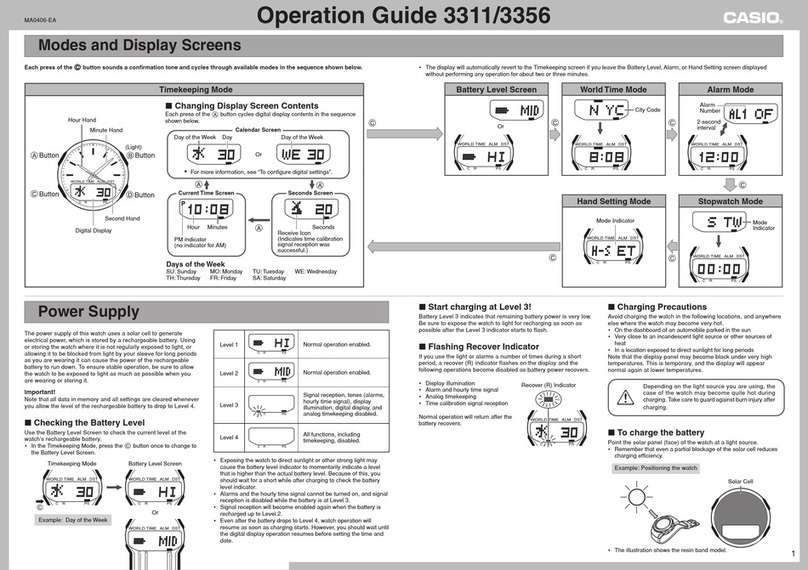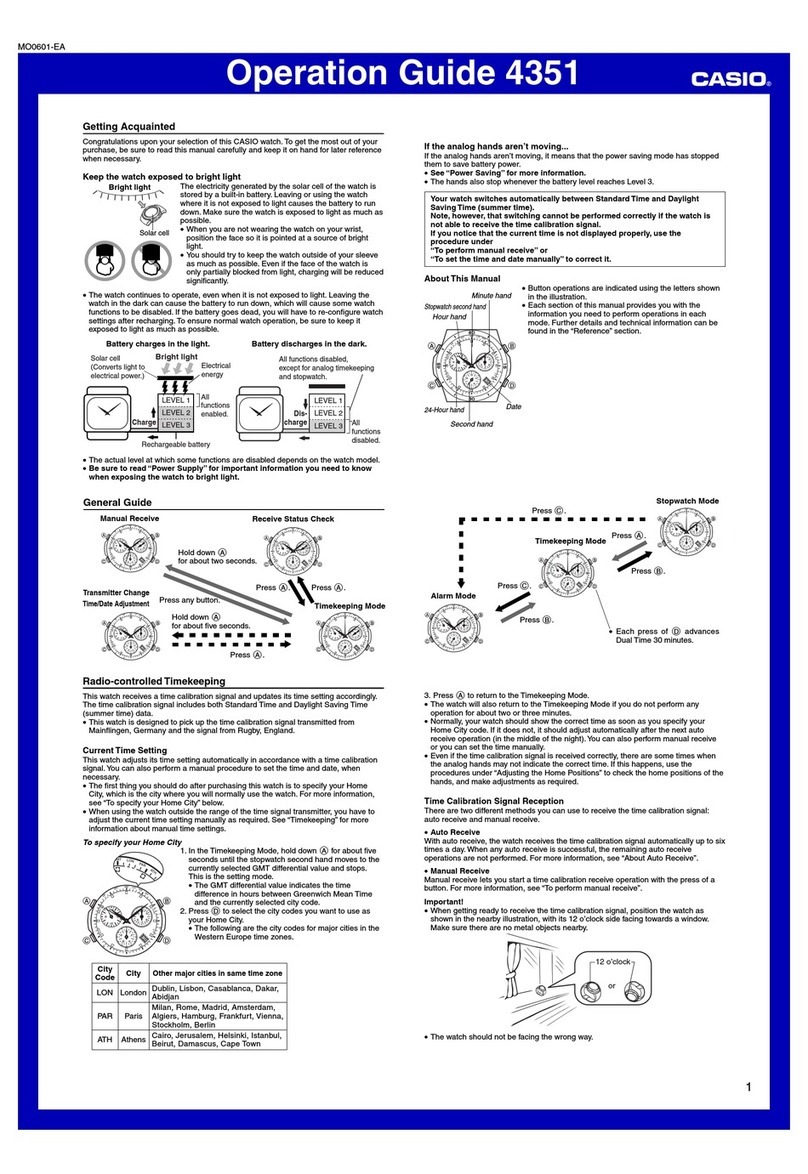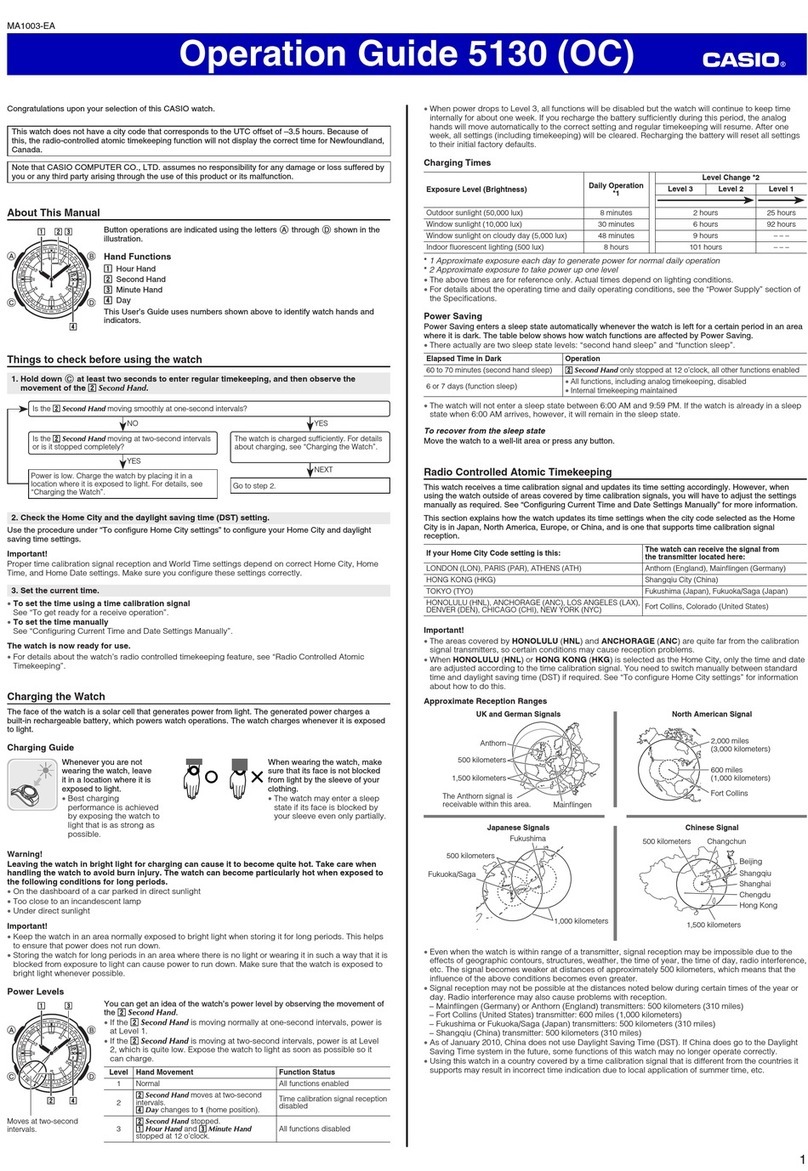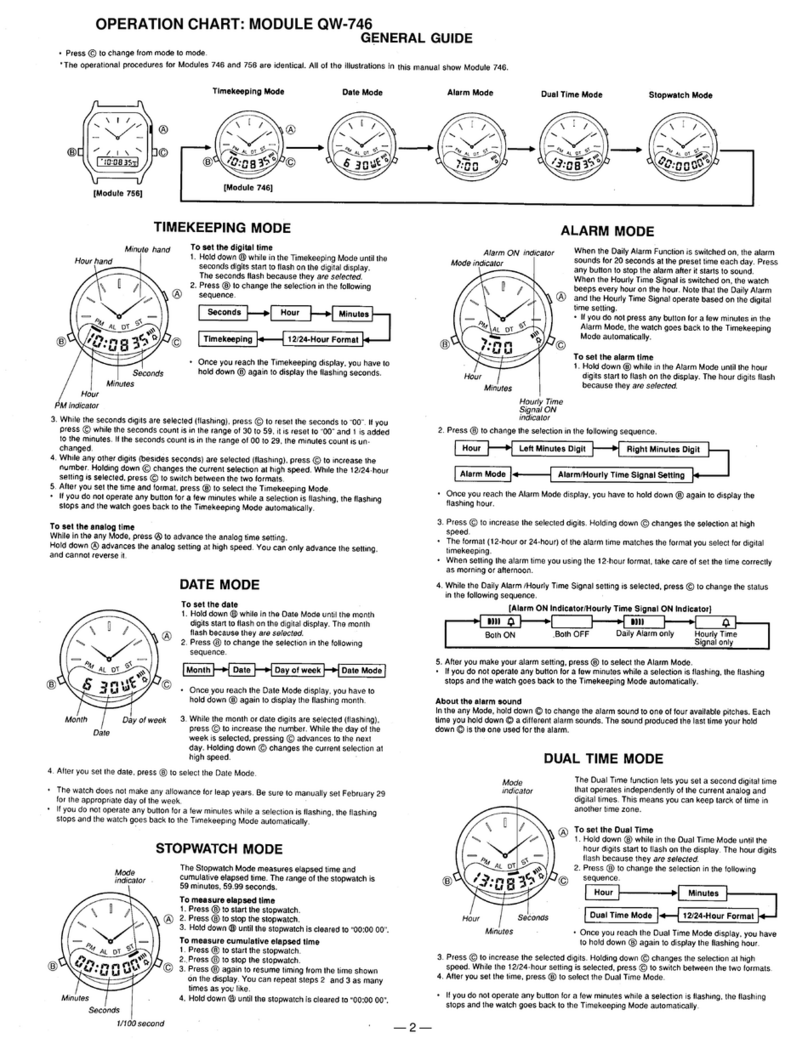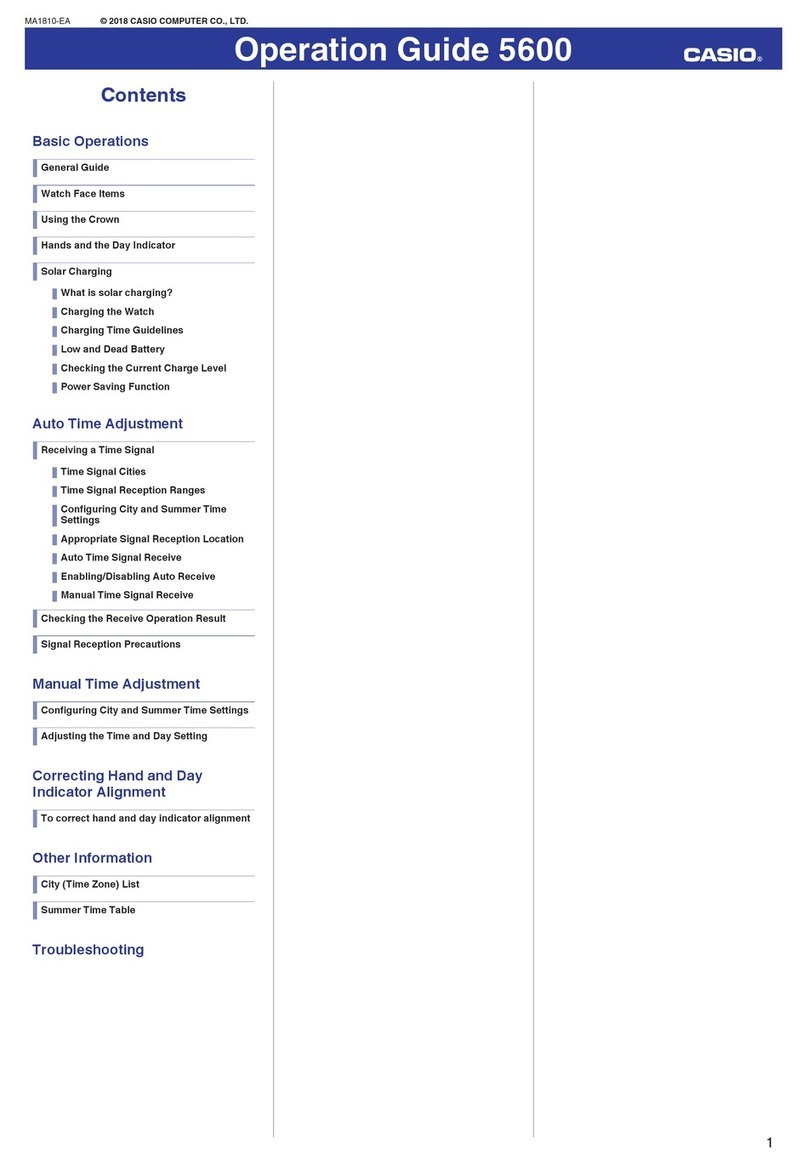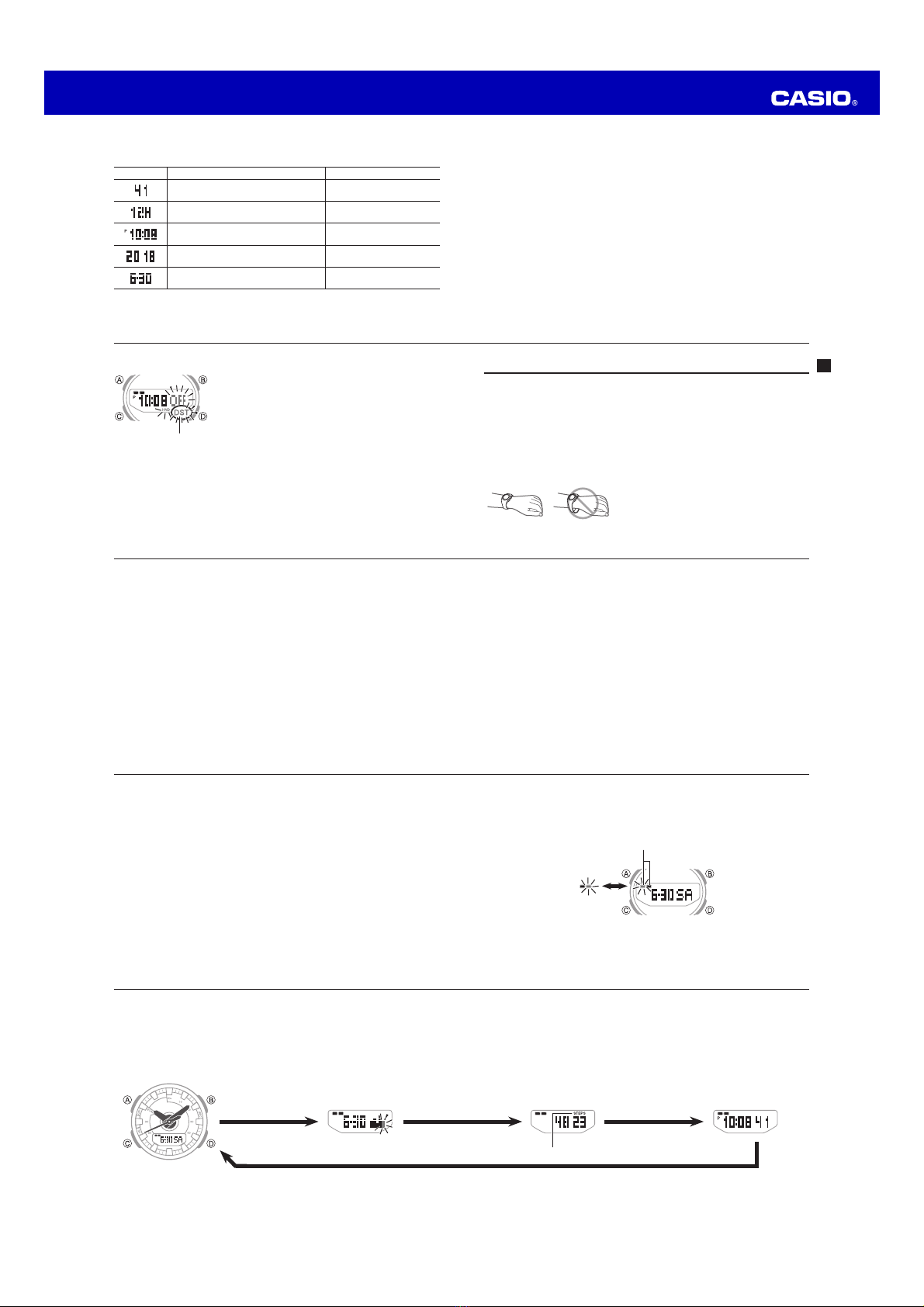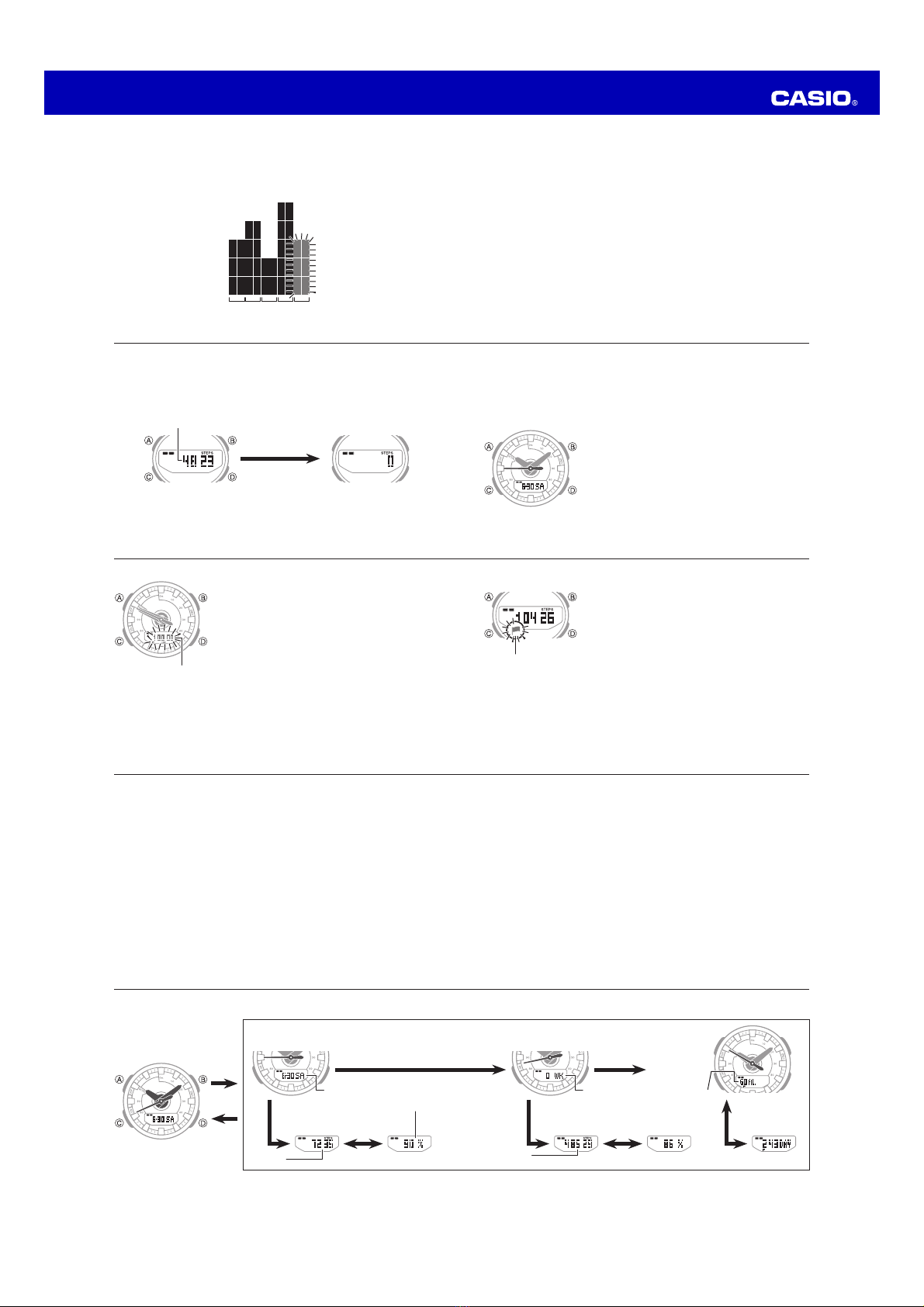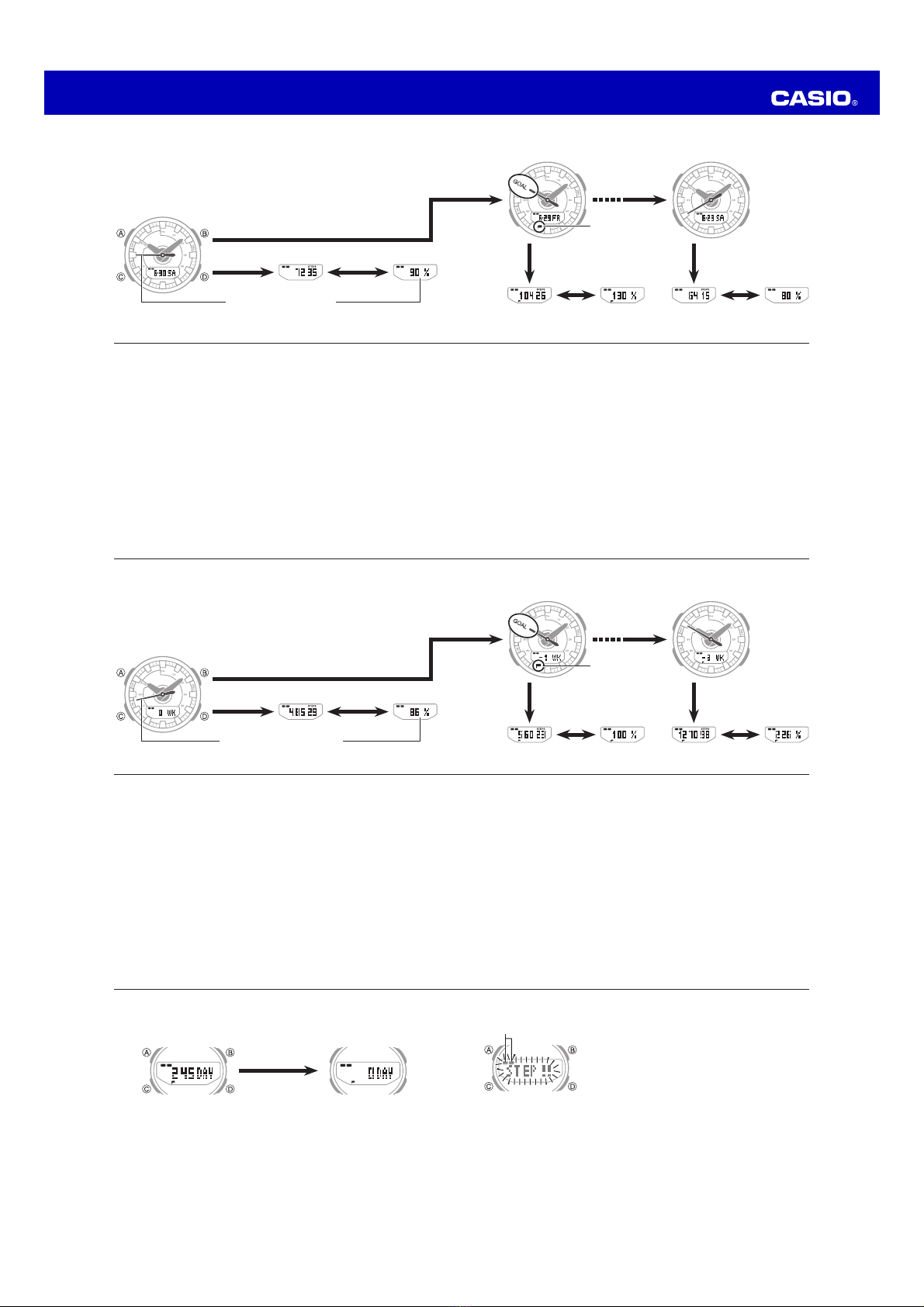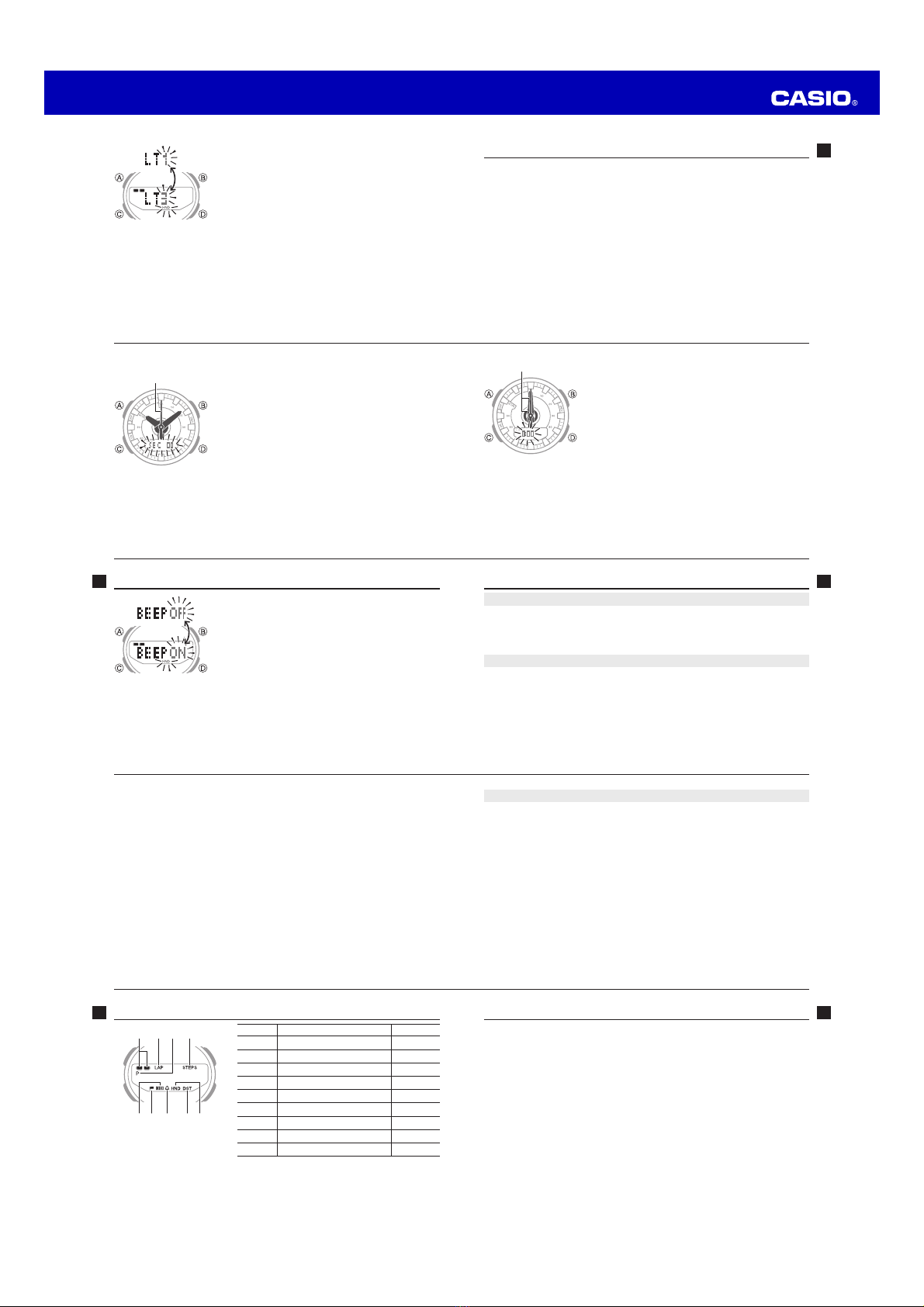Operation Guide 5540
E-9
Illumination. . . . . . . . . . . . . . . . . . . . . . . . . . . . . . . . . . . . . . . . . . . . . . . . . . . . . E-69
To illuminate the face. . . . . . . . . . . . . . . . . . . . . . . . . . . . . . . . . . . . . . . . . . . E-69
To change the illumination duration . . . . . . . . . . . . . . . . . . . . . . . . . . . . . . . . E-69
Adjusting Hand Positions . . . . . . . . . . . . . . . . . . . . . . . . . . . . . . . . . . . . . . . . . E-71
To adjust hand alignment. . . . . . . . . . . . . . . . . . . . . . . . . . . . . . . . . . . . . . . . E-72
Button Operation Tone . . . . . . . . . . . . . . . . . . . . . . . . . . . . . . . . . . . . . . . . . . . E-74
To turn the button operation tone on and off . . . . . . . . . . . . . . . . . . . . . . . . . E-74
Troubleshooting. . . . . . . . . . . . . . . . . . . . . . . . . . . . . . . . . . . . . . . . . . . . . . . . . E-75
Main Indicators . . . . . . . . . . . . . . . . . . . . . . . . . . . . . . . . . . . . . . . . . . . . . . . . . E-78
Specifications. . . . . . . . . . . . . . . . . . . . . . . . . . . . . . . . . . . . . . . . . . . . . . . . . . . E-79
Operating Precautions . . . . . . . . . . . . . . . . . . . . . . . . . . . . . . . . . . . . . . . . . . . E-83
E-8
To perform a countdown timer operation . . . . . . . . . . . . . . . . . . . . . . . . . . . . E-60
To stop the alarm . . . . . . . . . . . . . . . . . . . . . . . . . . . . . . . . . . . . . . . . . . . . . E-60
Using the Alarm . . . . . . . . . . . . . . . . . . . . . . . . . . . . . . . . . . . . . . . . . . . . . . . . . E-61
To enter the Alarm Mode . . . . . . . . . . . . . . . . . . . . . . . . . . . . . . . . . . . . . . . . E-61
To set an alarm time . . . . . . . . . . . . . . . . . . . . . . . . . . . . . . . . . . . . . . . . . . . E-61
To test the alarm . . . . . . . . . . . . . . . . . . . . . . . . . . . . . . . . . . . . . . . . . . . . . . E-62
To turn an alarm and the Hourly Time Signal on and off . . . . . . . . . . . . . . . . . E-63
To stop the alarm . . . . . . . . . . . . . . . . . . . . . . . . . . . . . . . . . . . . . . . . . . . . . E-64
Dual Time Mode . . . . . . . . . . . . . . . . . . . . . . . . . . . . . . . . . . . . . . . . . . . . . . . . . E-65
To enter the Dual Time Mode. . . . . . . . . . . . . . . . . . . . . . . . . . . . . . . . . . . . . E-65
To set the Dual Time . . . . . . . . . . . . . . . . . . . . . . . . . . . . . . . . . . . . . . . . . . . E-65
To swap Timekeeping Mode and Dual Time Mode times . . . . . . . . . . . . . . . . E-67
E-7
To specify a daily step goal . . . . . . . . . . . . . . . . . . . . . . . . . . . . . . . . . . . . . . E-33
To check your step count history . . . . . . . . . . . . . . . . . . . . . . . . . . . . . . . . . . E-36
To reset the daily step goal attainment day count. . . . . . . . . . . . . . . . . . . . . . E-48
To turn Step Reminder on or off. . . . . . . . . . . . . . . . . . . . . . . . . . . . . . . . . . . E-50
To clear the flashing “STEP!!” notification . . . . . . . . . . . . . . . . . . . . . . . . . . . E-51
Using the Stopwatch . . . . . . . . . . . . . . . . . . . . . . . . . . . . . . . . . . . . . . . . . . . . . E-52
To enter the Stopwatch Mode . . . . . . . . . . . . . . . . . . . . . . . . . . . . . . . . . . . . E-53
To perform an elapsed time operation . . . . . . . . . . . . . . . . . . . . . . . . . . . . . . E-53
To perform lap time measurement . . . . . . . . . . . . . . . . . . . . . . . . . . . . . . . . . E-54
To recall lap data . . . . . . . . . . . . . . . . . . . . . . . . . . . . . . . . . . . . . . . . . . . . . . E-56
Countdown Timer . . . . . . . . . . . . . . . . . . . . . . . . . . . . . . . . . . . . . . . . . . . . . . . E-58
To enter the Countdown Timer Mode. . . . . . . . . . . . . . . . . . . . . . . . . . . . . . . E-58
To configure the countdown timer . . . . . . . . . . . . . . . . . . . . . . . . . . . . . . . . . E-59
E-6
Contents
About This Manual. . . . . . . . . . . . . . . . . . . . . . . . . . . . . . . . . . . . . . . . . . . . . . . . E-2
Features . . . . . . . . . . . . . . . . . . . . . . . . . . . . . . . . . . . . . . . . . . . . . . . . . . . . . . . . E-3
Mode Reference Guide . . . . . . . . . . . . . . . . . . . . . . . . . . . . . . . . . . . . . . . . . . . E-11
Timekeeping. . . . . . . . . . . . . . . . . . . . . . . . . . . . . . . . . . . . . . . . . . . . . . . . . . . . E-17
Adjusting the Digital Time and Date Settings . . . . . . . . . . . . . . . . . . . . . . . . . E-18
To configure the digital time and date settings . . . . . . . . . . . . . . . . . . . . . . . . E-18
To change the Daylight Saving Time (summer time) setting . . . . . . . . . . . . . . E-22
Pedometer . . . . . . . . . . . . . . . . . . . . . . . . . . . . . . . . . . . . . . . . . . . . . . . . . . . . . E-23
To check step count . . . . . . . . . . . . . . . . . . . . . . . . . . . . . . . . . . . . . . . . . . . E-28
To reset today’s step count . . . . . . . . . . . . . . . . . . . . . . . . . . . . . . . . . . . . . . E-31
E-5
◆Stopwatch..................... Page E-52
Use the stopwatch to measure elapsed
times and lap times. Memory for up to
30 lap time records.
◆Timer.............................. Page E-58
The timer counts down from a preset
start time. An alarm sounds when the
end of the countdown is reached.
◆Alarm.............................. Page E-61
When the alarm time is reached, the
watch sounds an alert.
◆Dual time....................... Page E-65
You can view the current time in your
current location and in one more time
zone.
E-4
◆Step count data storage
........................................ Page E-35
xToday’s and past seven day’s daily
data
xThis week’s and past three week’s
weekly data
xCount of the days you attained your
daily step count goal (GOAL)
◆Step count attainment
notification
........................................ Page E-35
A GOAL indicator flashes when you
attain your daily step goal. Your step
goal progress is also displayed (Step
goal progress).
E-3
Features
Your watch provides you with the features and functions described below.
◆Pedometer .................... Page E-23
Count the steps you
take.
◆Over-sitting prevention
........................................ Page E-49
A Step Reminder displays an indicator
and sounds an alert whenever the
watch determines that you have not
walked for a specific amount of time.
This helps to ensure that you are
getting enough exercise on a regular
basis.
E-2
About This Manual
xDepending on the model of your watch, display text
appears either as dark figures on a light background, or
light figures on a dark background. All sample displays
in this manual are shown using dark figures on a light
background.
xButton operations are indicated using the letters shown
in the illustration.
xNote that the product illustrations in this manual are
intended for reference only, and so the actual product
may appear somewhat different than depicted by an
illustration.
E-1
ENGLISH
Congratulations upon your selection of this CASIO watch.
To ensure that this watch provides you with the years of service for which it is
designed, carefully read and follow the instructions in this manual, especially the
information under “Operating Precautions” and “User Maintenance”.
Be sure to keep all user documentation handy for future reference.
Note that CASIO COMPUTER CO., LTD. assumes no responsibility for any
damage or loss suffered by you or any third party arising through the use of your
watch or its malfunction.
MA1705-EA © 2017 CASIO COMPUTER CO., LTD.