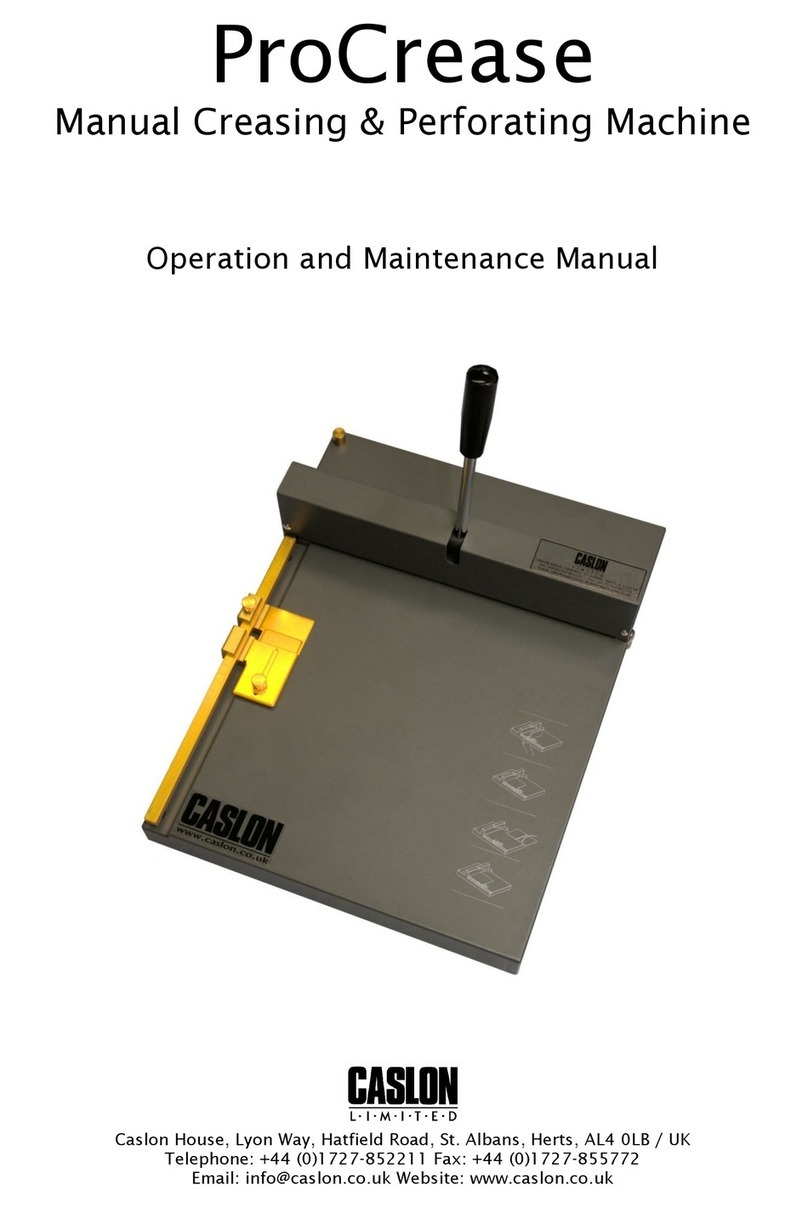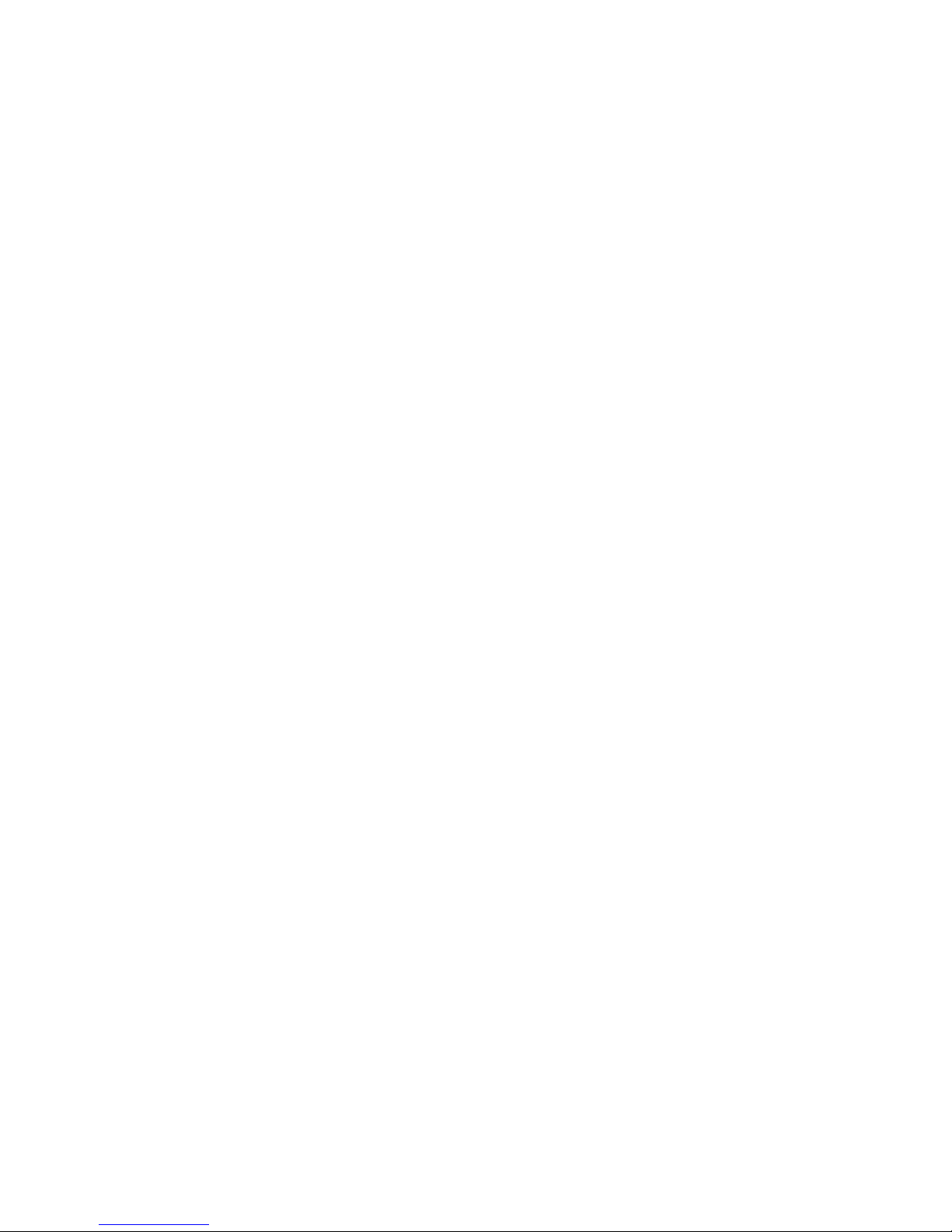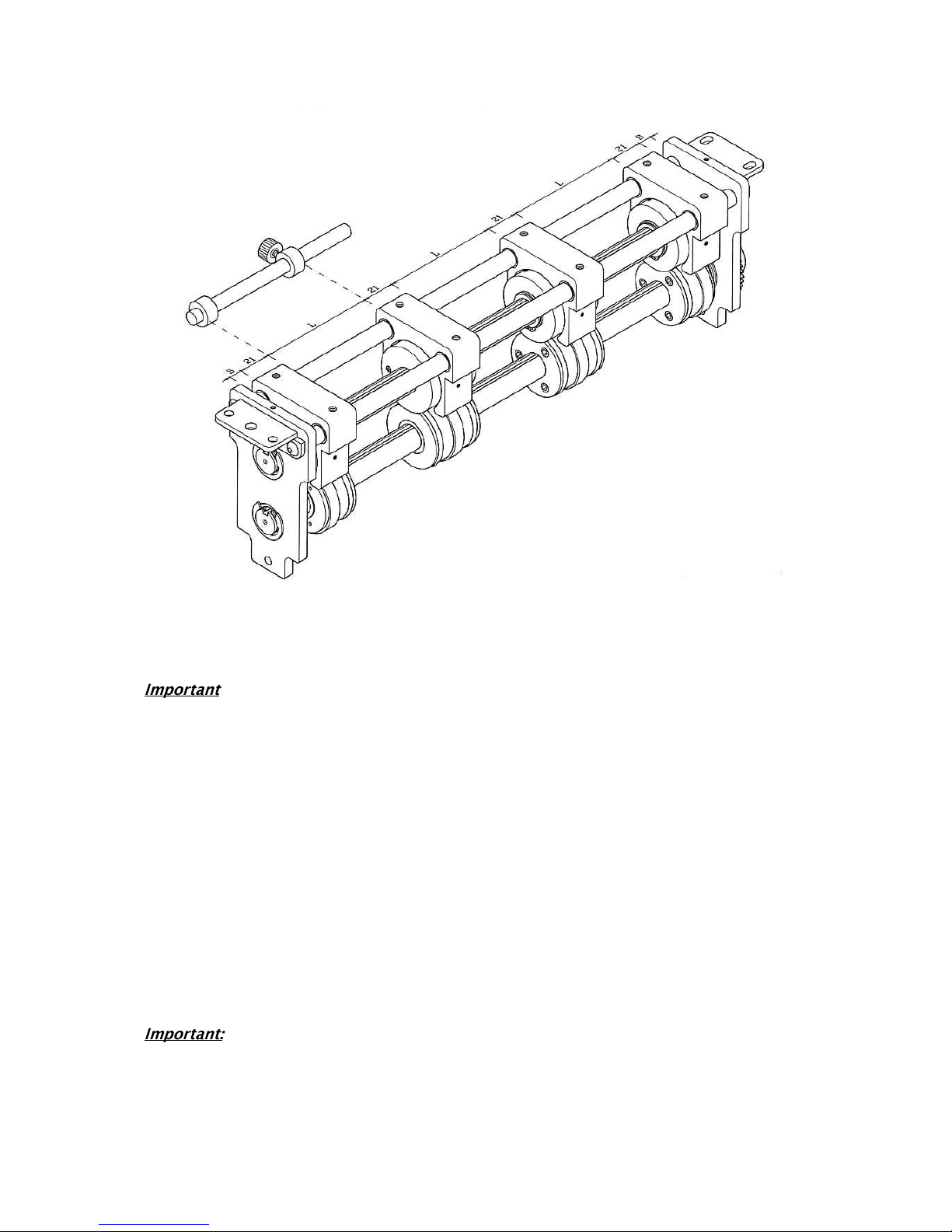Page 3
Safety Information
Read and understand all instructions in this manual before attempting installation, operation or
general maintenance of the Zip21A.
Assemble the machine as outlined in the “Initial Machine Assembly” section
Use only a grounded electrical outlet when connecting the Zip21A to a power source. If you are
unsure, check with a qualified electrician –see “Important information before you start” below.
Observe all warnings and instructions marked on the Zip21A.
Unplug the Zip21A from wall outlets before cleaning or maintenance.
Do not install or operate the Zip21A near water or whilst you are wet.
Make sure the Zip21A is installed on a secure and stable surface.
Make sure the power cord does not obstruct walkways near the Zip21A.
Keep long hair and jewellery clear whilst operating the Zip21A.
Never operate the Zip21A with any guarding removed.
Always disconnect the power to the Zip21A whilst not in use.
If you are in any doubt about the operation of the Zip21A, please call your local service agent.
Important Information before you start
The Zip21A is a microprocessor-controlled machine. As such, the Zip21A must be connected to
a dedicated, clean power supply. The Zip21A may be unable to perform correctly and
consistently if it is connected to a power supply with other equipment.
A power surge protector should be used with the Zip21A to protect the electronics. Electronics
that are damaged due to power surges are not covered under the standard warranty.
The Zip21A is sold in Europe as a 230V machine with the correct power cord provided.
The user is also solely responsible to assure that the Zip21A is not connected to the wrong
voltage. Damage caused by incorrect voltage hook-up is not covered under the standard
warranty.
We recommend that the Zip21A box and packing materials be kept. While service parts are
available from your dealer and can typically be easily replaced in the field, it may be necessary
to return the Zip21A to the factory for complex service. The Zip21A box and packing material
have been designed to protect the machine from normal handling during transportation.