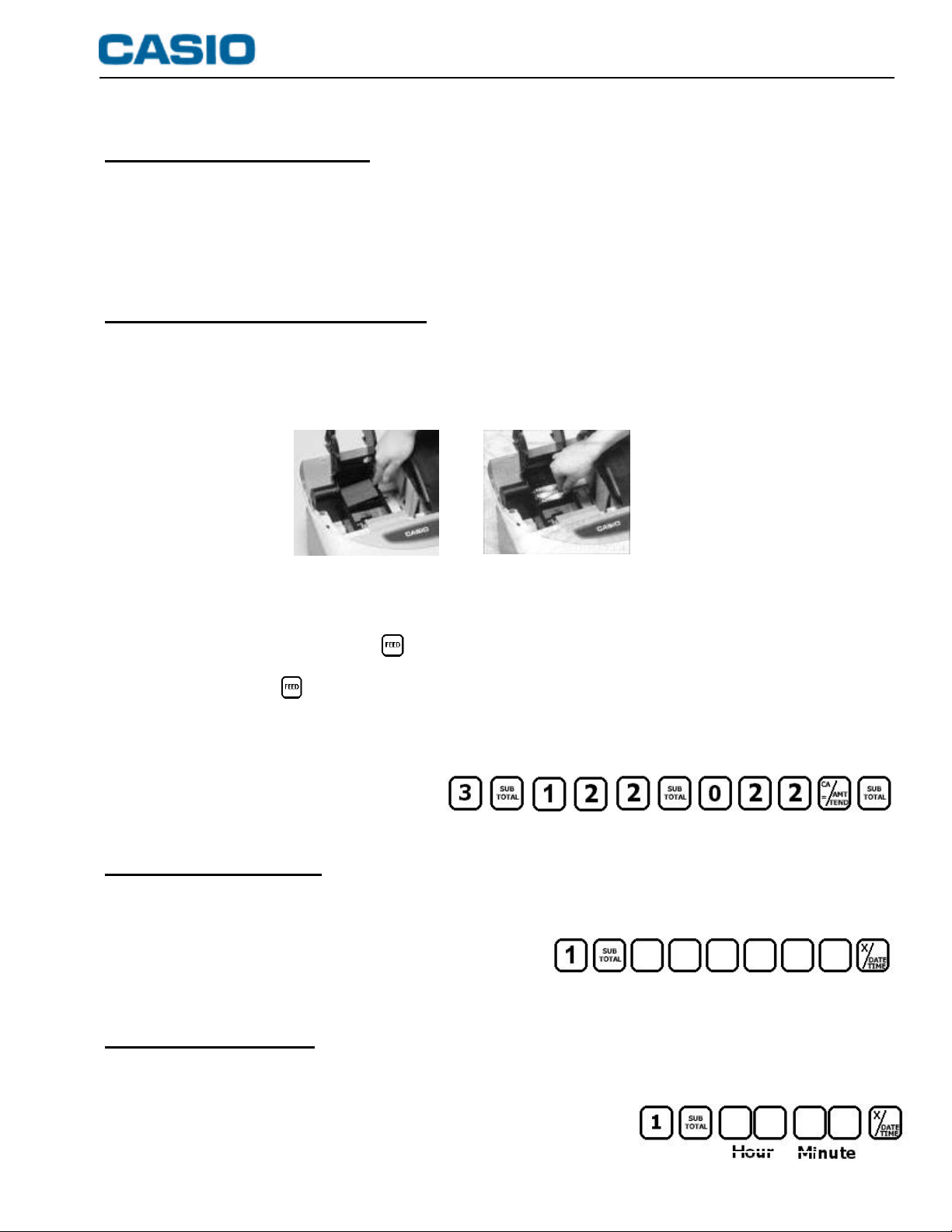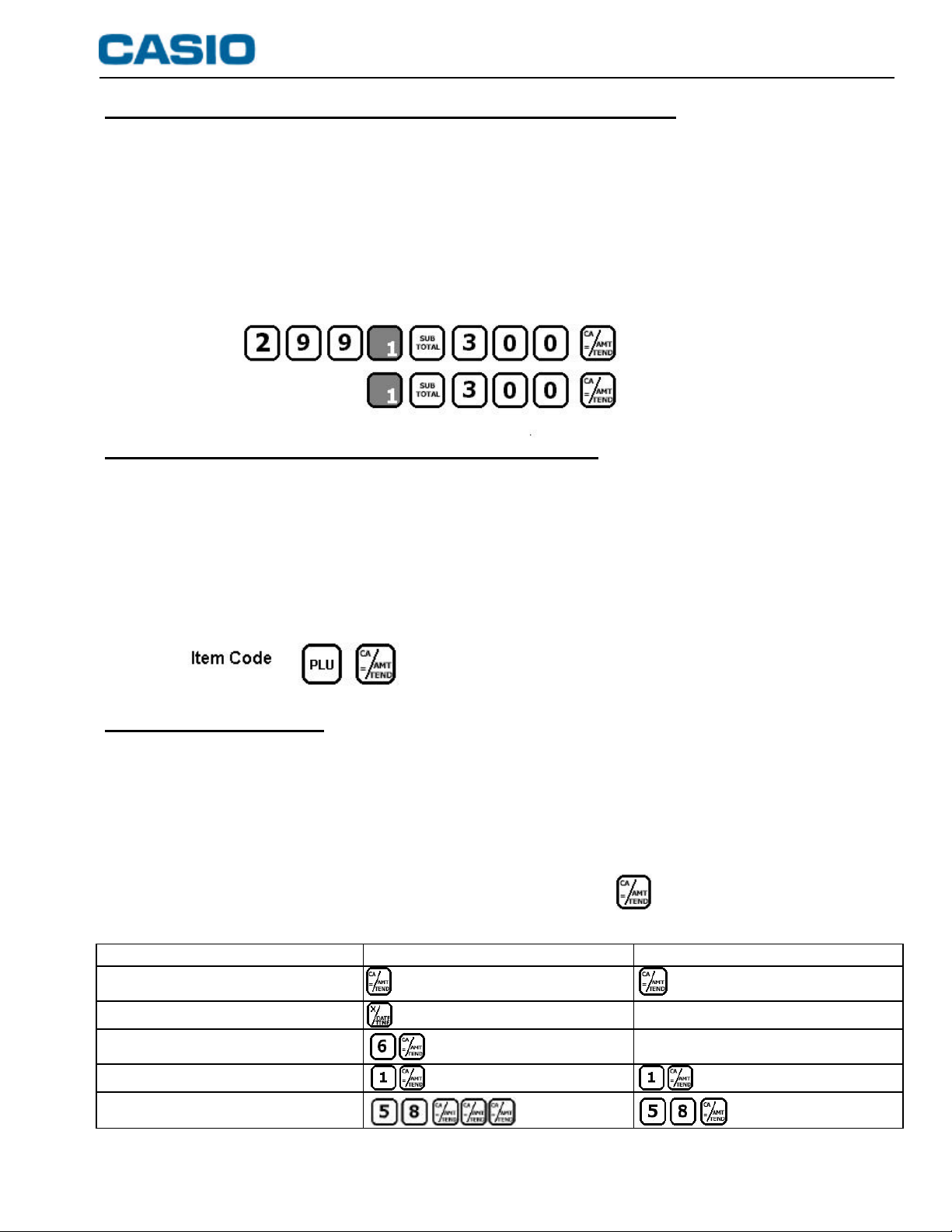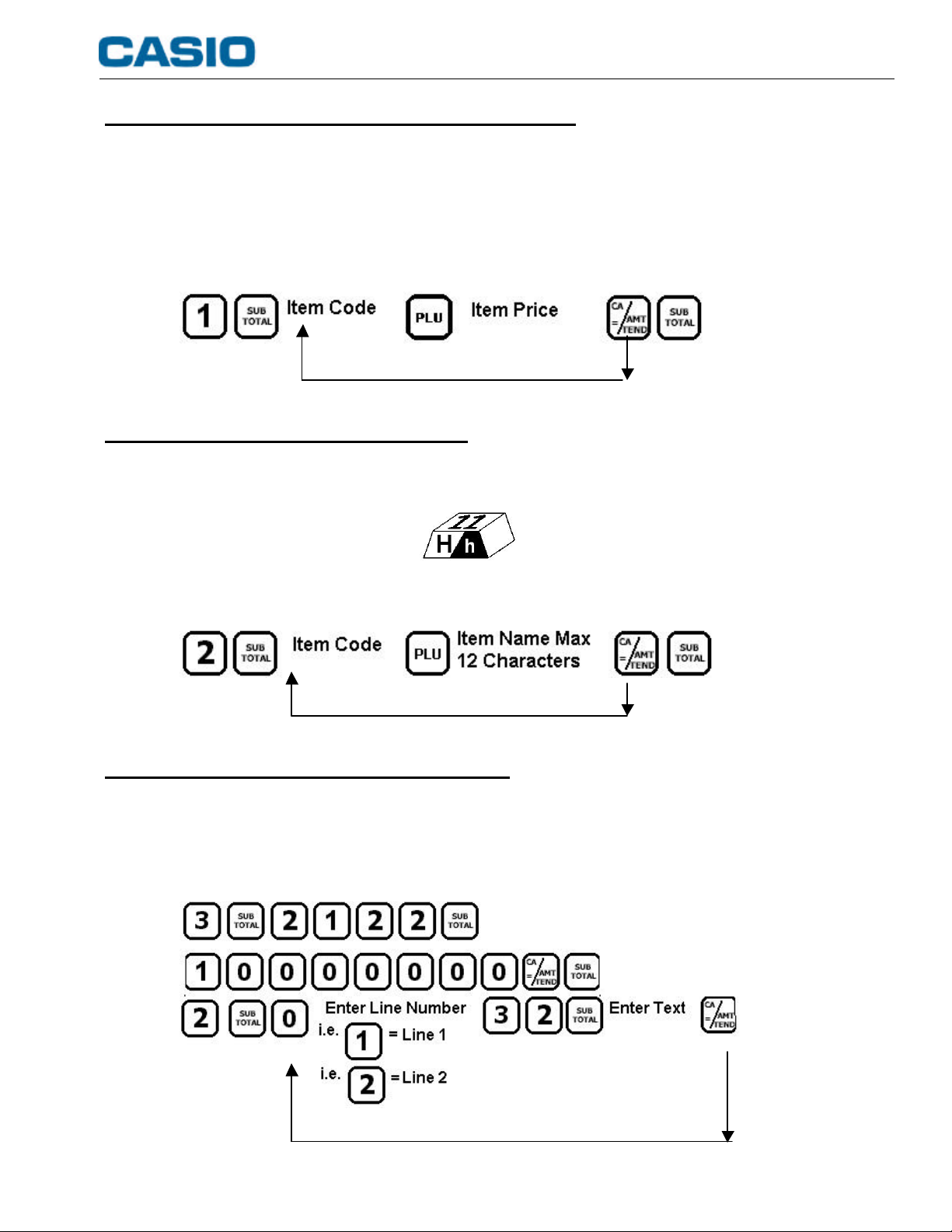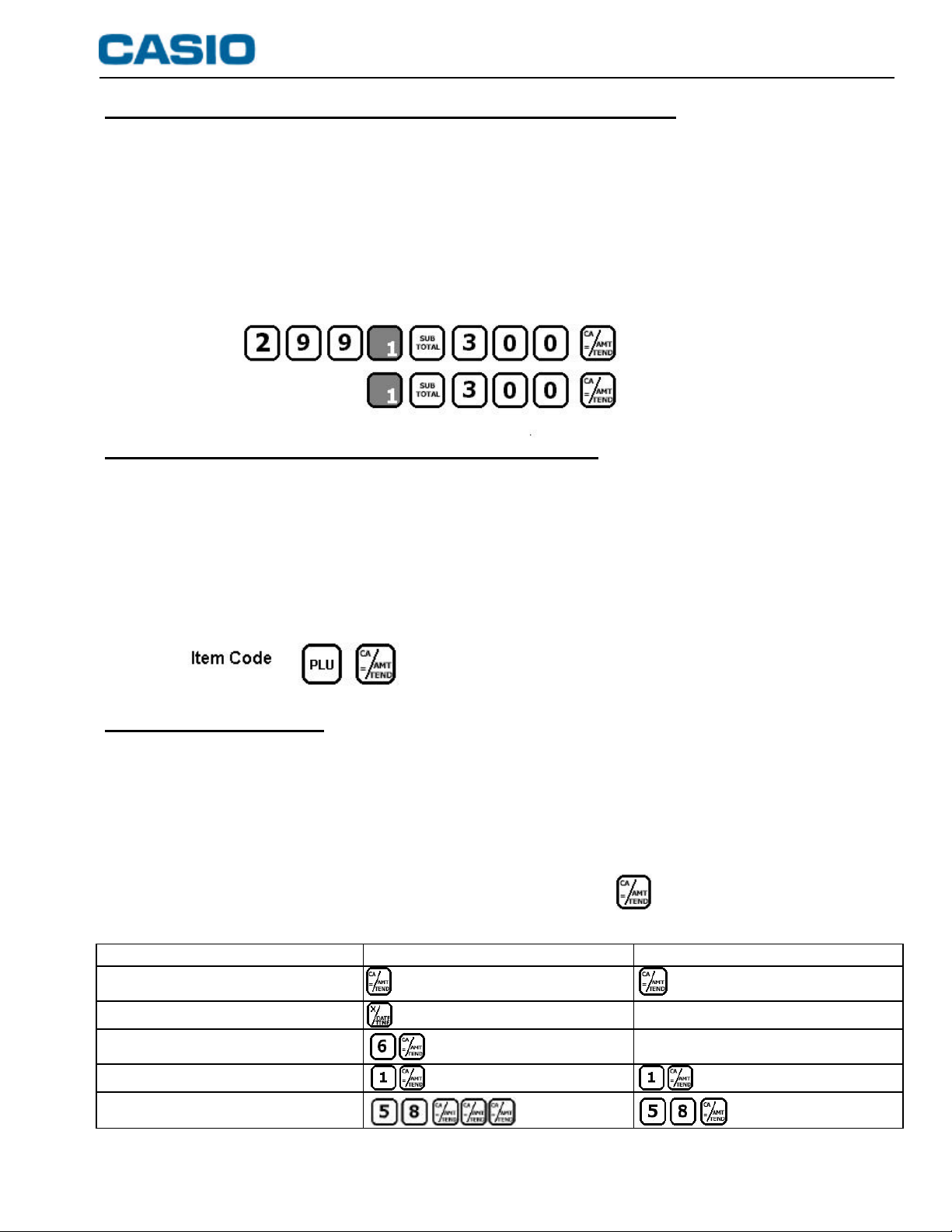
SUPPORT DESK HELP IS AVAILABLE ON :-01924 438640 Mon-Fri 8.30am –4.30pm
HOW TO MAKE SALES USING THE KEYBOARD DEPARTMENTS
There are twenty four department buttons located on the keyboard. These can be used for
either manual price entries or preset pricing. Each Department can be given a 12 character
name for receipt printing and reporting. For example, Department 1 could be Food and
Department 2 could be Drinks, providing a total for both food and drink goods sold.
§Insert the OP key.
§Turn the mode switch to REG.
§To sell a department at £2.99 paid for with £3.00 cash (see fig.1) or alternative using a preset
price (see fig.2). (Note:pre-set prices can only be used if the department has been programmed with a price).
HOW TO MAKE SALES USING PRICE LOOK UP CODES
It is possible to set a Price Look Up code between 1 and 1200 for each product. When the code
is entered and the PLU key is pressed the pre-programmed price and 12 character name are
recalled. (Note: Unless the codes have been pre-programmed with a price as illustrated on sheet 4 this operation
is not available).
§Insert the OP key.
§Turn the mode switch to REG.
§Carry out the key presses shown.
HOW TO RUN REPORTS
All sales for the day are recorded within the register so that sales and transaction analysis can
be printed. There are two types of reporting modes :-
XReports give a printout but do not reset any totals. These can be done whenever required.
ZReports give a printout but reset the totals in the register. Usually done at the end of the day.
§Insert the PGM Key.
§Turn the mode switch to either Xor Z.
§Press the button(s) as shown in the table below. e.g. for the Financial Report.
§Once finished, return the mode switch position to REG and remove the key.
Report type Turn the mode switch to X Turn the mode switch to Z
Financial
Cash In Drawer
Group
PLU
Electronic Journal
*
fig.1
fig.2
Page 2 –Basic Operation
The display will show the change
due if the amount entered prior to
pressing CA/AMT TEND is greater
than the amount due.
The display will show the change due If the amount entered prior to
pressing CA/AMT TEND is greater than the amount due.
*Electronic journal can be printed in order of date or consecutive number. See page 74 of the user’s manual.