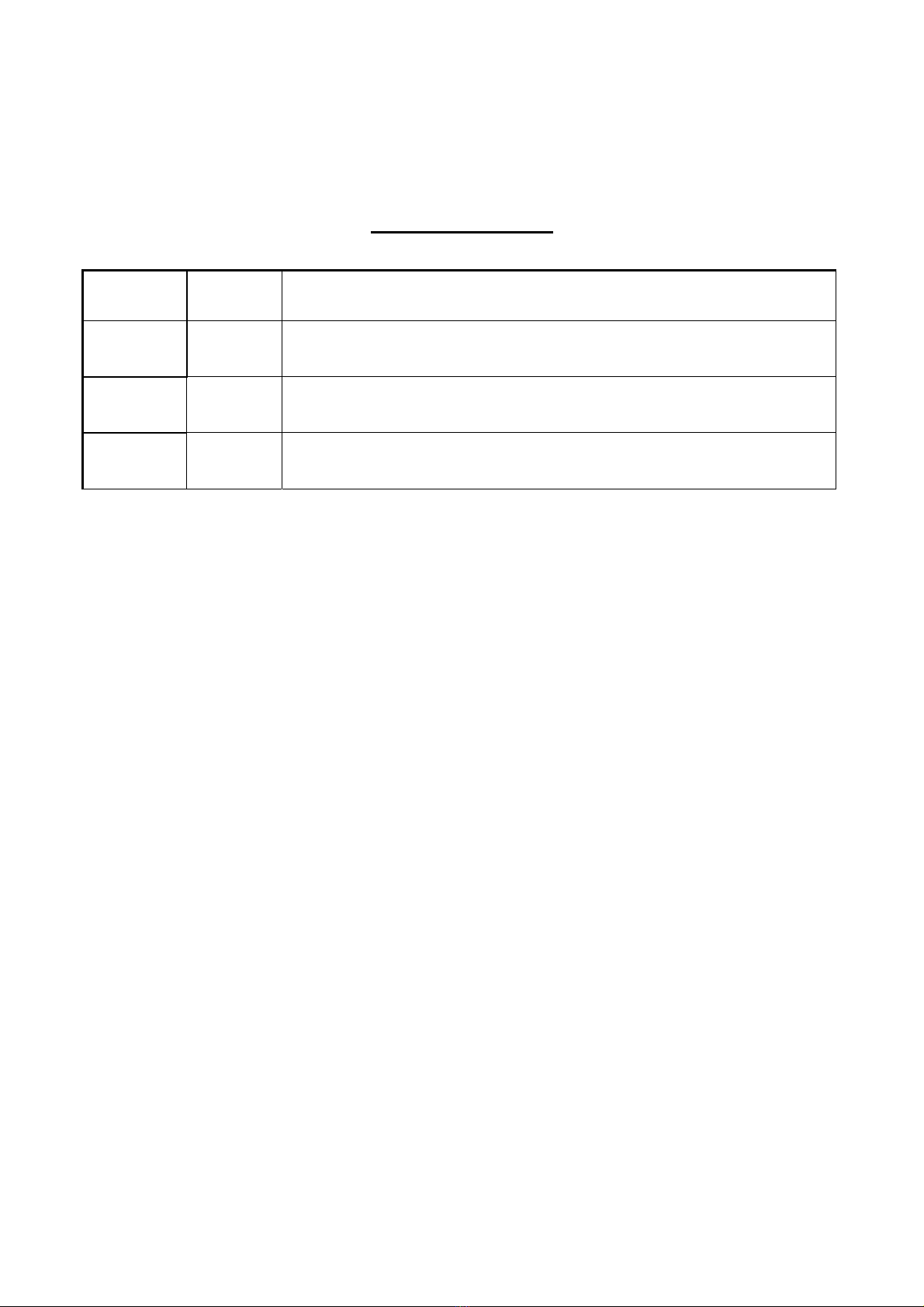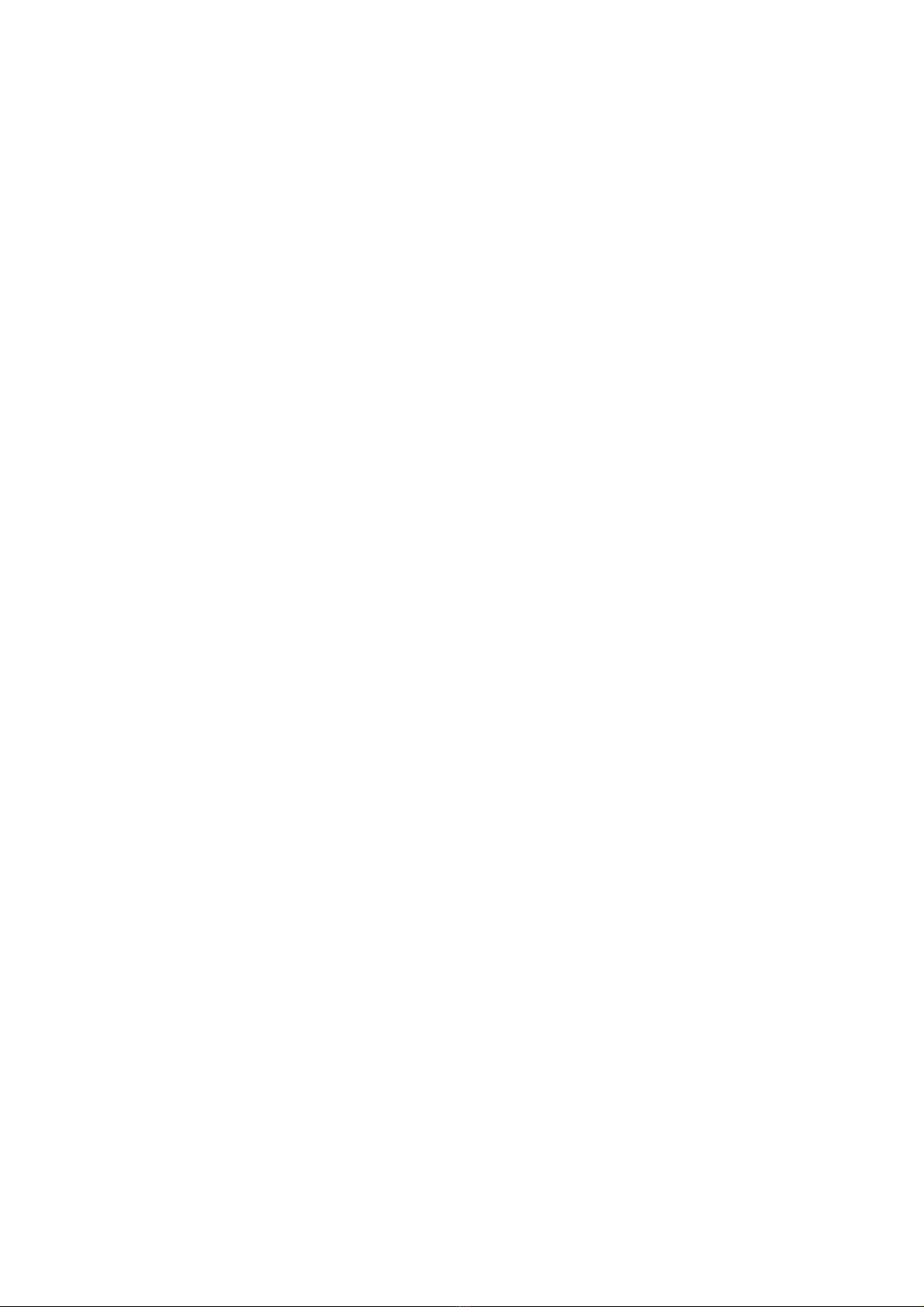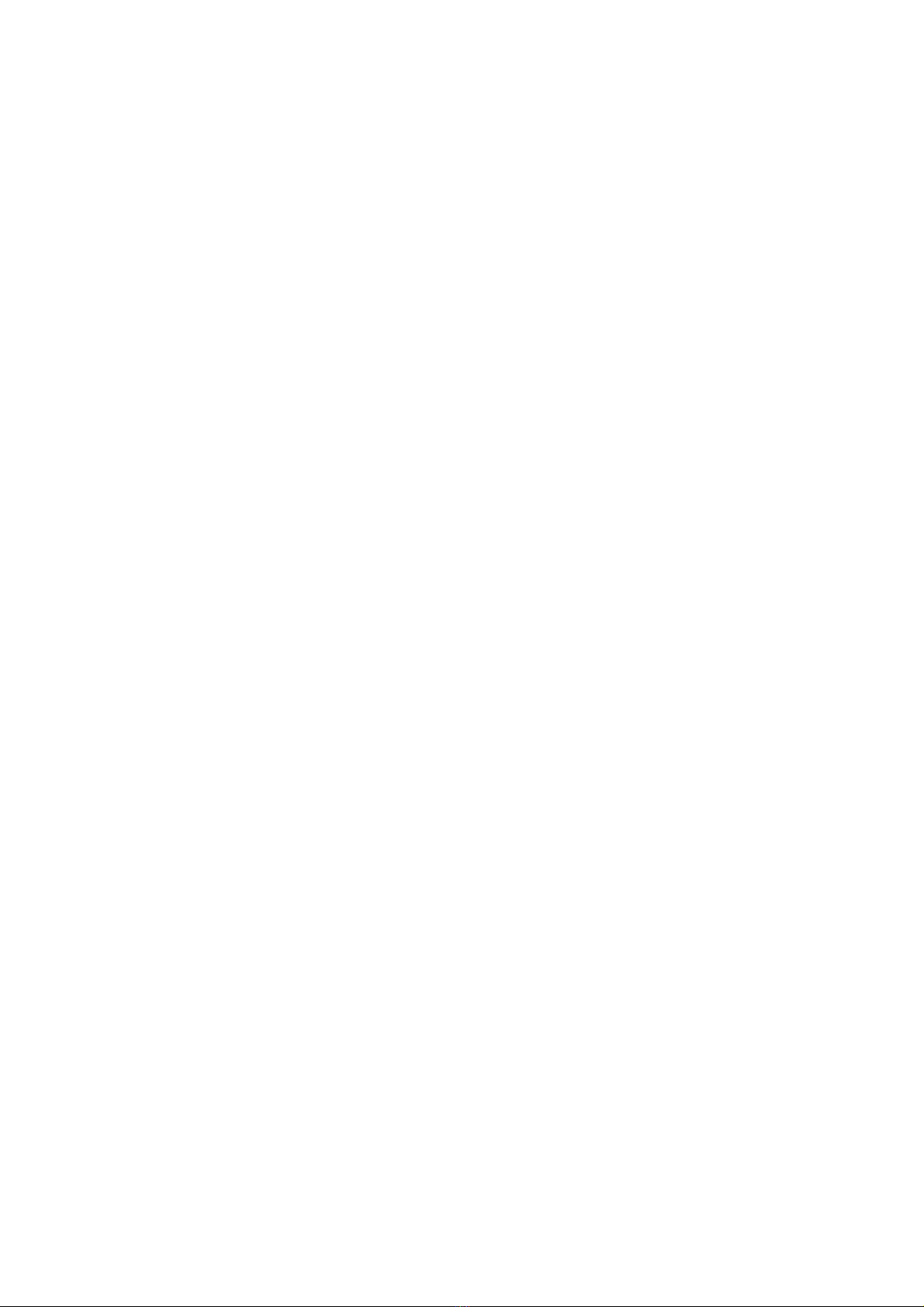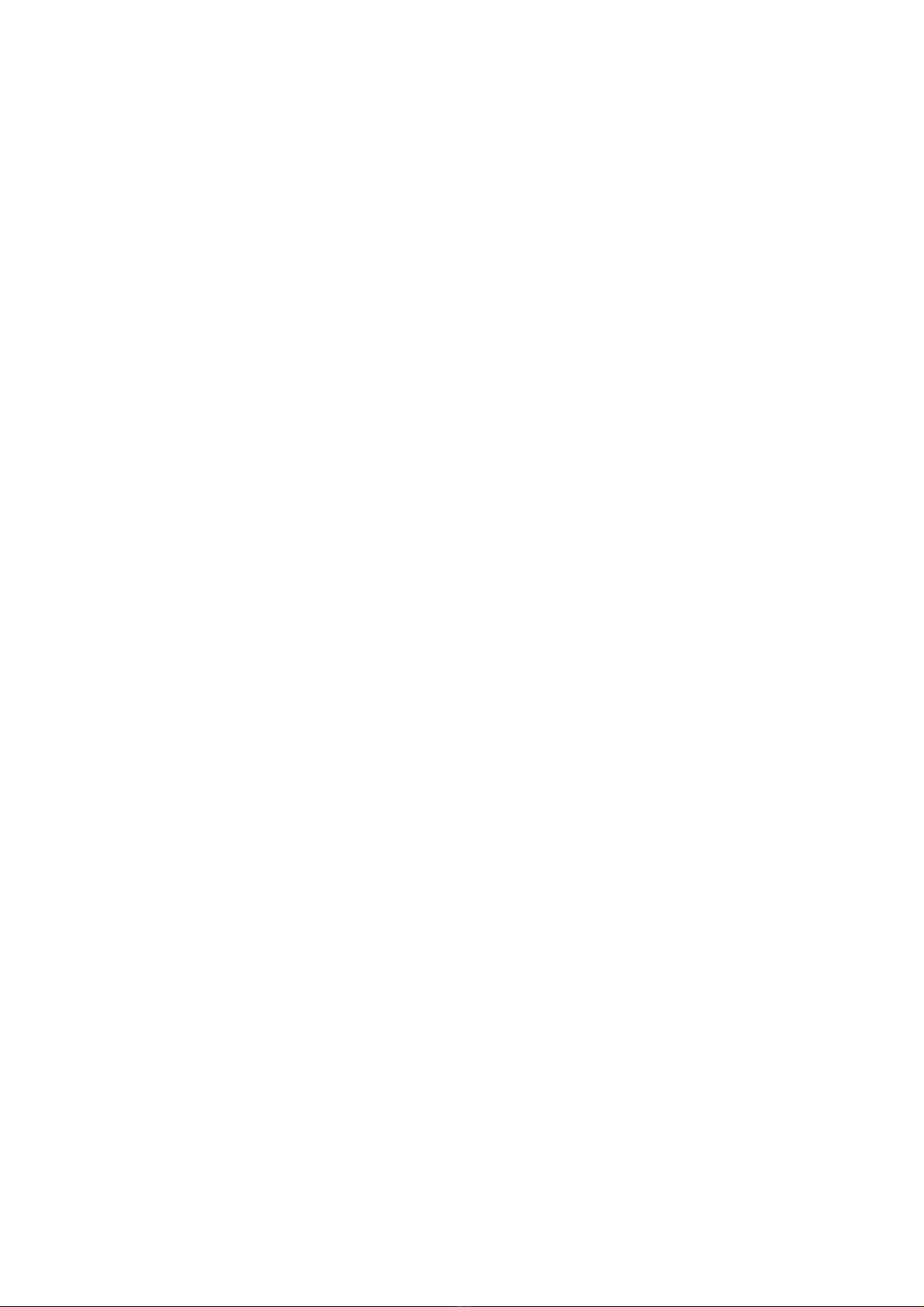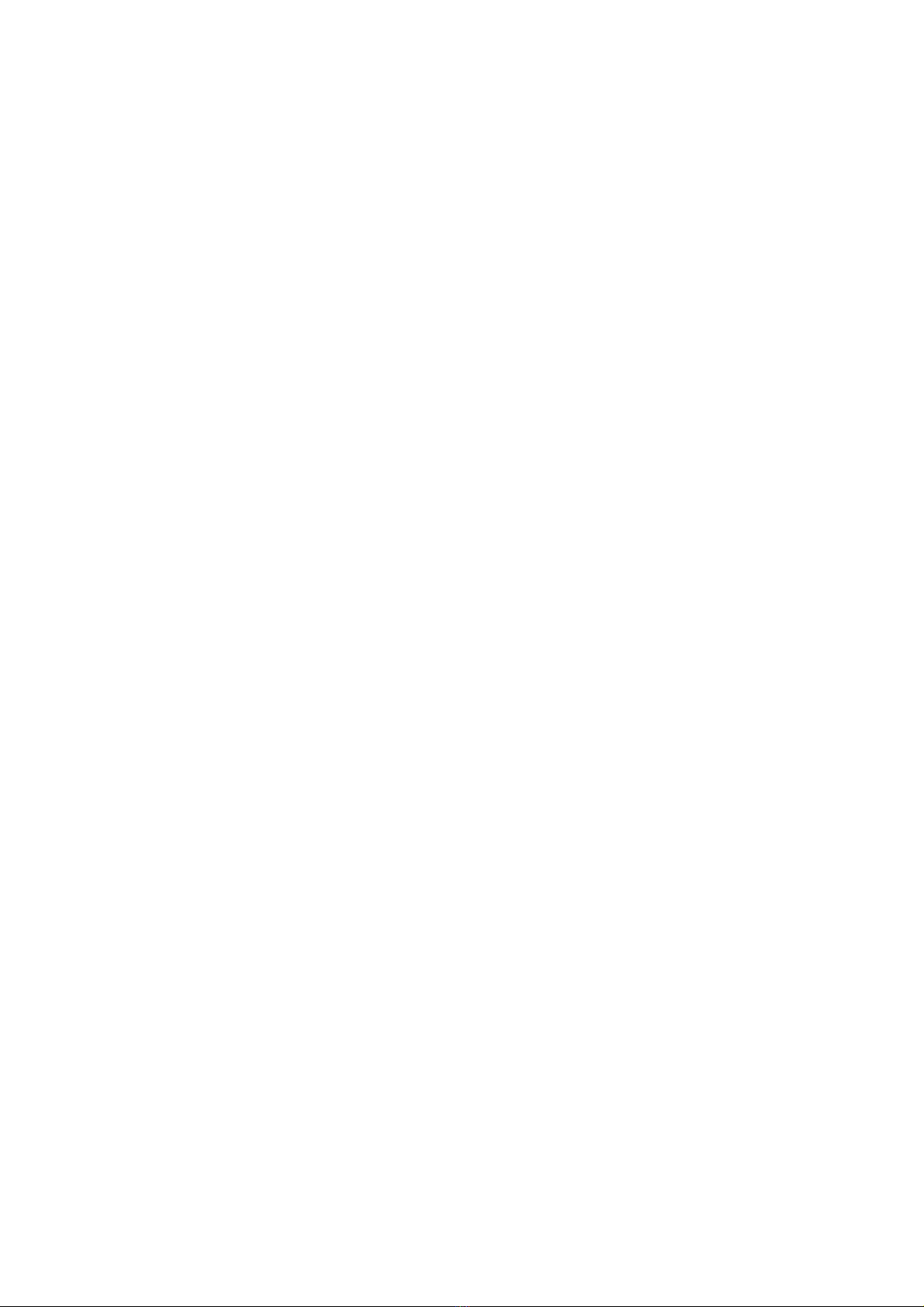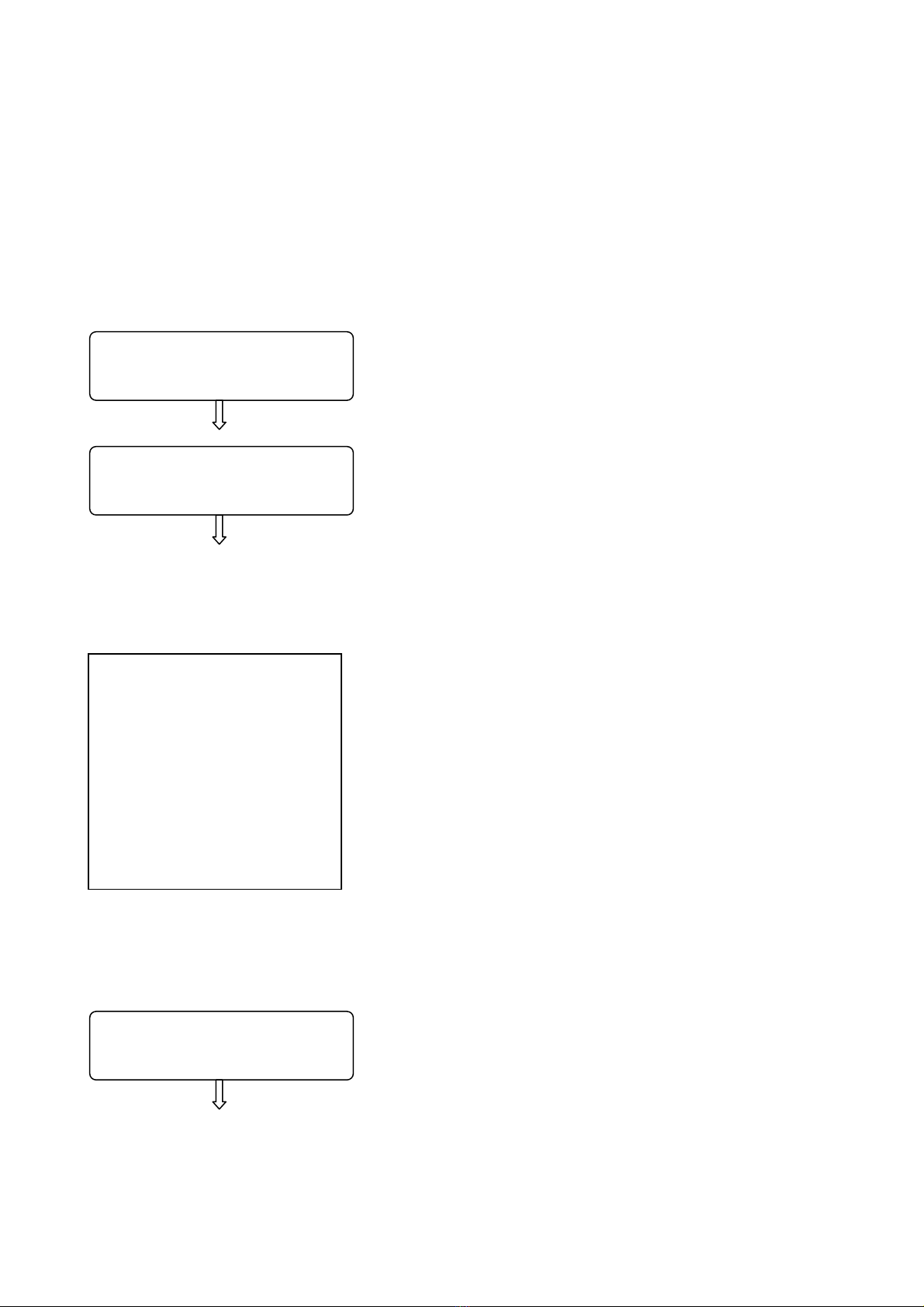DOCUMENTATION RESERVED FOR RCH SERVICE CENTERS.
RCH TOUCH ME
- -
3
TOUCH ME TECHNICAL AND MAINTENANCE MANUAL
SUMMARY
1. INTRODUCTION ........................................................................................ 5
1.1 TECHNICAL CHARACTERISTICS.......................................................................................................... 5
1.2 OPERATION ............................................................................................................................................ 5
1.3 PREPARATION BEFORE USE ............................................................................................................... 6
1.4 CASH REGISTER START-UP................................................................................................................. 6
2. SERVICE MODE ....................................................................................... 7
2.1 AUTOMATIC RECEIPT............................................................................................................................ 7
2.2 PRINT TEST............................................................................................................................................. 7
2.3 PRINTER DARKNESS............................................................................................................................. 8
2.4 BATTERY CHECK................................................................................................................................... 8
2.5 BATTERY VOLTAGE .............................................................................................................................. 9
2.6 TEMPERATURE SENSOR ...................................................................................................................... 9
2.7 NEGATIVE RECEIPT............................................................................................................................... 9
2.8 ÖRES ROUNDING................................................................................................................................10
2.9 ENABLING THE X,Z,PRG PASSWORD ...............................................................................................11
2.10 RECALL OF THE LAST TWO TOTALS...............................................................................................12
2.11 ORGANIZATION NUMBER, SERIALIZE ECR, ACTIVATE E.J...........................................................13
2.11.1 FIRST CONFIGURATION...............................................................................................................13
STEP 1: SET ORGANIZATION NUMBER....................................................................................................13
STEP 2: SERIALIZE ECR.............................................................................................................................14
STEP 3: ACTIVATE E.J. (Electronic Journal - MMC).................................................................................15
2.11.2 RECOVERY AFTER A HW-INIT PROCEDURE .............................................................................17
STEP 1: SET ORGANIZATION NUMBER....................................................................................................17
STEP 2: SERIALIZE ECR.............................................................................................................................18
STEP 3: ACTIVATE E.J. (Electronic Journal - MMC).................................................................................19
2.12 LOADING GRAPHICS ..........................................................................................................................21
2.12.1 LOGO DIMENSIONS......................................................................................................................21
2.12.2 LOADING THE LOGOS..................................................................................................................22
2.12.3 ENABLING LOGO PRINTING ON THE RECEIPT..........................................................................23
2.12.4 PRINTING LOGOS ON THE RECEIPT ..........................................................................................23
2.13 PERIODICAL CHECKING ....................................................................................................................24
2.14 PROGRAMMED VERSION (FIRMWARE)............................................................................................24
3BASIC KEYPAD DISPLAY CONFIGURATIONS..................................... 25
3.1 VIDEO 1 KEYPAD DISPLAY CONFIGURATION..................................................................................25
3.2 VIDEO 2 KEYPAD DISPLAY CONFIGURATION..................................................................................26
3.3 VIDEO 3 KEYPAD DISPLAY CONFIGURATION..................................................................................27
4TOUCHSCREEN MANAGEMENT .......................................................... 28
4.1 CONFIGURING THE DISPLAY ..............................................................................................................28
4.2 CONFIGURING THE TOUCH SCREEN .................................................................................................29
4.3 CHANGING THE APPEARANCE OF DEPARTMENTS.........................................................................30
4.3.1 DEPARTMENT KEY COLOURS.......................................................................................................30
4.3.2 SELECTING THE KEYPAD DISPLAY..............................................................................................31
4.3.3 SELECTING LANGUAGE.................................................................................................................31
4.4 FUNCTION KEY MANAGEMENT...........................................................................................................32
4.4.1 LIST OF KEYS THAT CANNOT BE RE-PROGRAMMED ................................................................34
4.5 KEYPAD DISPLAY RESET BUTTON ....................................................................................................34