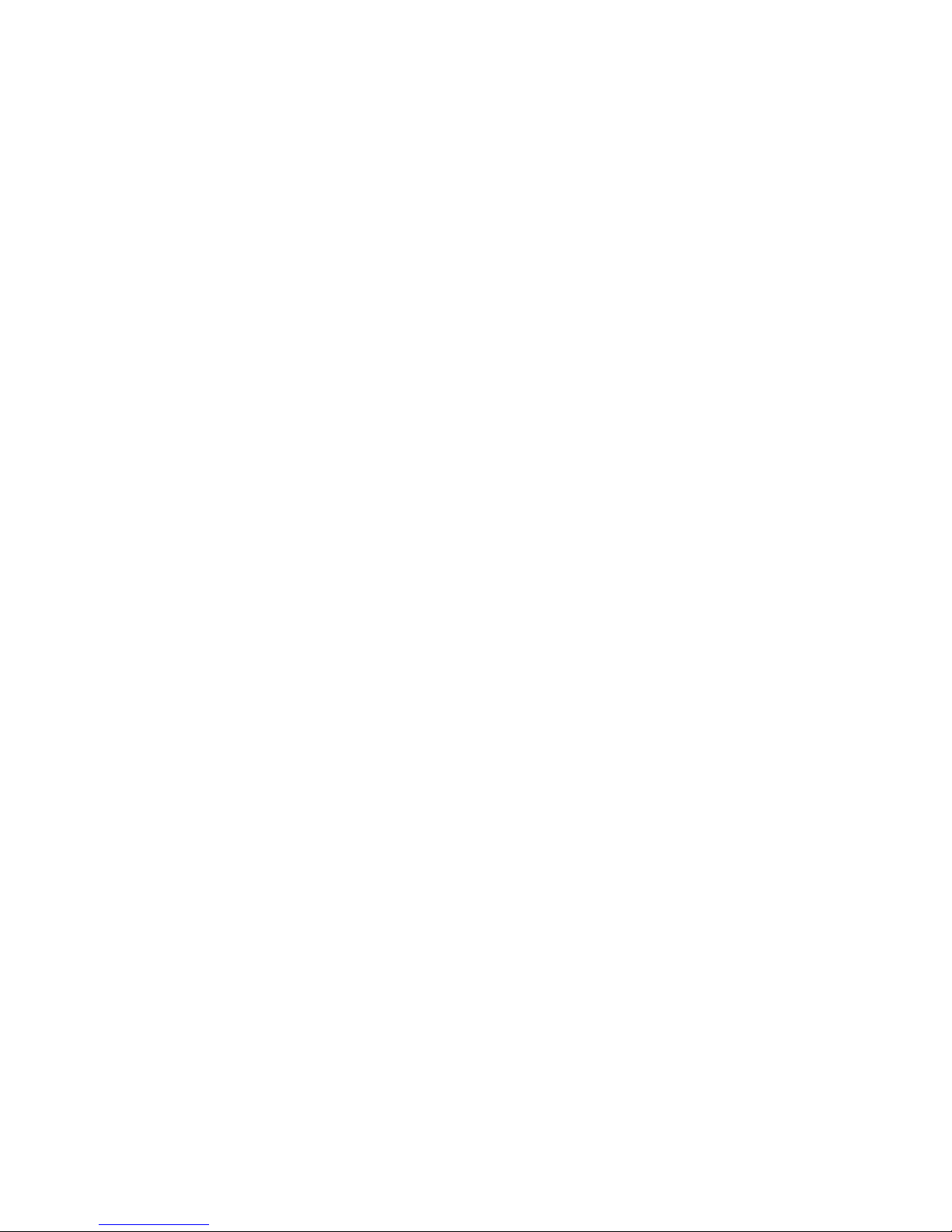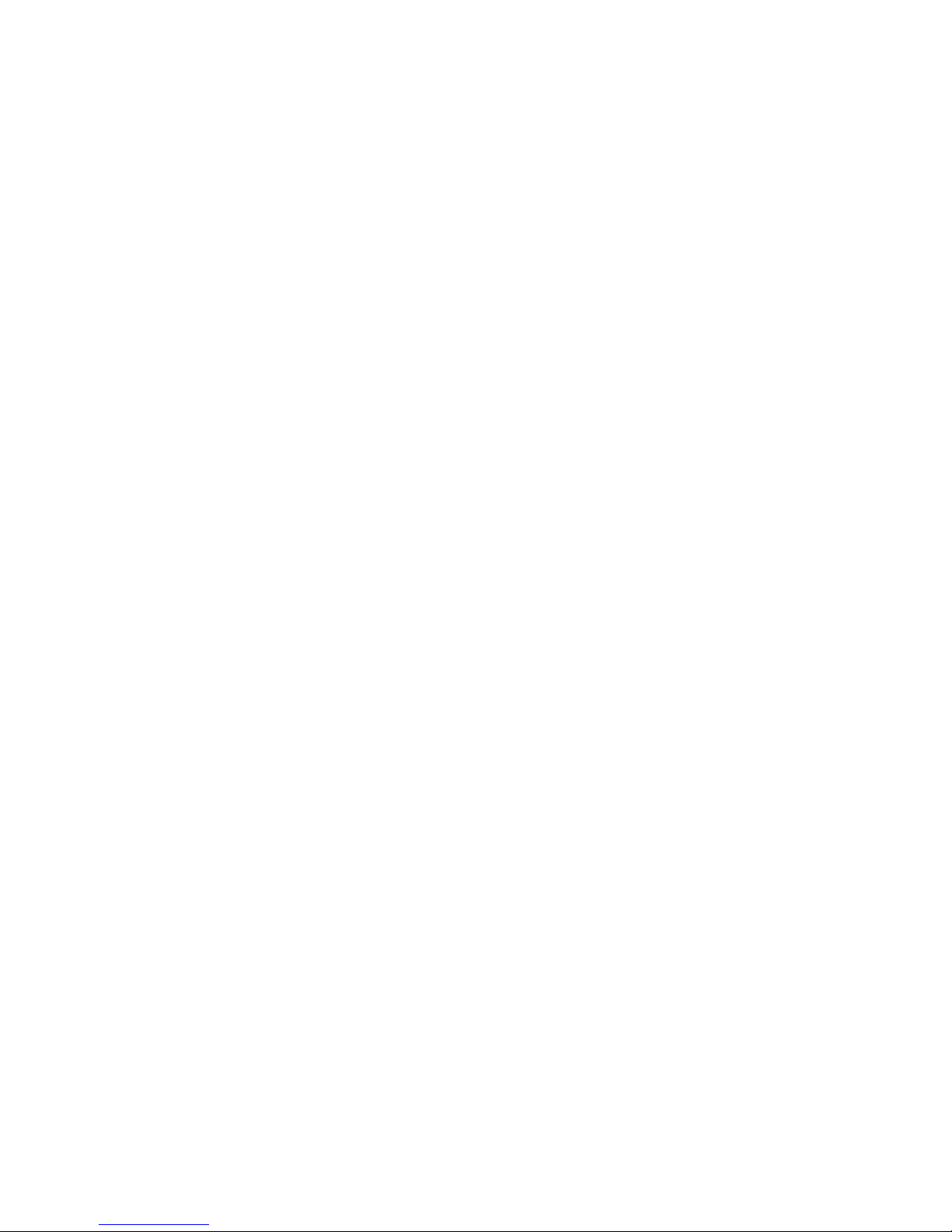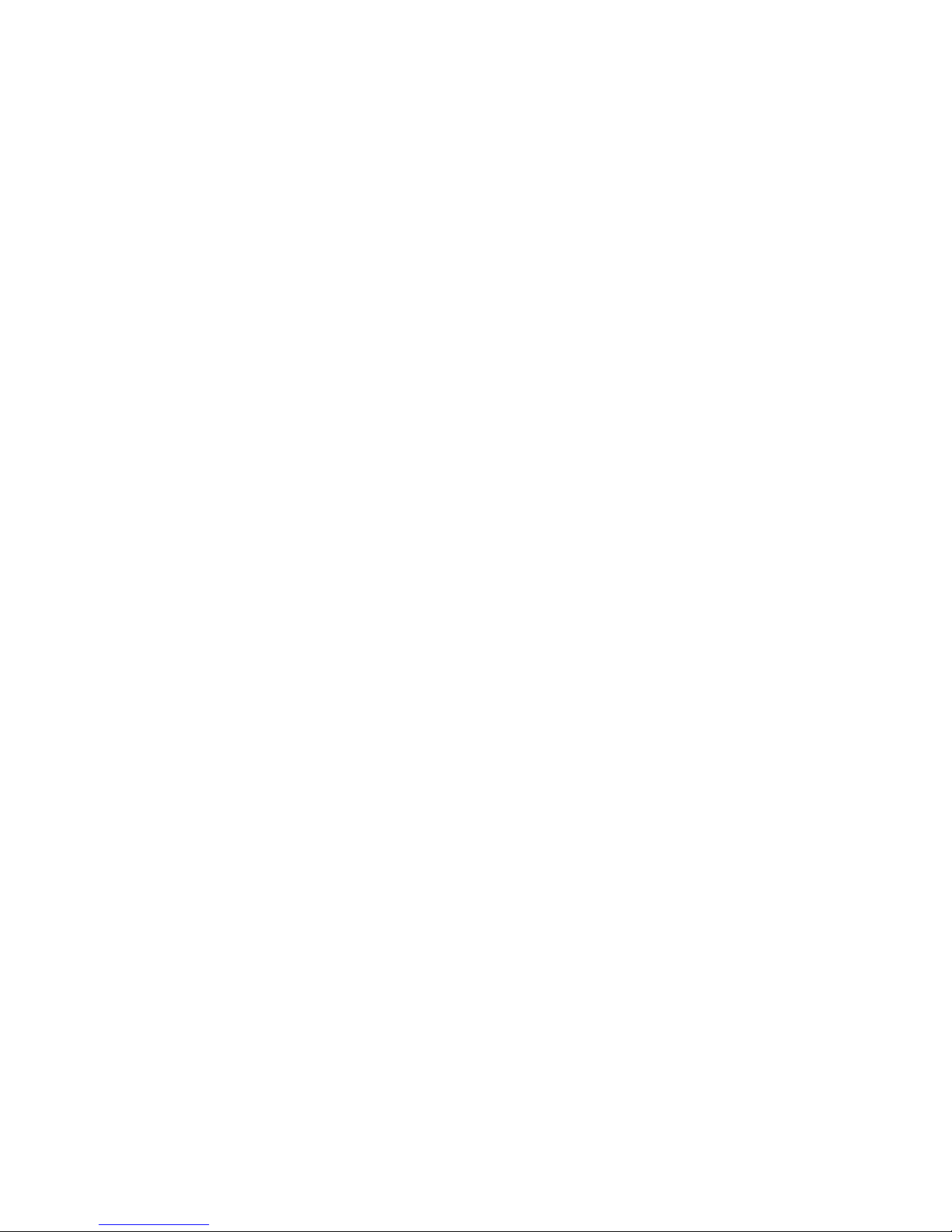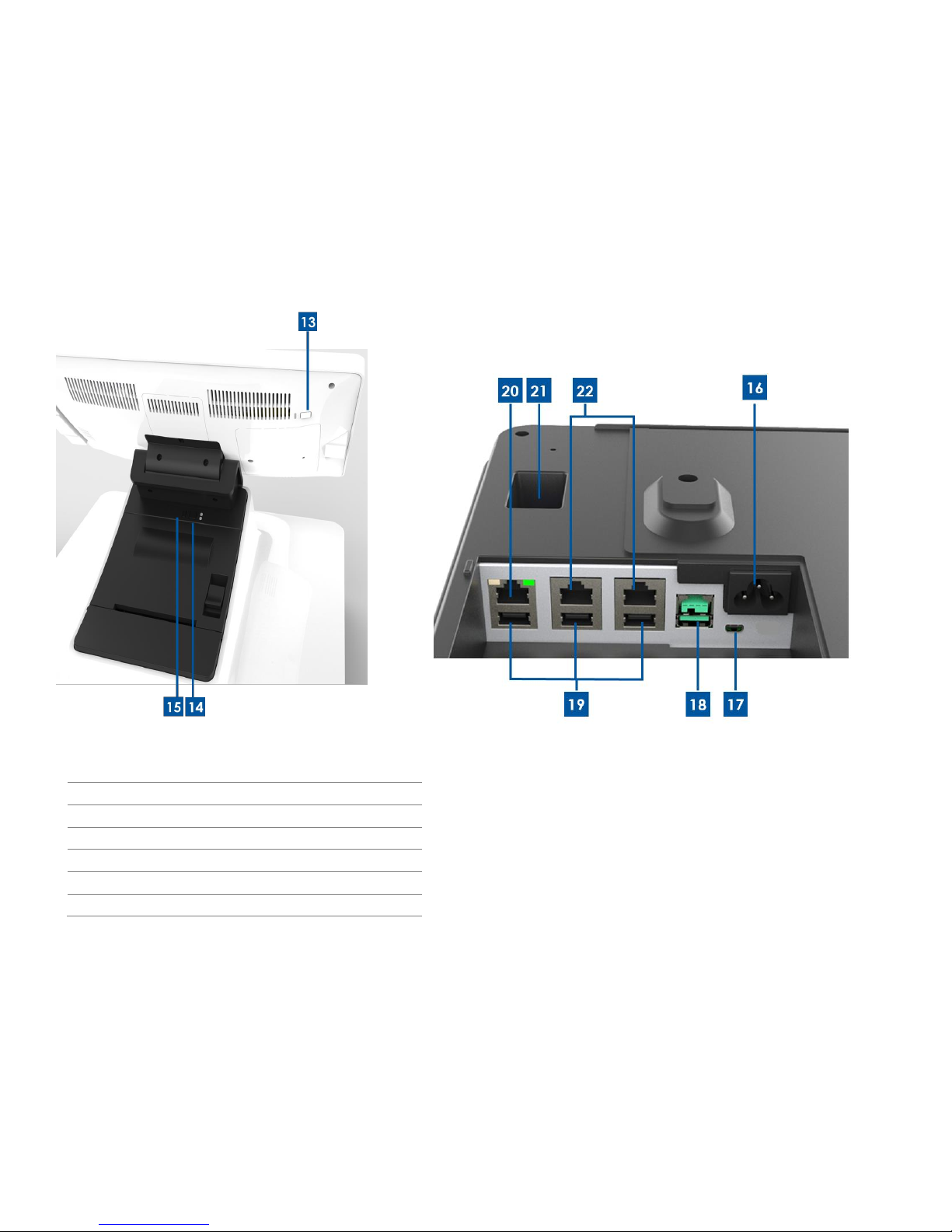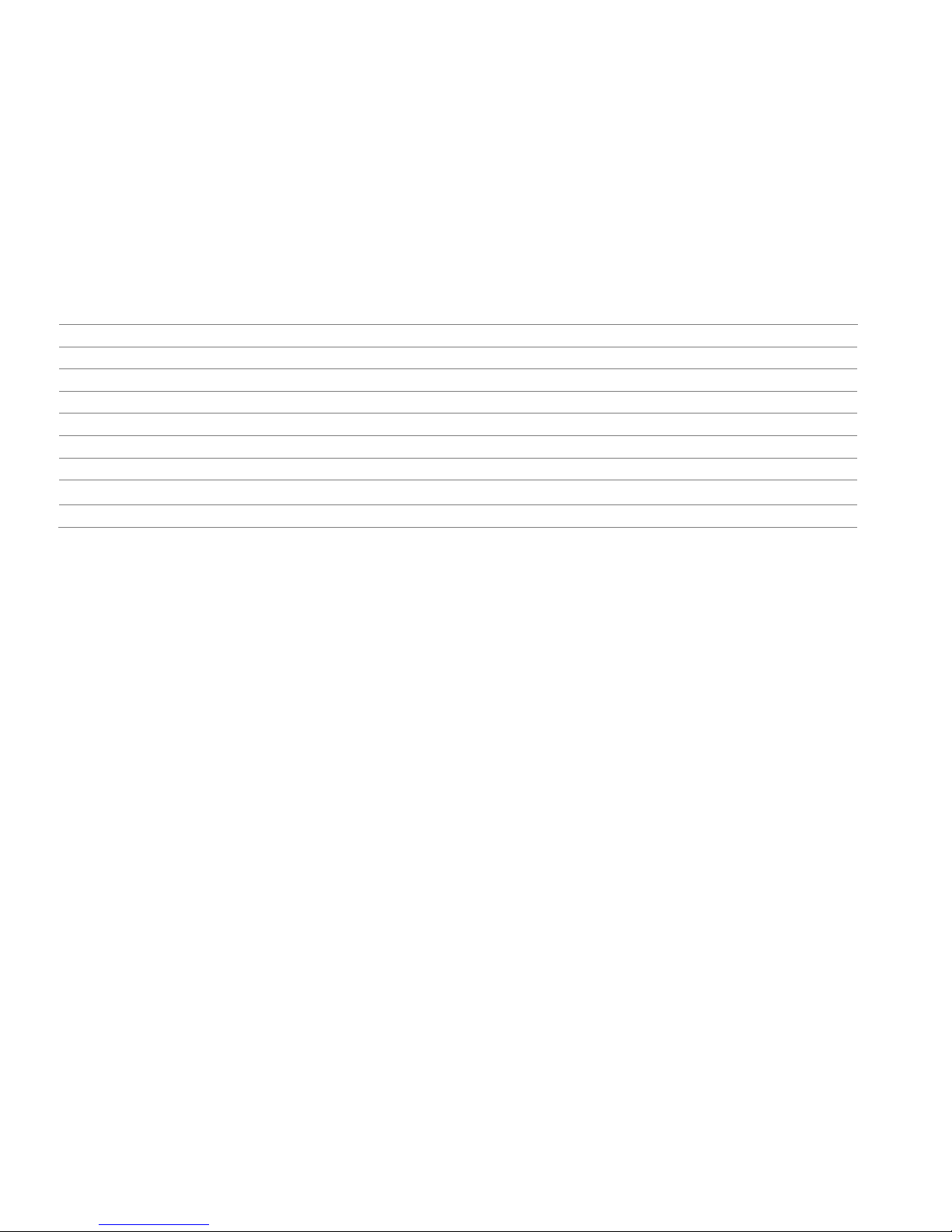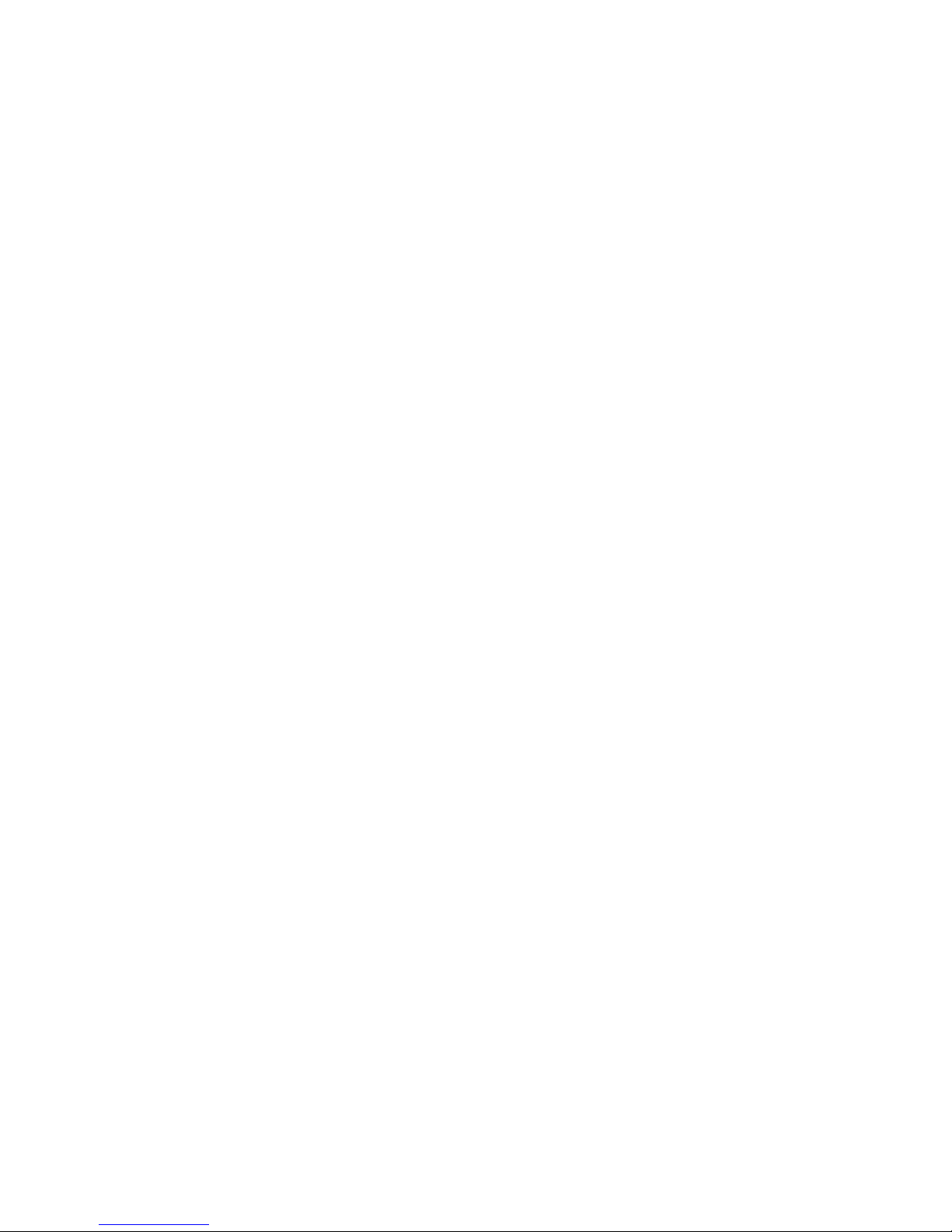User Manual –PayPoint Plus for Windows
6. Speaker
The register has a built in speaker on the back of the display head.
7. USB Port (USB 2.0)
This USB port can be used to connect other point of sale peripheral devices.
8. Cash Drawer
The register is equipped with a cash drawer for storing cash, coins, and checks.
9. Cash Drawer Lock
Use the key that comes with the Elo PayPoint Plus register to lock / unlock the cash register. When cash drawer is locked, cash drawer will not
open even when it is commanded to.
Note: Your register comes with one of three unique key and lock combinations. A key and lock pair are marked with matching numbers (001,
002, or 003).
10. Receipt Printer (built-in)
The register is equipped with a built-in receipt printer that is located on the register base.
11. Cash Drawer Media Slot
The cash drawer is designed with a slot for slipping checks into the cash drawer.
12. Printer Head Release Lever
Pull this release lever to release the printer head cover. For more information on how to change printer paper on the register, refer to the
Receipt Printer section of this manual.
13. Power Button
The register has a power button on the back of the display head. A short press will turn off the LCD backlight. A long press will automatically
power down the PayPoint Plus.
14. Printer Feed Button
Press the printer feed button to feed paper through the PayPoint Plus printer.