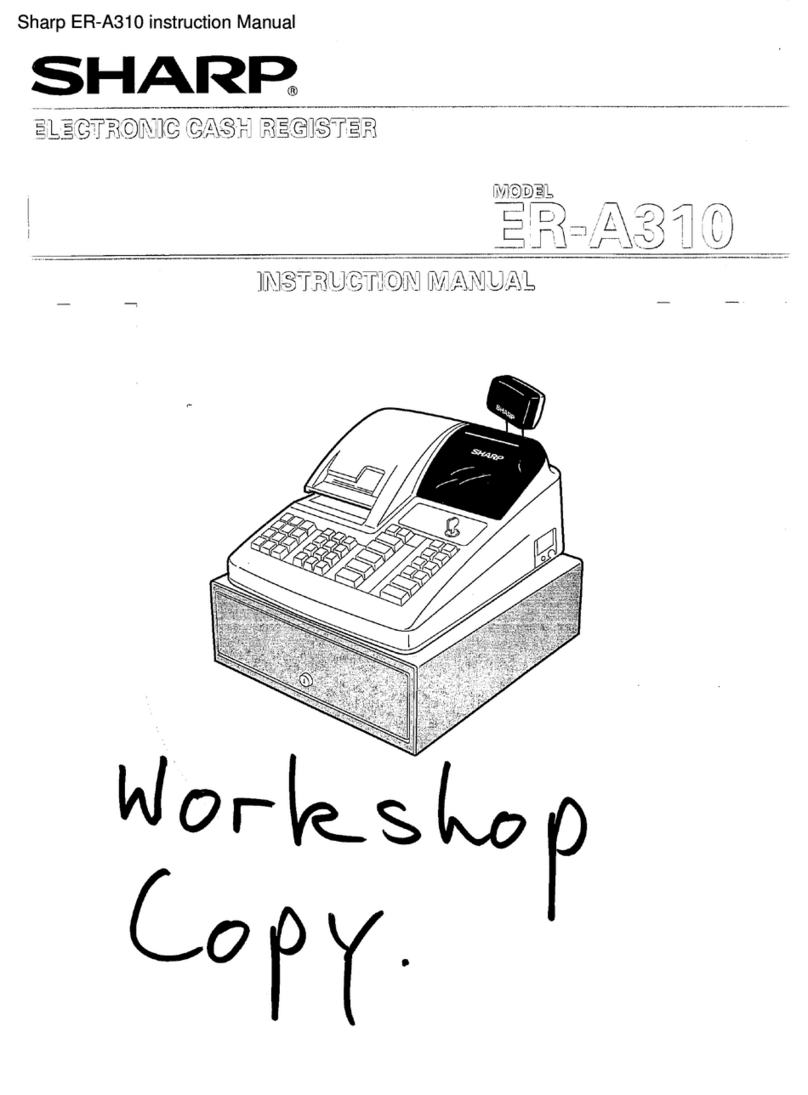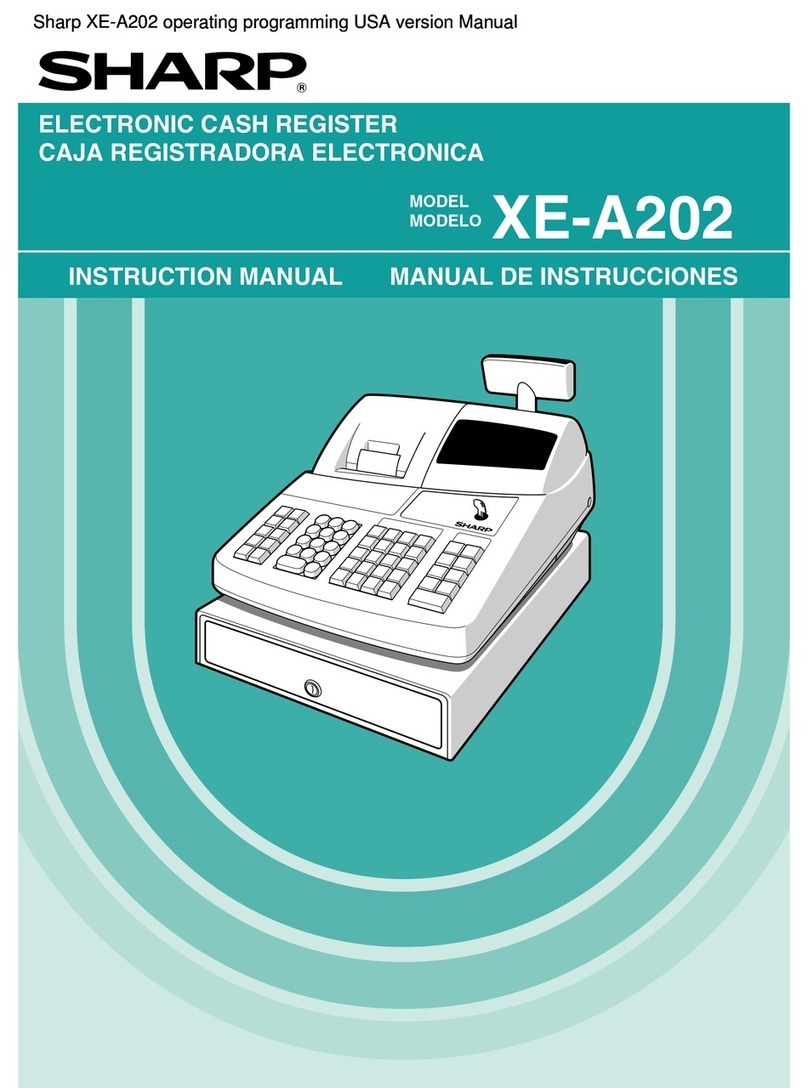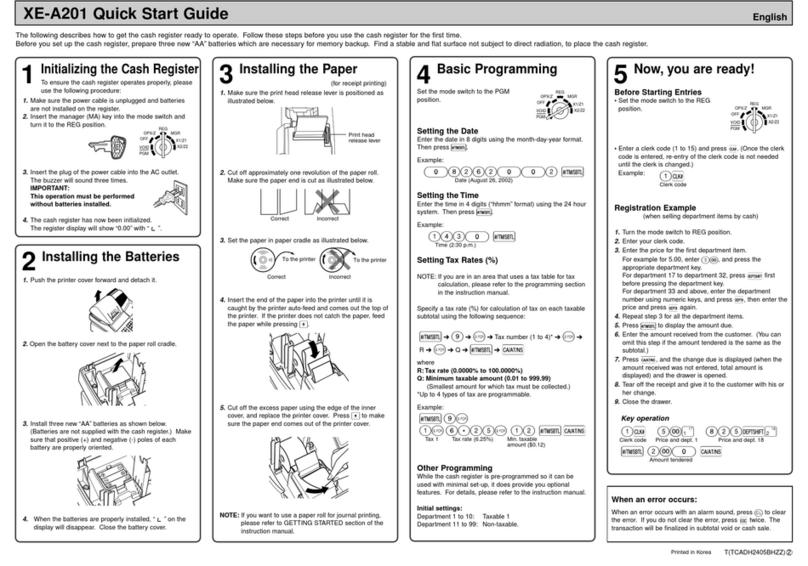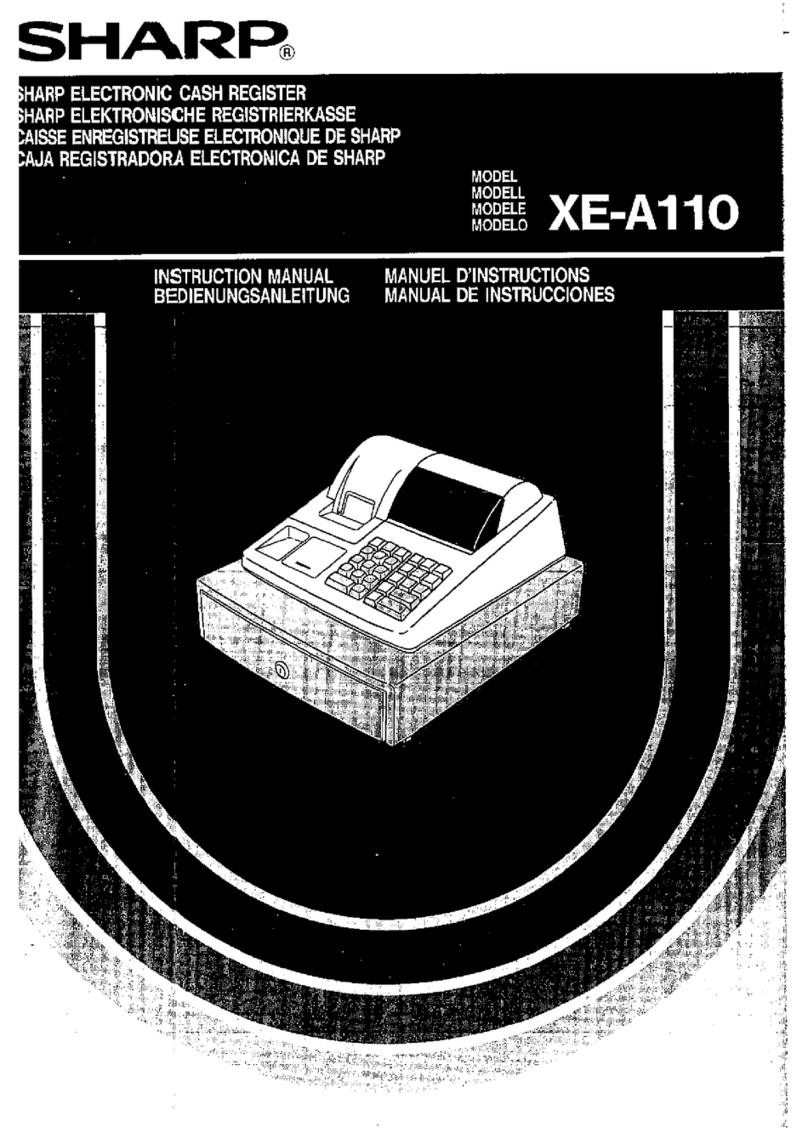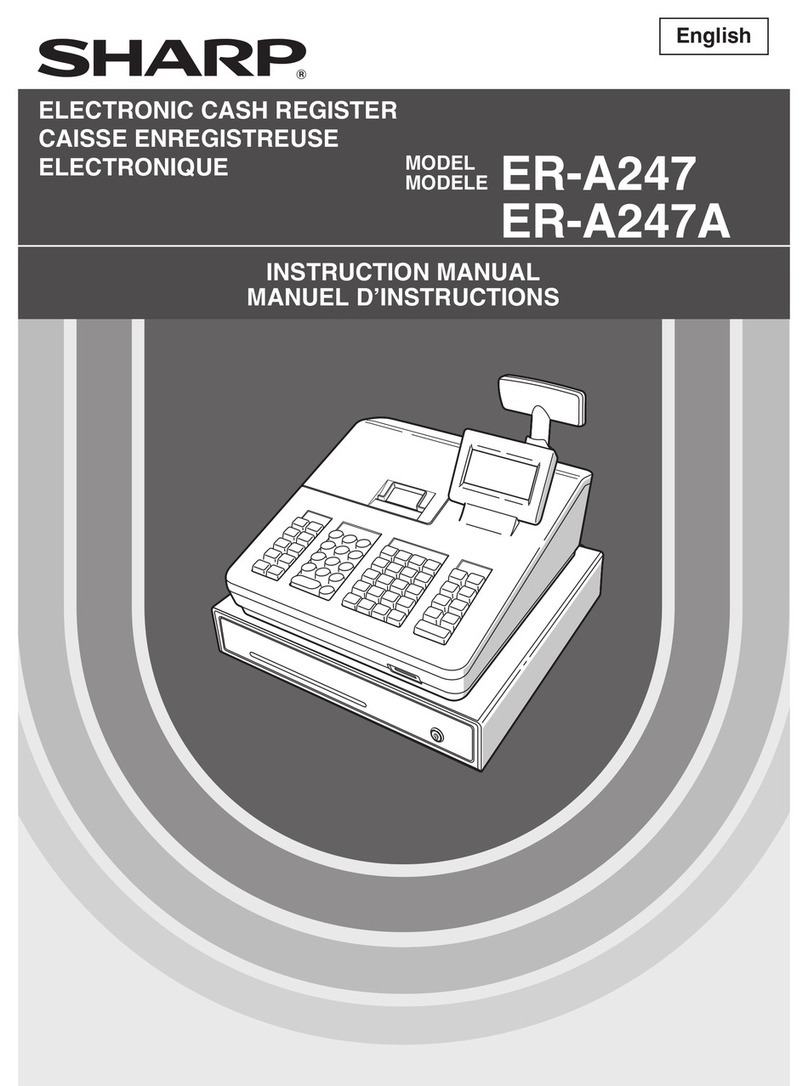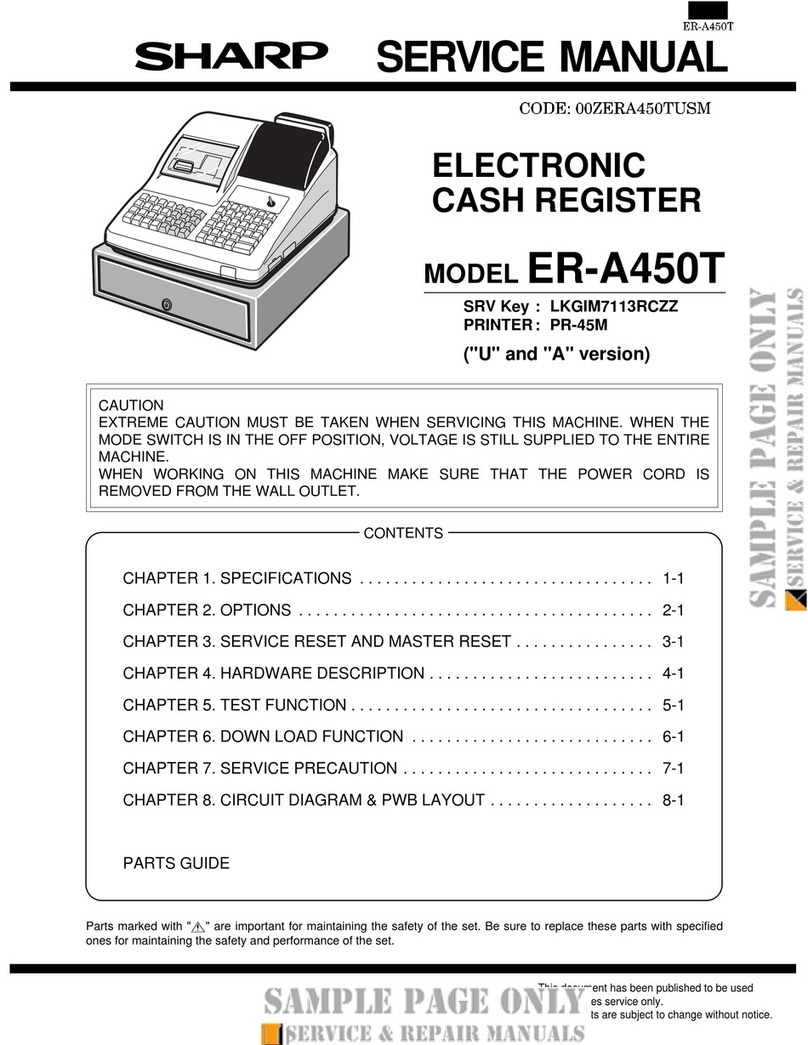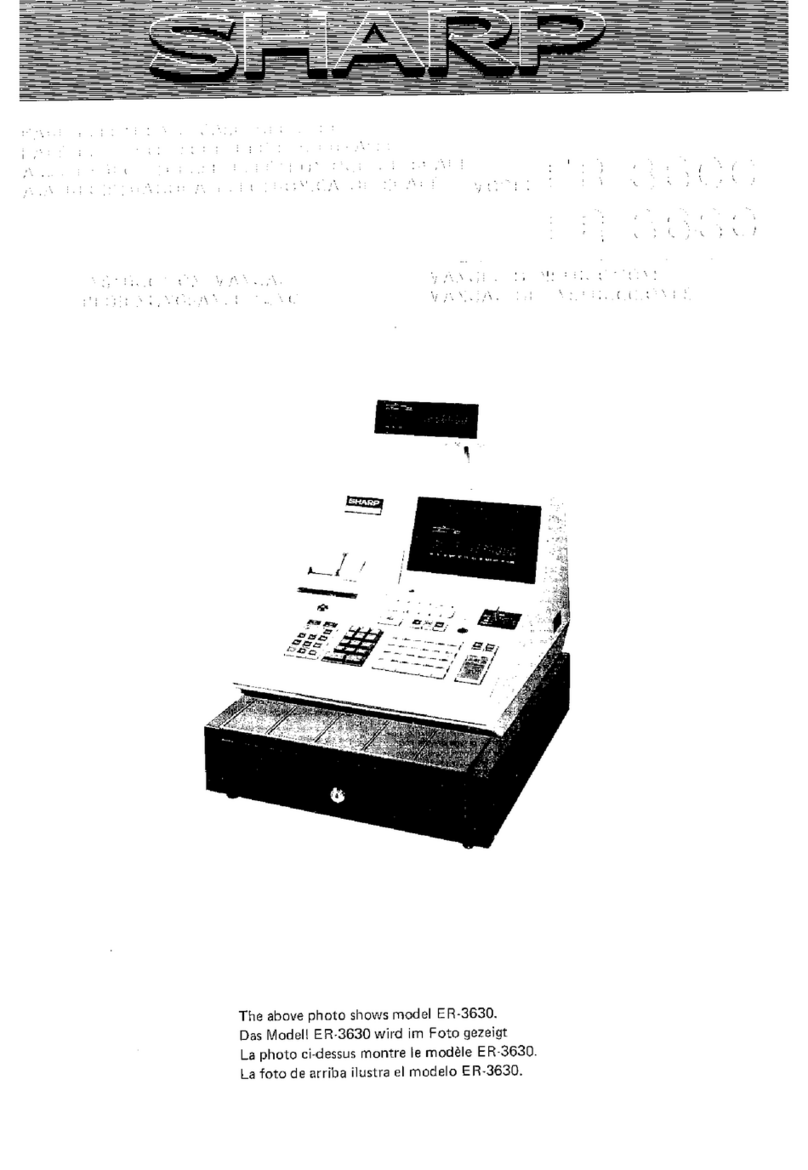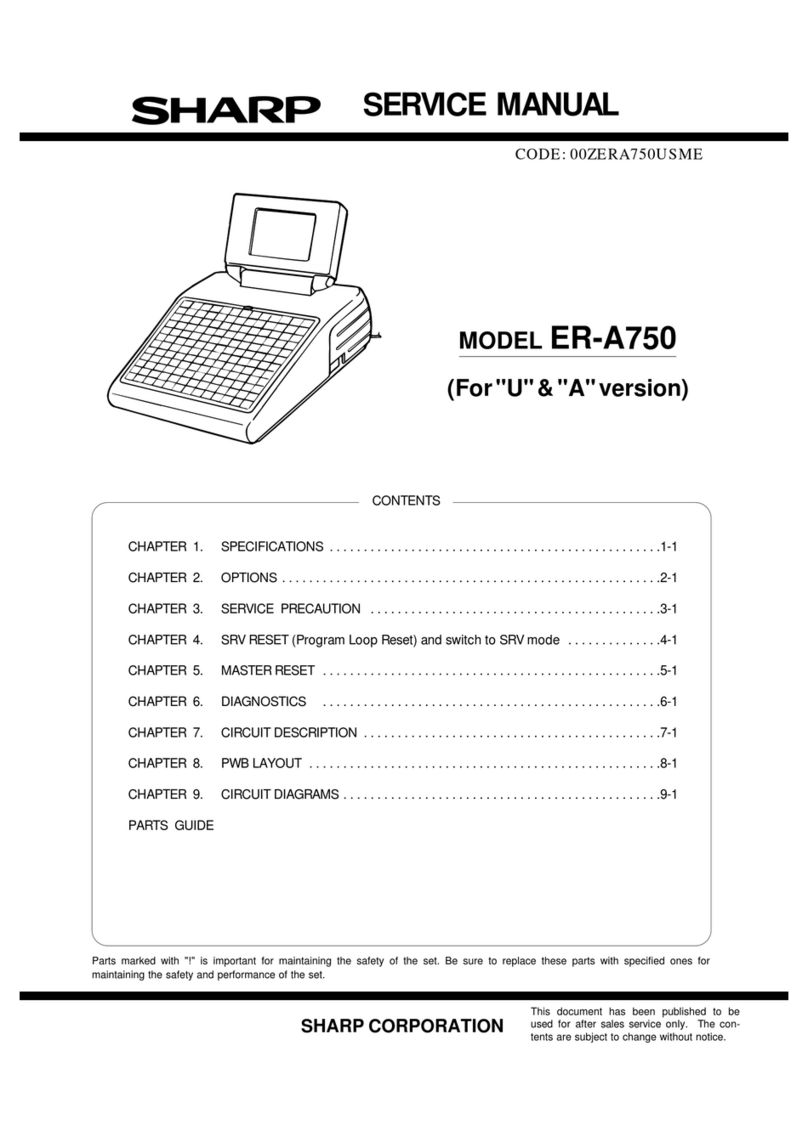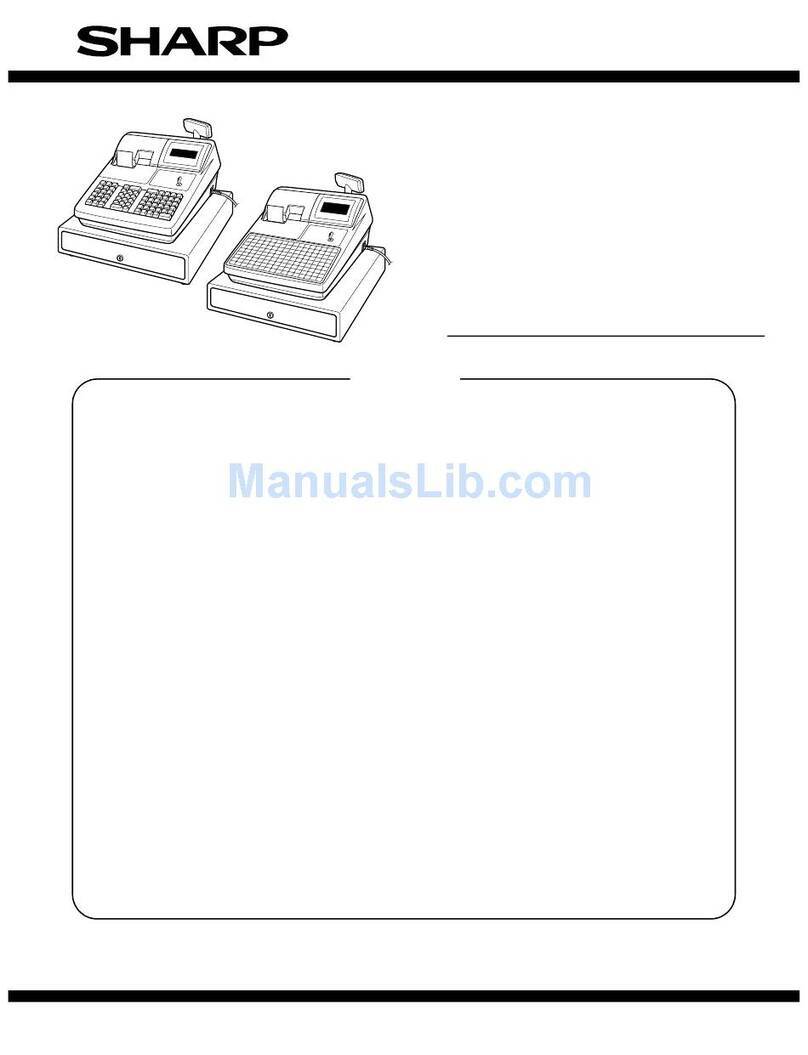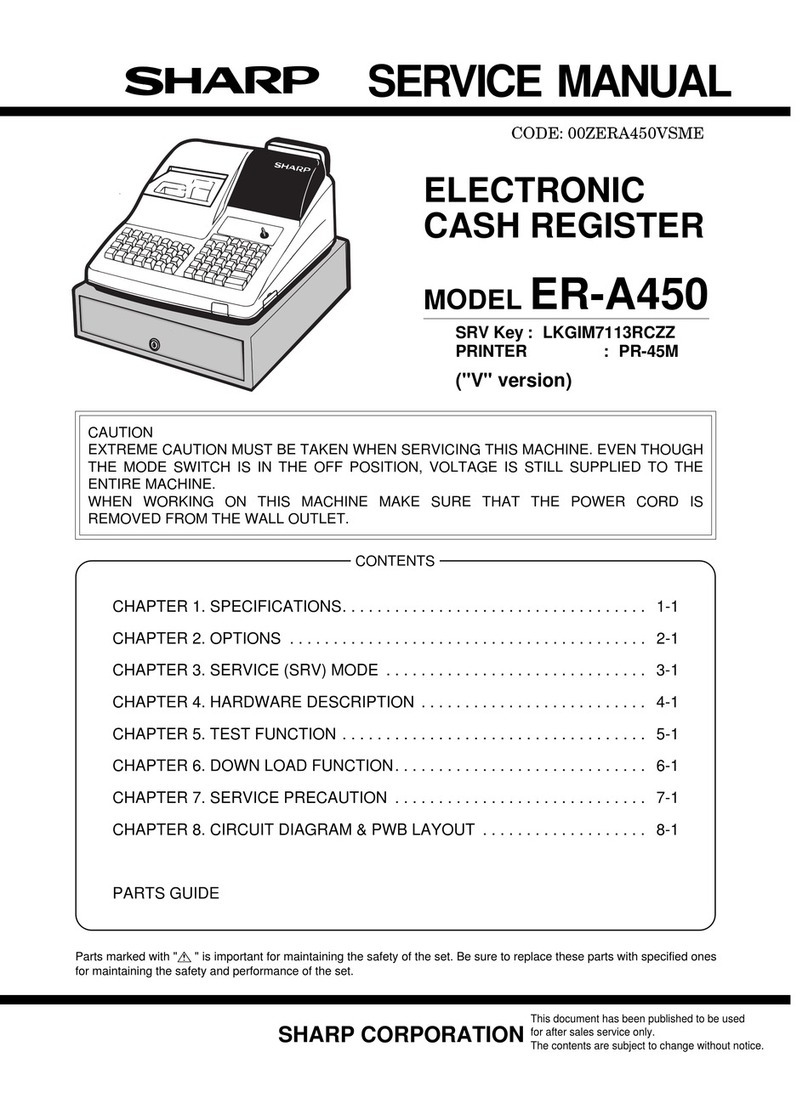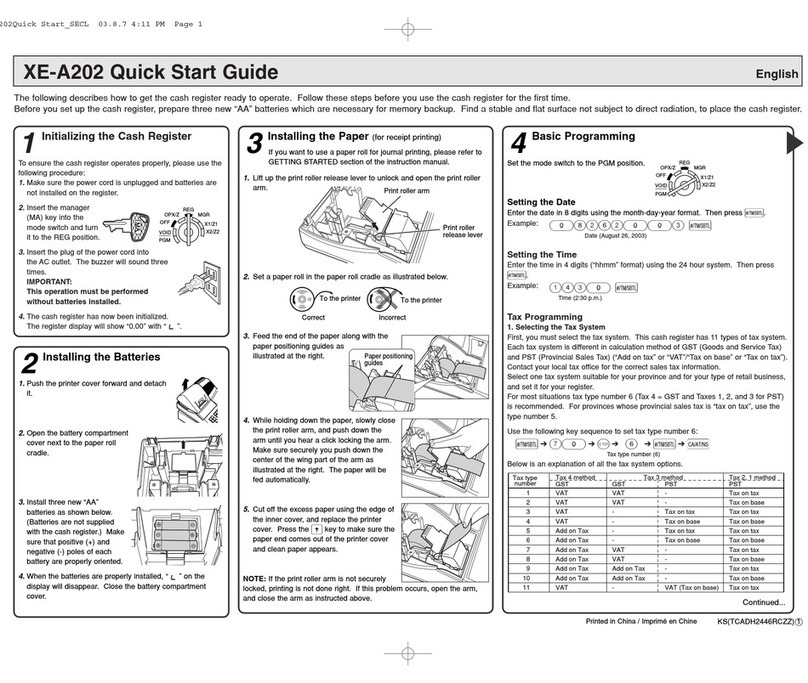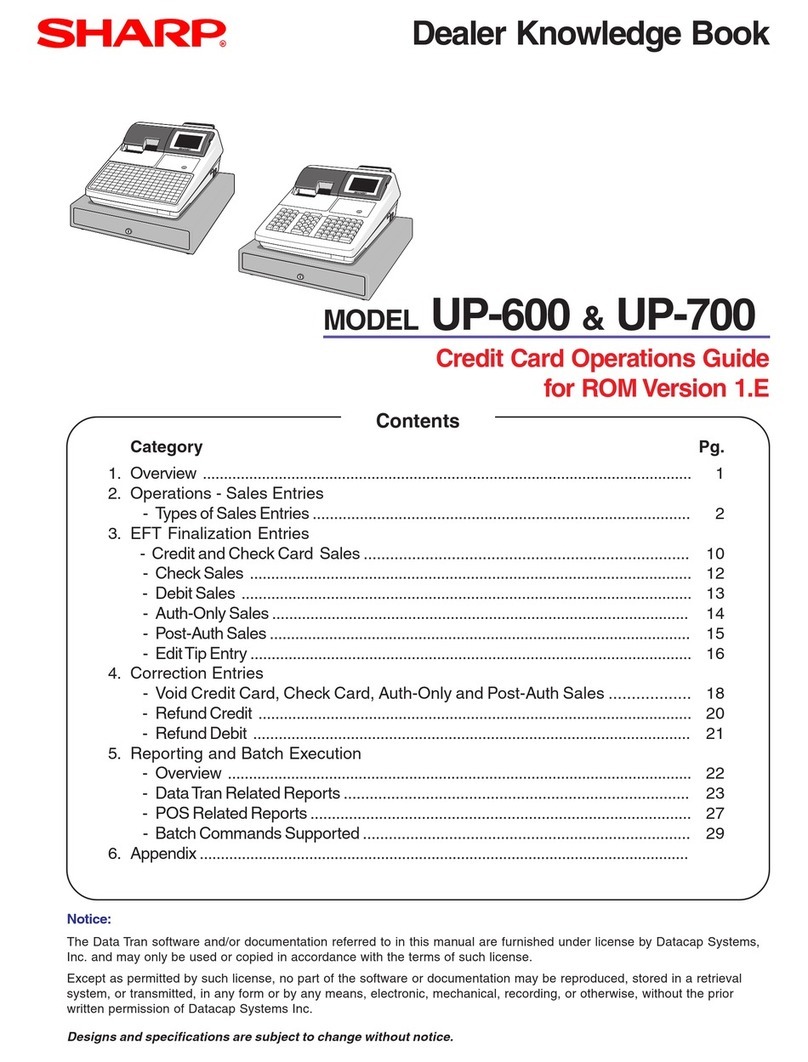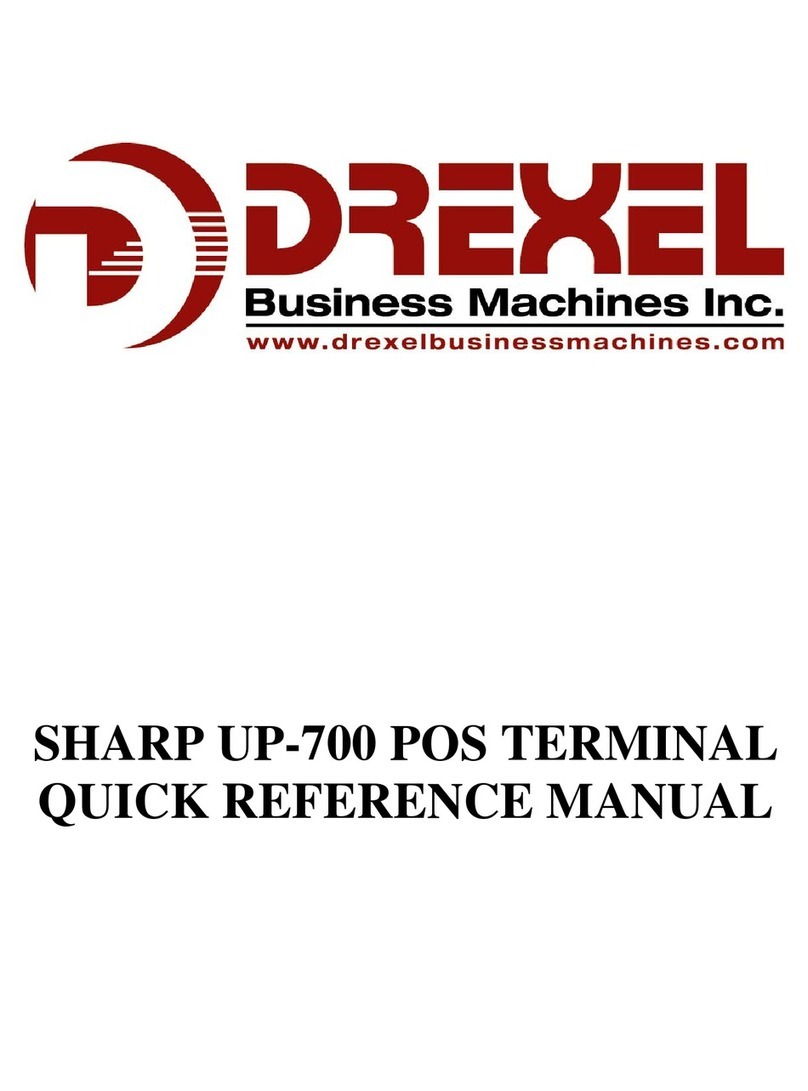Quick Setup Guide
Installing/Changing Batteries
2
Loading Paper Rolls
3
Helpline Monday to Friday
8.30am to 4.30pm on
01924 438238 (Option 2)
Quick Setup
1Making A Basic Sale
4
Taking A Report
5
The following quick setup operation should be carried out before
using your cash register.
• Plug the register into the power
(ensuring no batteries are installed)
• Press numeric 1to select English
Wait for the master reset to finish.
*Follow the on screen instructions to load paper
rolls or see opposite for further explanation.
• Enter the date as DDMMYY.
i.e. for 5th June 2011 enter
0 5 0 6 1 1 .
• Press at the top right of the
keyboard.
• Enter the time in the format HHMM.
i.e. for 2:30pm enter 1 4 3 0 .
* To change later see page 91 of the manual.
• Press TL/NS to finish.
• Press TL/NS to skip tax rate setup.
• Press TL/NS to skip mode pass code.
• Press TL/NS to skip manager
pass code.
• See below to enter a company receipt
header or press TL/NS to skip.
· Ensure the cursor is placed at the start of
each line using the arrow keys.
· Press (bottom left) to delete letters.
· Enter the text as required using the
numeric key pad.
i.e. for Beer enter 88 99
99 111.
Note:- In order to enter two letters using the
same button press after each entry.
· Press the keys to next line.
· Repeat the above for each line.
· Press TL/NS to finish.
* To change later see page 107 of the manual.
• Insert batteries as shown opposite.
Important: Failure to do so will repeat the above
setup and result in loss of data.
Important: 2 x AA batteries (not
supplied) should be fitted to ensure
sales and program data are stored
when the register is turned off.
To Install Batteries
• Remove the printer cover.
• Remove the battery cover found
in the left hand side of the paper
compartment.
• Insert the two new AA batteries
as indicated opposite.
• Replace the battery cover.
• Replace the printer cover,
ensuring the receipt paper feeds
through the roll cover.
The register requires 57 x 57mm thermal paper to be loaded into
the receipt and journal compartments.
• Remove the printer cover.
• Lift up the black printer arm of the
receipt & journal compartments
labelled “Pull here to open up”.
• Place a paper roll in the receipt &
journal compartments, ensuring 6”
of paper is taken from the underneath
and placed over the keyboard.
• Close the printer arms so that they
click firmly into place.
• For the journal printer the paper should
be wound on to the spool. Slide off left
hand holder, wind the paper from the left
hand side under the clip until tight and
replace the left hand holder.
• Drop the spool into the compartment with
the cog to the right and wind up any excess.
• Press the keys to ensure the receipt
paper feeds and journal winds onto the spool.
• Replace the printer cover, ensuring the
receipt paper feeds through the lid.
• Tear off any excess receipt paper.
XE-A307
!
!
By entering the price of the goods and pressing the appropriate
keyboard button you are preparing and organising sales data
for the end of day report.
i.e. Button 1 = Food, Button 2 = Non Food.
• Ensure you are in Register Mode (by pressing Esc/Cancel ).
• Enter the price of the goods without the decimal point.
i.e. £1 equals 1 0 0 .
• Press one of the Department buttons i.e 1/21 .
• To enter another sale repeat as above by entering a price then
one of the Department buttons.
• Press the #/TM/ST key to show the amount due.
Either
• Press TL/NS to accept Cash.
or
To optionally calculate change:-
• Enter the value of money given by the customer.
i.e. £5.00 is entered as 5 0 0 .
• Press the TL/NS key and the change is displayed.
Reports can be printed without resetting (X) or printed and
reset (Z). Shown below is how to take an example report.
• From REG mode, press the
Mode key.
• Press 4then TL/NS to select
X1/Z1 Mode.
• Select from the following for Report
Read or Reset.
Either
2then TL/NS for Reading
(non reset (x) report).
or
3then TL/NS for Resetting
(reset (z) report).
• Select the required Report
i.e. 1for General Report.
• Then Esc/Cancel back as far as
required to continue.
Print roller arm