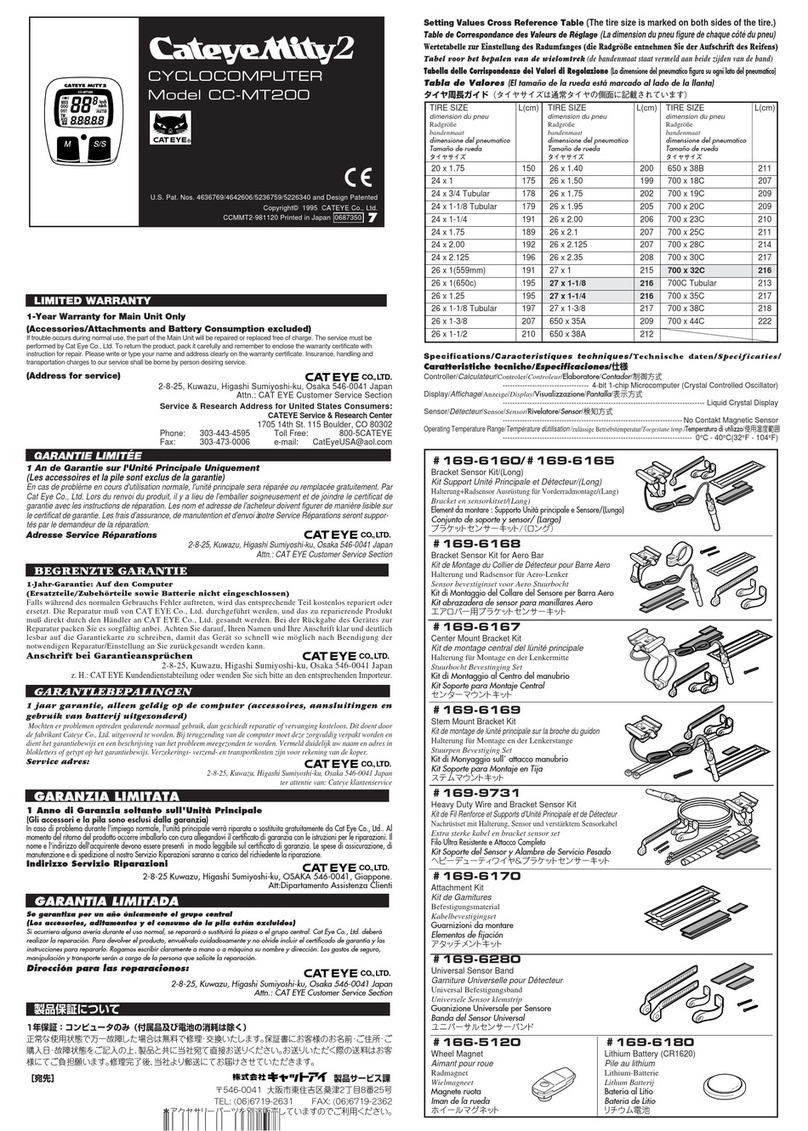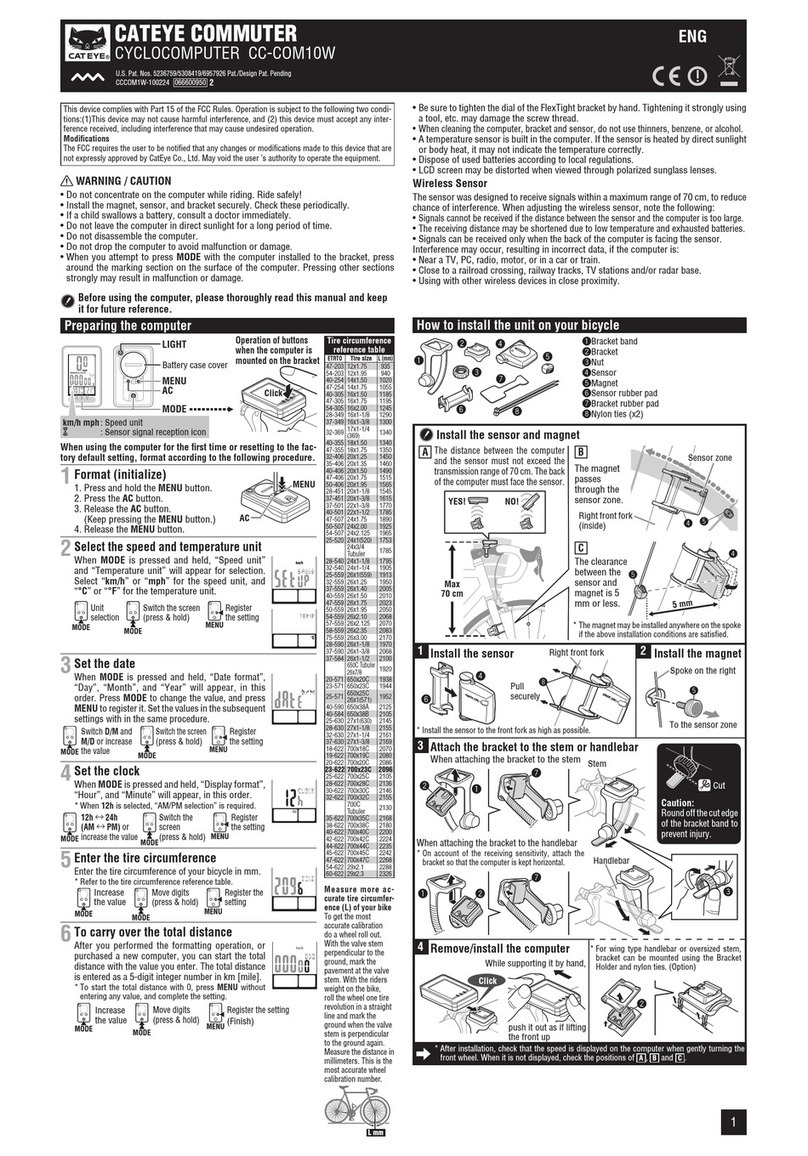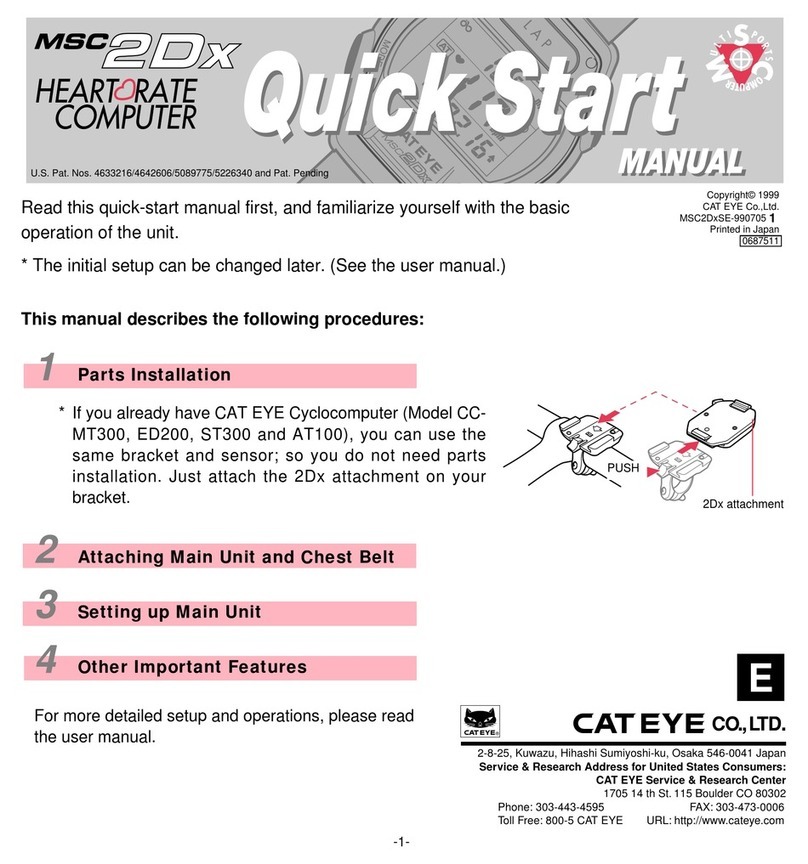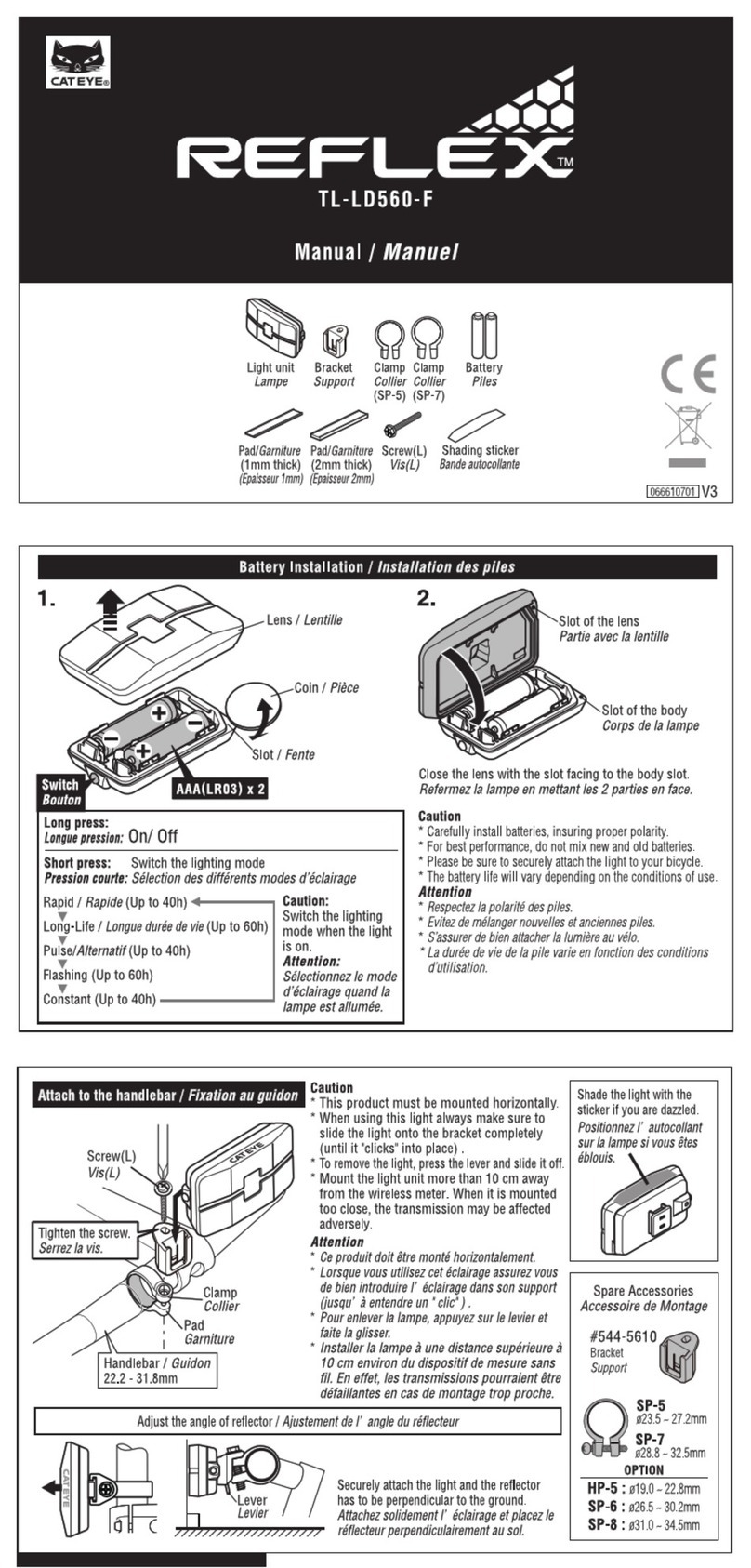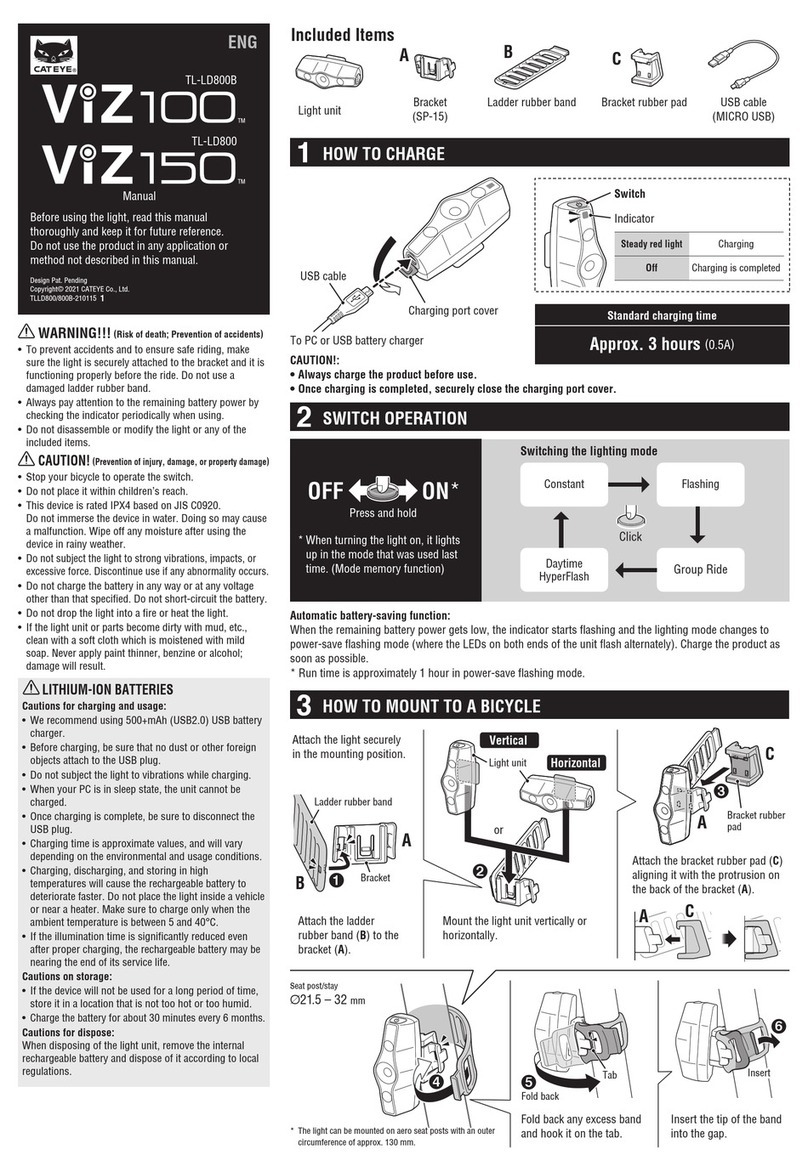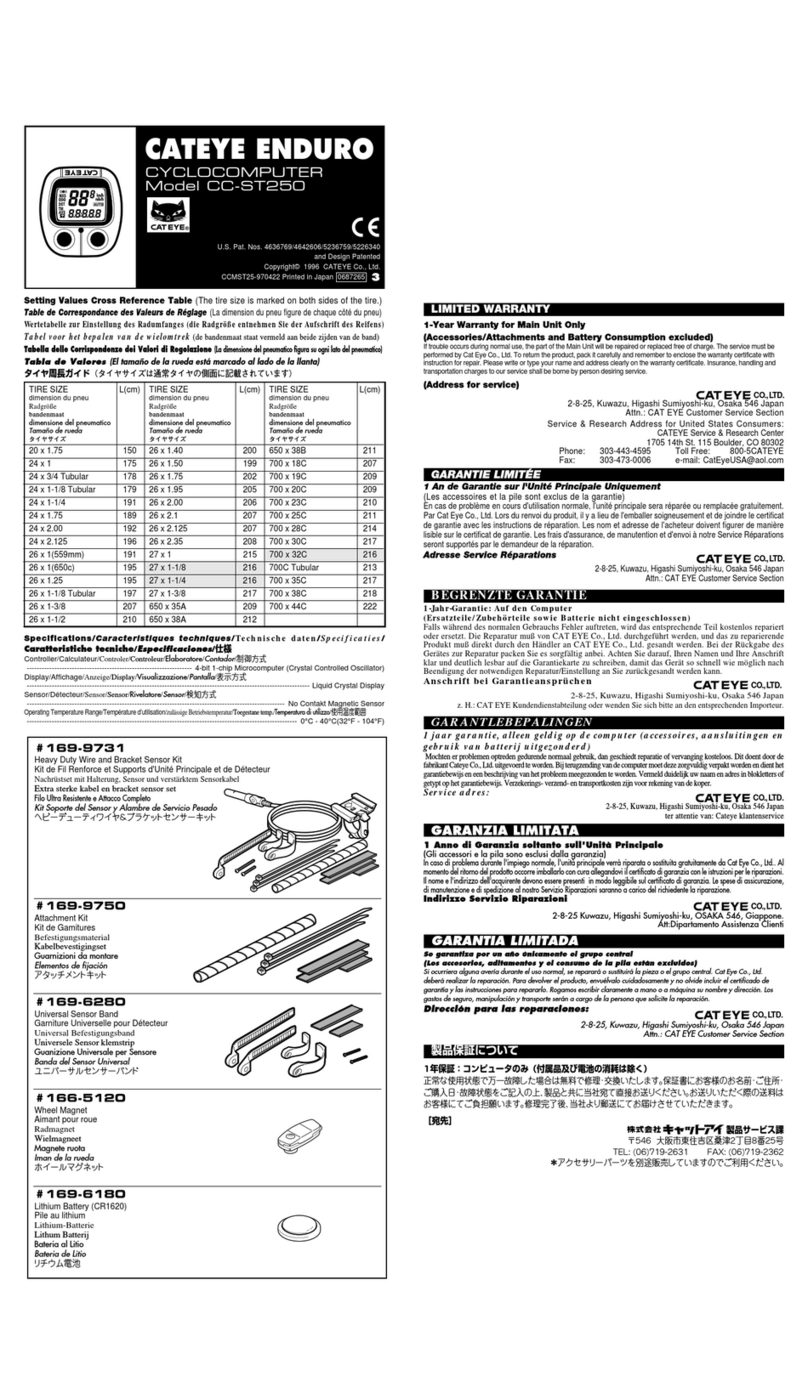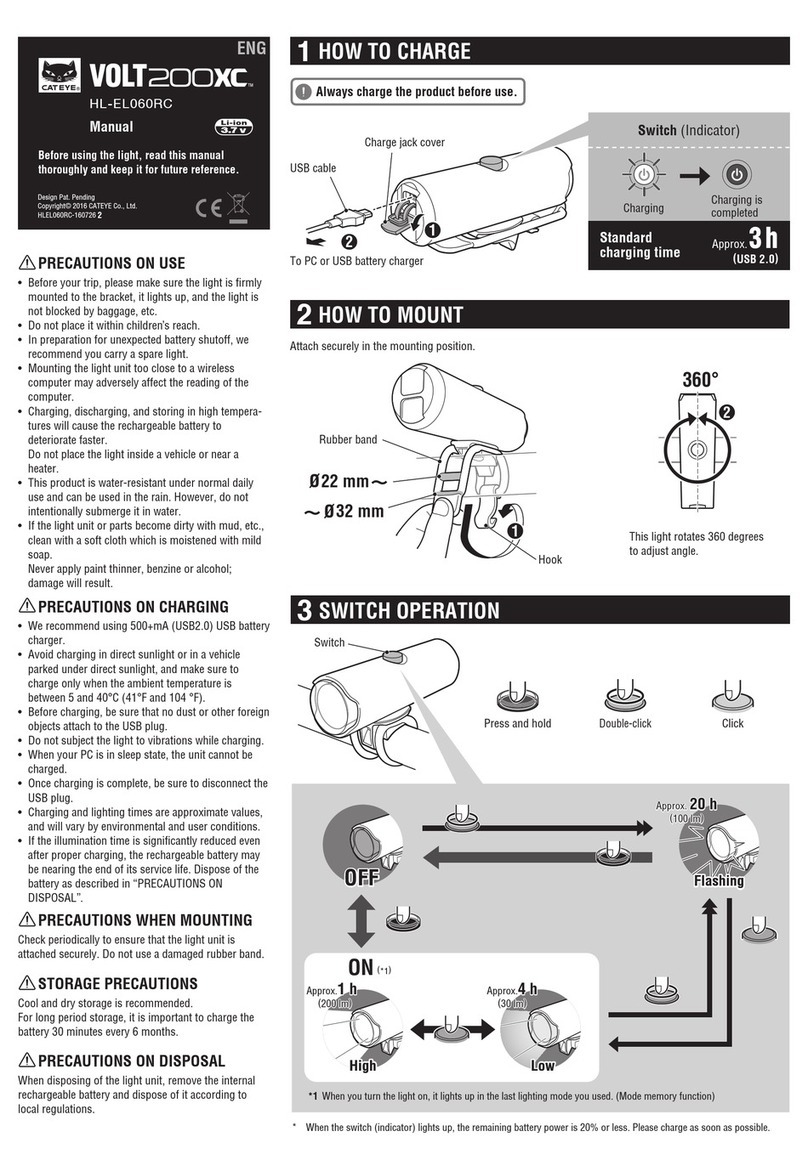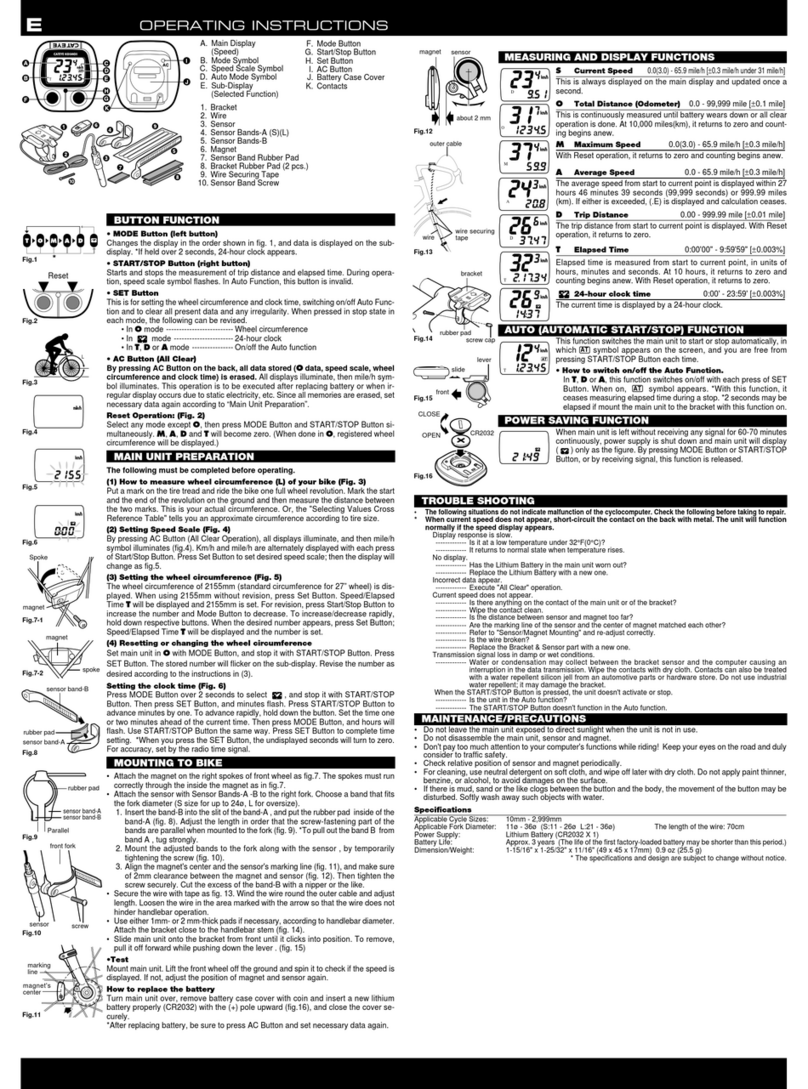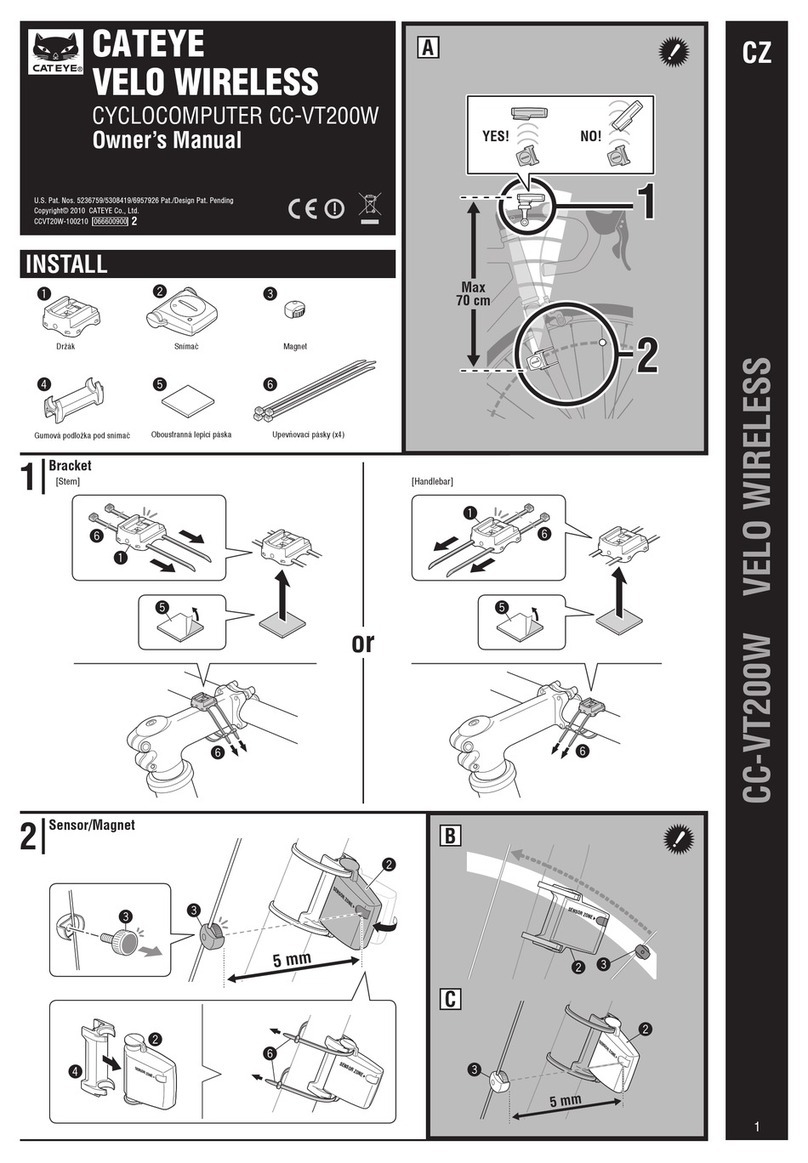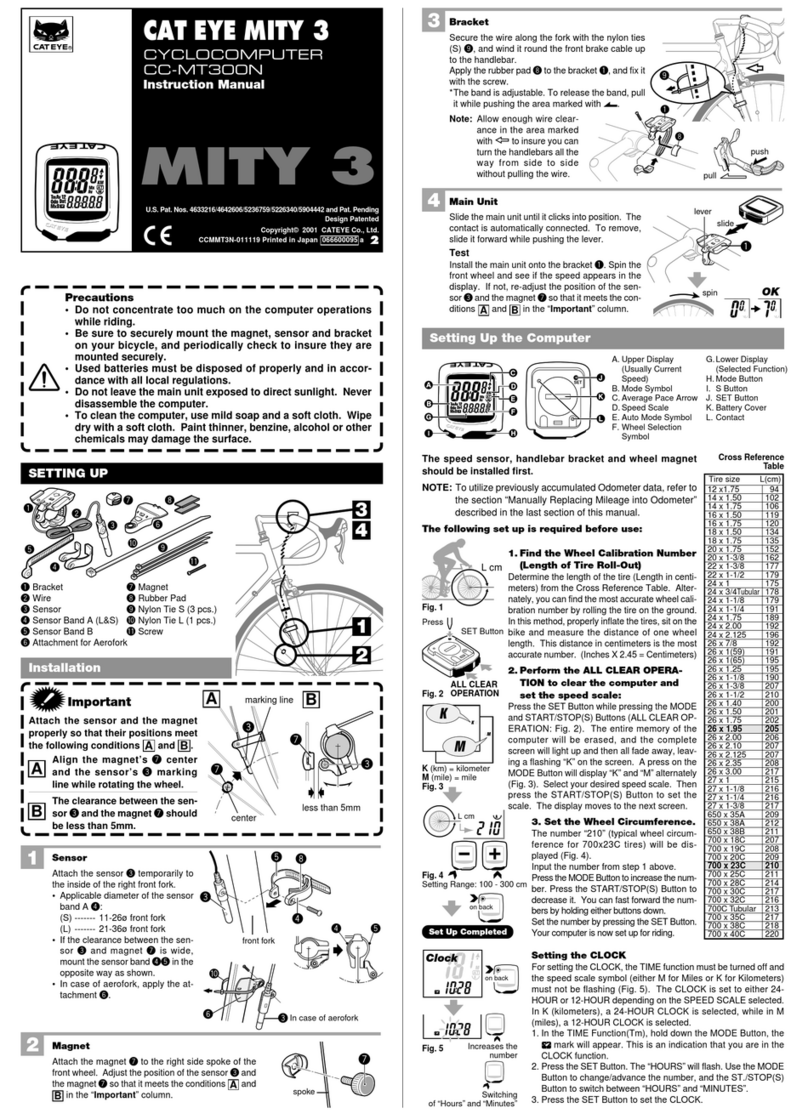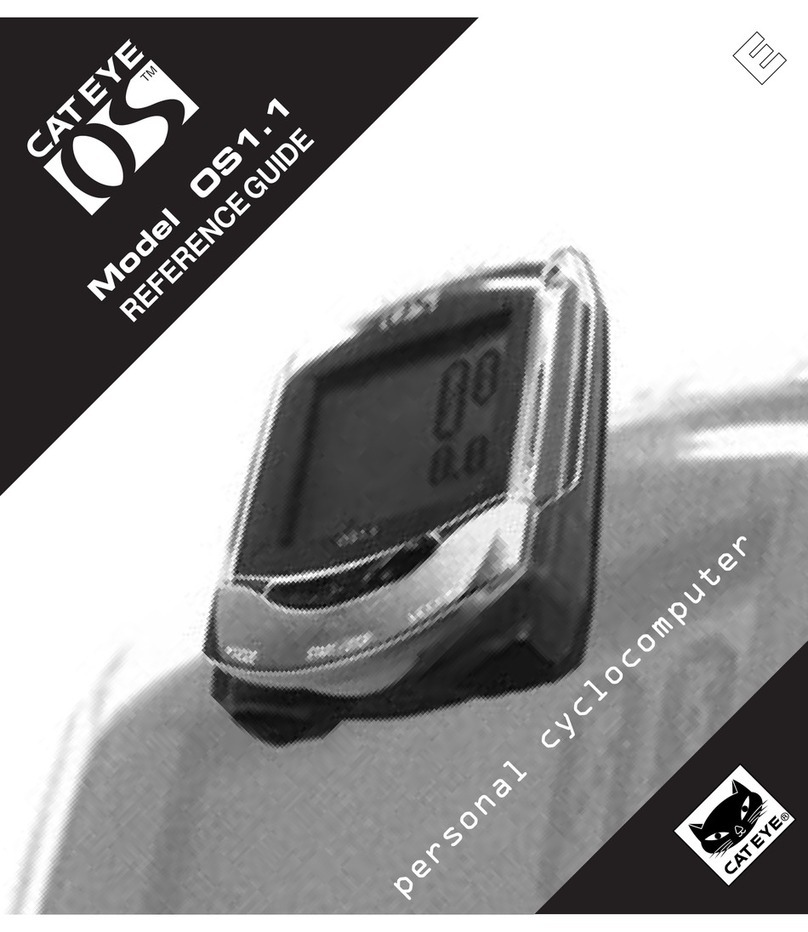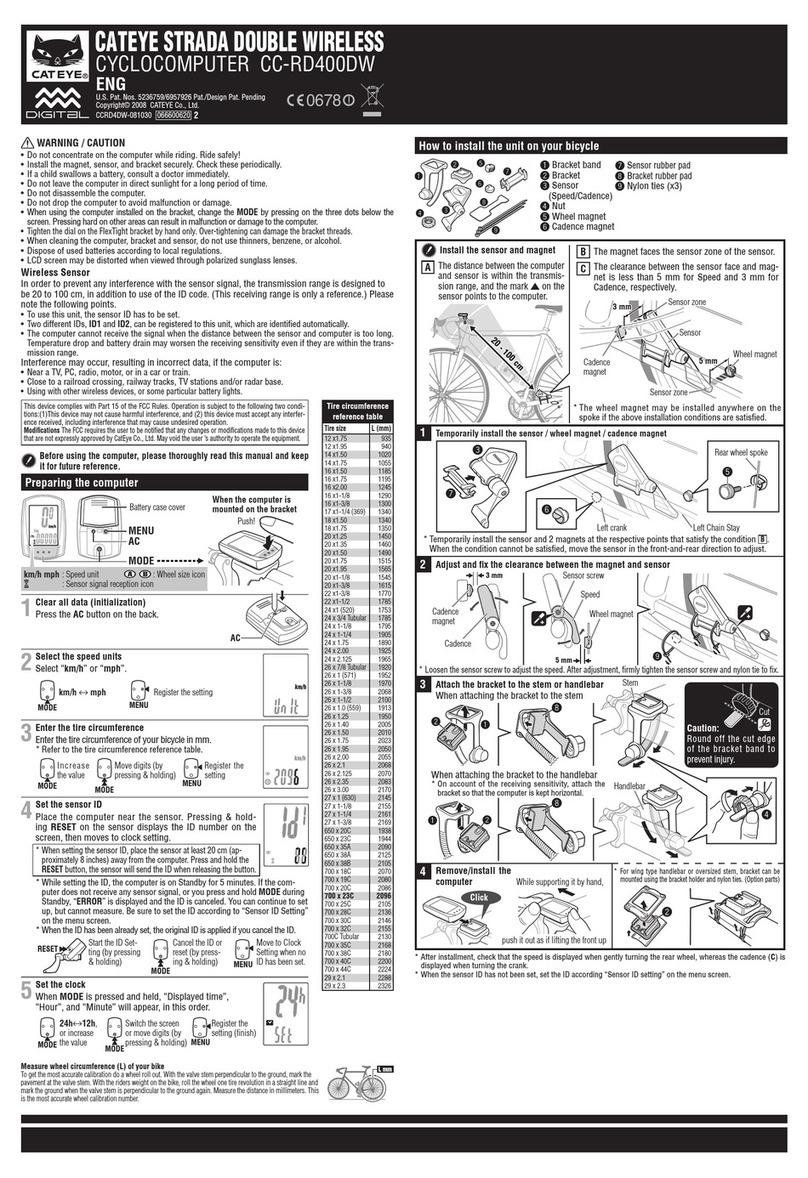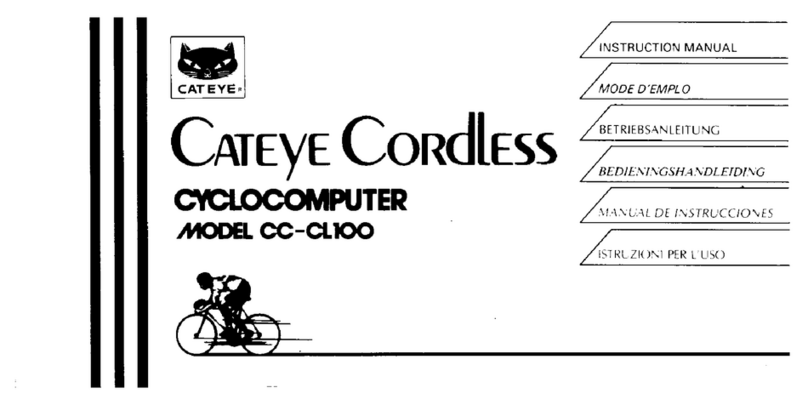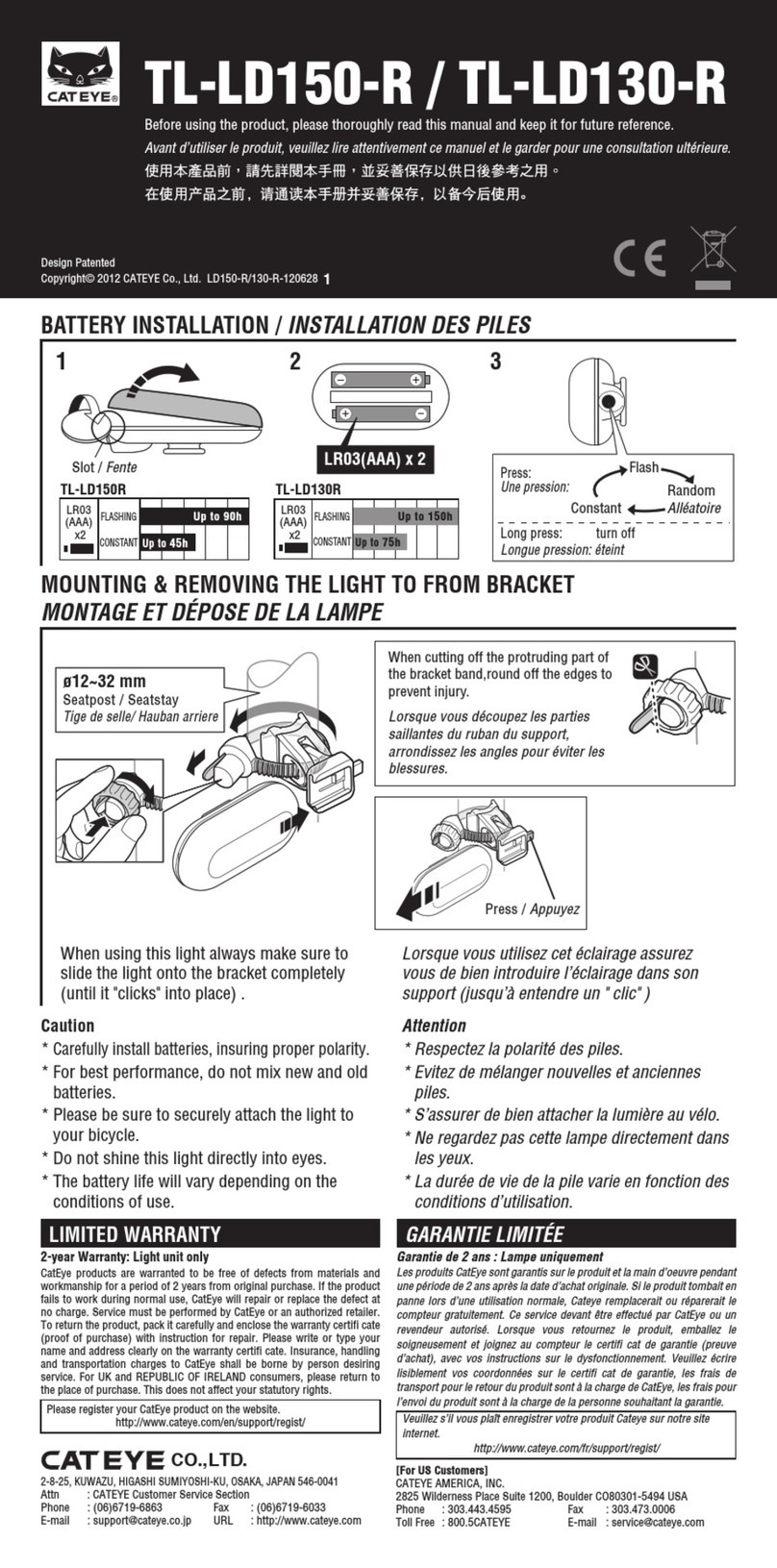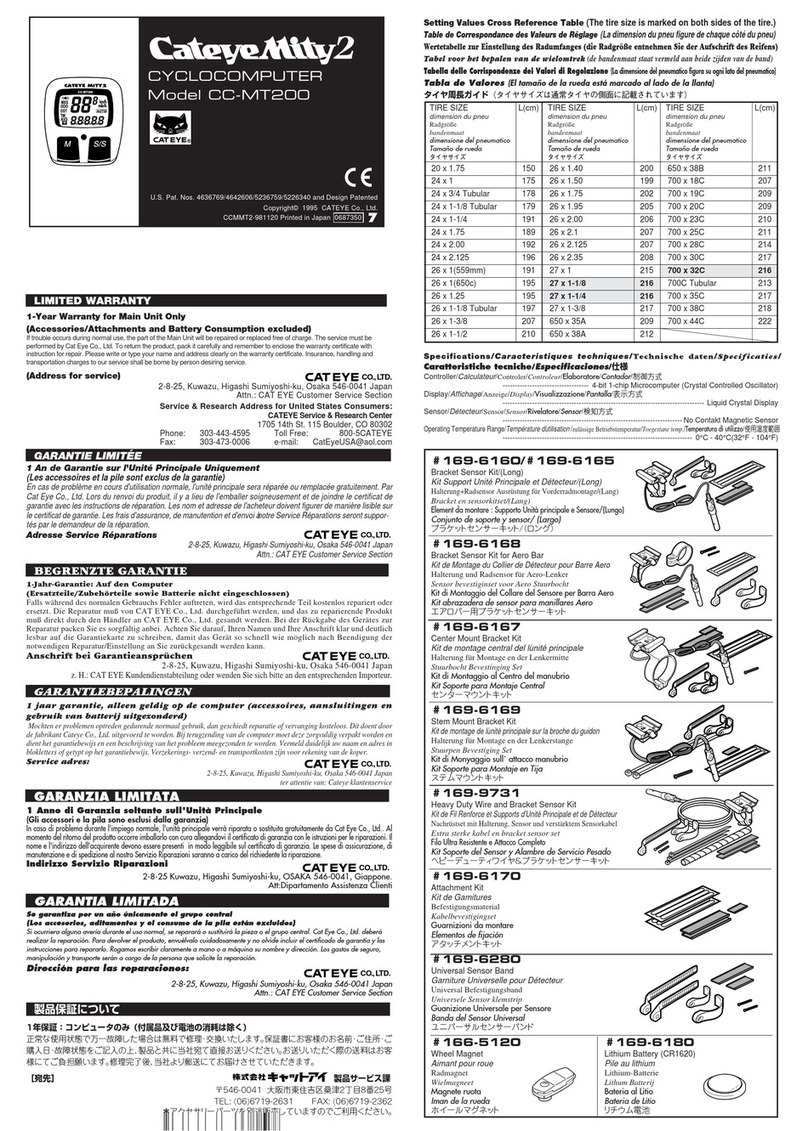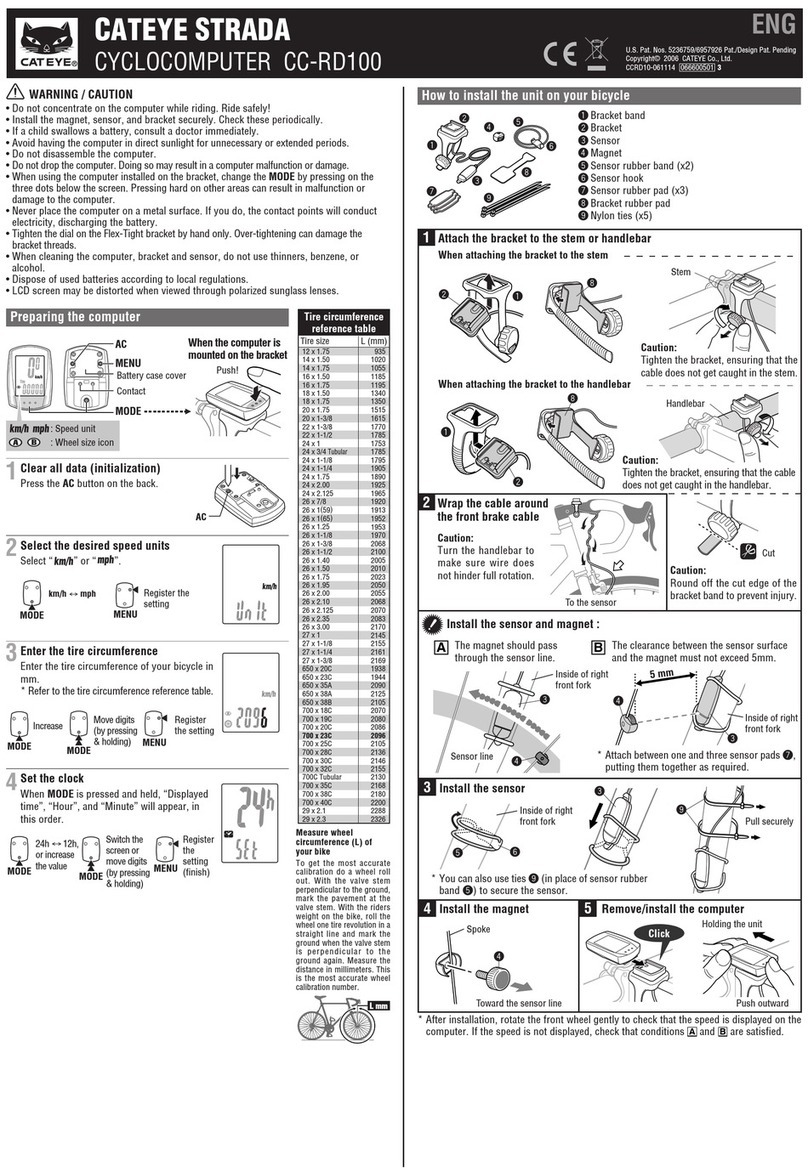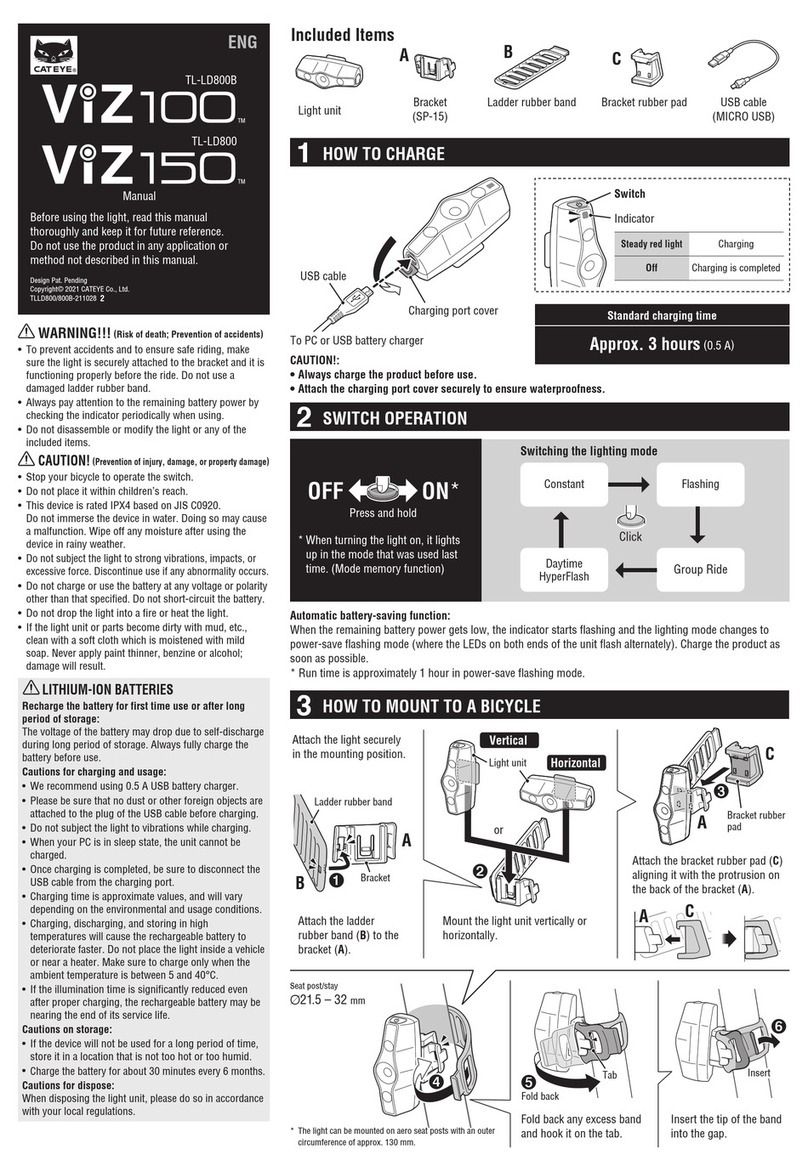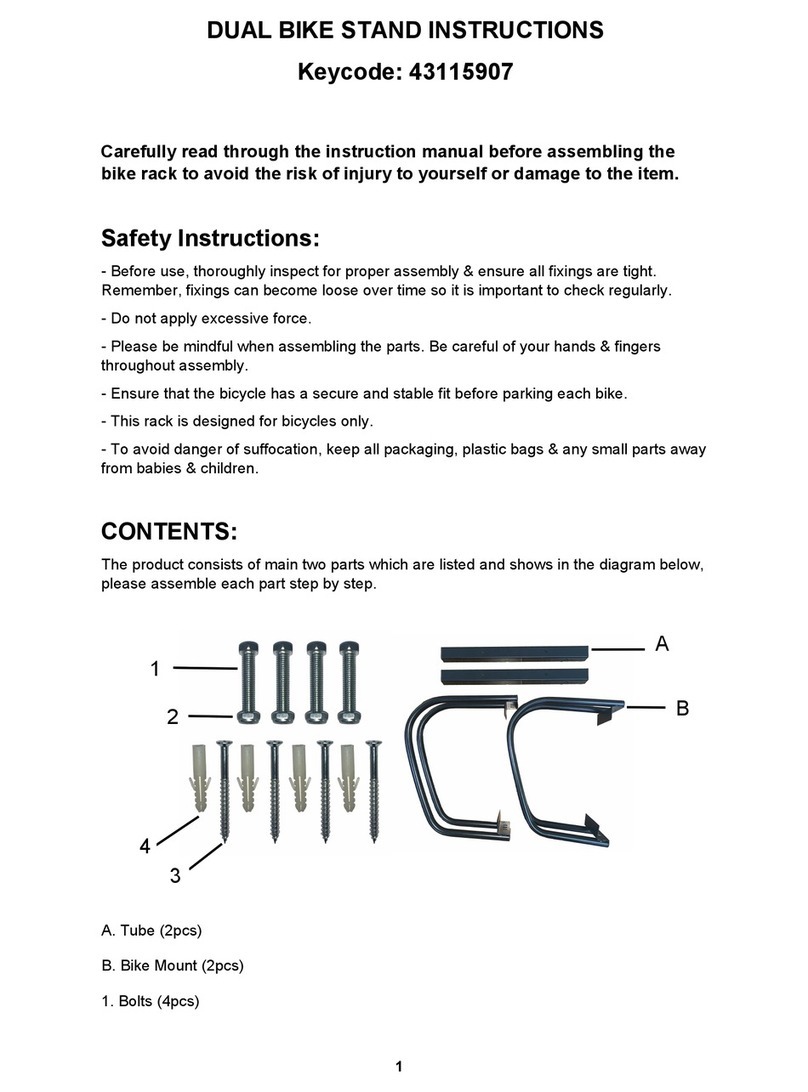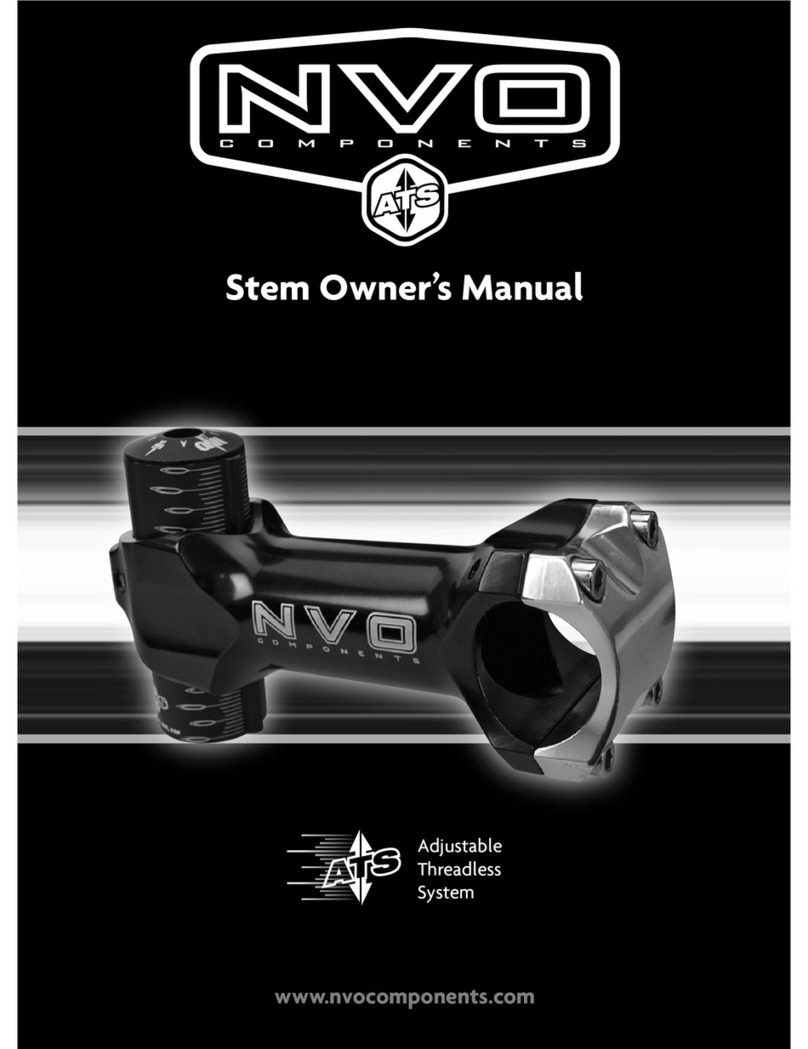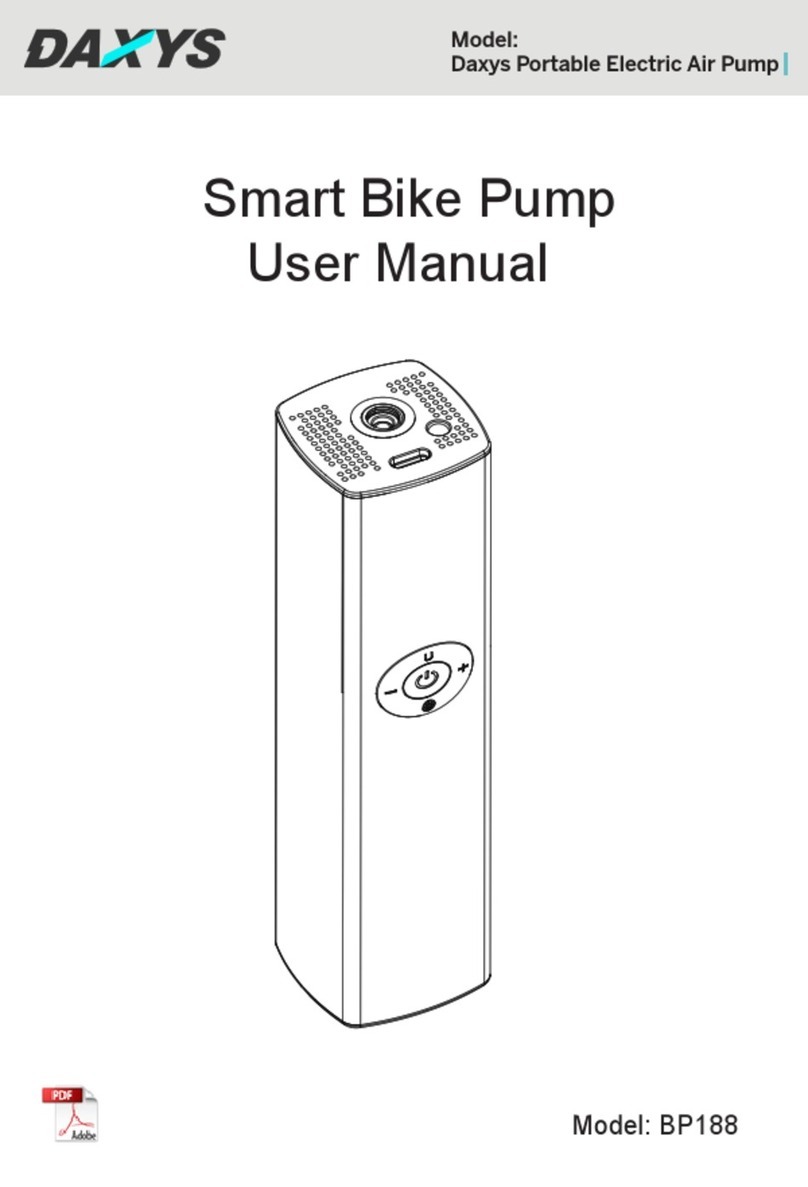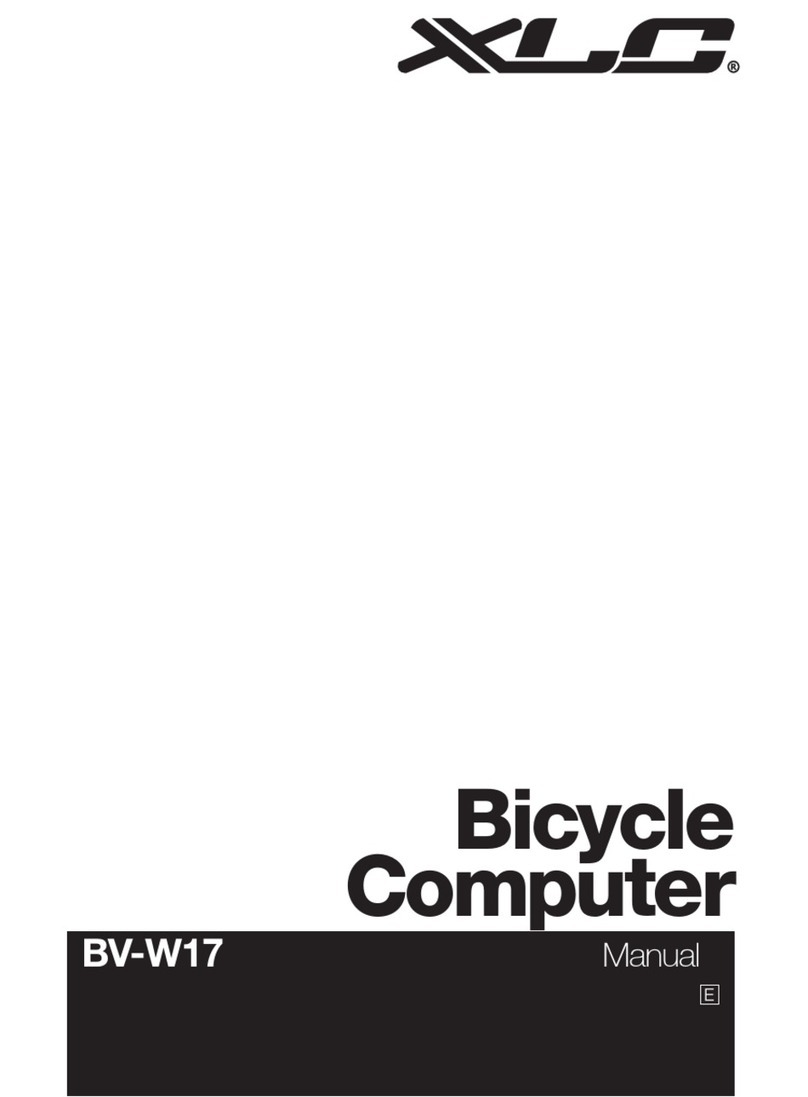Tm
Dst
Av
SET
START/STOP
MODE
START/STOP
Specifications
Battery/Its Life : ----------------------------- A Lithium Battery (CR2032), Approx:3 yrs.
(Approx:1 hr per day usage.)
Control System : ---------------------------- 4-bit 1-chip micro-computer (with a crystal oscillator)
Display : -------------------------------------- Liquid crystal display
Sensing System : --------------------------- No-contact magnetic sensor
Range of tire circumference setting : ----- 10 mm - 2999 mm (Initial value 2096 mm)
Range of Operational Temperature : ------ 0°C - 40°C (32°F - 104°F)
Dimension and Weight(Computer) : ------ 38 x 54 x 17.5 mm [1-1/2 x 2-1/8 x 11/16"] / 28 g [1.0 oz]
* The factory-loaded battery life might be shorter than the above-mentioned specification.
* The specifications and design are subject to change without notice.
Limited Warranty
2-Year Warranty : Computer Head Only
(Bracket sensor and batteries are not covered under the warranty)
If any trouble or damage occurs during normal use, the product computer will be repaired or replaced
free of charge. Type your name, address, telephone number or e-mail address, date of purchase and
the situation of trouble and send it back together with the product to the closest address below. Trans-
portation charges shall be borne by the customer. After being repaired, the product will be shipped
back to the customer.
* Accessory parts are available for the customers as shown below.
Computer Operations
While Elapsed Time,
Trip Distance or Aver-
age Speed is displayed
Measurement
Unit Icon
Start or Stop of Measurements
The computer can be programmed to run in either MANUAL
MODE or AUTO TIME MODE. In Manual Mode you must press
the START / STOP button to turn on and off the Timer, which
records Distance and Average Speeds. In Auto Time the com-
puter turns the Timer on and off depending on a signal from the
sensor.
When you push the button, Elapsed Time, Average Speed and
Trip Distance are recorded, and stopped with the second push
of the button.
• Auto Time Mode (Automatic Measurement)
When the icon is lit, the measurements are automatically
done. This is called auto-mode in which the rotation of the wheel
is detected to make the measurements start or stop automati-
cally. (When the icon is lit, you cannot start or stop the mea-
surements by pushing the START/STOP button)
• Manual Measurements
When you don’t see the icon on the screen, you can start or
stop the measurements by pushing the START/STOP button.
When you push the button, Elapsed Time, Average Speed and
Trip Distance are started, and stopped with the second push of
the button.
• How to set ON or OFF the Auto-Mode
Push the SET button while Elapsed Time (Tm) Trip Distance
(Dst) or Average Speed (Av) is displayed, then the icon is
“lit” (ON) or turned OFF.
Resetting Elapsed Time, Trip Distance, Average and Max.
Speed
Push the MODE button and the START/STOP button at the same
time while the measurements other than Odometer, Elapsed
time, Maximum Speed, Average Speed and Trip Distance are
zeroed. The Odometer cannot be reset.
Close
Open
Computer Functions
• Power-Saving Function
When no signal has been received for about 1 hr, the computer switches to power-
saving mode and only displays the Clock. When any button is pushed or the bicycle
is riden, the measurement mode comes back.
• Selection of The Data-display Mode
In Auto-Mode you can choose between Speed or Cadence to be displayed in the top
screen.
Speed is initially selected in the upper dis-
play. When the computer is in mode,
press the START/STOP button. Cadence
will now appear in the upper display. Speed
will be in the lower display. Switch it back
with the same procedure.
Troubleshooting
No display appears.
Is the battery dead?
Replace it and do all clear procedure.
Strange data appears
Do all clear procedure.
Data of odometer is also erased.
Measurements do not start when the START/STOP button is pushed.
Is the icon ON?
Turn the Auto-Mode off to enable the start or stop of the measurements by manual opera-
tion of the button.
No speed or cadence data can be measured.
(If the speed or cadence data is not displayed, have the contact
points short-circuited a few times by a metal plate. In the case
that this short-circuiting is detected by the computer, the com-
puter is considered normal and the bracket and the sensor possi-
bly have the cause of trouble.)
Is the gap between the sensor and the magnet too big?
(should be within 5 mm)
Does the marked line of the sensor align with the center of
the magnet?
Adjust the position of the magnet and the sensor.
Wipe the contact points of the bracket or computer clean.
Is the cord broken? Even if the outside of the cord looks normal, there could be damage.
Replace the bracket and sensor set with a new one.
Additional troubleshooting at www.cateye.com
Maintenance
• To clean the computer or the attached parts, use diluted neutral
detergent on a soft cloth and wipe it off with a dry cloth.
Replacing The Battery
When the display becomes dim, replace the battery.
• Put a lithium battery CR2032 in the computer with the (+) mark
facing up.
• After replacing the battery, refer to "Computer Set-Up" and do an
all clear operation.
Standard Parts
Optional Parts
#169-9400N
Bracket Sensor Kit (Rear wheel sensor) #169-9757N
Attachment Kit
#169-9691N
Wheel Magnet
#166-5150
Lithium Battery (CR2032)
#169-9765
Cadence Magnet
#169-9402N
Center Mount Bracket Kit (Rear wheel sensor) #169-9403N
Bracket Sensor Kit for Aero Bar
(Rear wheel sensor)
#169-9404N
Stem Mount
Bracket Kit
(Rear wheel sensor)
#169-9760
Magnet for Composit Wheel
The contacts to be short-cir-
cuited intermittently are located
on the back.
Speed Cadence
Selection of the data-display mode (bottom of the screen)
Press the Mode button to navigate to each of the sub-displays listed on the right.
Press and hold the mode button for two seconds in any mode to display the Clock Time.
2-8-25, Kuwazu, Higashi Sumiyoshi-ku, Osaka 546-0041 Japan
Attn.: CAT EYE Customer Service Section
Service & Research Address for North American Consumers:
CAT EYE Service & Research Center
1705 14th St. 115 Boulder, CO 80302
Phone: 303-443-4595 Toll Free: 800-5CATEYE
URL: http://www.cateye.com
CO., LTD.
START/STOP
AT
Speed Cadence