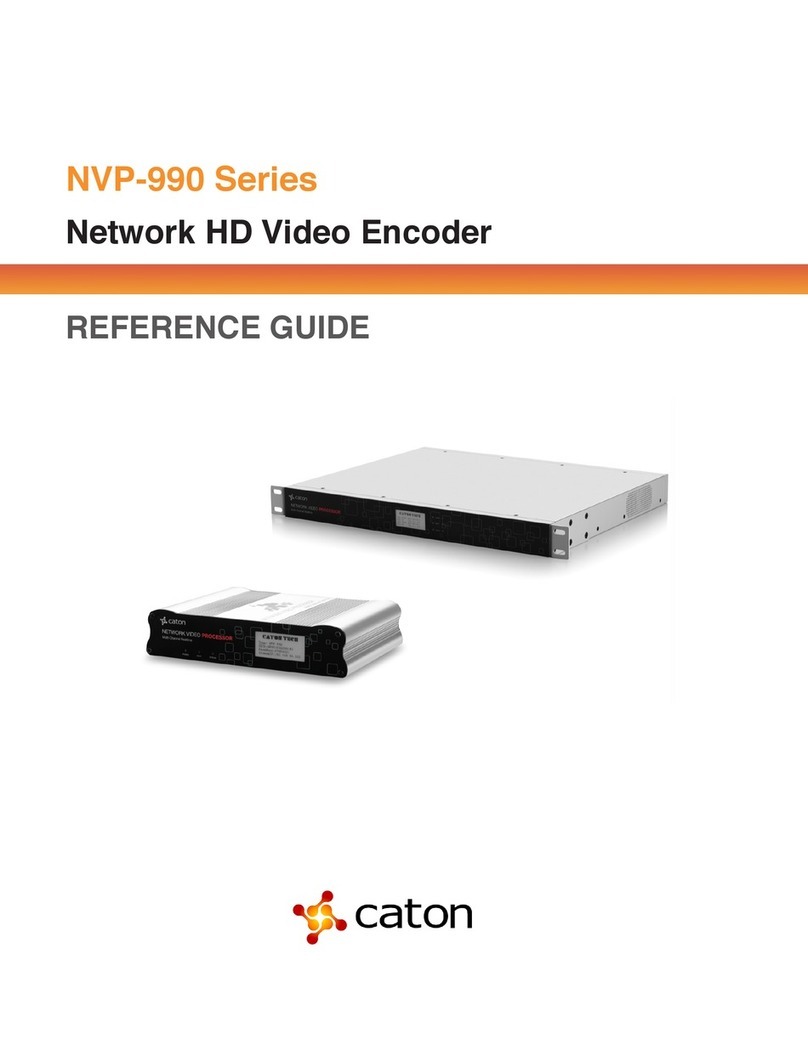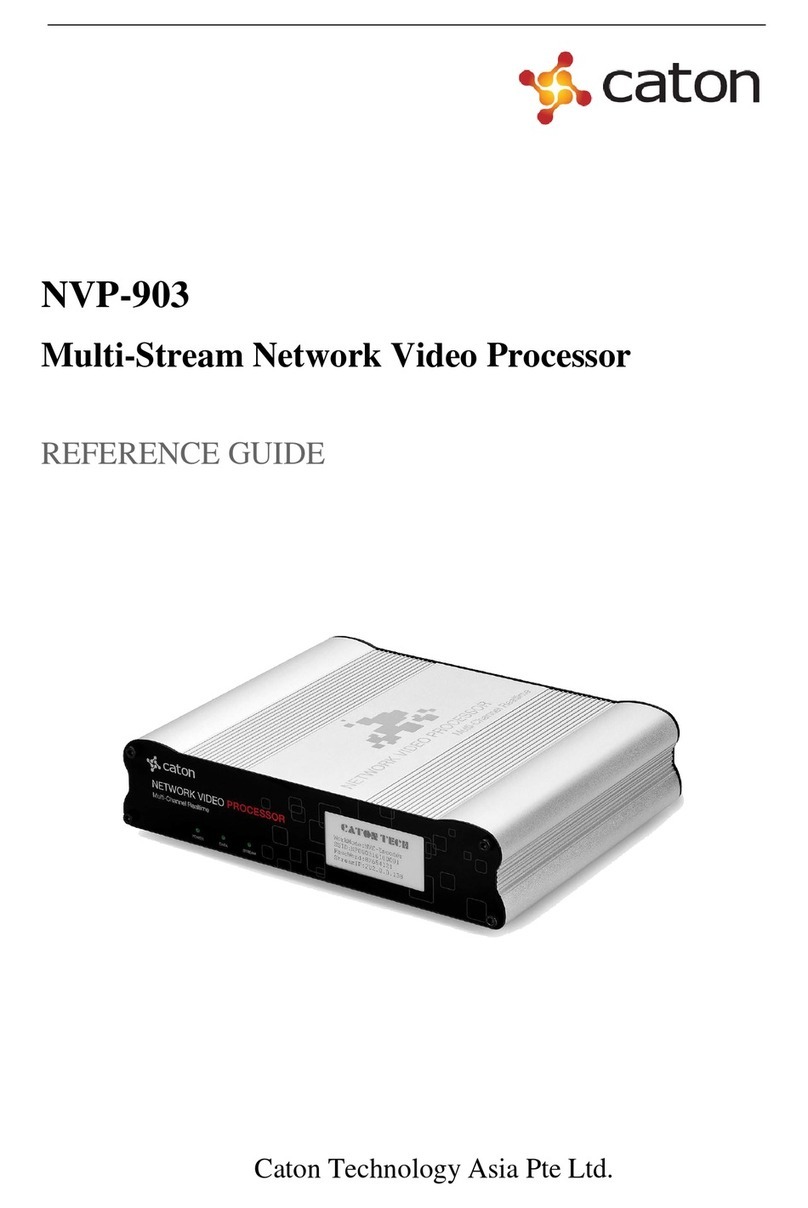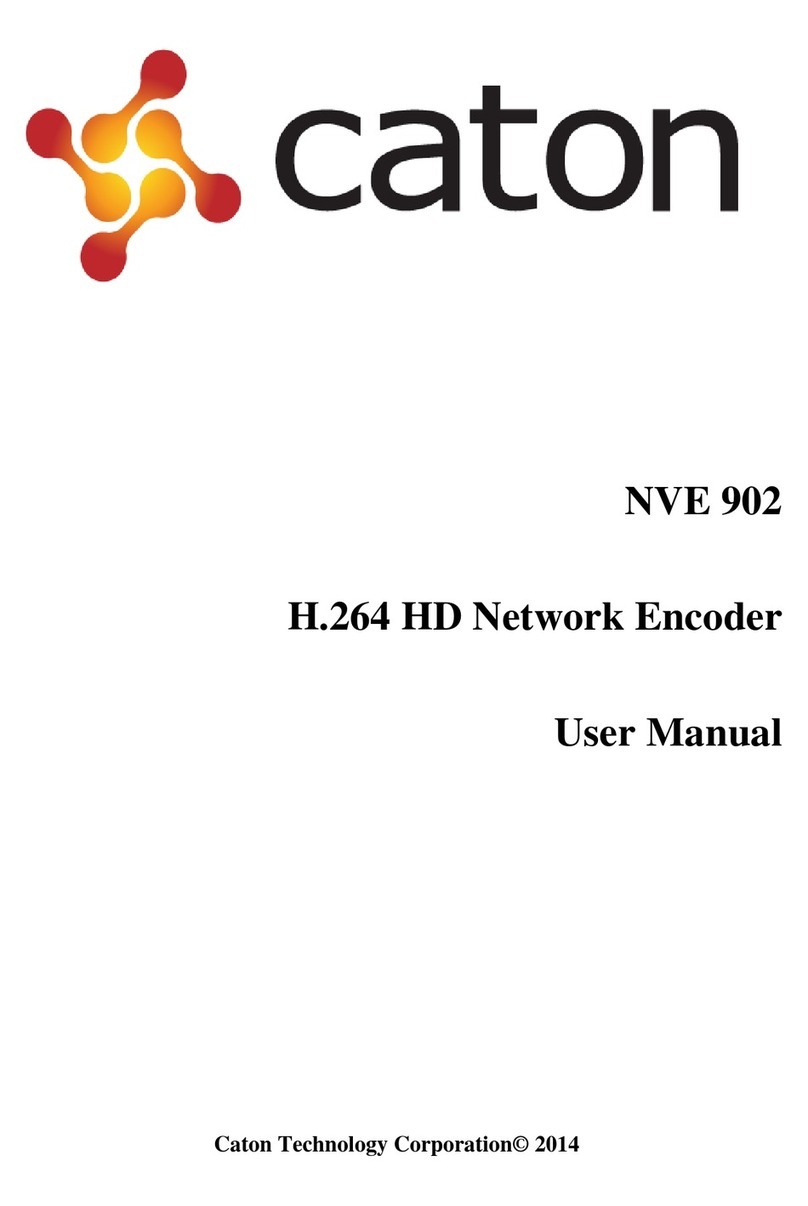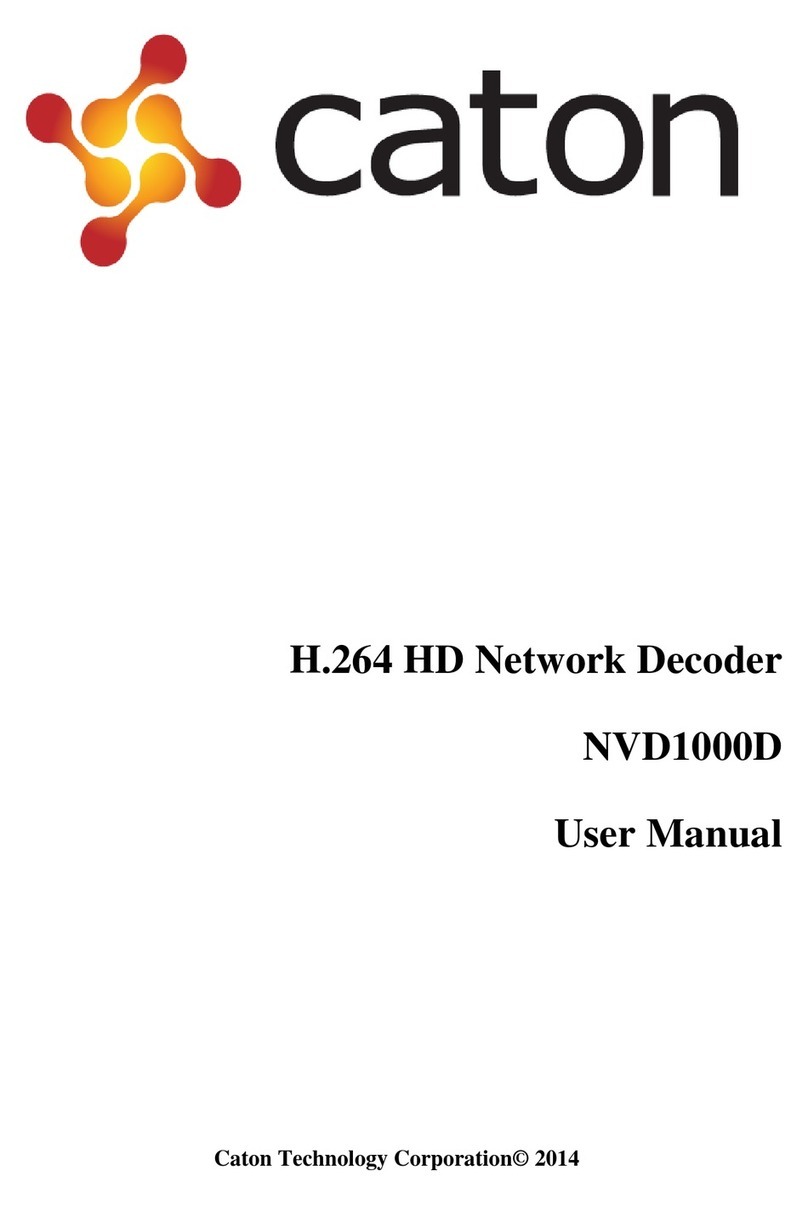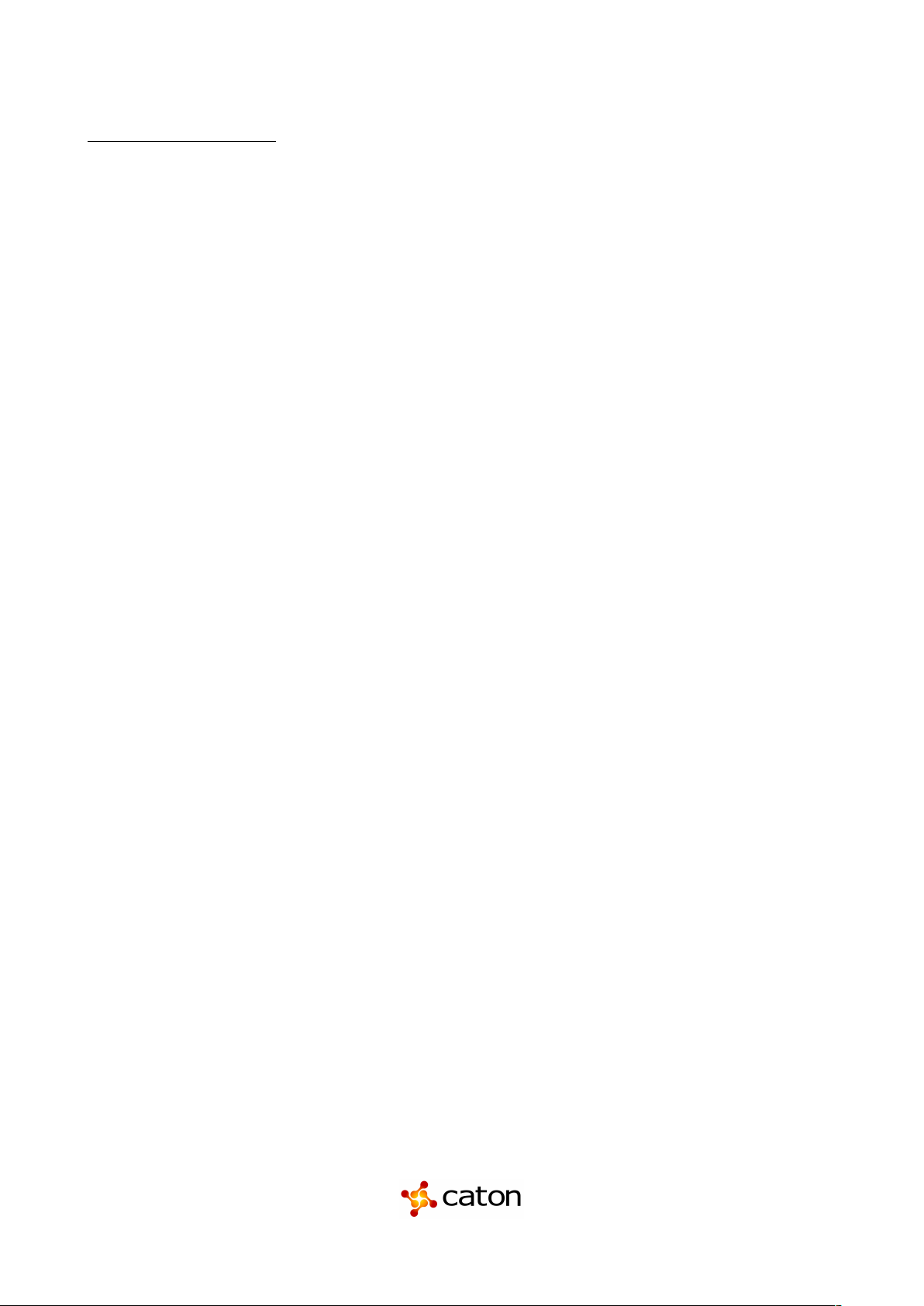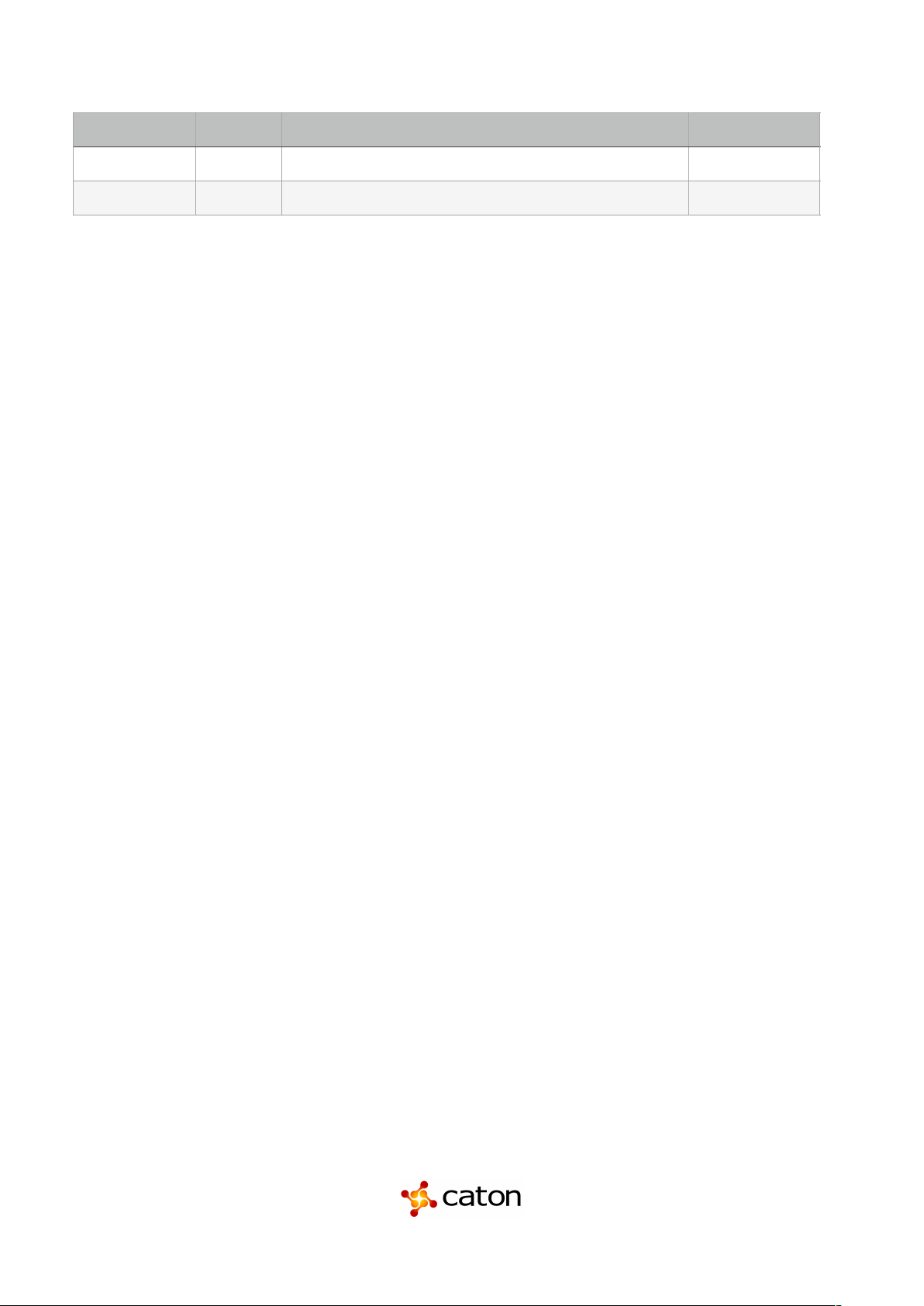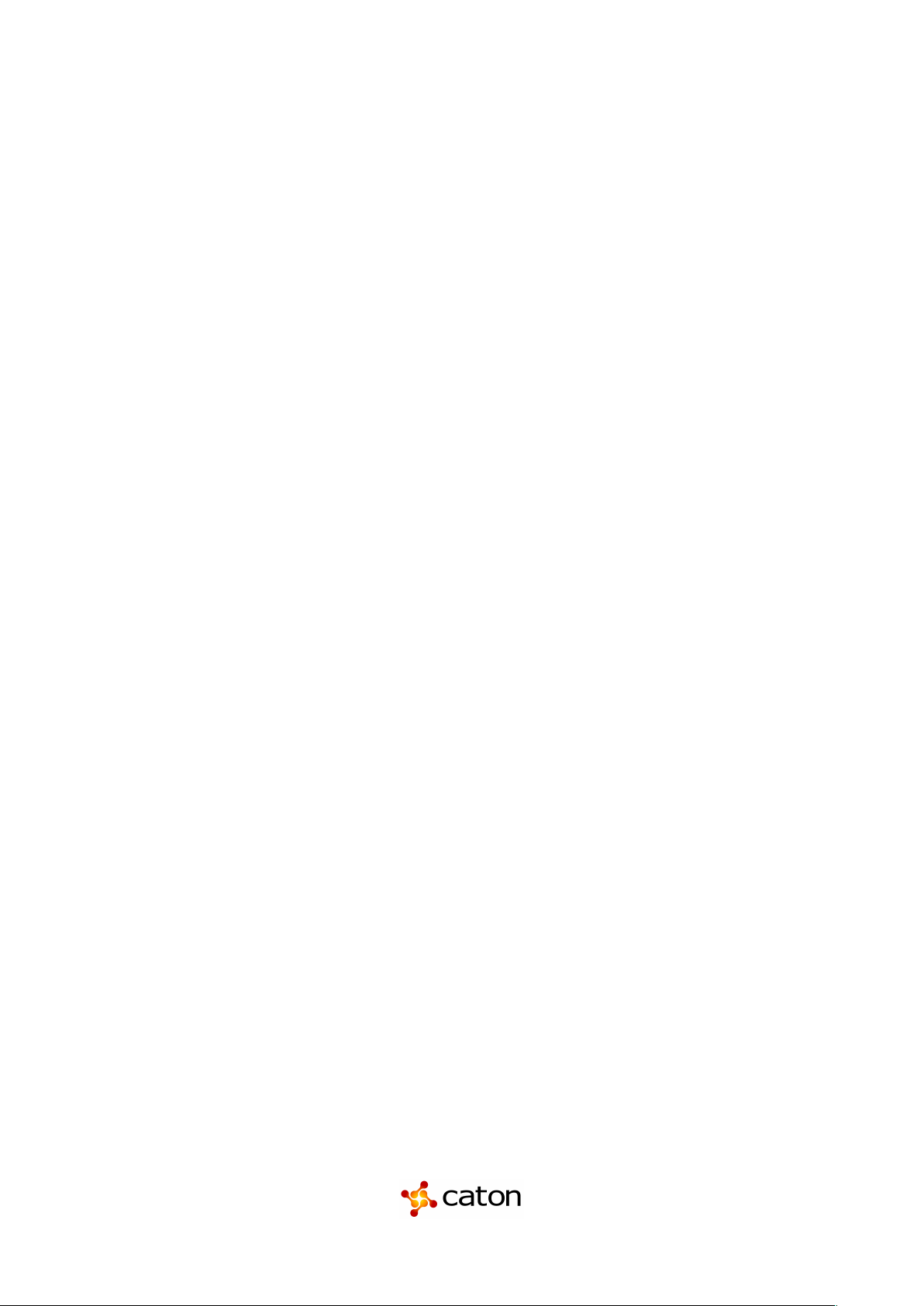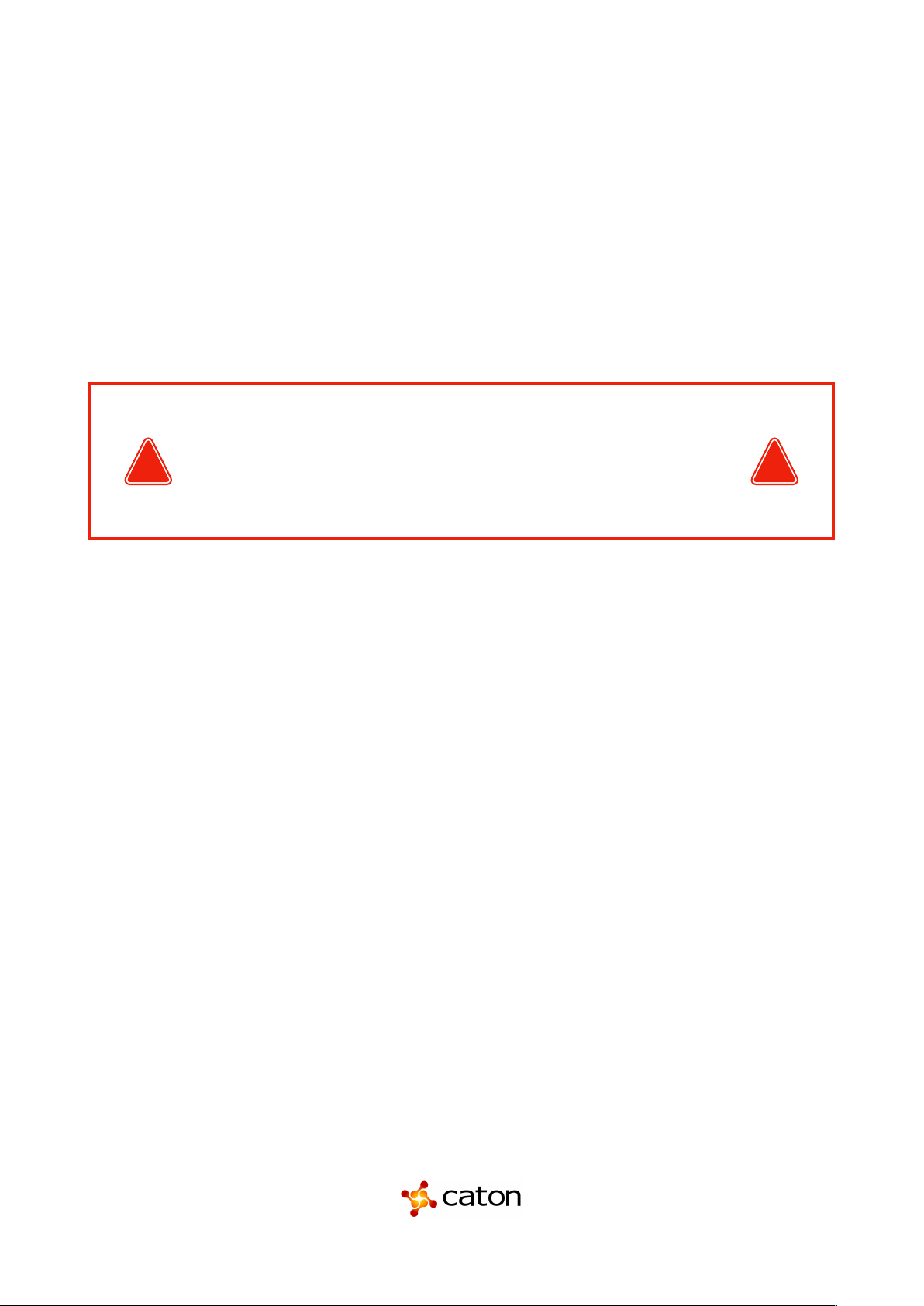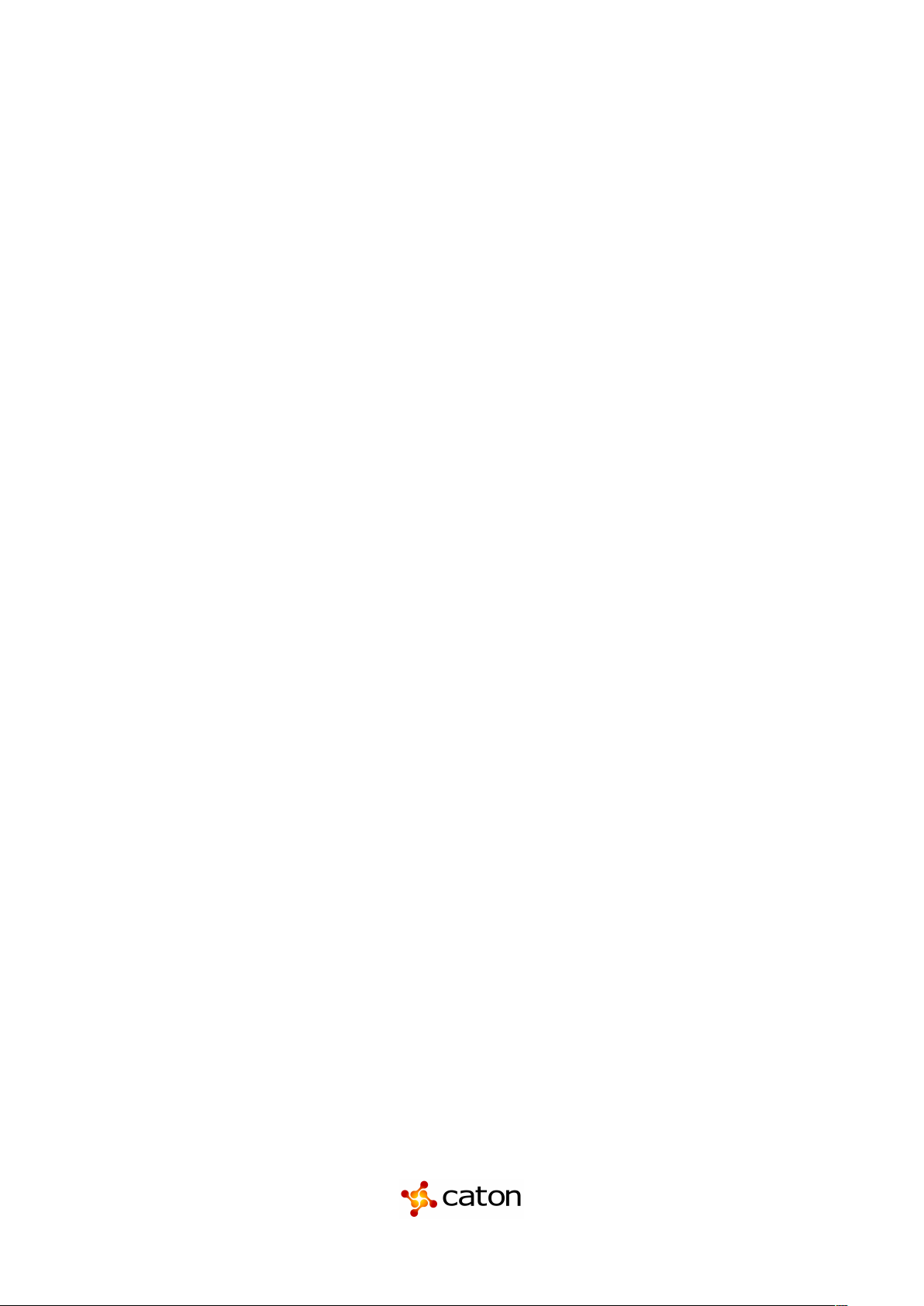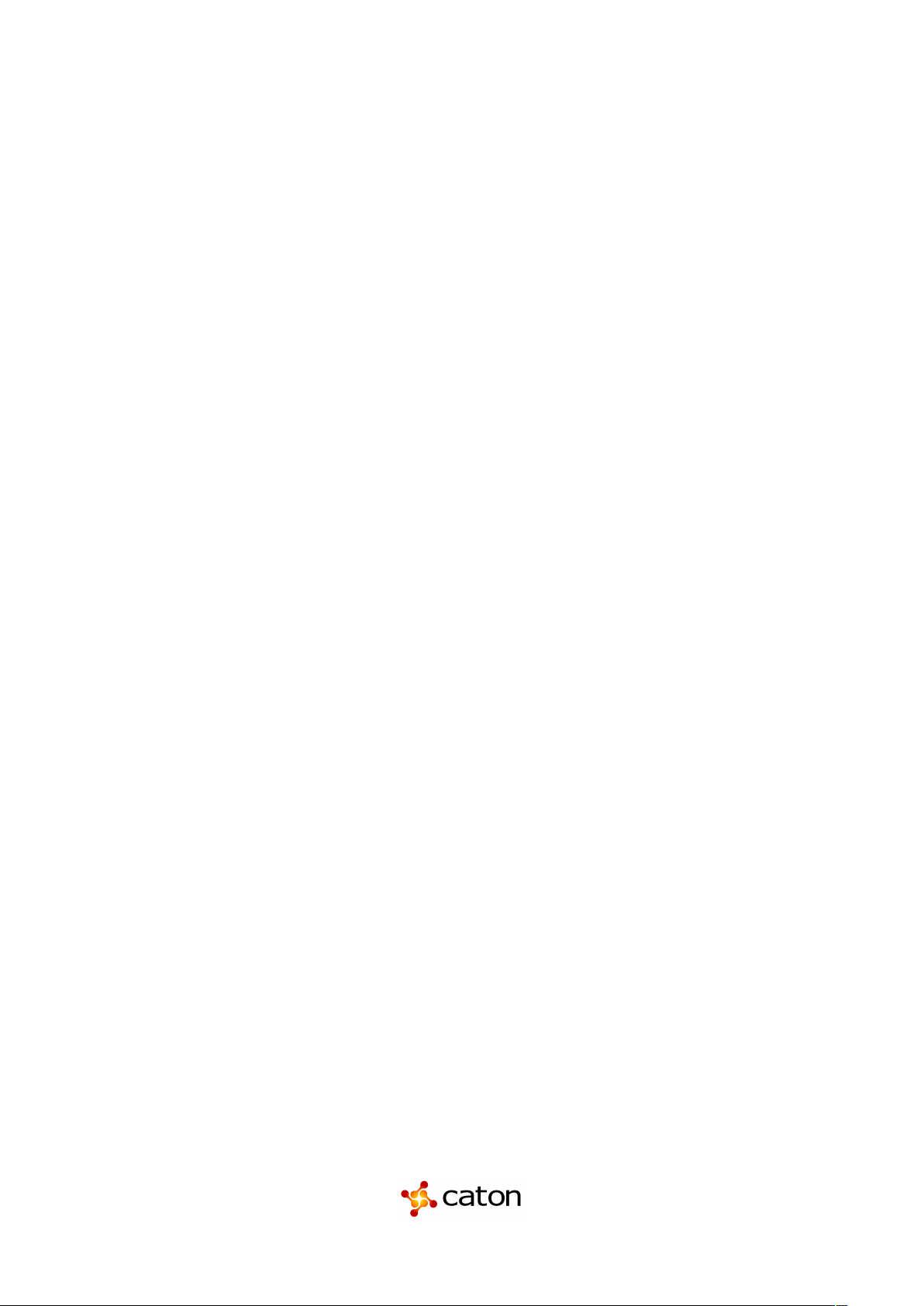Table of Contents
Section 1 Overview ………………………………………………………………………………………… 10
1.1 !Product Introduction ………………………………………………………………………………….. 11
1.2 !Front Panel Overview ………………………………………………………………………………… 11
1.3 !Rear Panel Overview …………………………………………………………………………………. 11
1.4 !Cooling …………………………………………………………………………………………………. 12
1.5 !Rack Information …………………………………………………………………………..………….. 12
Section 2 Installation ………………………………………………………………………………………. 13
2.1 !Rack Installation ………………………………………………………………………………………. 14 "
2.2 !Power Connection .………………………………………………………………………..……….…. 14 "
2.3 !AC Power Connection ………………………………..………………………….…………………… 14 "
2.4 !AC Dual Redundant Power Connection (optional) .……………..………………………………… 14 "
2.5 !DC Power Connection .………………..……………………………………………………………… 15 "
2.6 !Maintenance .……………………………………..…………………………………………………… 15 "
2.7 !Network Setup via Front Panel ……………………………………………………………………… 15 "
Section 3 Operating the Front Panel …………………………………………………………………….. 17
3.1 CatonCaster HD422 Front Panel Overview ………….………………………………………..……. 18
Section 4 Operating the Web Interface …………………………………………….…………..……….. 19
4.1 CatonCaster HD422 Web Interface Overview .…………………..…………………………………. 20
4.1.1 !Logging into the CatonCaster HD422 Web Interface ………………….……………………… 20 "
4.1.2 !Hiding Unused Inputs.…………………………………………………….………………………. 20 "
4.1.3 !Buttons and Status Indicators………………………………………….………………………… 20 "
4.1.4 !Drag and Drop Menus ………………………………………………….………………………… 21 "
4.2 Main Panel ………..………………………………………………..………….………………………. 22
4.2.1 !Configuring Active Inputs……………………………………………….………………………… 23 "
4.2.2 !Configuring ASI Input ………………………………………………….…………………………. 25 "
4.2.3 !Configuring MPEG/IP Input ……………………………………………………….…….………. 25 "
4.2.4 !Configuring DVB-S/S2/S2X Input ………………………………………………….….……….. 28 "
4.2.5 !Configuring DVB-S/S2 Input ……………………………………………………..….….………. 29 "
4.2.6 !Configuring 8VSB/QAM Input ………………………………………………………….……….. 30 "
4.2.7 !Configuring Turbo PSK Input ………………………………………………………….…….….. 31 "
4.2.8 !Configuring DVB-T2/C2/ISDB-T Input……………………………………………….…..……… 32 "
4.2.9 !Configuring DVB-CI Descrambling ……………………………………………….….…….…… 34 "
4.2.10 !Configuring BISS Descrambling ………………………..………………………….…………… 36 "
4.2.11 !Configuring Service Selection …………………………………..………………….……….…… 38
4.2.12 !Configuring Video Services ……………………………………………..………….……….…… 41
4.2.13 !Configuring Secondary Video Services ……………………………………..…….……….…… 43
4.2.14 !Configuring Audio .…………………………………………………………….…….………….… 44
4.2.15 !Configuring Genlock ……………………………………………….……………………….……. 45
4.2.16 !SCTE35 …………………………………………………………….……………………………… 46 "
4.2.17 !ESAM ……………………………………………………………….………………….……….…. 50 "
4.2.18 !Configuring Ancillary Data Options ……………………………….…………………………….. 51 "
4.2.19 !Configuring SDI Outputs Port 1 & 2 …………………………….……………………………… 52 "
4.2.20 !Configuring SDI Audio Embedding ……………………………….…………………….…..….. 56 "
4.2.21 !Configuring Secondary SDI Outputs …………………………….………………….…………. 58 "
4.2.22 !Configuring Secondary SDI Audio Embedding ………………….…………………….……… 60 "
4.2.23 !Configuring Composite Output ………………………………….……………………….……… 62 "
4.2.24 !Configuring Analog Audio Output ……………………………….……………………….……… 63 "