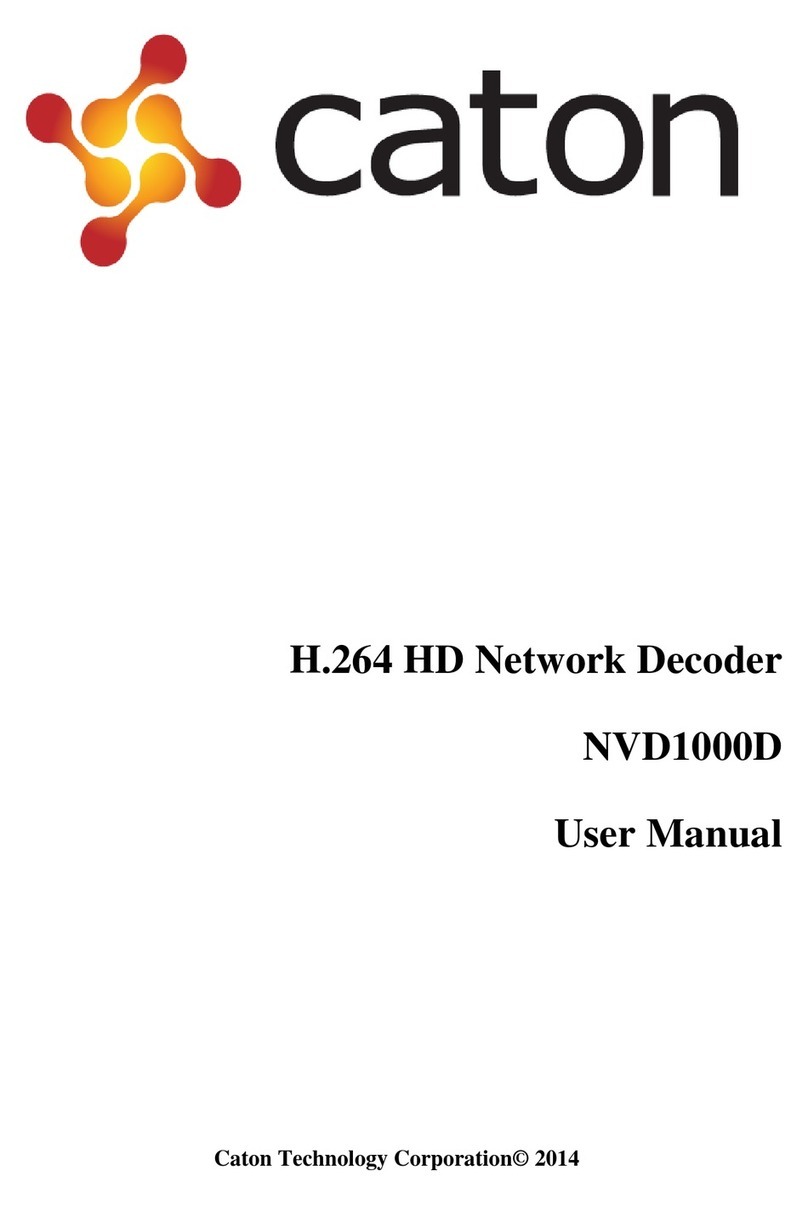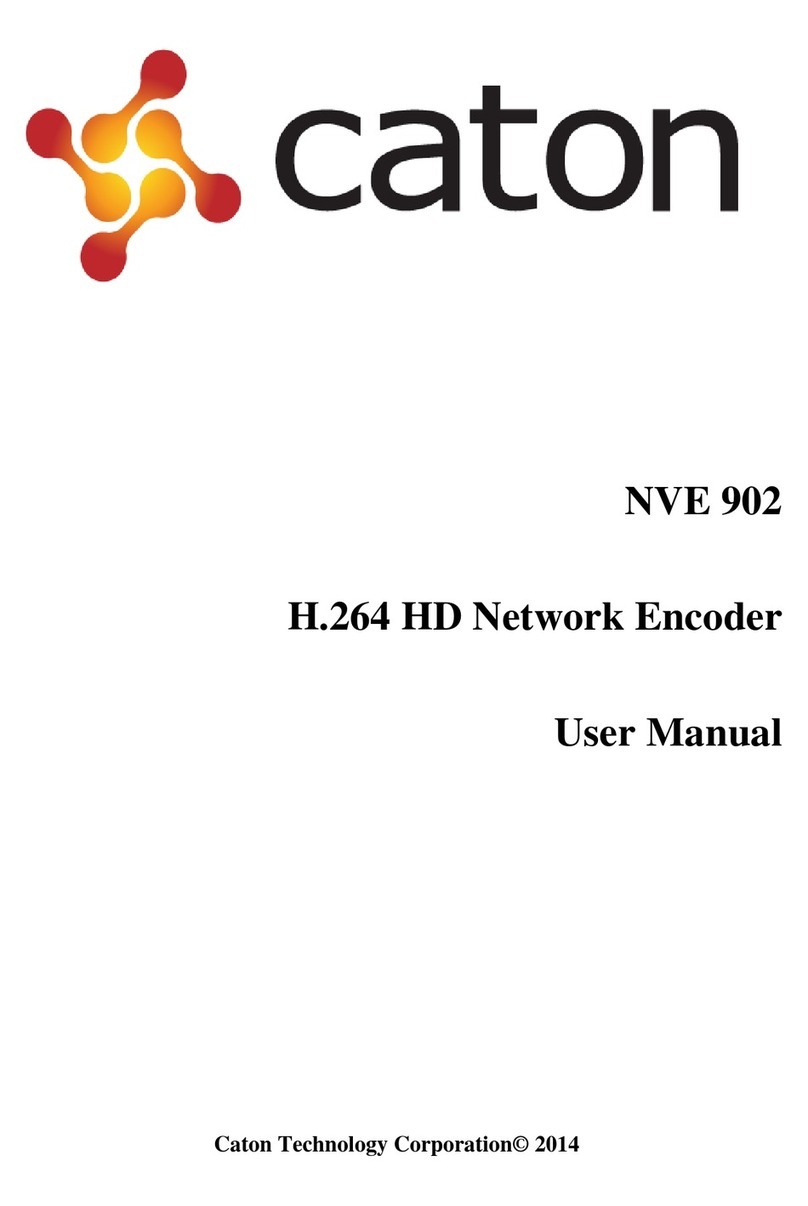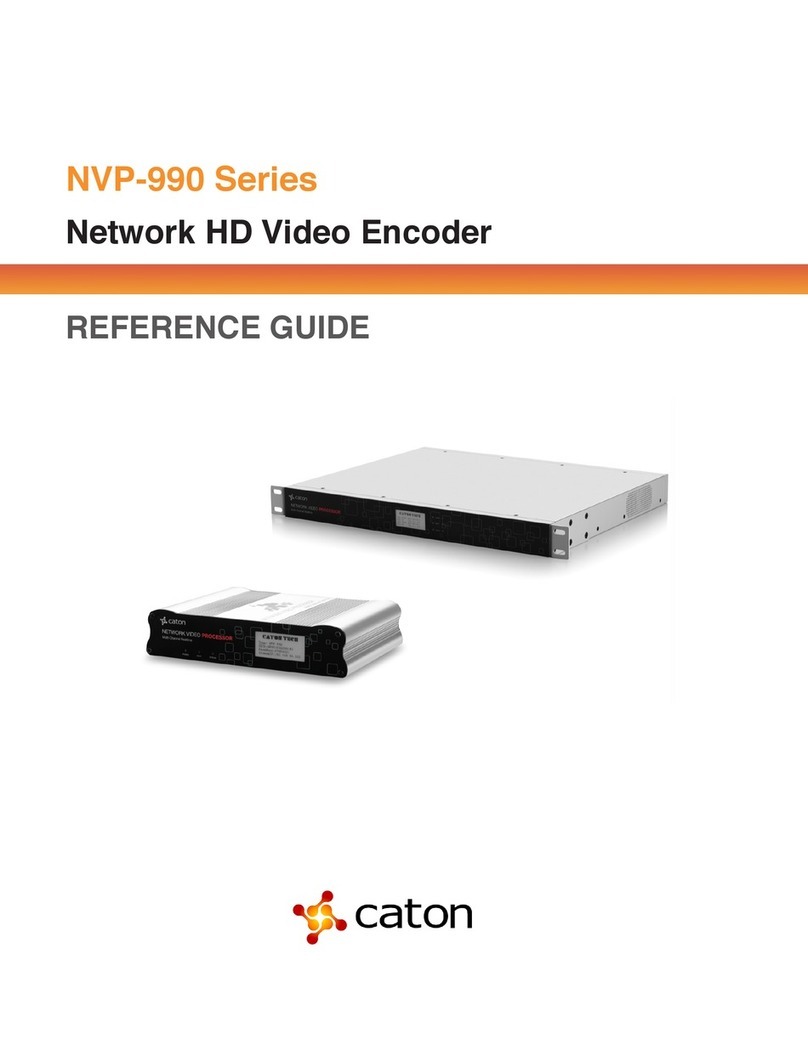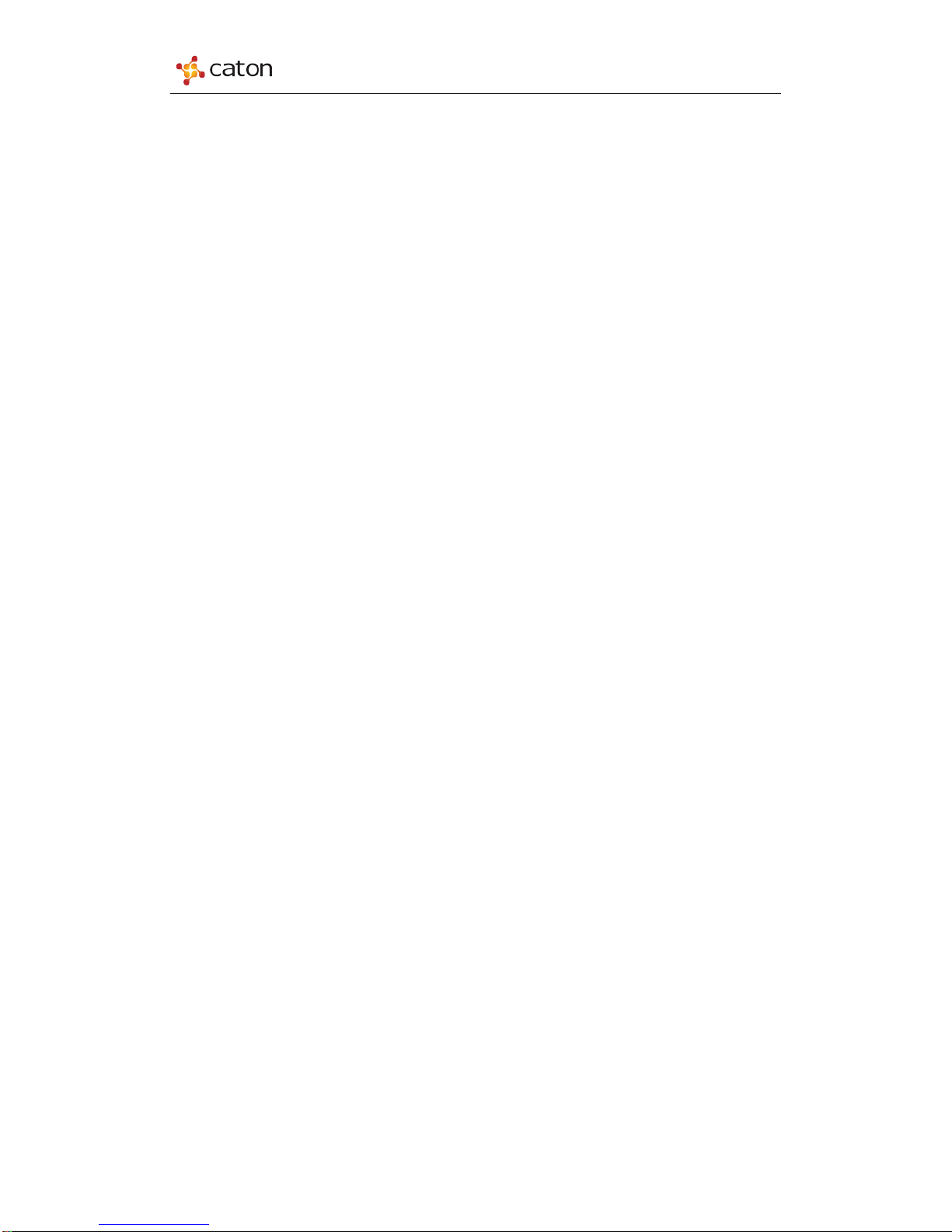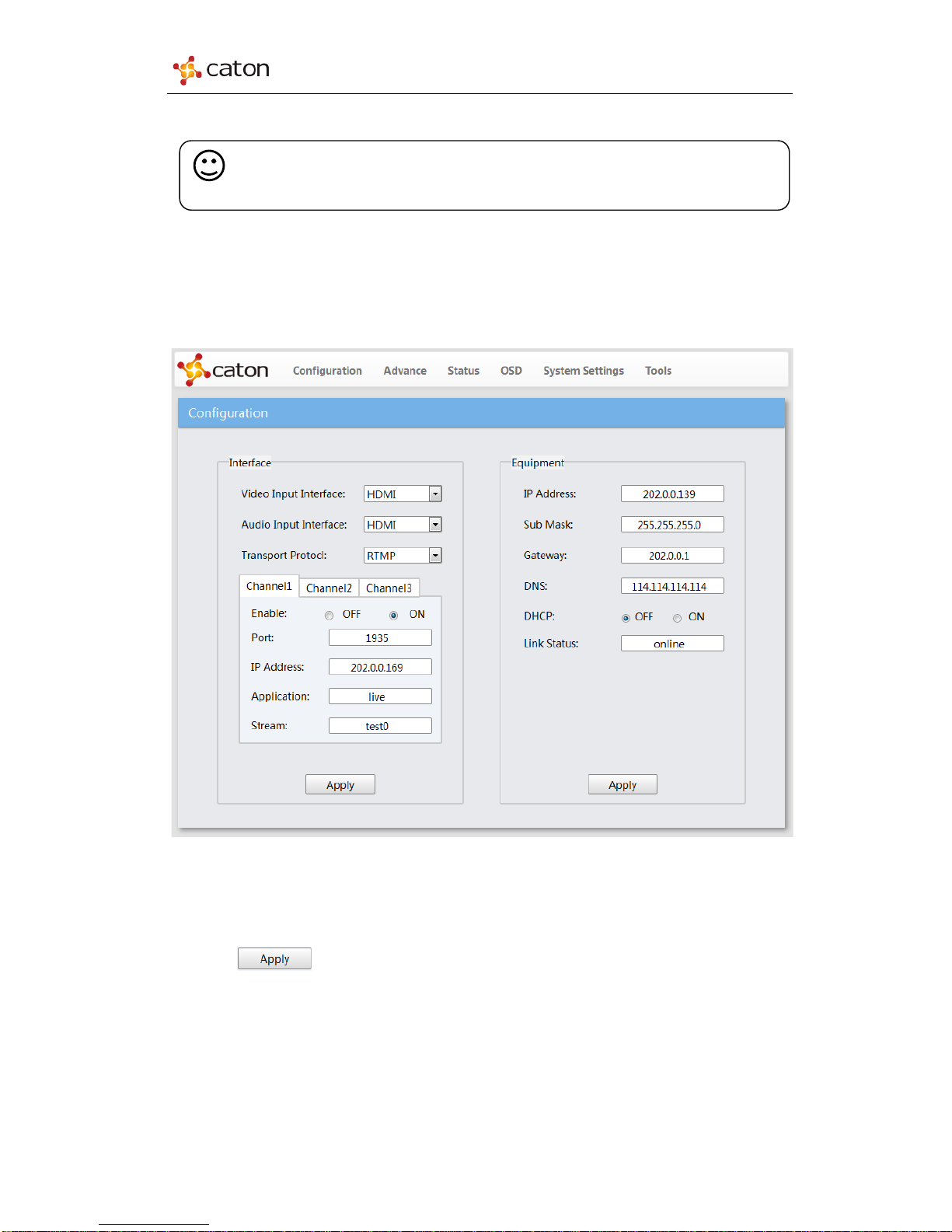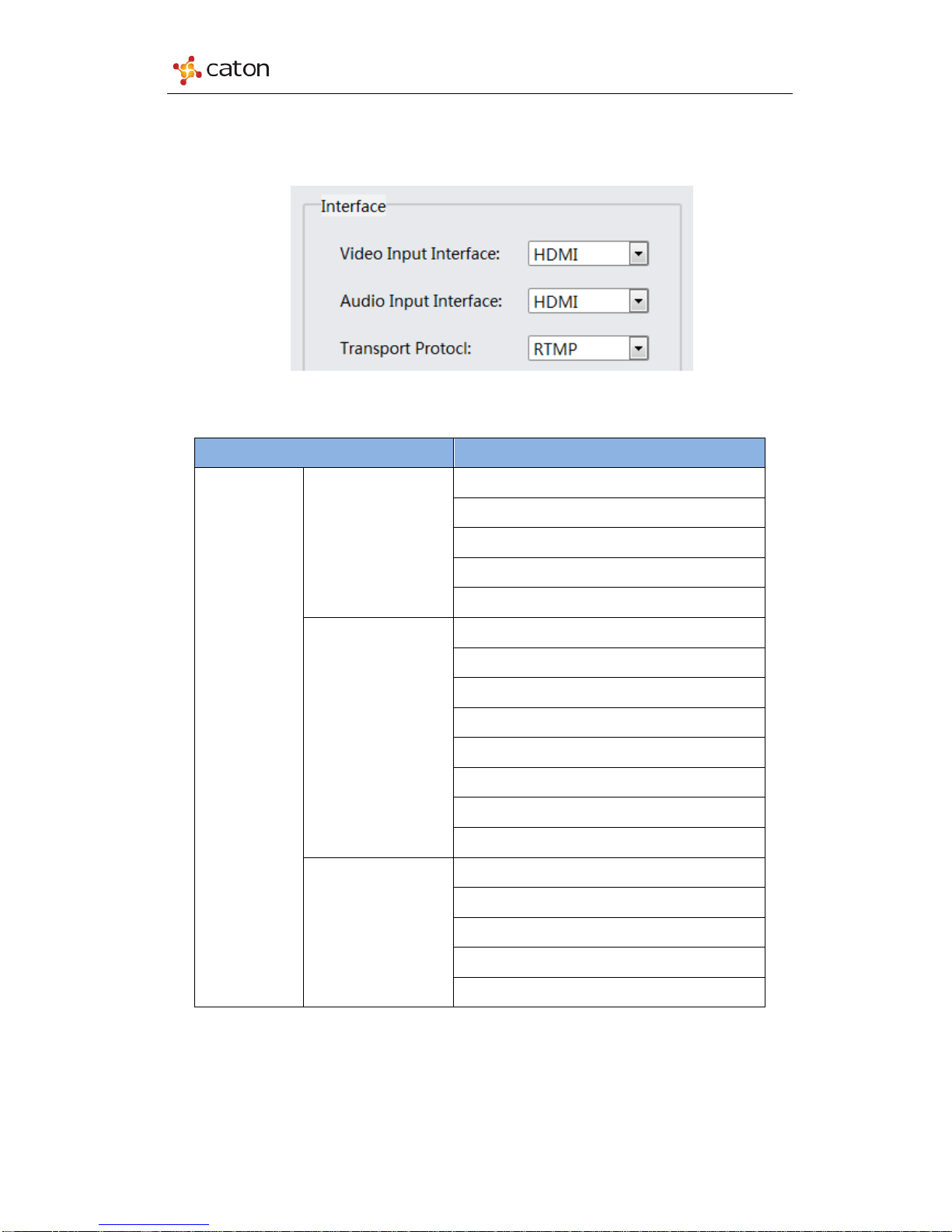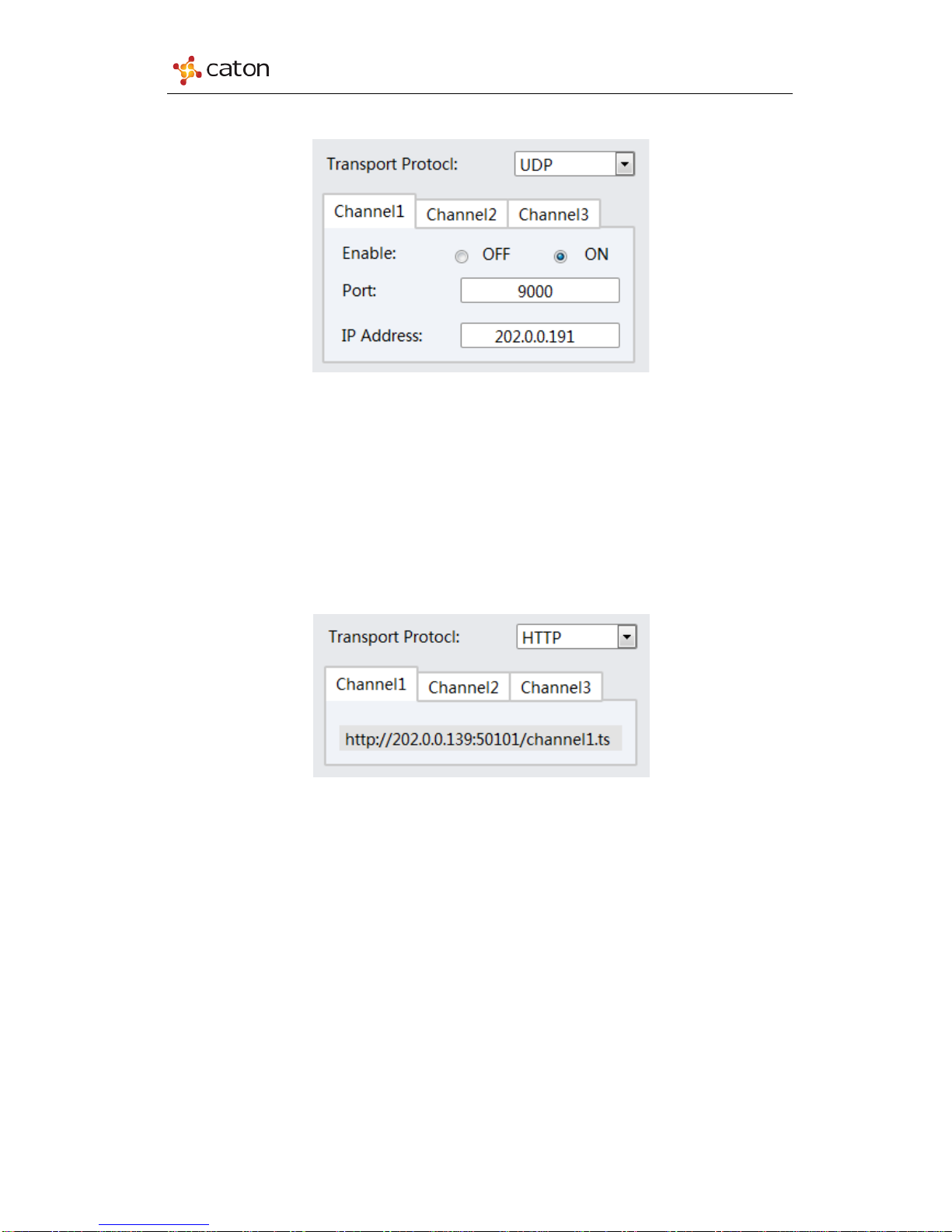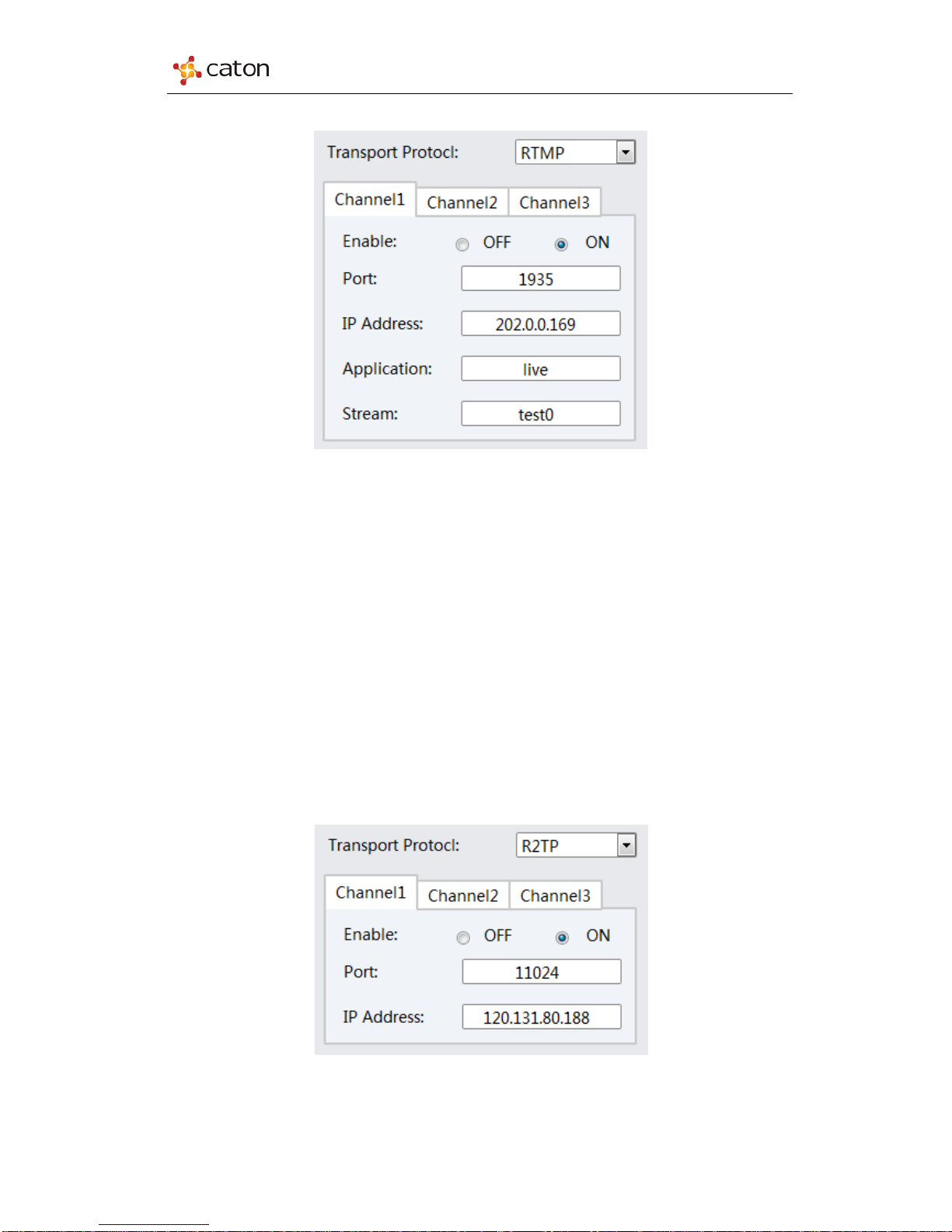NVP-903 User Manual
Content
1 Introduction........................................................................................................................ 2
1.1 Product Overview........................................................................................................ 2
1.2 Product Features.......................................................................................................... 2
2 Panel Design........................................................................................................................ 3
2.1 Front Panel................................................................................................................... 3
2.2 Rear Panel.................................................................................................................... 4
3 Web Control [Encoder Mode]........................................................................................... 5
3.1 Log In .......................................................................................................................... 5
3.1.1 Log in via Ethernet.....................................................................................................5
3.1.2 Log in via Wi-Fi.........................................................................................................5
3.2 Configuration............................................................................................................... 6
3.2.1 Interface .....................................................................................................................7
3.2.2 Equipment................................................................................................................11
3.3 Advance..................................................................................................................... 12
3.4 Status ......................................................................................................................... 15
3.5 OSD........................................................................................................................... 17
3.6 System Setting........................................................................................................... 18
3.7 Tools.......................................................................................................................... 20
4 Web Control [Decoder Mode]......................................................................................... 22
4.1 Log In ........................................................................................................................ 22
4.1.1 Log in via Ethernet...................................................................................................22
4.1.2 Log in via Wi-Fi.......................................................................................................22
4.1.3 Work Mode..............................................................................................................23
4.2 Configuration............................................................................................................. 24
4.2.1 Protocol....................................................................................................................24
4.2.2 Equipment................................................................................................................27
4.3 Status ......................................................................................................................... 28
4.4 System Setting........................................................................................................... 29
4.5 Tools.......................................................................................................................... 31
5 Technical Specifications................................................................................................... 33