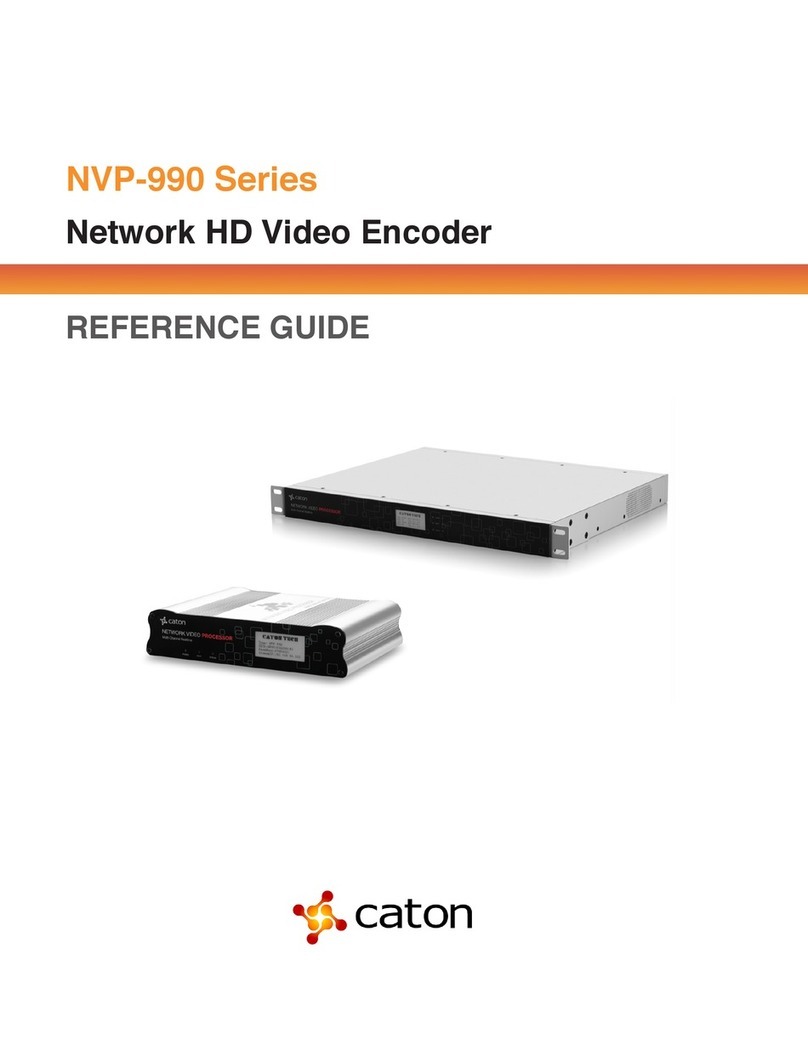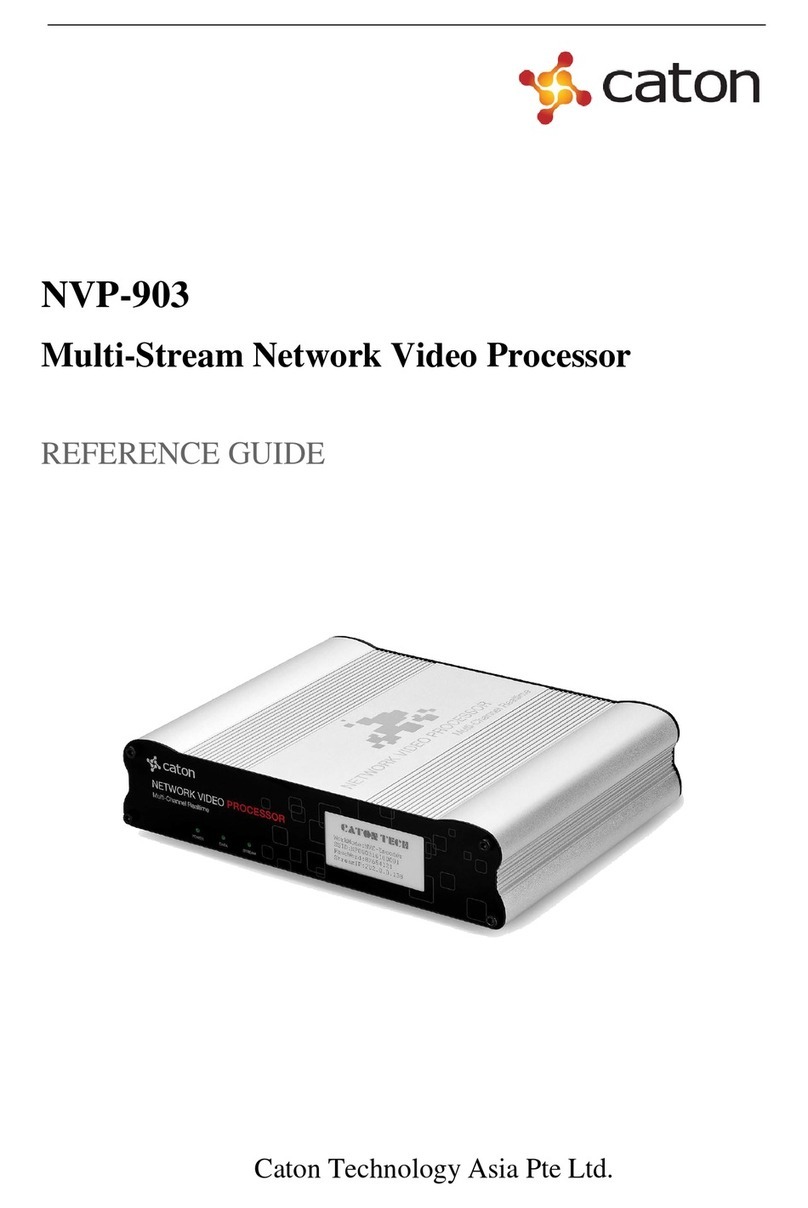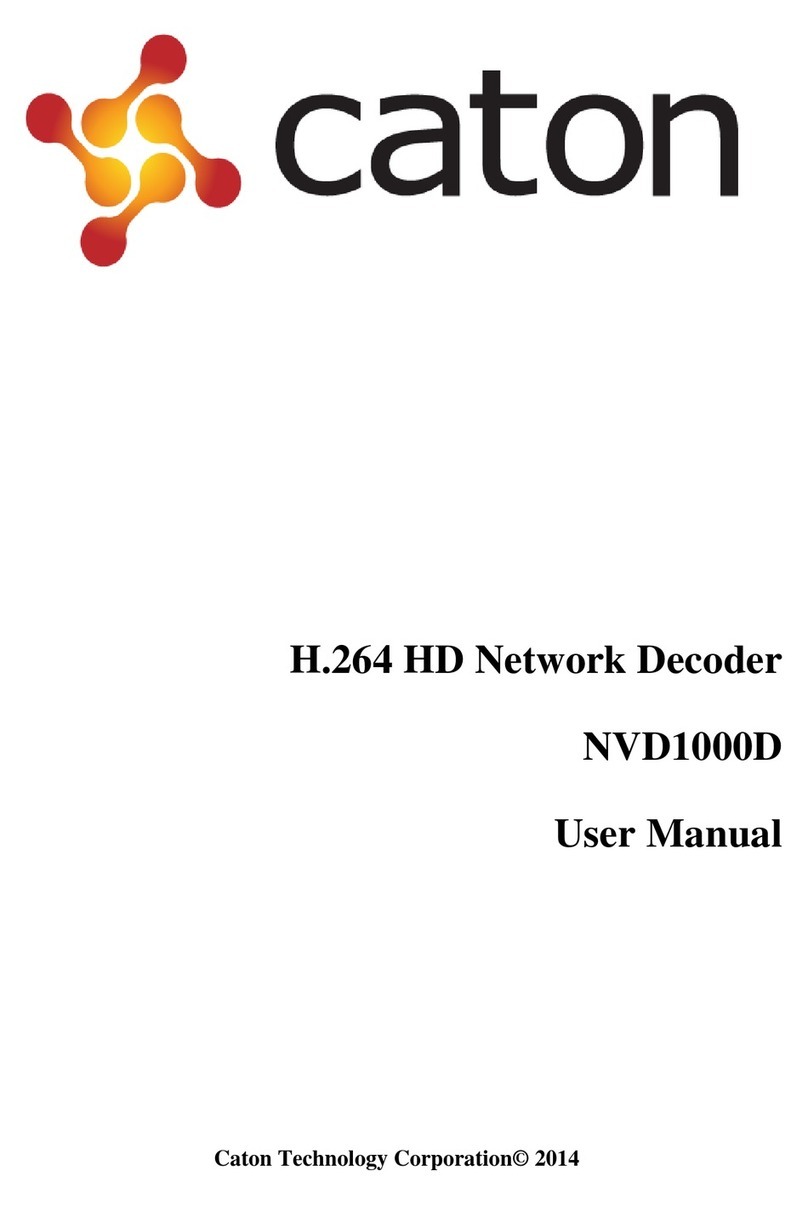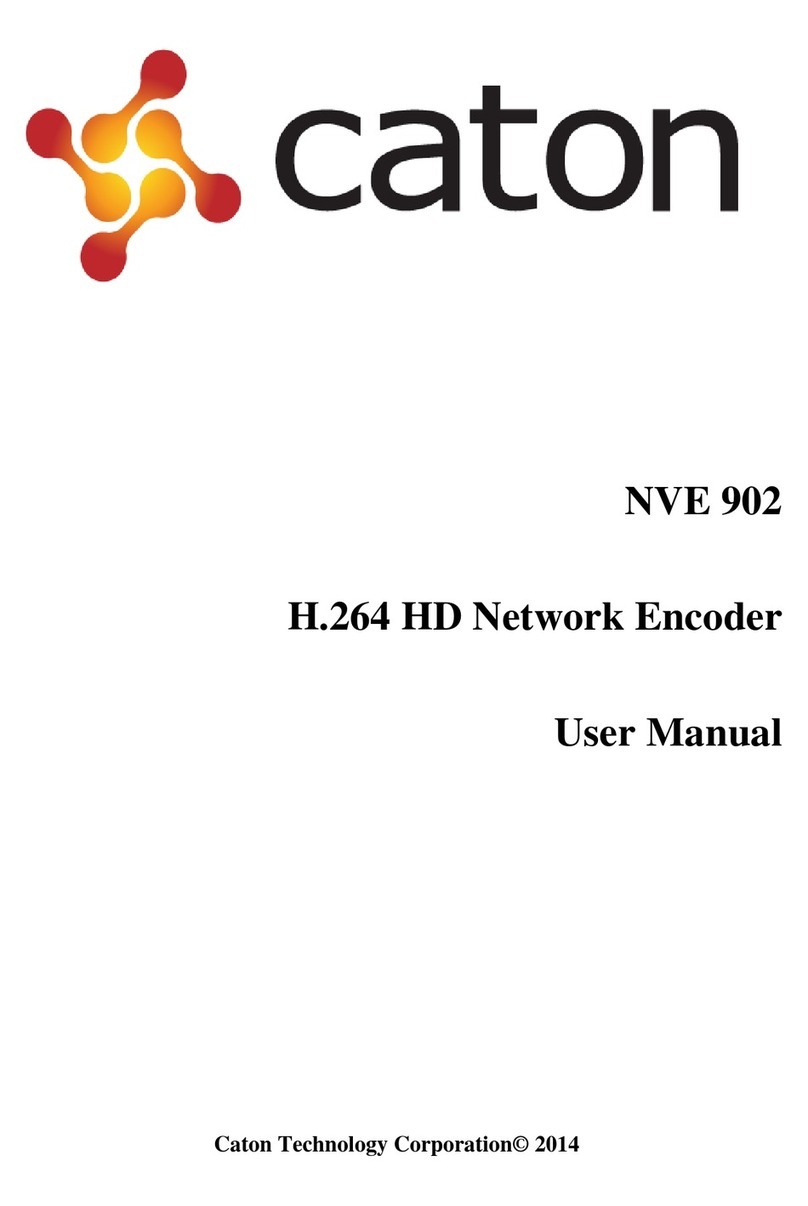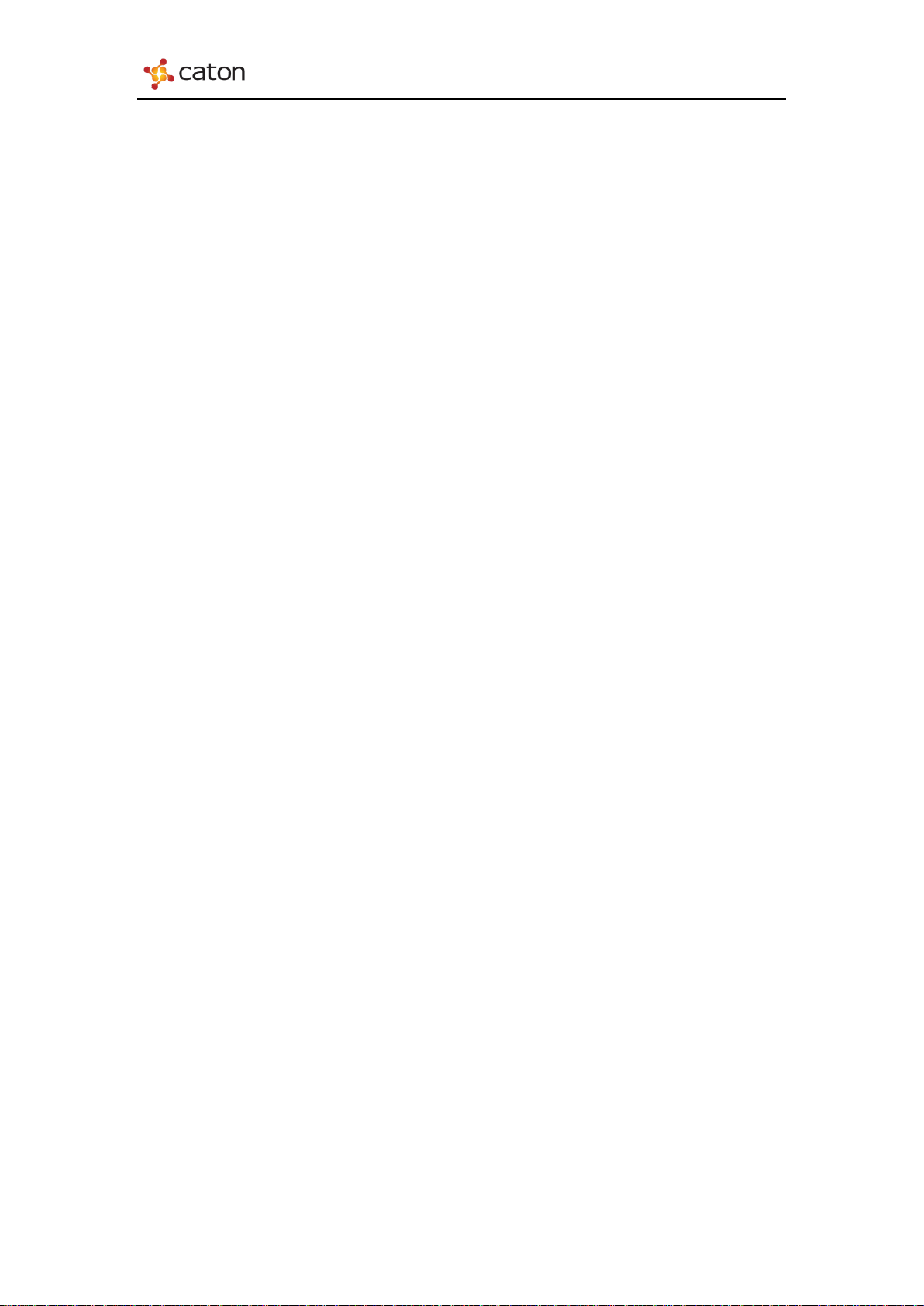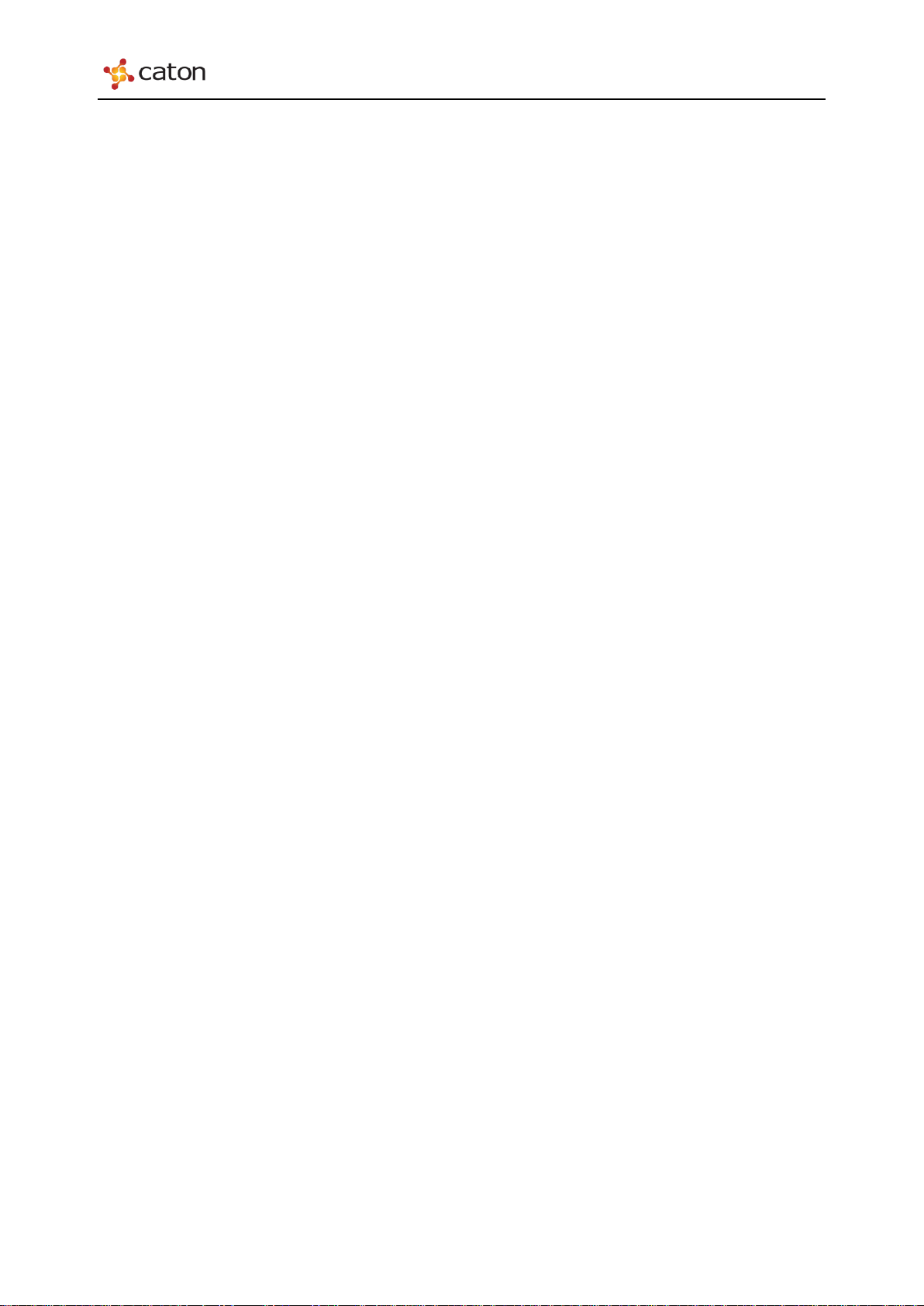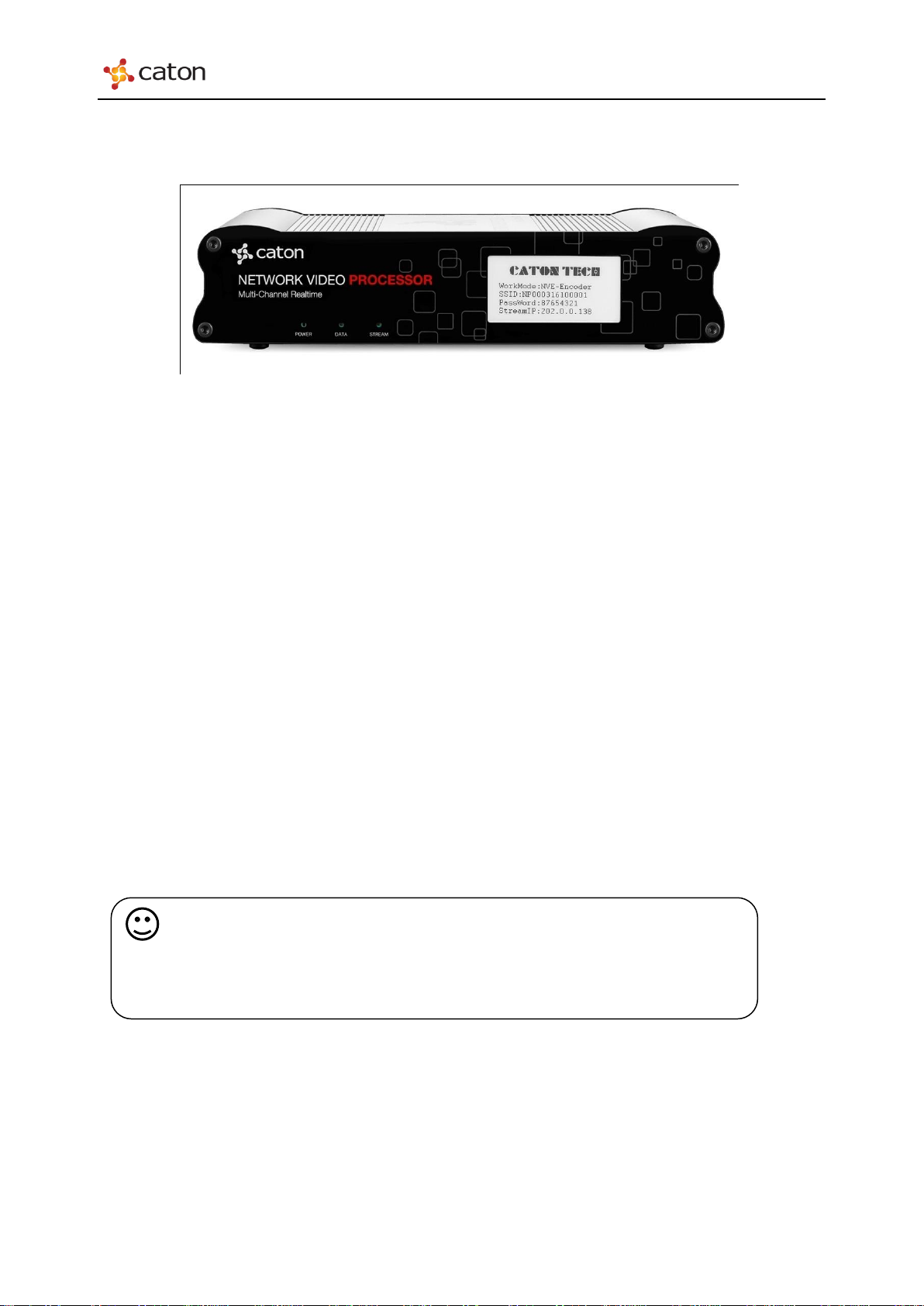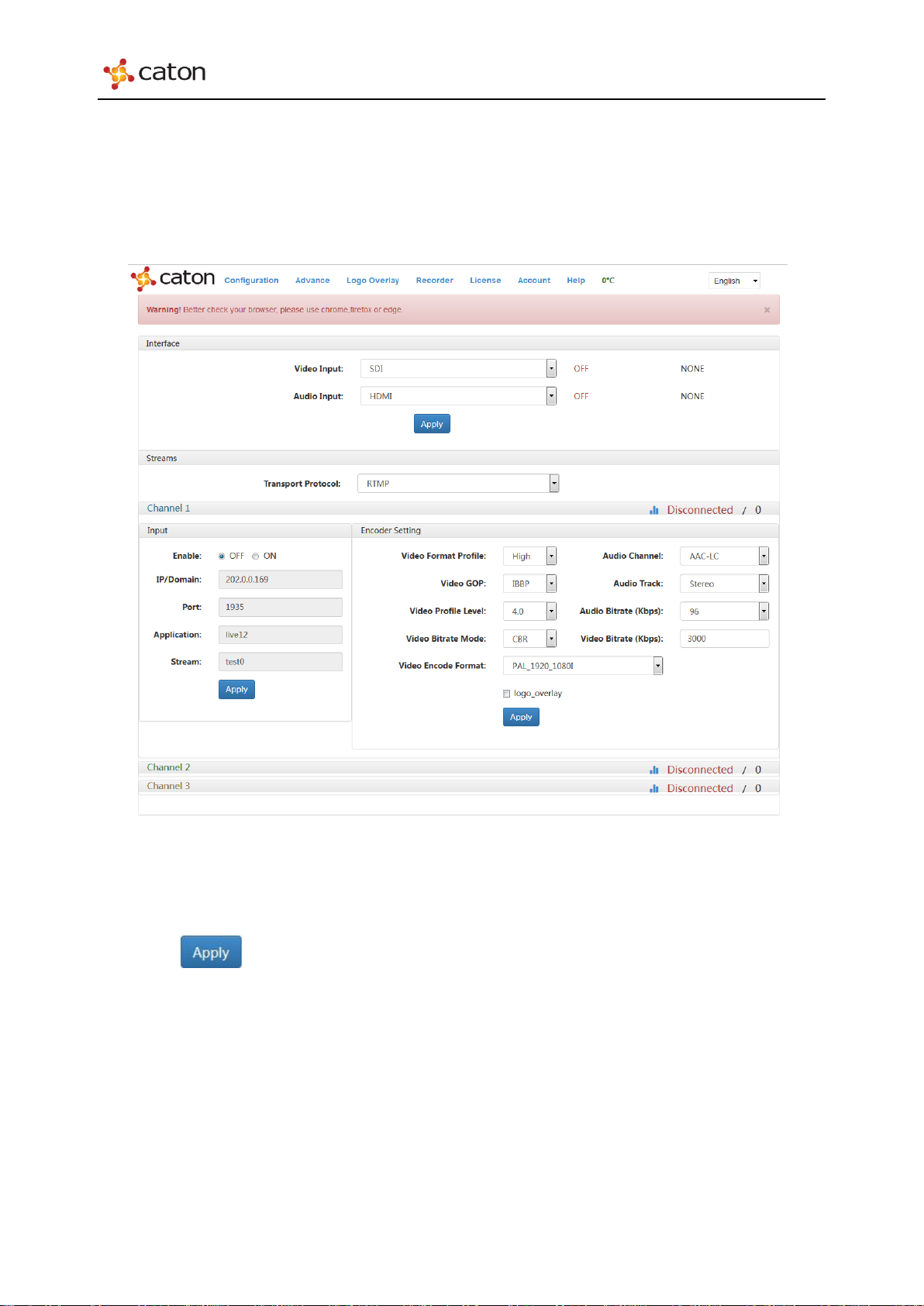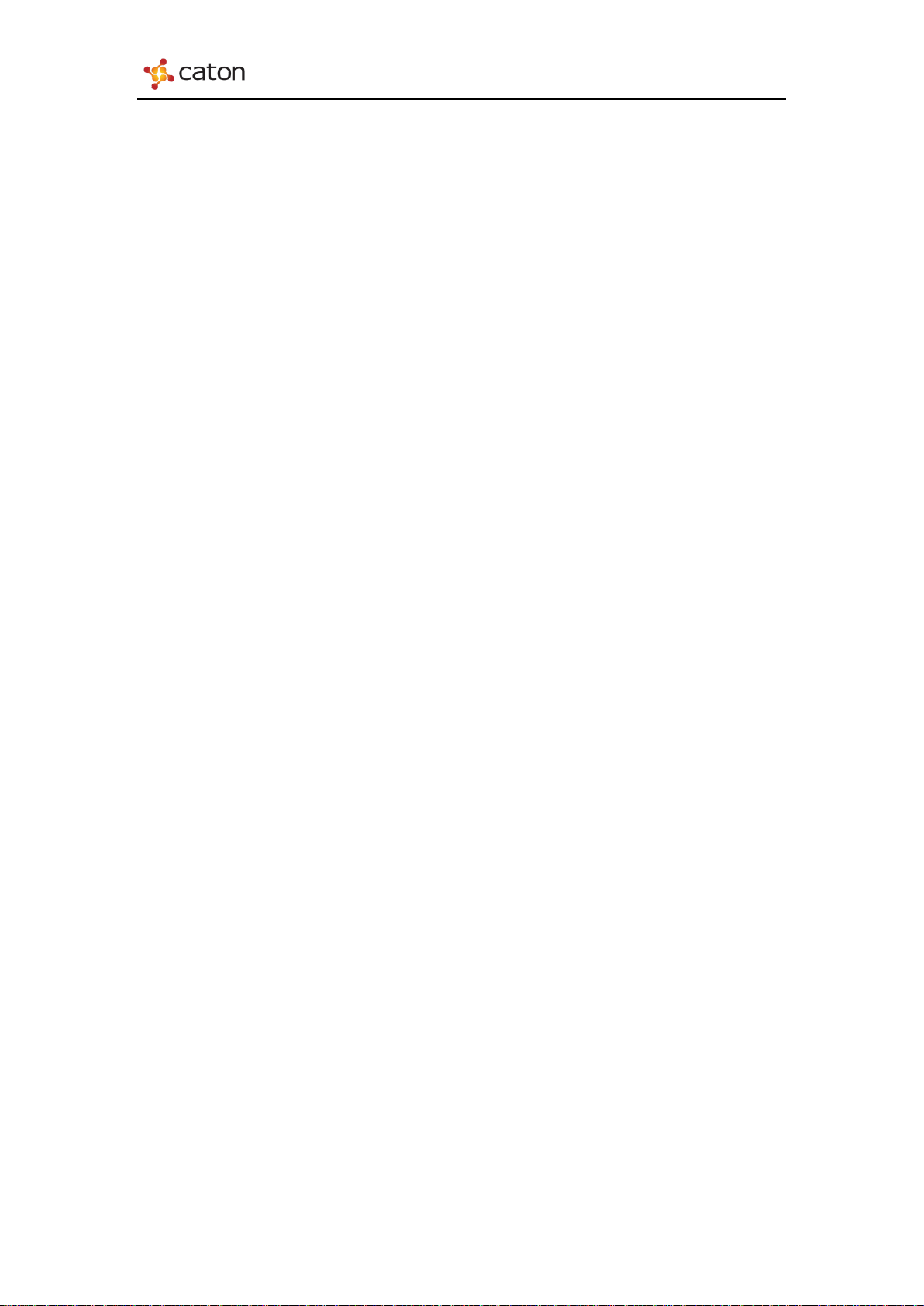
NVP-903 User Manual
Content
1 Introduction........................................................................................................................ 3
1.1 Product Overview........................................................................................................ 3
1.2 Product Features .......................................................................................................... 3
2 Panel Design........................................................................................................................ 4
2.1 Front Panel................................................................................................................... 4
2.2 Rear Panel.................................................................................................................... 5
3 Web Control [Encoder Mode]........................................................................................... 6
3.1 Log In .......................................................................................................................... 6
3.1.1 Log in via Ethernet.....................................................................................................6
3.1.2 Log in via Wi-Fi.........................................................................................................6
3.2 Configuration............................................................................................................... 7
3.2.1 Interface .....................................................................................................................8
3.2.2 Streams.......................................................................................................................9
3.2.3 Encoder Setting........................................................................................................12
3.3 Advance..................................................................................................................... 15
3.3.1 Tools.........................................................................................................................15
3.3.2 ETH Setting..............................................................................................................16
3.3.3 AP Information ........................................................................................................16
3.3.4 Device Information ..................................................................................................17
3.4 Logo Overlay............................................................................................................. 18
3.5 SD Recoder................................................................................................................ 19
3.6 R2TP.......................................................................................................................... 20
3.7 Account List .............................................................................................................. 21
4 Web Control [Decoder Mode]......................................................................................... 23
4.1 Log In ........................................................................................................................ 23
4.1.1 Log in via Ethernet...................................................................................................23
4.1.2 Log in via Wi-Fi.......................................................................................................23
4.2 Configuration............................................................................................................. 24
4.2.1 Protocol....................................................................................................................24
4.2.2 Decoder....................................................................................................................27
4.3 Advance..................................................................................................................... 28