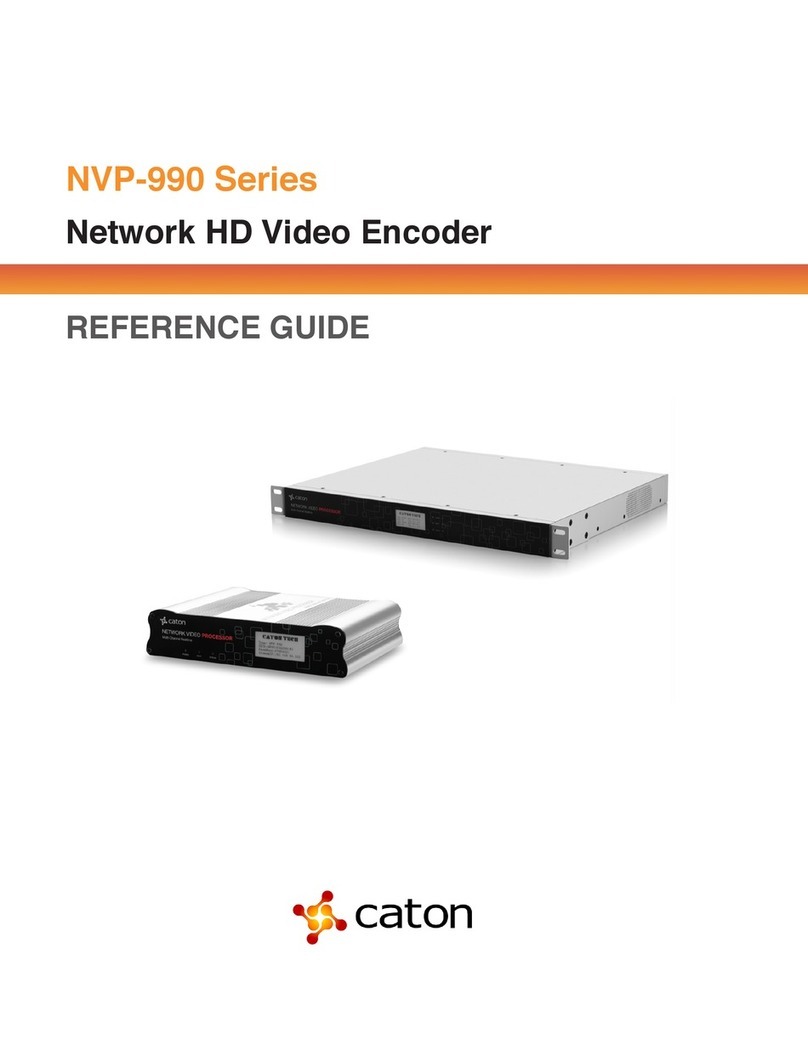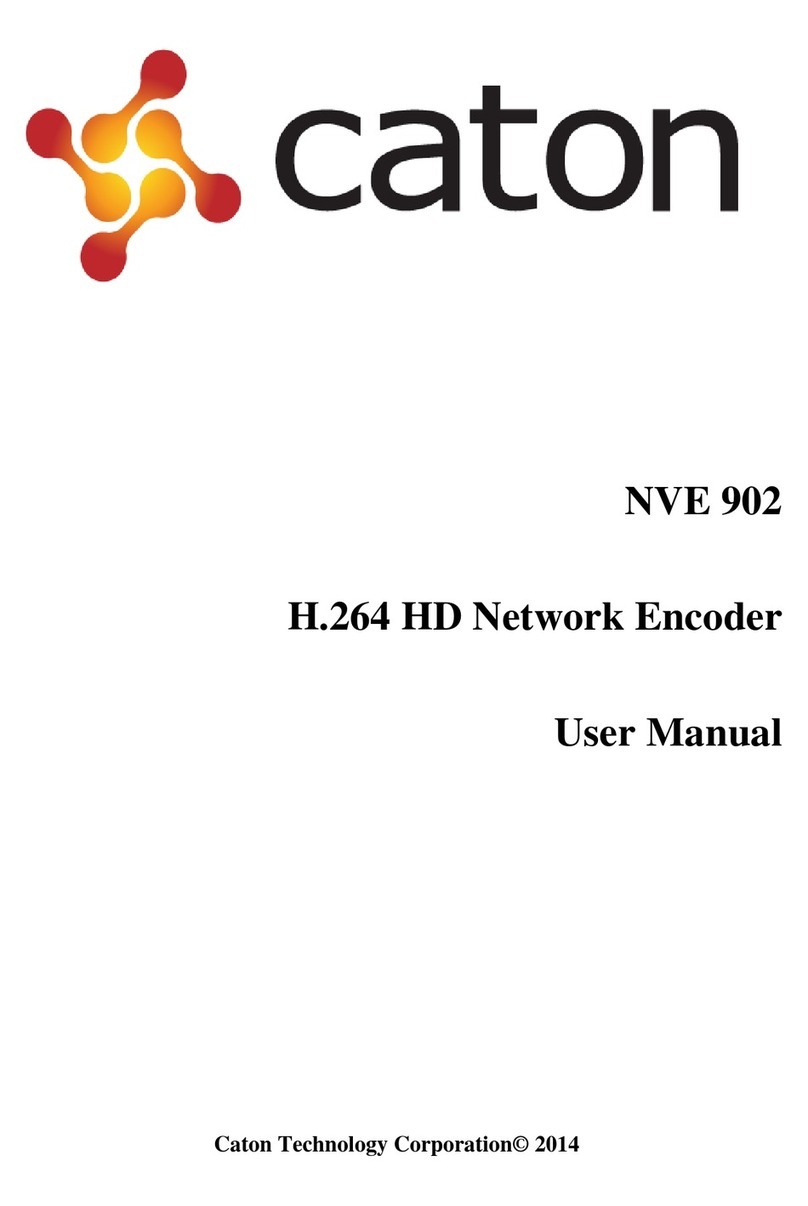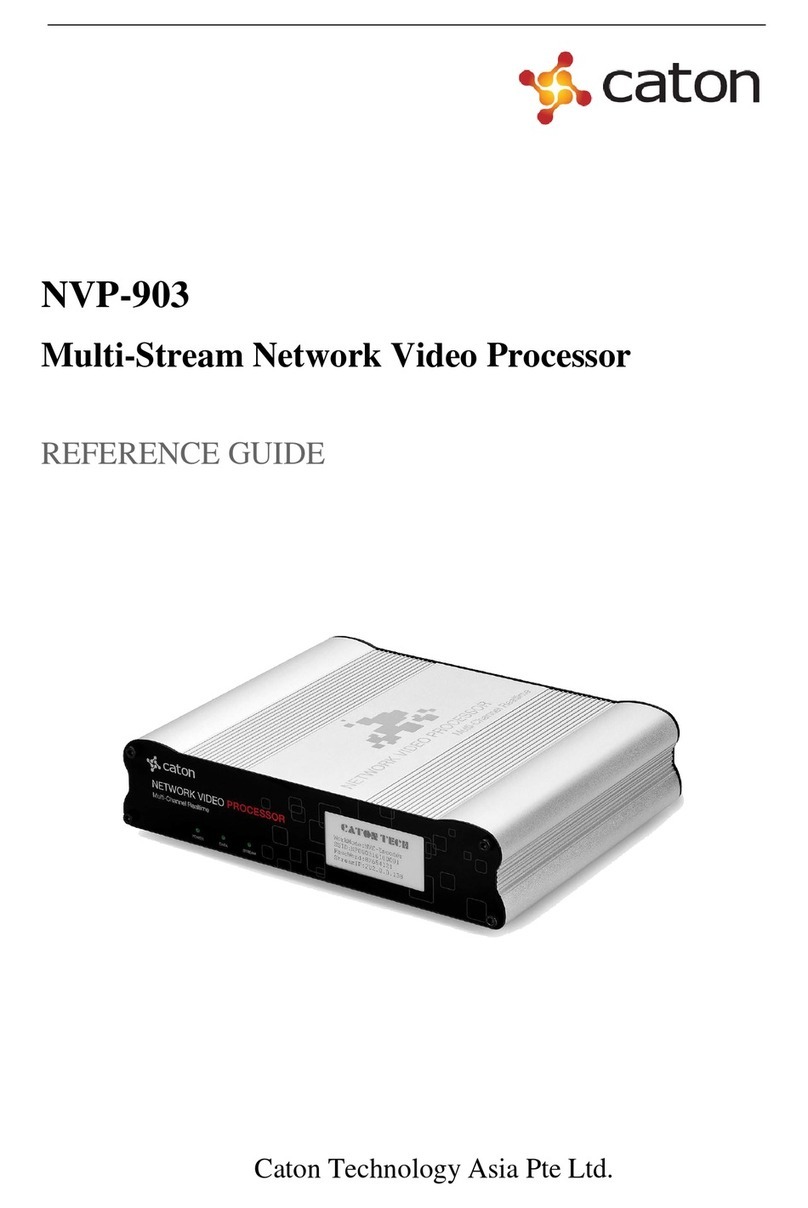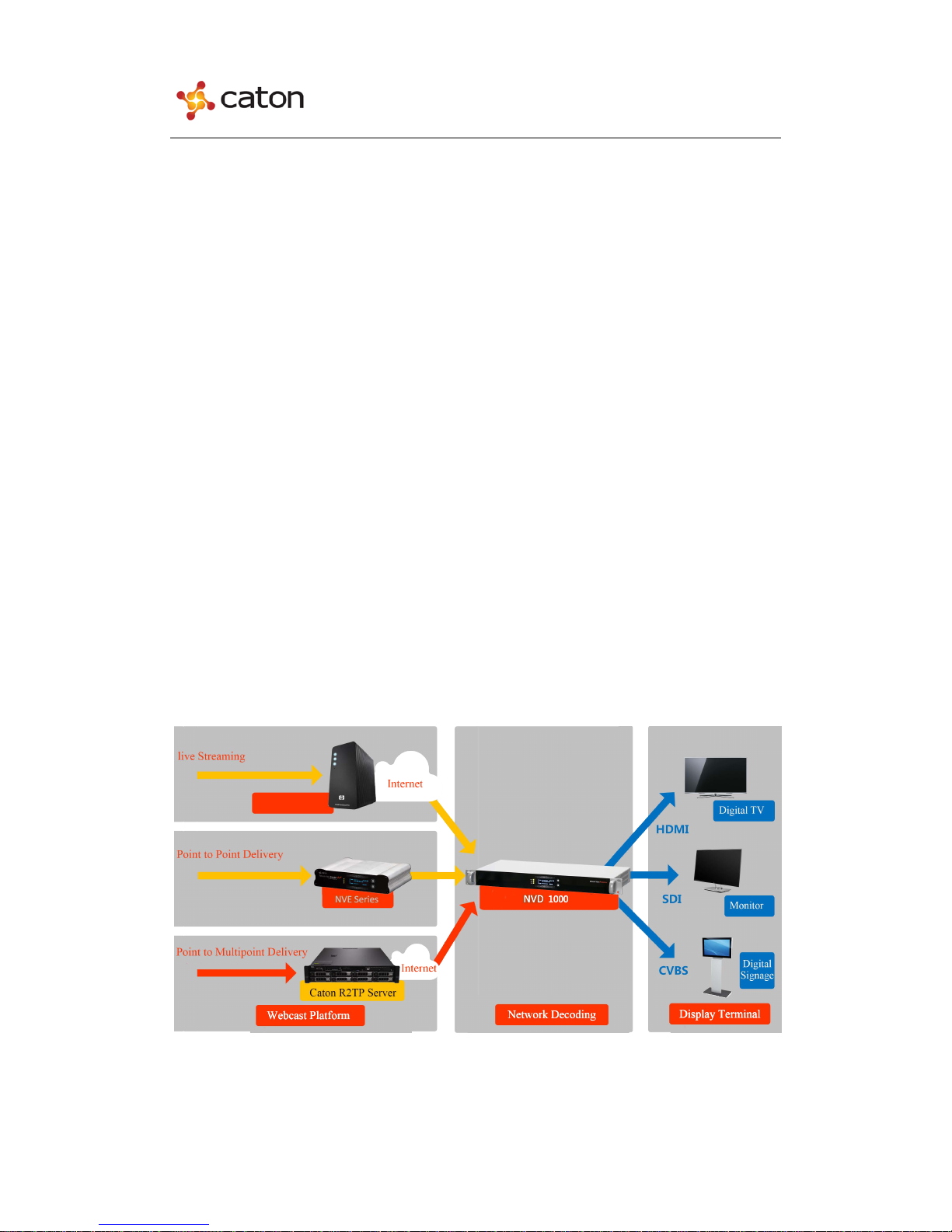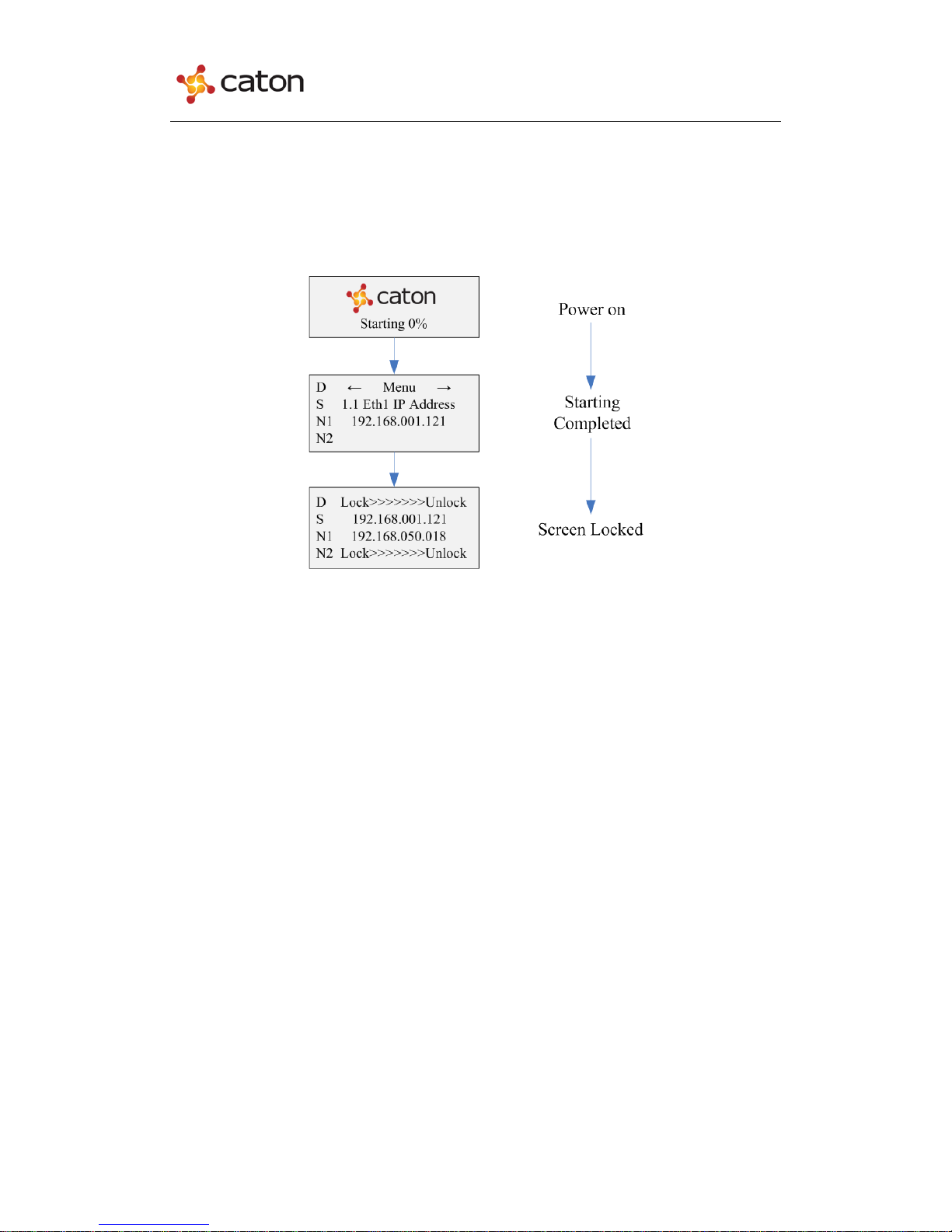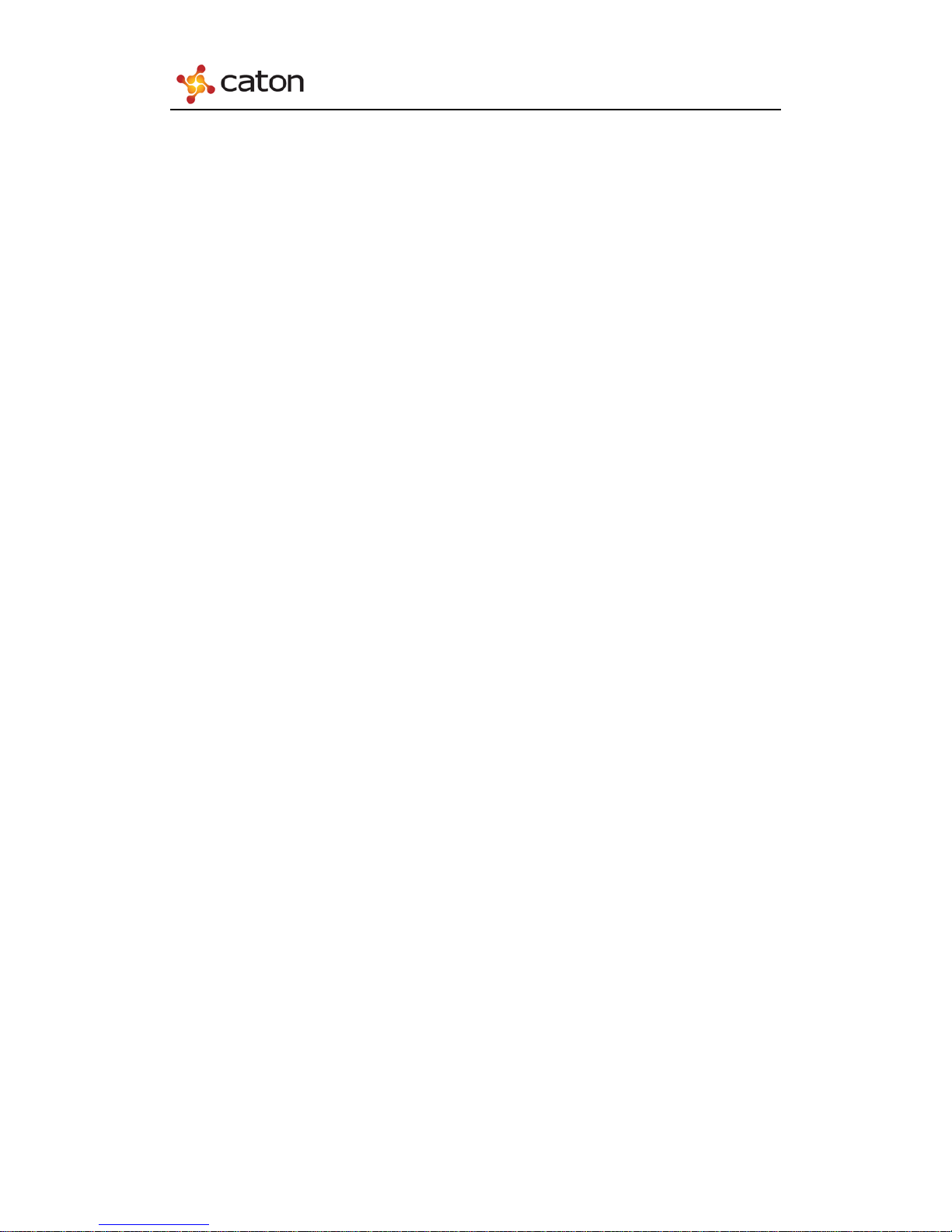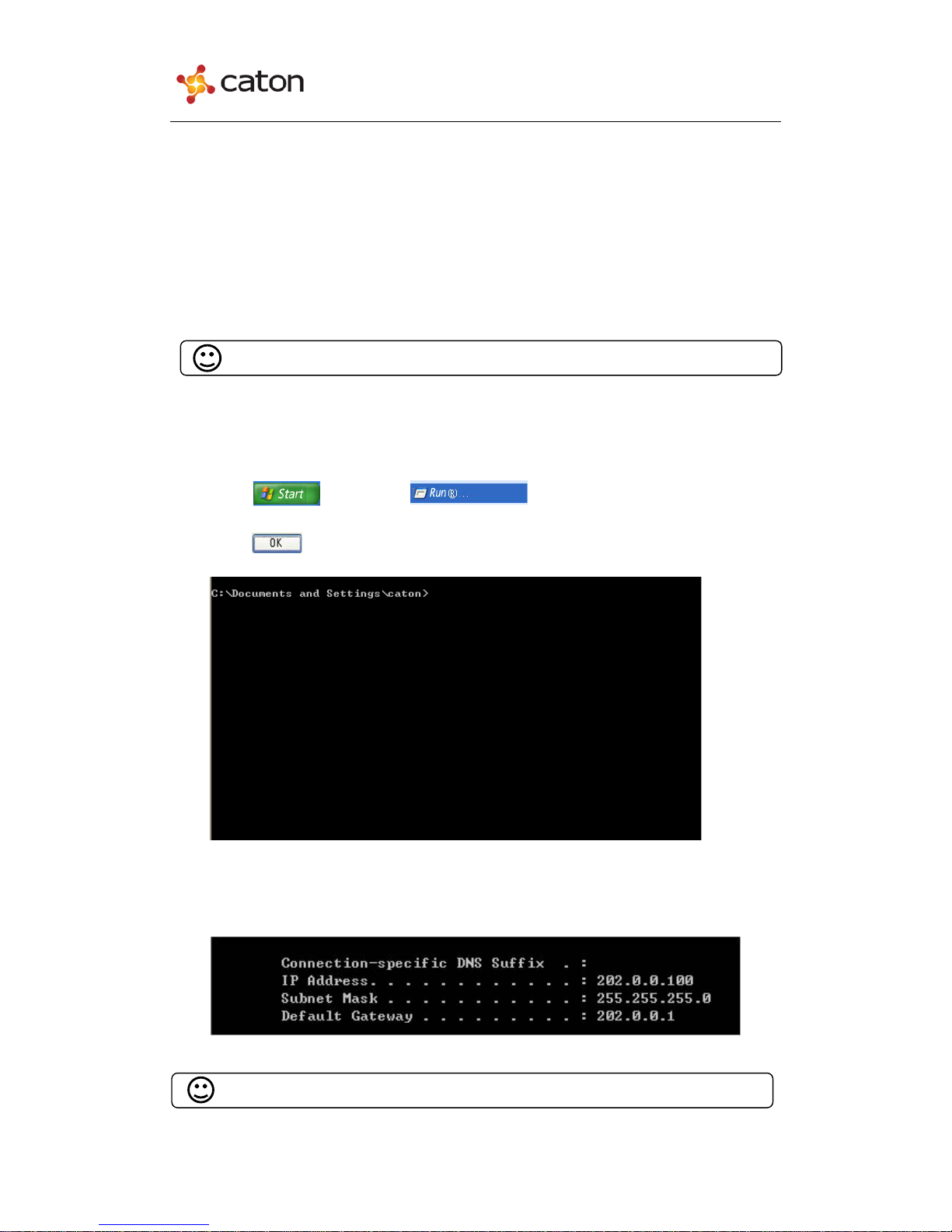NVD1000D User Manual
Contents
1 Introduction...............................................................................................................1
1.1 Abstract ............................................................................................................1
1.2 Applications .....................................................................................................1
1.3 Main Features...................................................................................................2
1.4 Panel design.....................................................................................................2
1.4.1 Front Panel.............................................................................................2
1.4.2 Rear Panel..............................................................................................3
2 Front Panel Control..................................................................................................4
2.1 Power up ..........................................................................................................4
2.2 Control Method................................................................................................4
2.2.1 Basic Operations....................................................................................4
2.2.2 Menu Overview.....................................................................................5
3 Web Control..............................................................................................................7
3.1 Log In...............................................................................................................7
3.2 Basic Setting ....................................................................................................9
3.3 AV Setting ......................................................................................................11
3.4 Status..............................................................................................................12
3.4.1 Decoding Status...................................................................................12
3.4.2 Log.......................................................................................................12
3.4.3 Alarm...................................................................................................13
3.5 System Information........................................................................................13
3.5.1 Network...............................................................................................13
3.5.2 System Info..........................................................................................14
3.5.3 Reboot..................................................................................................14
3.5.4 Upgrade ...............................................................................................14
3.5.5 Date Time............................................................................................15
4 Technical Parameters.............................................................................................16
4.1 Video Decoding Index ...................................................................................16
4.2 Network Index ...............................................................................................16
4.3 Interface Index ...............................................................................................16
4.4 Environment Index.........................................................................................17
4.5 Physical Index................................................................................................17