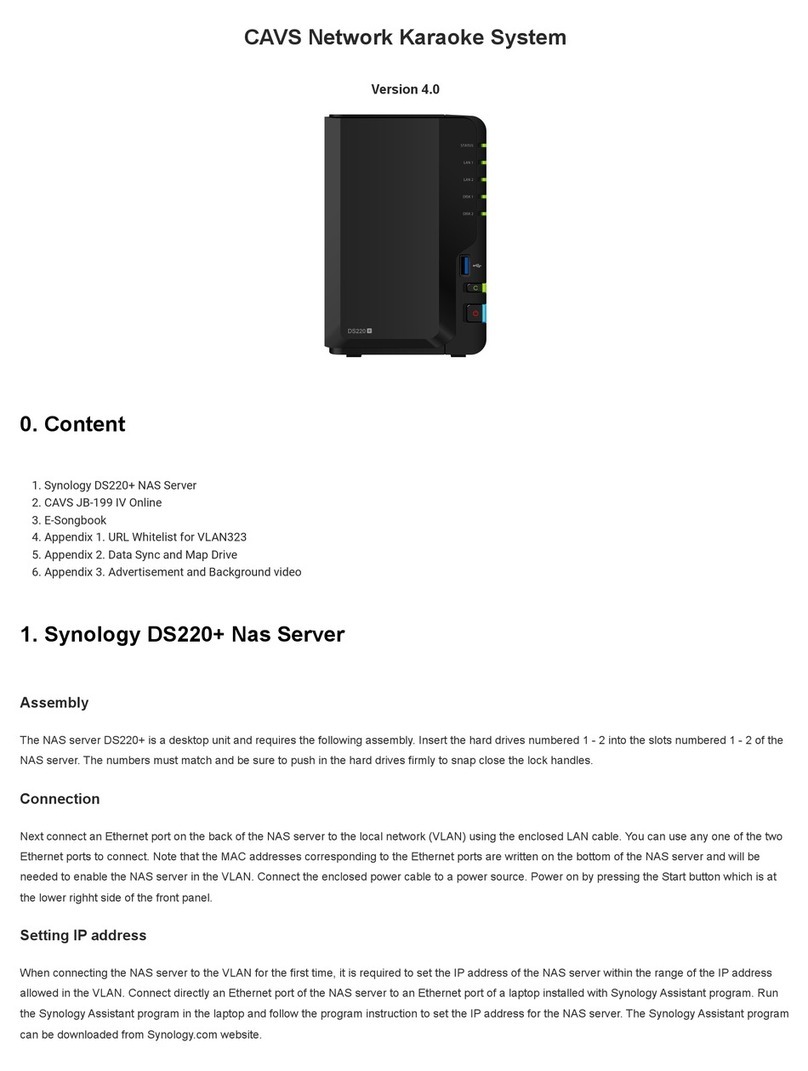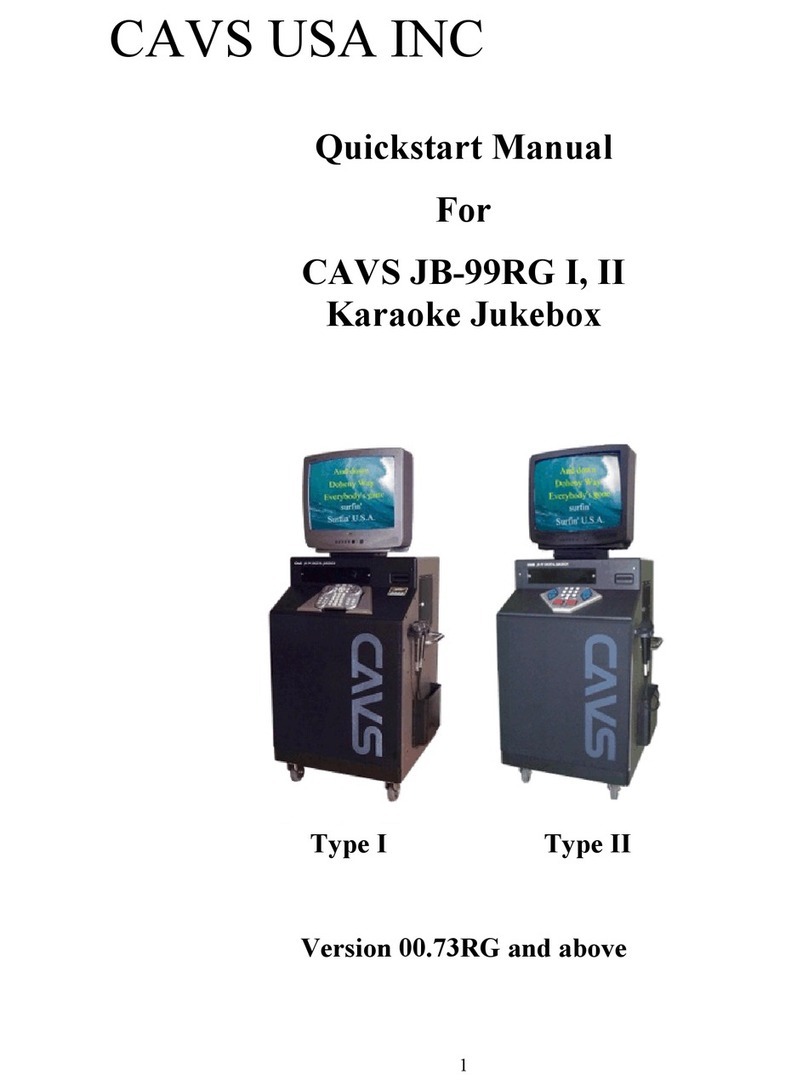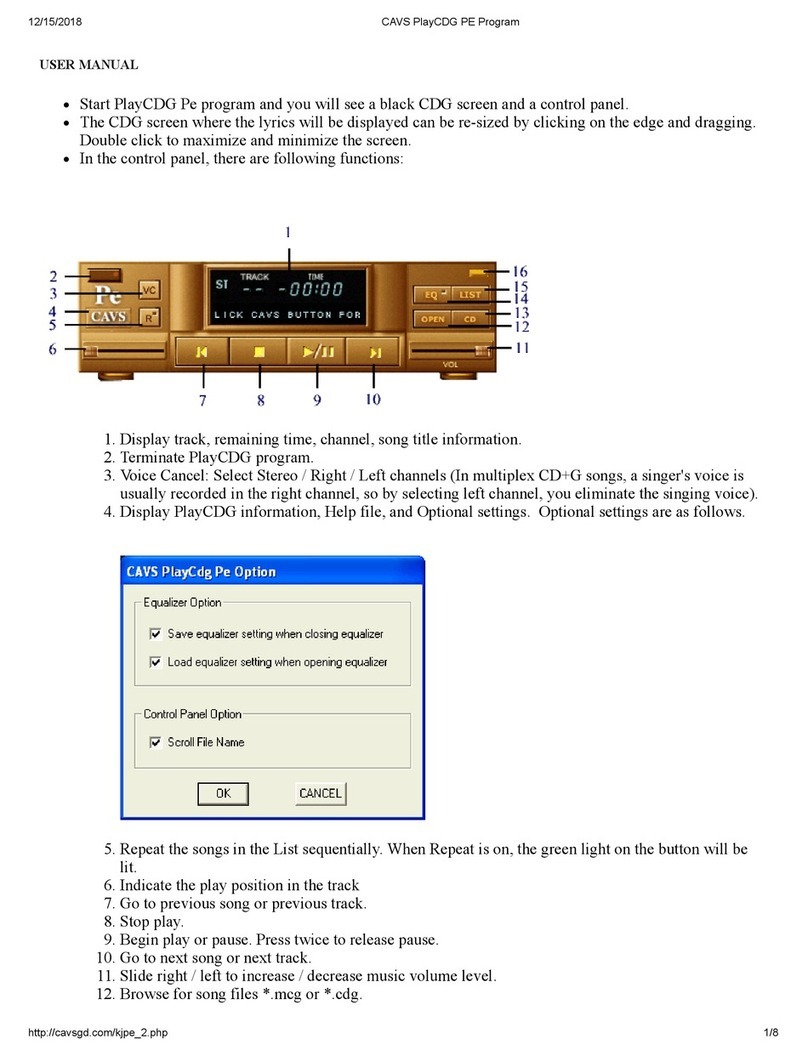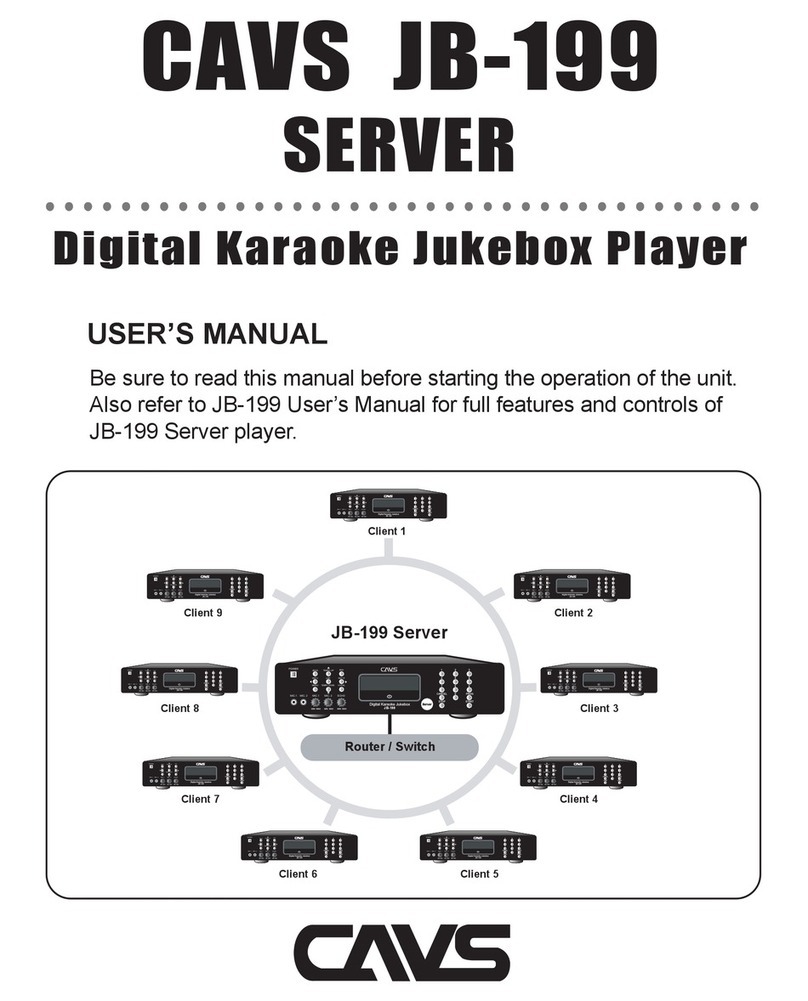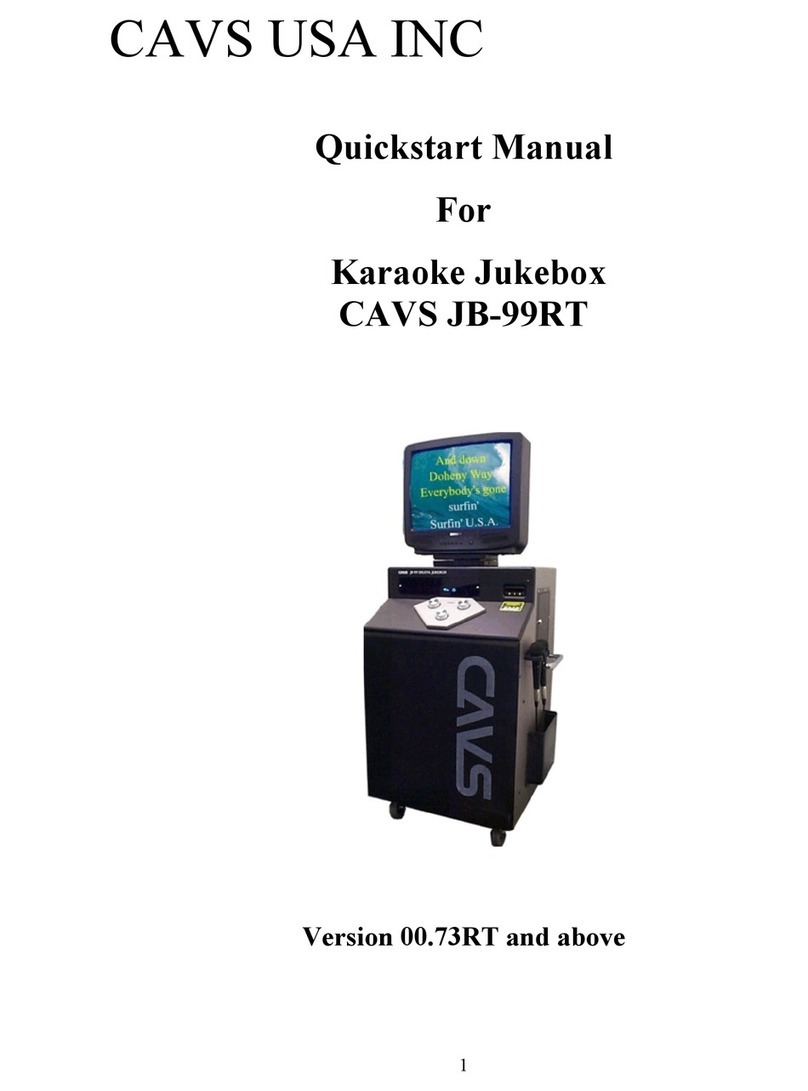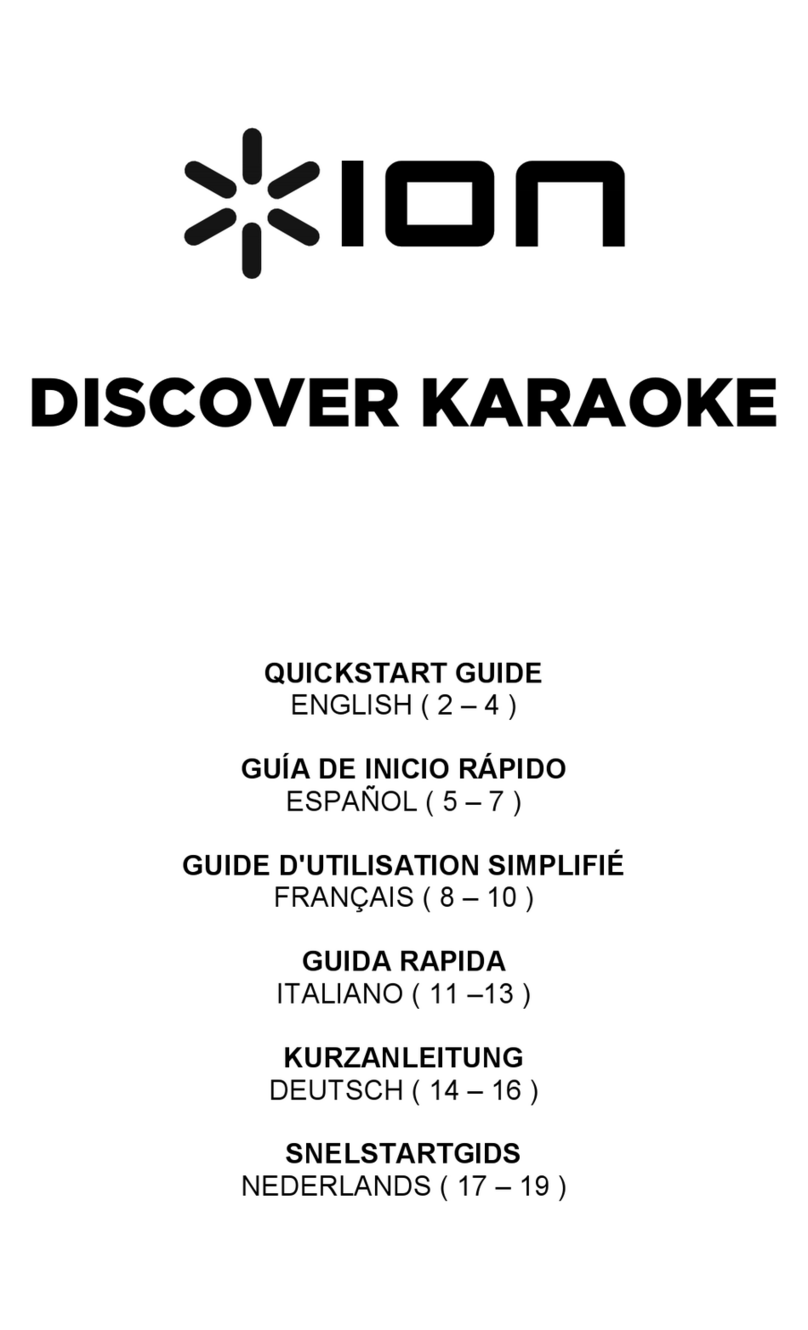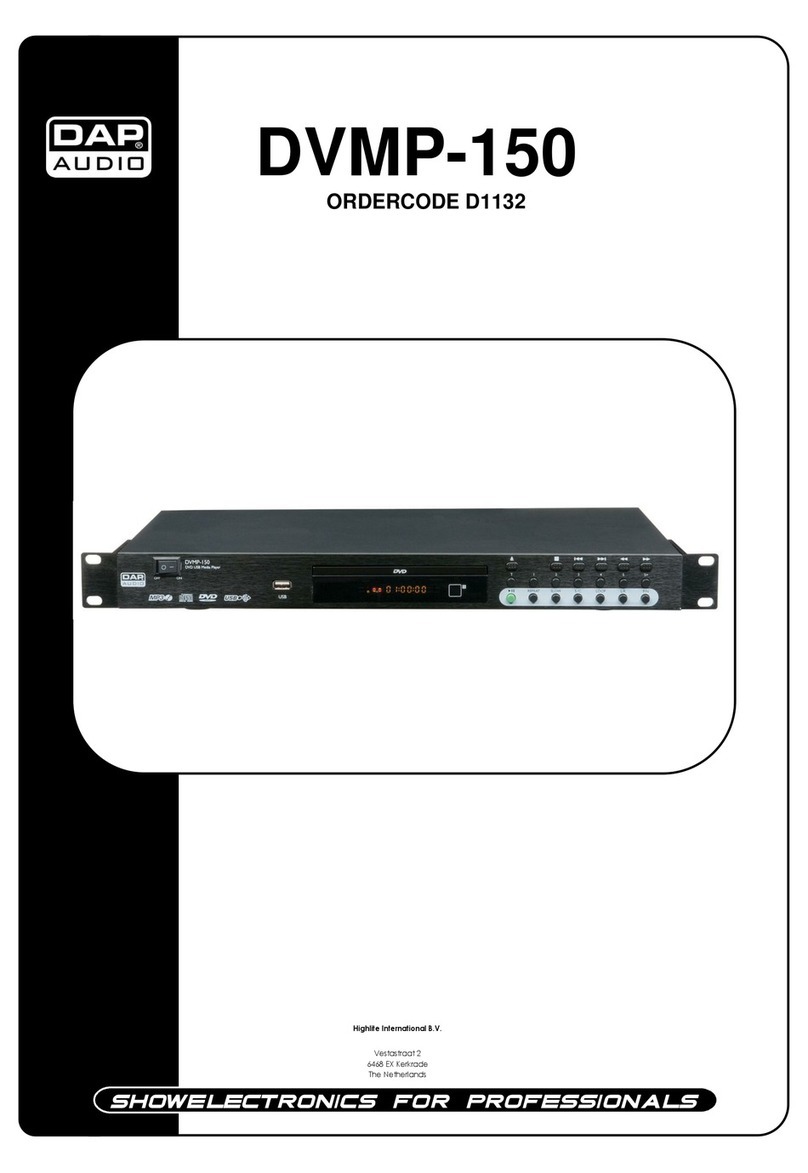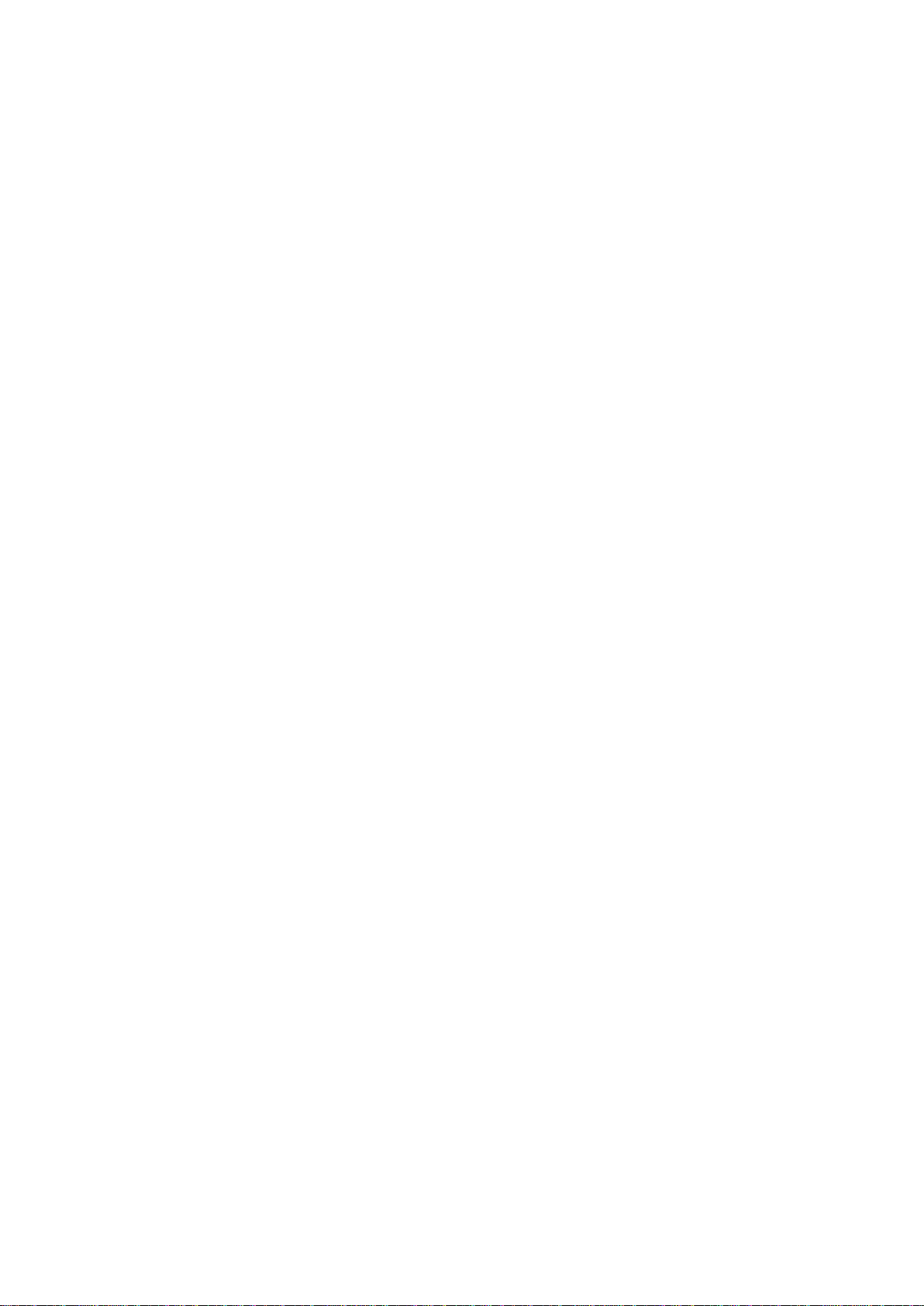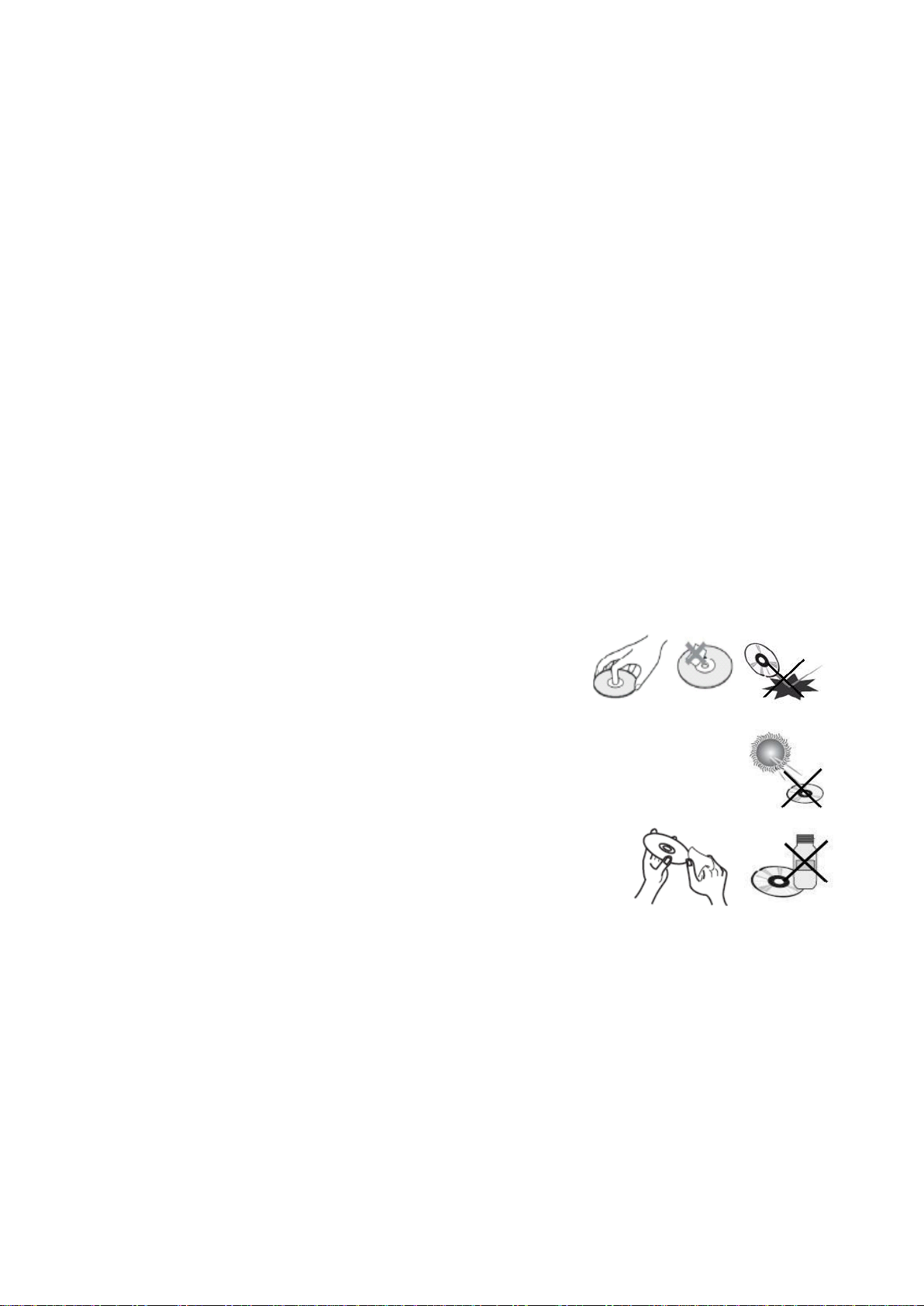4
Precautions
Ensure that the POWER supply in your house complies with the identification sticker located on the back of your
player. Install your player horizontally, on a suitable base (furniture), with enough space around it for ventilation
(7.5~10cm). Make sure the ventilation slots are not covered. Do not stack anything on top of the player. Do not place
the player on amplifiers or other equipment which may become hot. Before moving the player, ensure the disc tray is
empty. This player is designed for continuous use. Switching off the Player to the stand-by mode does not disconnect
the electrical supply. In order to disconnect the player completely from the power supply, remove the main plug from
the wall outlet, especially when left unused for a long period of time.
During thunderstorms, disconnect POWER main plug from the wall outlet.
Voltage peaks due to lighting could damage the unit.
Do not expose the unit to direct sunlight or other heat sources.
This could lead to overheating and malfunction of the unit.
Protect the player from moisture (e.g. vases), and excess heat (e.g. fire place) or equipment creating strong magnetic
or electric fields (e.g. speakers…). Disconnect the power cable from the AC supply if the player malfunctions. Your
player is not intended for industrial use.
Use of this product is for personal use only.
Condensation may occur if your player or disc have been stored in cold temperatures.
If transporting the player during the winter, wait approximately 2 hours until the unit has reached room temperature
before using.
The batteries used with this product contain chemicals that are harmful to the environment.
Do not dispose of batteries in the general household trash.
Handling discs
Do not touch the playback (bottom) side of the disc.
Hold the disc by the edges so that fingerprints will not get on the surface.
Do not stick paper or tape on the disc.
Do not drop or scratch the disc
Storing discs
After playing, store the disc in its case.
Do not expose the disc to direct sunlight or sources of heat, or leave it in a parked car exposed
to direct sunlight, as there may be a considerable temperature increase inside the car.
Cleaning discs
Fingerprints and dust on the disc can cause poor picture quality and sound
distortion. Before playing, clean the disc with a clean cloth. Wipe the disc
from the center out.
Do not use strong solvents such as alcohol, benzene, thinner, commercially
available cleaners, or anti-static spray intended for older vinyl records.
Handling the Unit
When setting up the unit, the picture and sound of a nearby TV, or radio may be distorted during playback. In this
case, position the unit away from the TV or radio.
Cleaning the unit
To clean the unit, use a soft, dry cloth. If the surfaces are extremely dirty, use a soft cloth lightly moistened with a
mild detergent solution. Do not use strong solvents such as alcohol, benzene, or thinner, as these might damage the
surface of the unit.