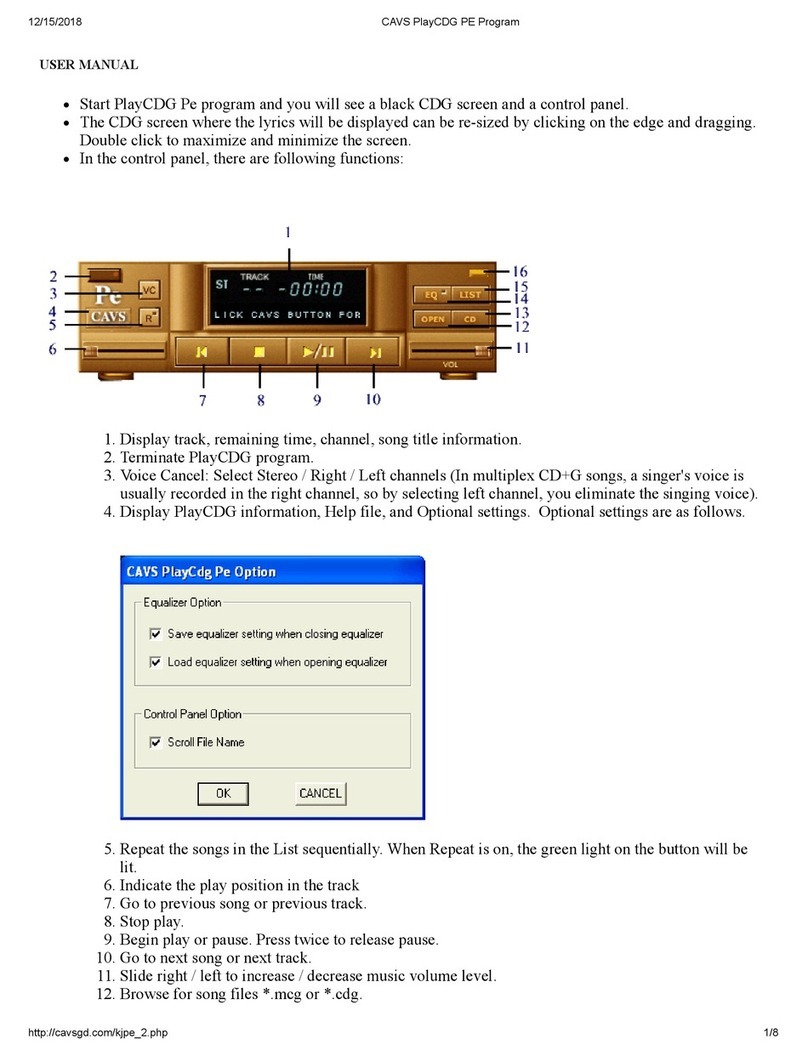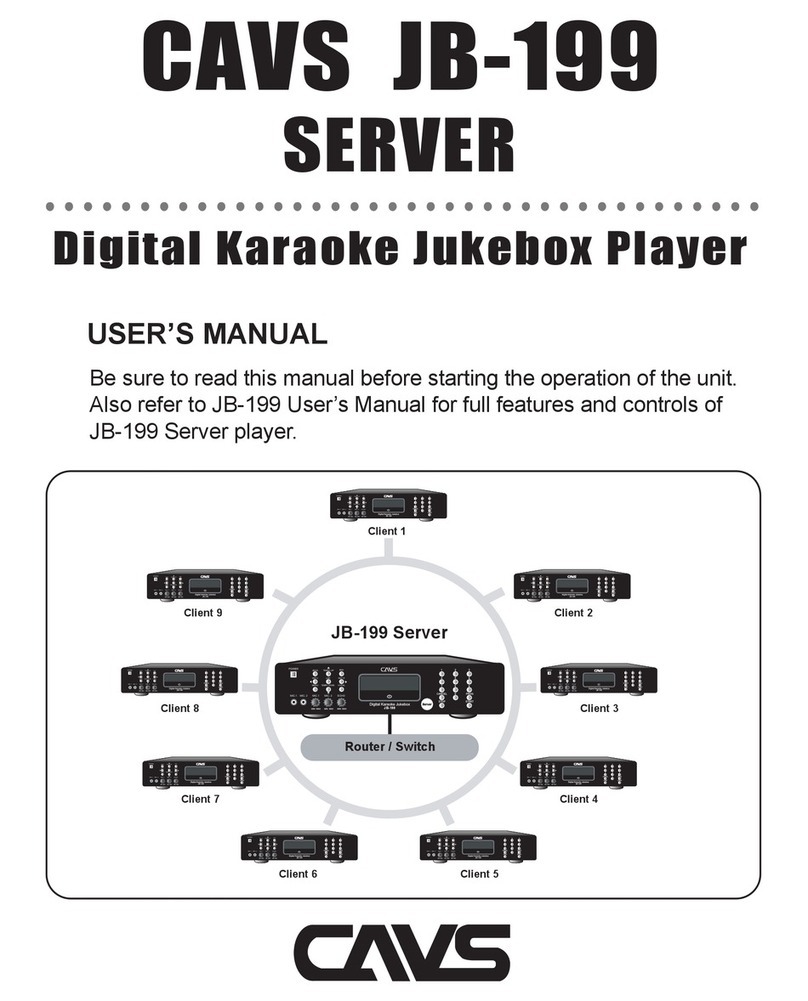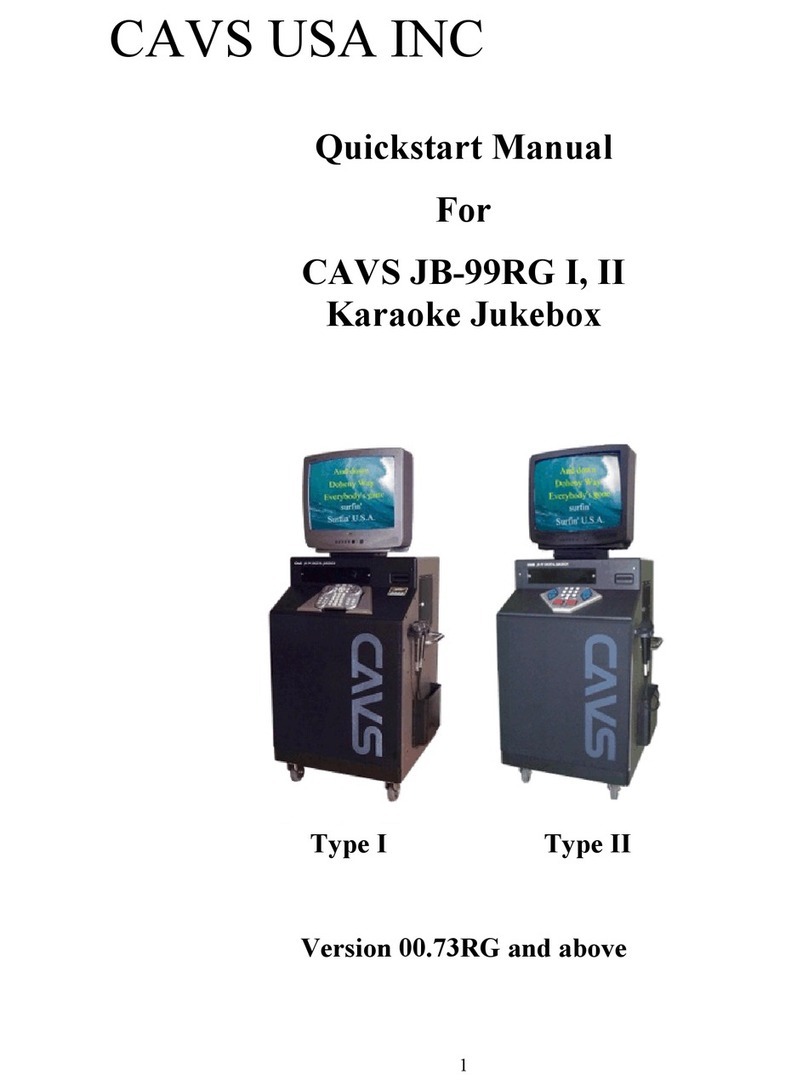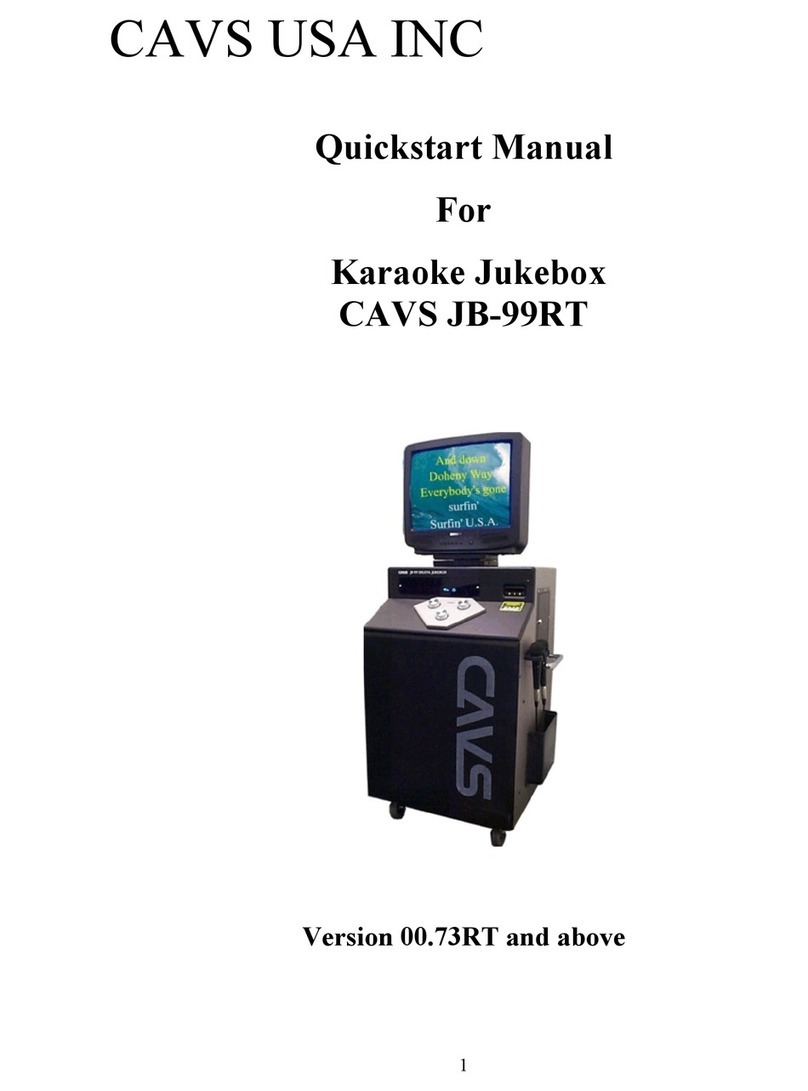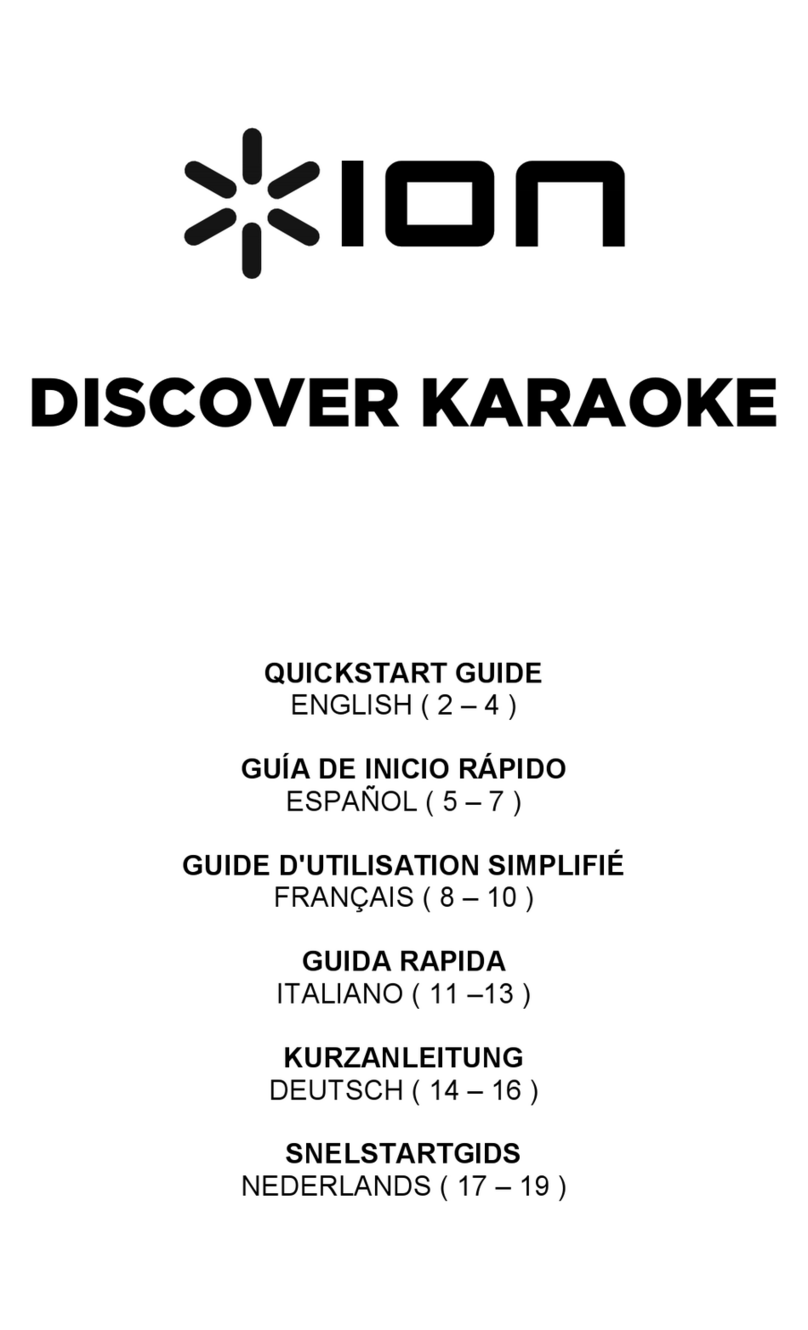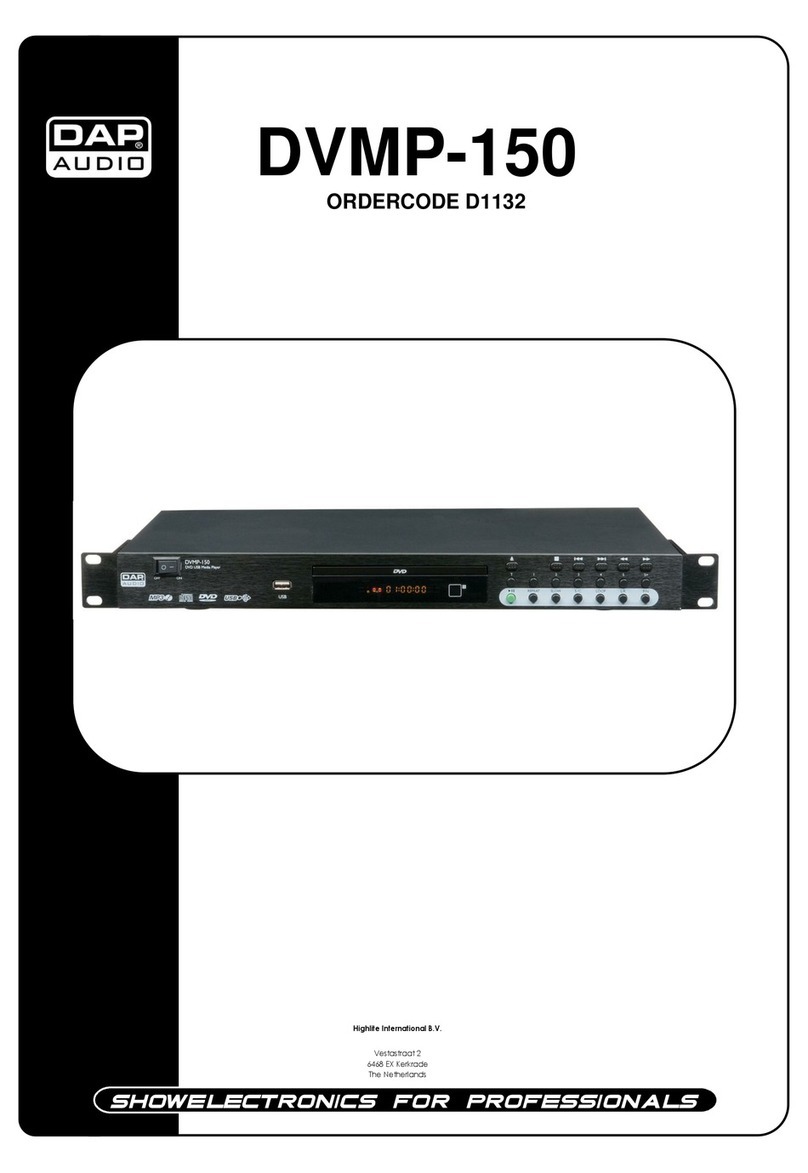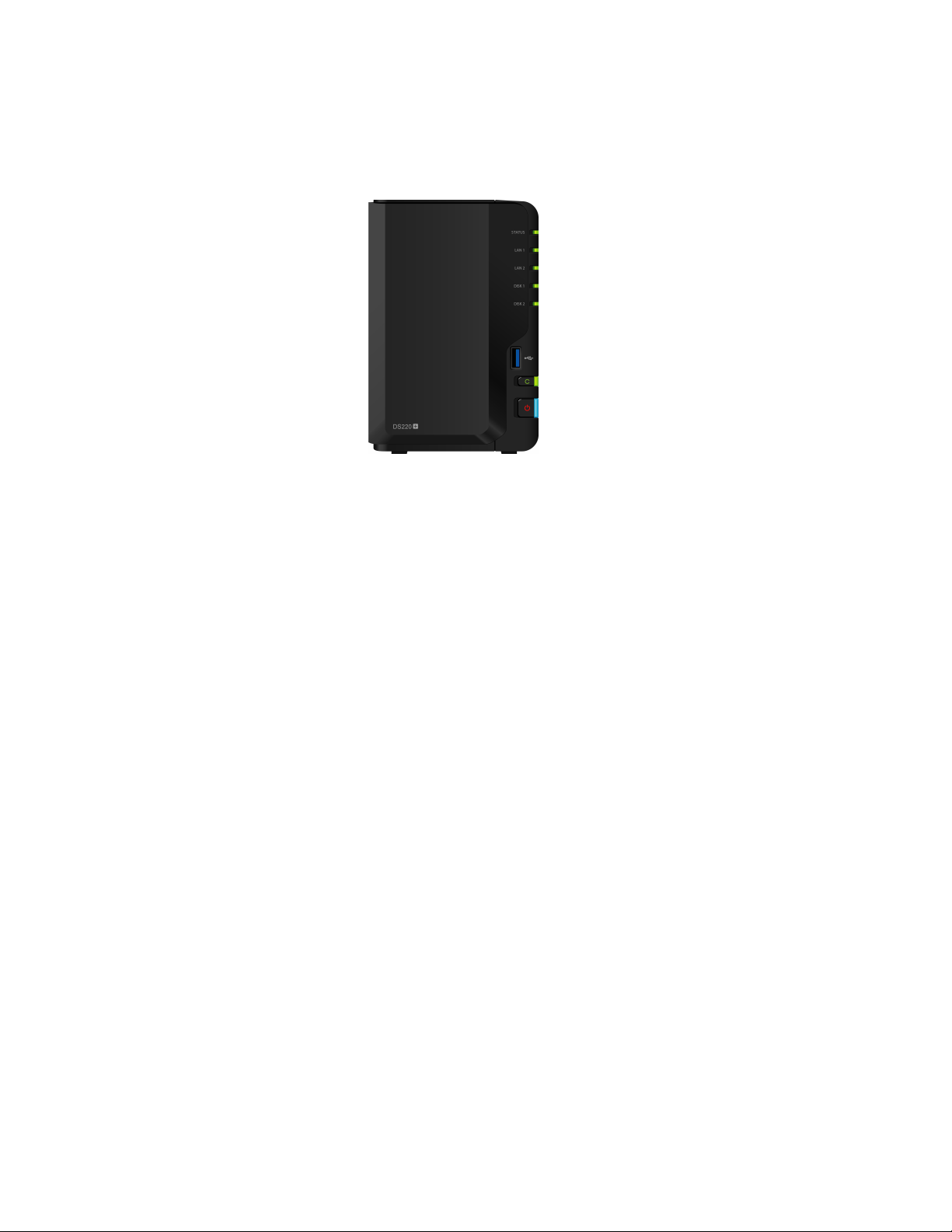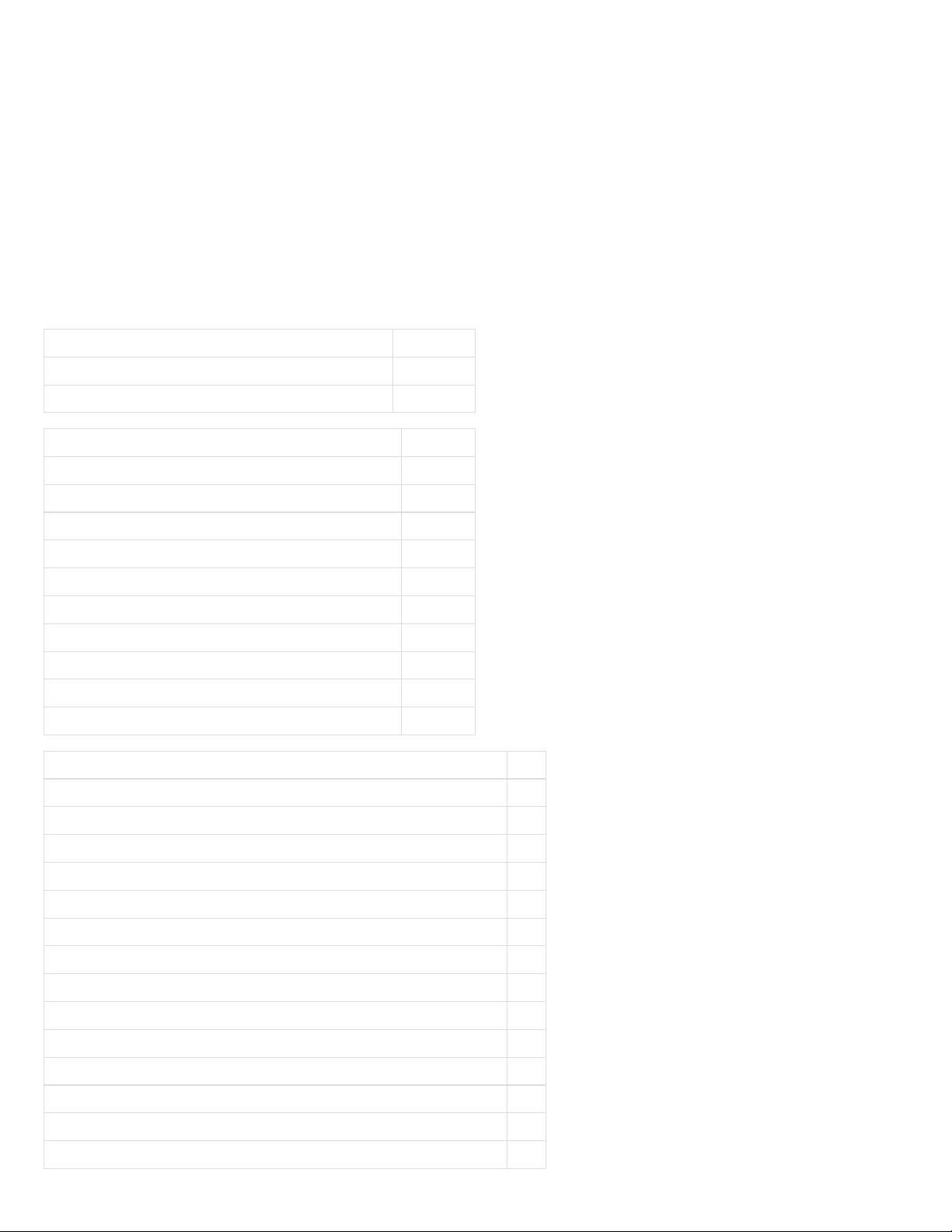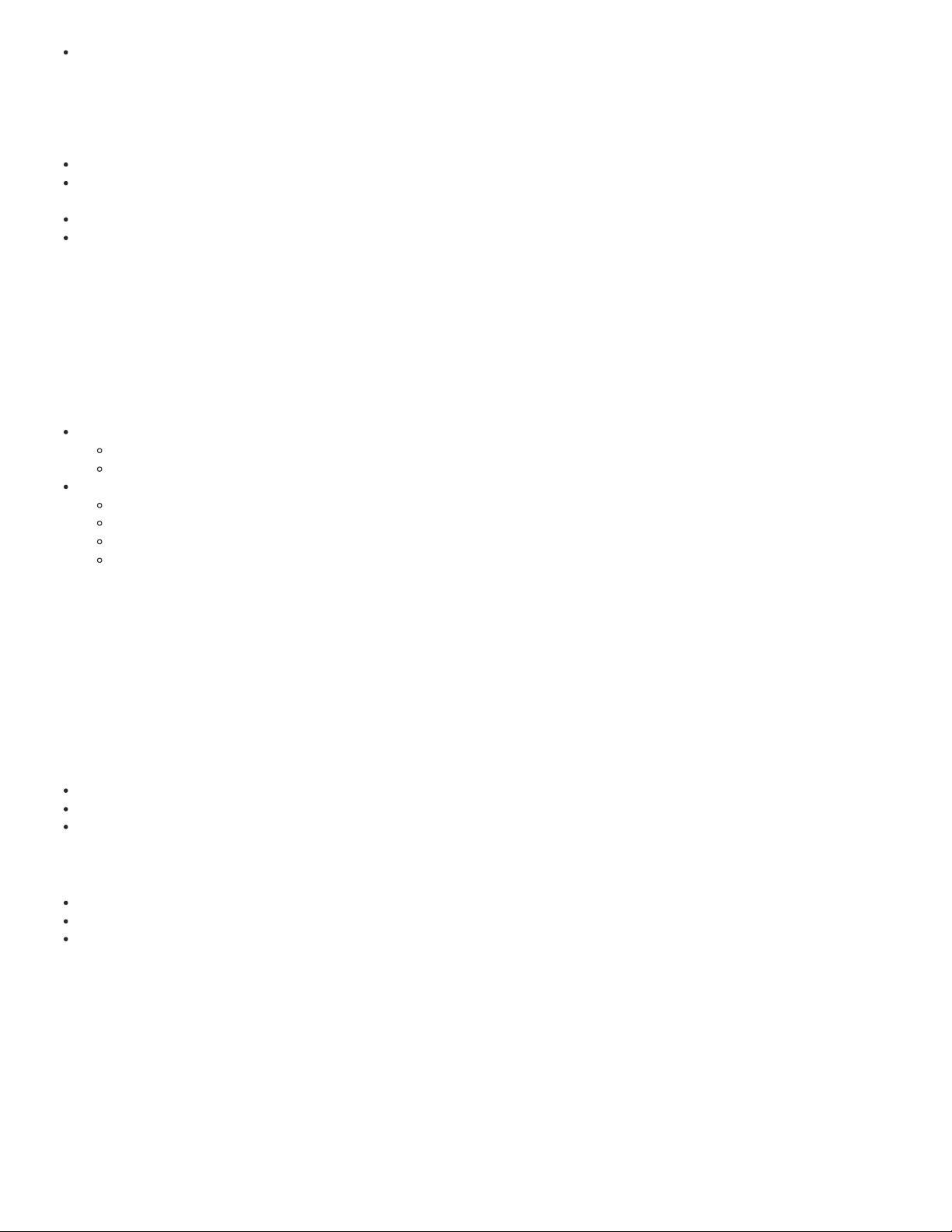checkipv6.synology.com 443
checkport.synology.comÿ 82
codecstatistic.synology.com/codec_feedback.php 443
collectorautoupdate7.synology.com 443
collectorupdate7.synology.com 443
czr1.re.cs.quickconnect.to 443
czr2.re.cs.quickconnect.to 443
dataautoupdate7.synology.com 443
database.clamav.net 443
dataupdate.synology.com 443
dataupdate7.synology.com 443
ddns.synology.com 443
dec.quickconnect.to 443
der3.re.cs.quickconnect.to 443
der4.re.cs.quickconnect.to 443
der7.re.cs.quickconnect.to 443
der8.re.cs.quickconnect.to 443
desktop.docker.com 443
docker.io 443
docker-pinata-support.s3.amazonaws.com 443
download.synology.com 443
download.synology.com/routerdb 443
dseasb33srnrn.cloudfront.net 443
elb-io.us-east-1.aws.dckr.io 443
elb-registry.us-east-1.aws.dckr.io 443
frlp.lp.cs.quickconnect.to 443
frp1.punch.cs.quickconnect.to 443
frp2.punch.cs.quickconnect.to 443
frp3.punch.cs.quickconnect.to 443
frp4.punch.cs.quickconnect.to 443
frr2.re.cs.quickconnect.to 443
frr3.re.cs.quickconnect.to 443
frr4.re.cs.quickconnect.to 443
global.download.synology.com 443
global.geo.synology.com/multilingual_reverse.php 443
global.quickconnect.to 443
global.synologydownload.com 443
gofile.me 443
help.synology.com 443
help.synology.com/spreadsheet/ 443
hub.docker.com 443