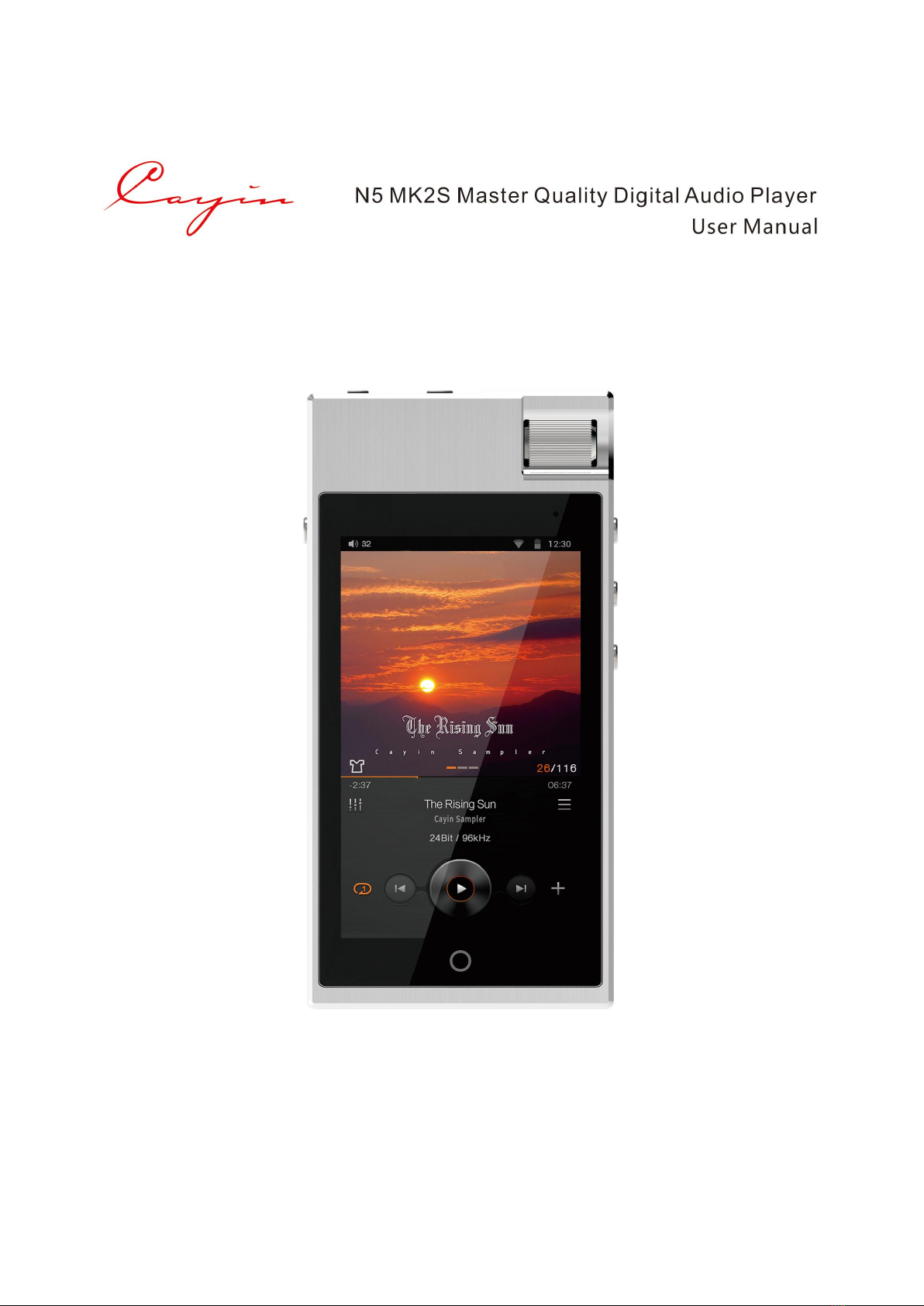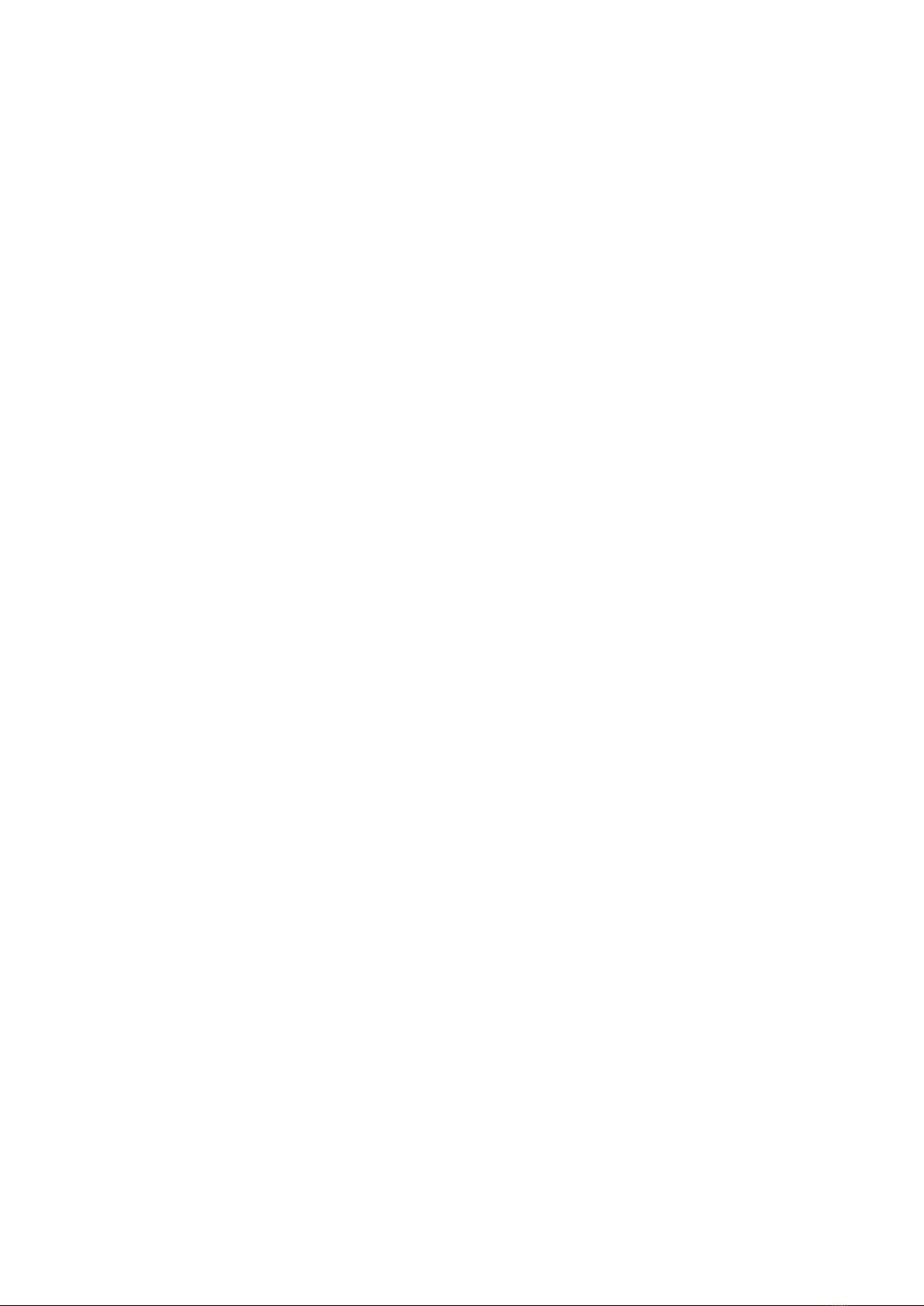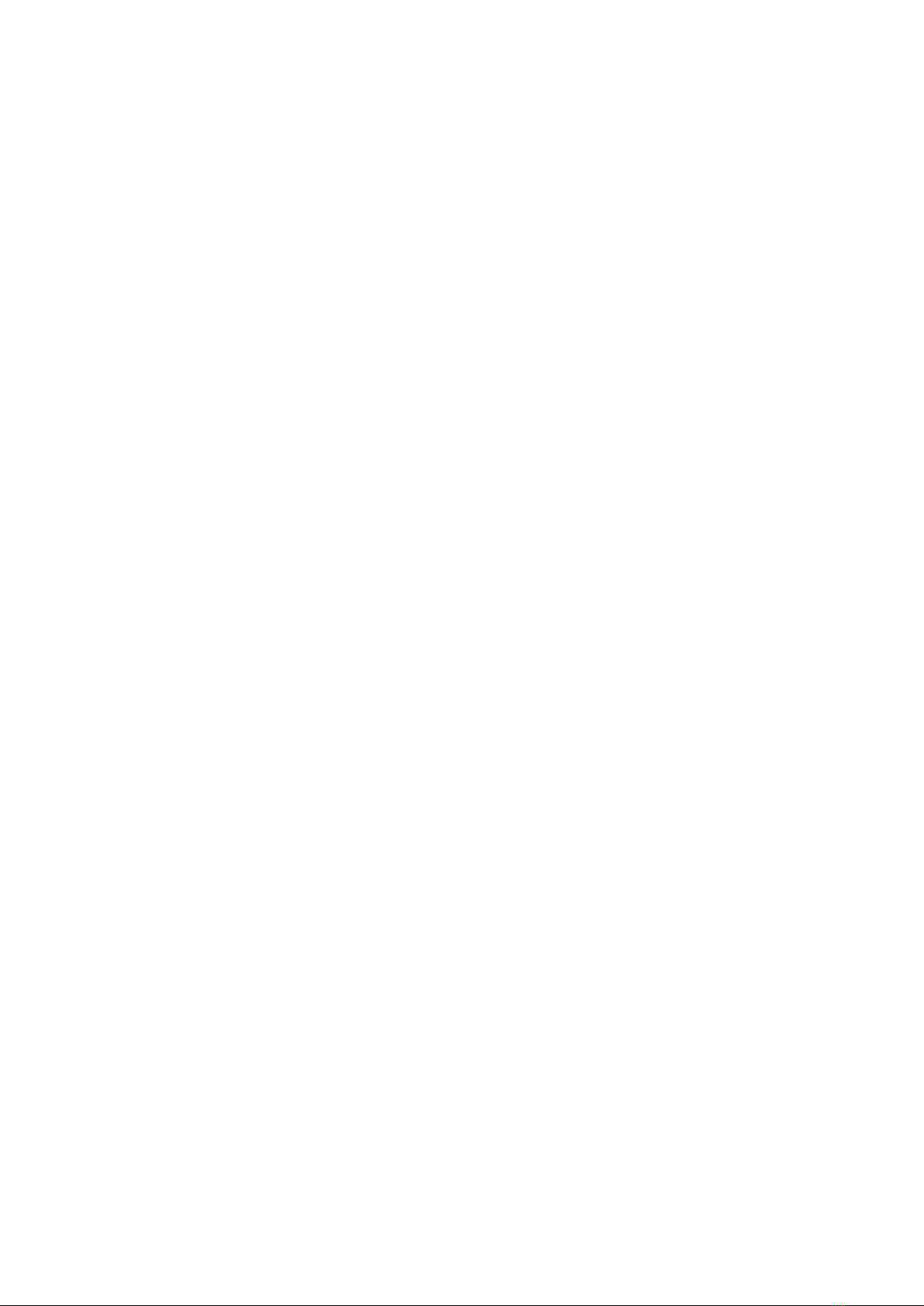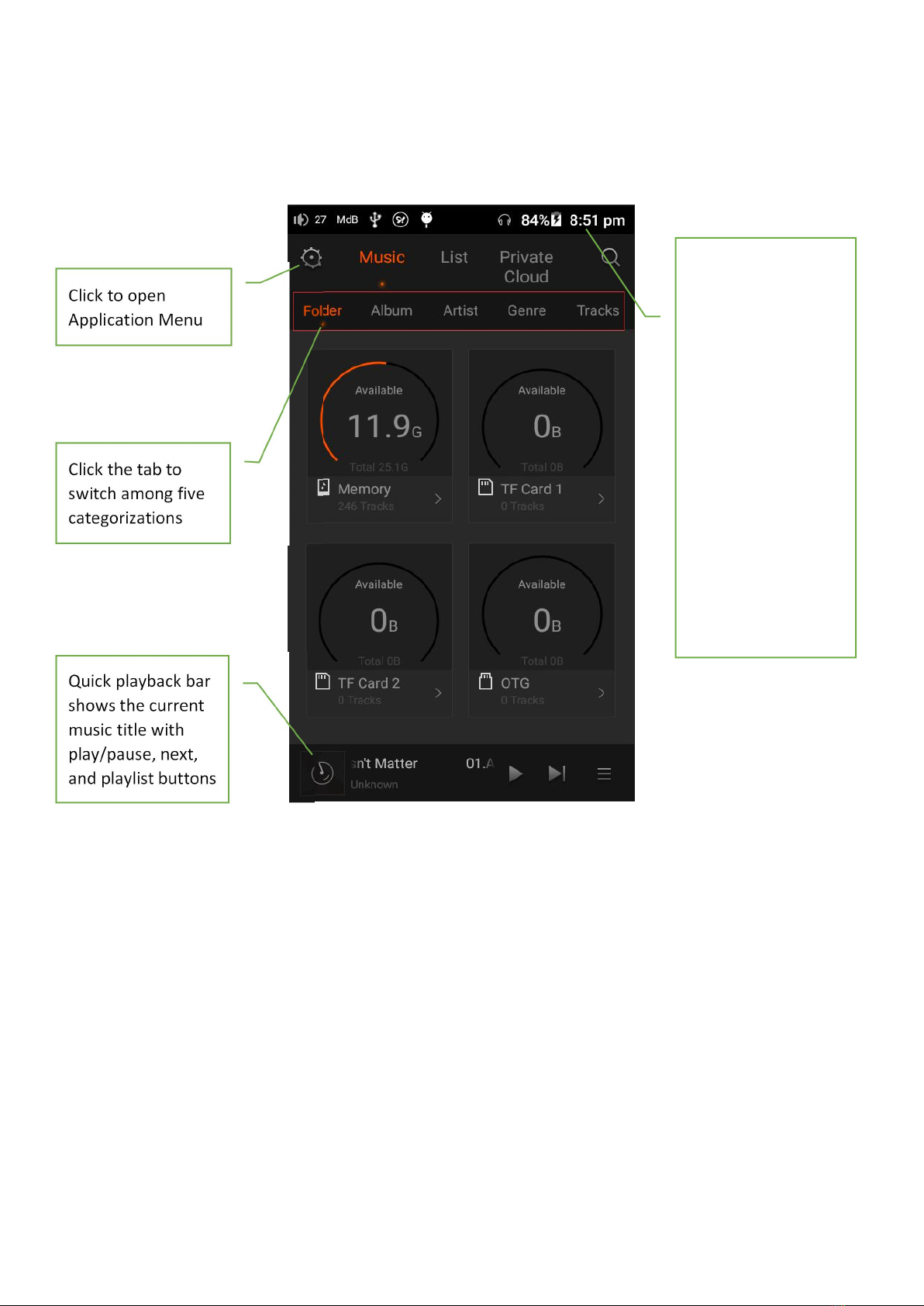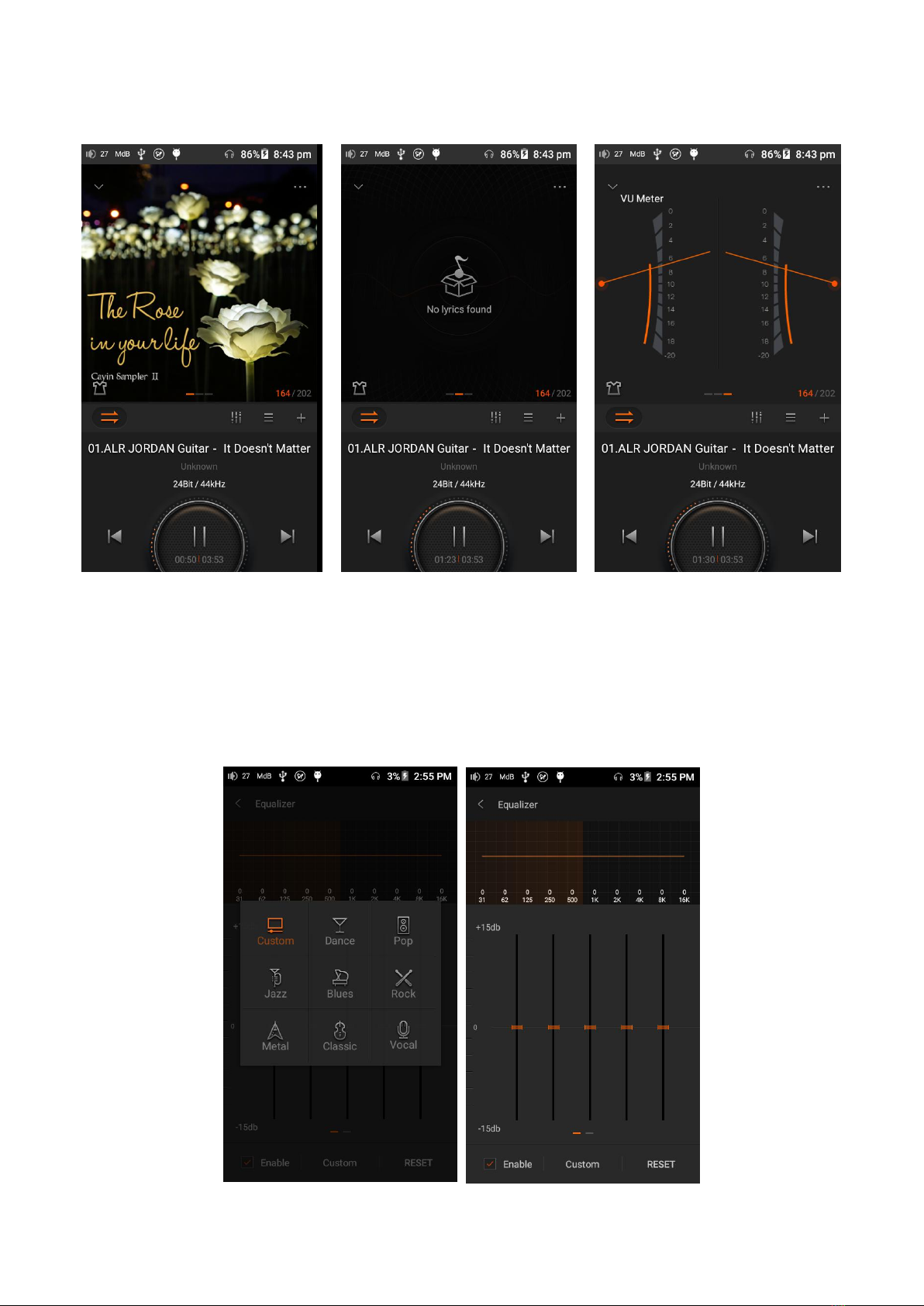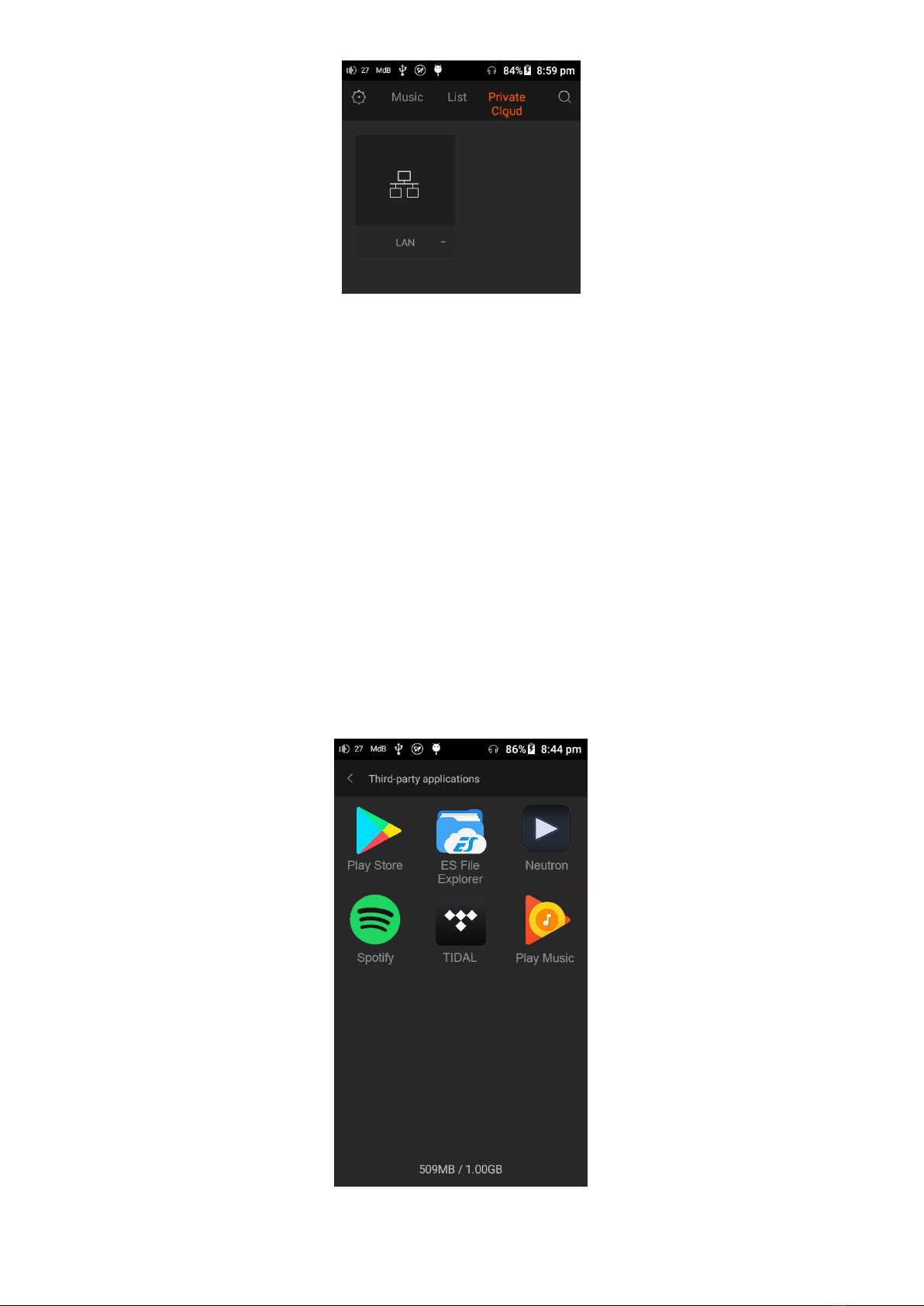2/15
Table of Content
1. Introduction to N5 MK2S............................................................................................................................................... 3
1.1Packaging and Accessories.................................................................................................................................... 3
1.2Control and Operation.......................................................................................................................................... 3
1.3Connect to other devices...................................................................................................................................... 4
1.4 Power Management.............................................................................................................................................5
2. Add Music Files to Player............................................................................................................................................... 5
3. Listen to Music............................................................................................................................................................... 6
3.1Select Music Files.................................................................................................................................................. 6
3.2 Playback.............................................................................................................................................................7
4. Networking Tools........................................................................................................................................................... 9
4.1 WiFi & BT....................................................................................................................................................... 9
4.2 Private Cloud....................................................................................................................................................... 9
5. Third-Party Applications...............................................................................................................................................10
5.1Installation package.............................................................................................................................................10
5.2 Google play..................................................................................................................................................... 11
5.3Uninstall application............................................................................................................................................11
6. Music Settings and System Settings.............................................................................................................................11
6.1Music Settings..................................................................................................................................................... 11
6.2System Settings................................................................................................................................................... 12
7. USB DAC....................................................................................................................................................................... 12
8. Firmware Update......................................................................................................................................................... 13
9. Safety Information........................................................................................................................................................13
9.1Product safety..................................................................................................................................................... 13
9.2 Battery Safety..................................................................................................................................................... 13
10. Disclaimer...................................................................................................................................................................13
11. Trouble Shooting........................................................................................................................................................13
12. Specifications............................................................................................................................................................. 14
** This function might not be available due to regulation or limitation of different region/countries.