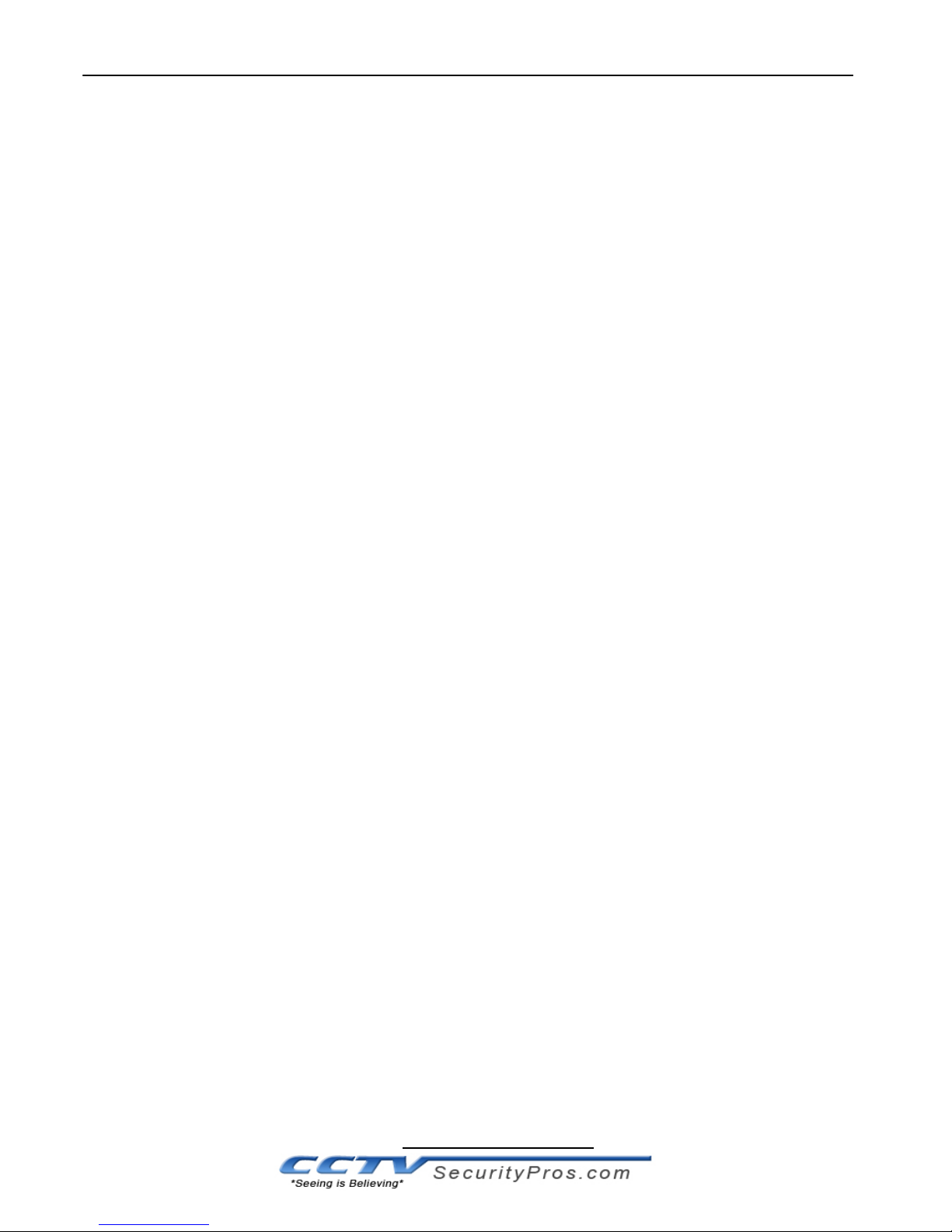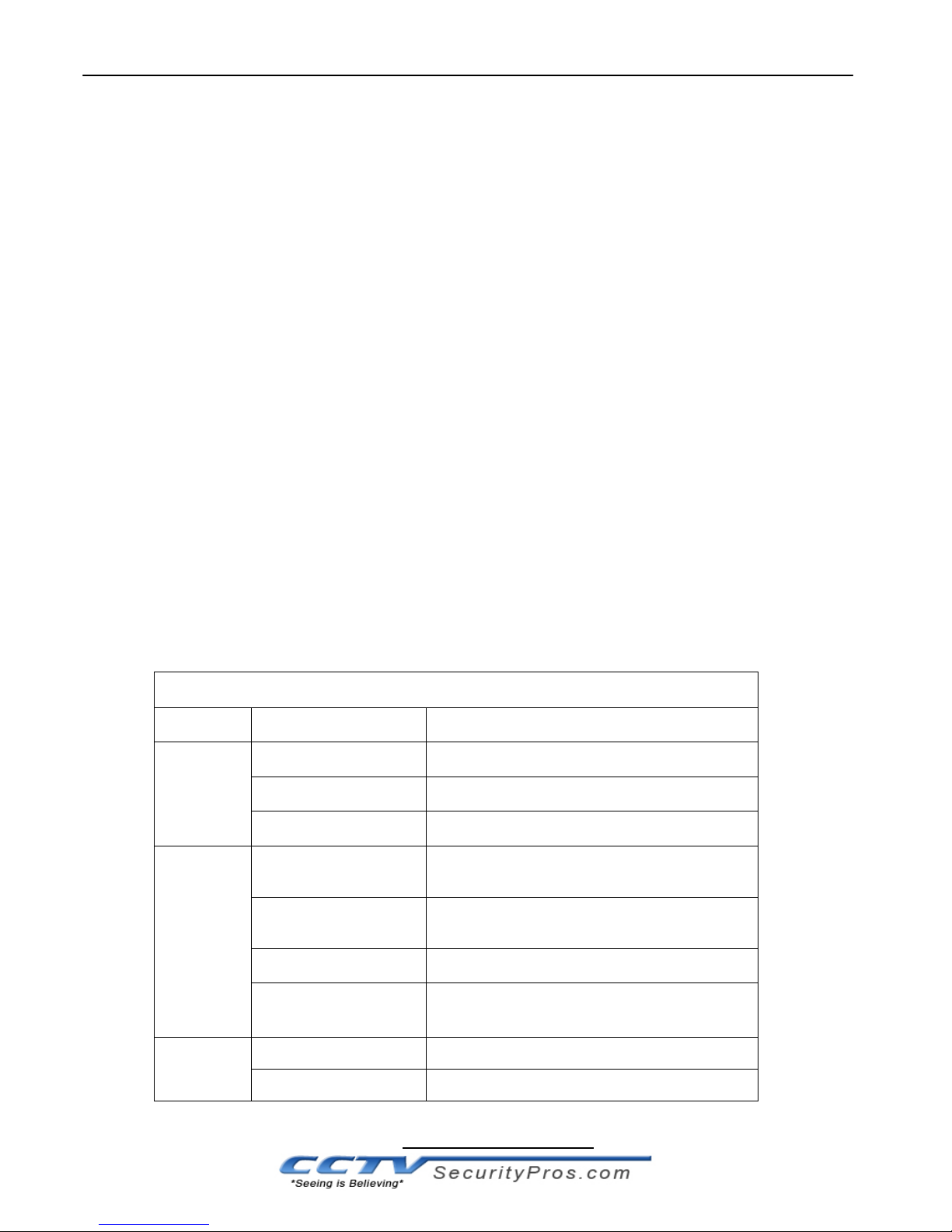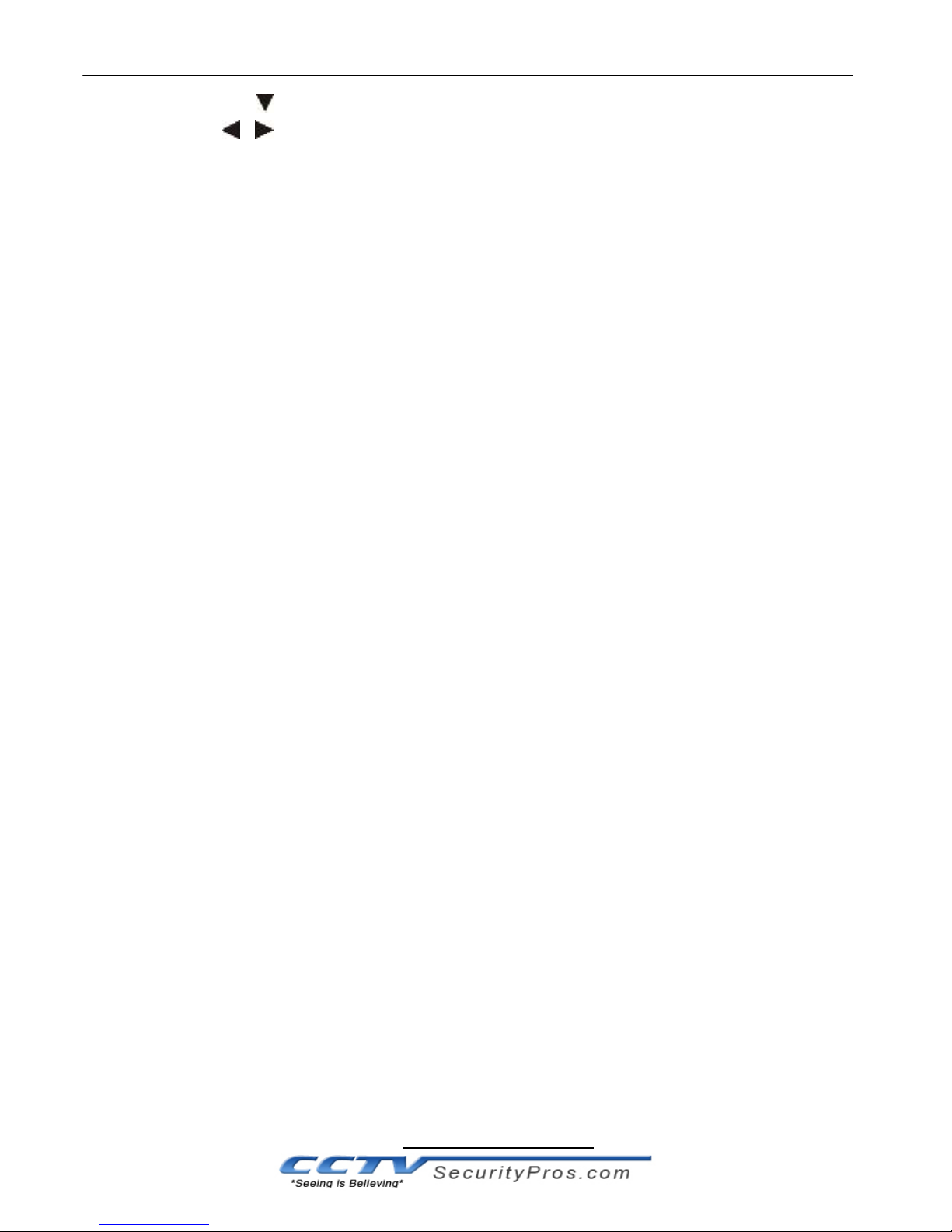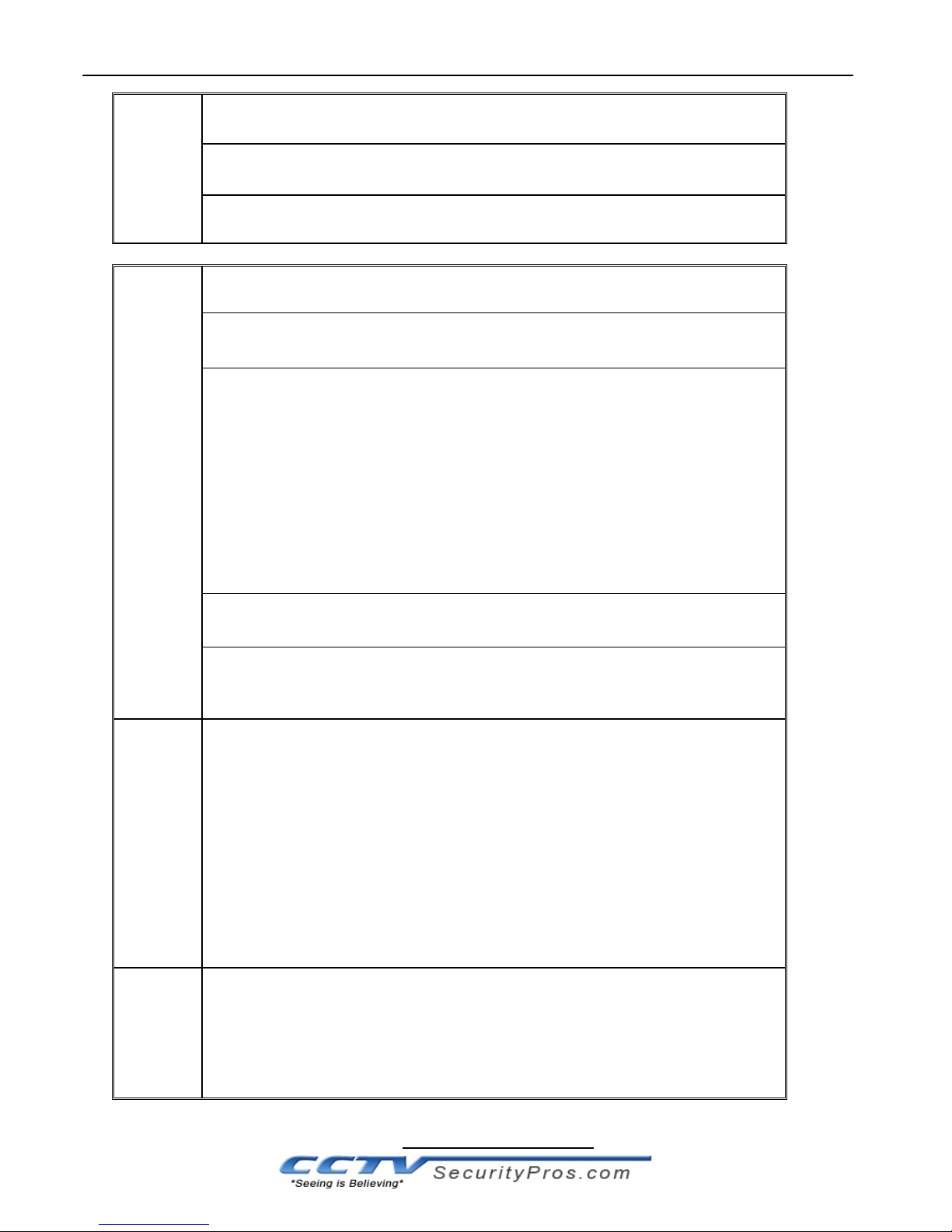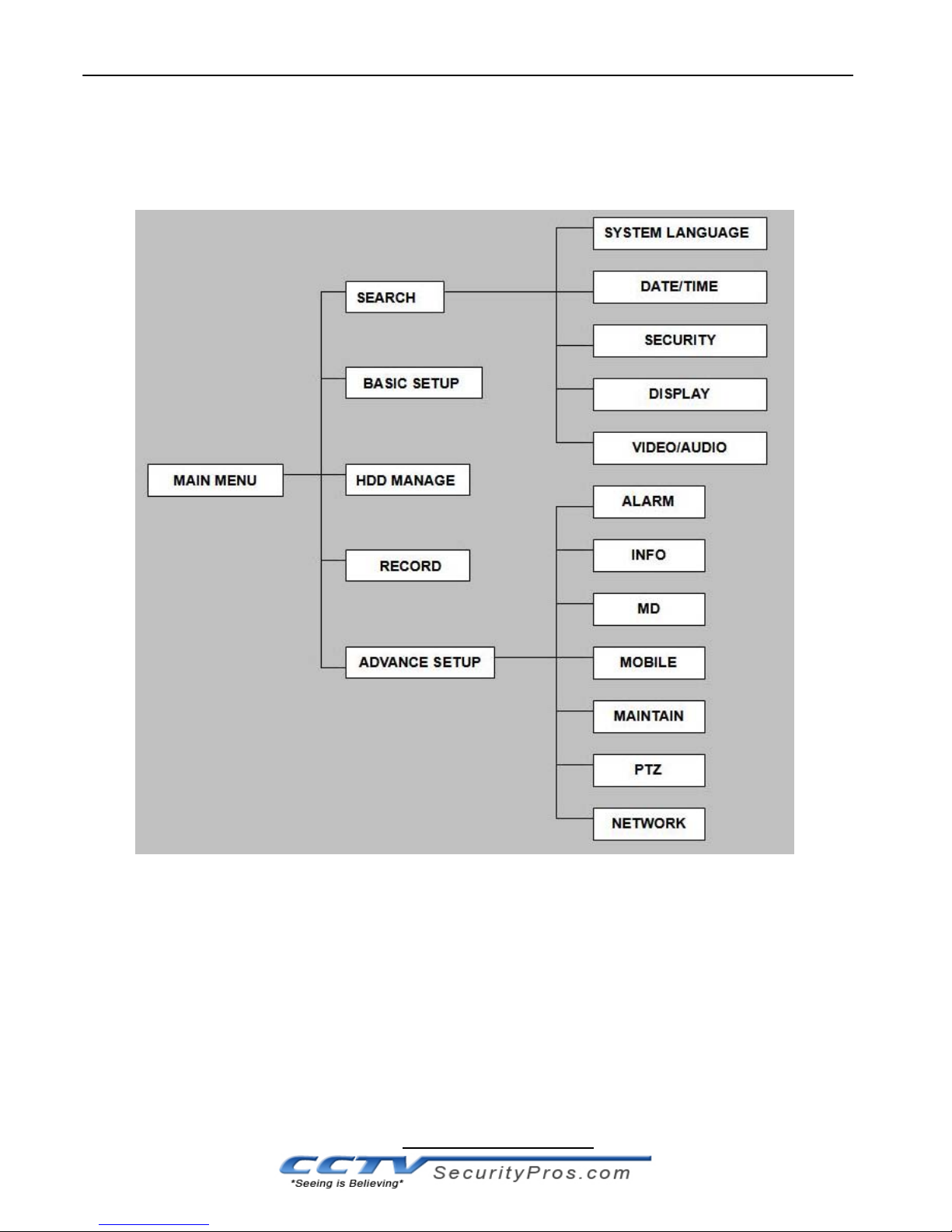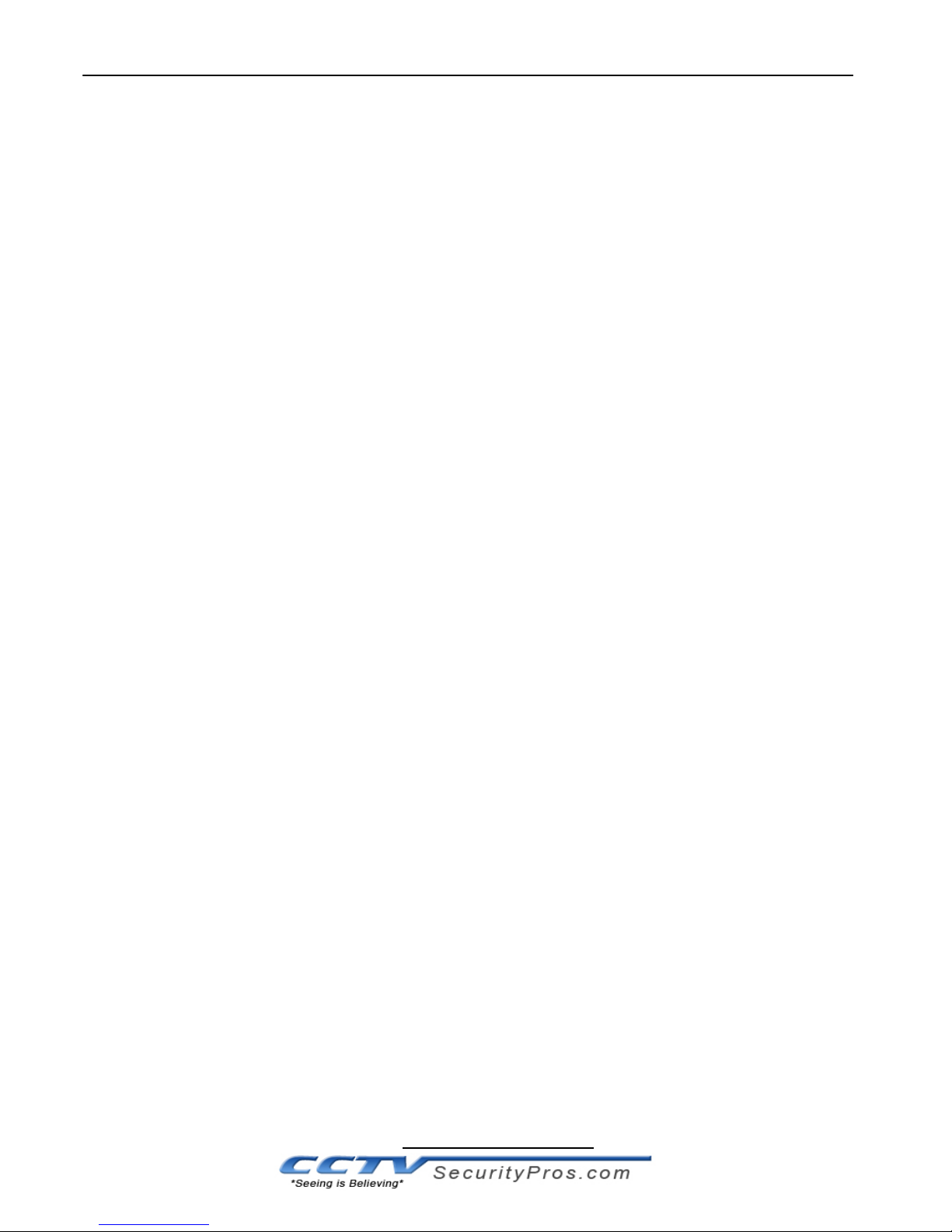
Website:www.CCTVSecurityPros.com
CONTENT
1 INTRODUCTION.................................................................................................................. 3
1.1 Main Feature ............................................................................................................................. 3
1.2 Product features.............................................................................................................. 3
1.2.1 Parameter ............................................................................................................................. 3
1.2.2 Basic working parameter ...................................................................................................... 5
1.3 ENTIRONMENT ADAPTABILITY...................................... ......................................................... 5
2 Device operation manual....................................................................................................... …….. 6
2.1 Remote key instruction .......................................................................................................……. 6
2.1.1 Remote control....................................................................................................................... 6
2.1.2 Mouse Operation ................................................................................................................... 7
2.1.3 Menu Tree ............................................................................................................................. 9
2.2 System Operation...........................................................................................................………..1 0
2.2.1 User Login ............................................................................................................................1 0
2.2.2 GUI OPERATION .................................................................................................................1 1
2.2.2.4.1 SYSTEM LANGUAGE SETUP ...........................................................................................1 6
2.2.2.4.2 DATA/TIME SETUP................................................................................................. 16
3 IE OPERATION...................................................................................................................27
3.1 FEATURE...................................................................................................................... 27
3.2 USER LOGIN ................................................................................................................ 27
3.3 OPERATION INTERFACE ........................................................................................................ 2 8
3.3.1 LIVE...................................................................................................................................... 2 8
3.3.1.1 PTZ CONTROL ................................................................................................................ 2 8
3.3.1.1.1 ZOOM............................................................................................................................. 2 9
3.3.1.1.2 PTZ PRESET ................................................................................................................. 29
3.3.1.2 PLAY ................................................................................................................................. 29
3.3.1.3 OTHER OPERATION........................................................................................................ 2 9
3.3.2 REPALY................................................................................................................................ 30
3.3.3 SETUP.................................................................................................................................. 3 2
3.3.3.1 RECORD .......................................................................................................................... 3 2
3.3.3.2 ALARM ............................................................................................................................. 3 3
3.3.3.3 PTZ.................................................................................................................................... 3 4
3.3.3.4 NETWORK ....................................................................................................................... 3 4
3.3.3.5 SETTING .......................................................................................................................... 3 5
3.3.3.6 HOST INFO ...................................................................................................................... 3 6
4 DVR Installation Guideline.............................................................................................................. 3 7
4.1 Product Overview .......................................................................................................... 37
4.2 HDD Installation ......................................................................................................................... 4 2