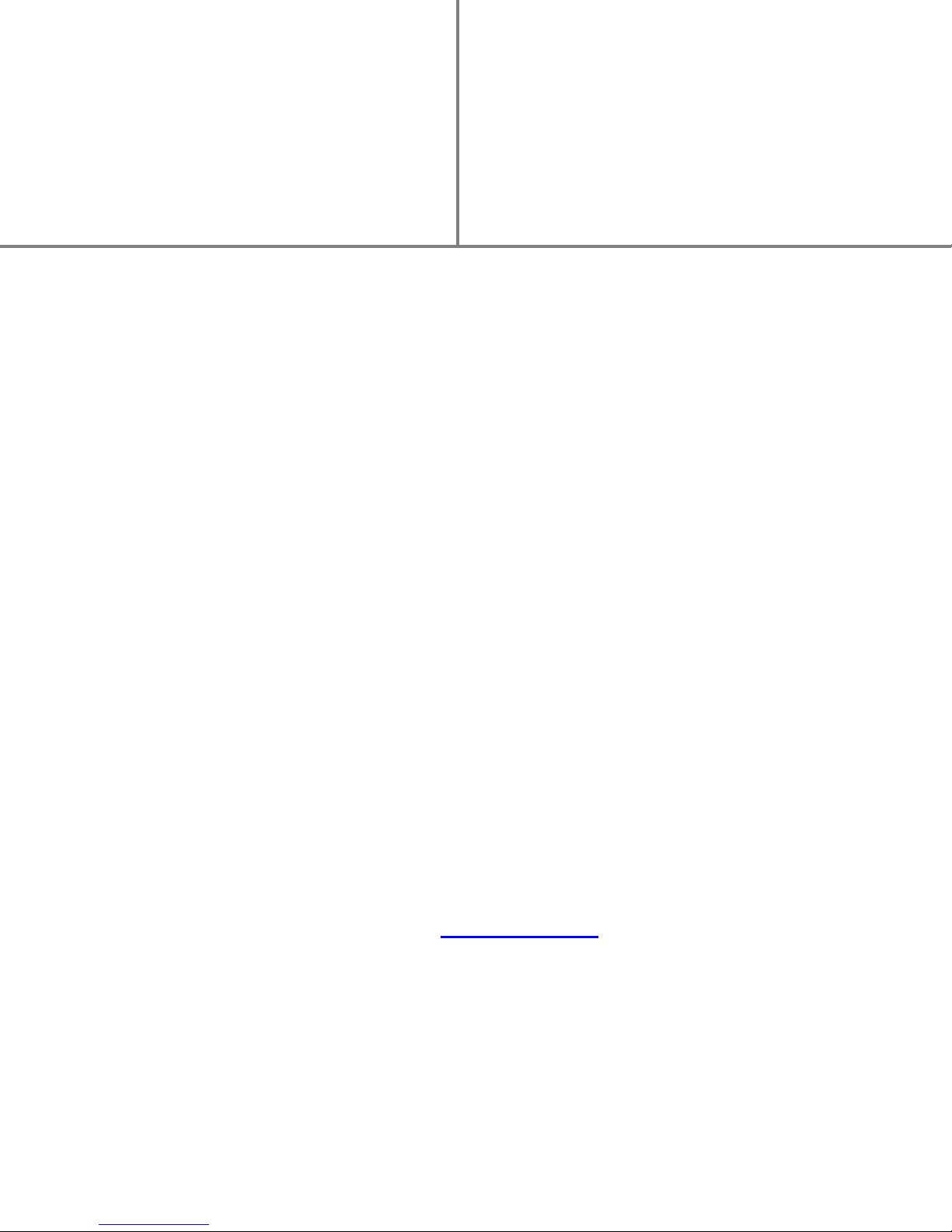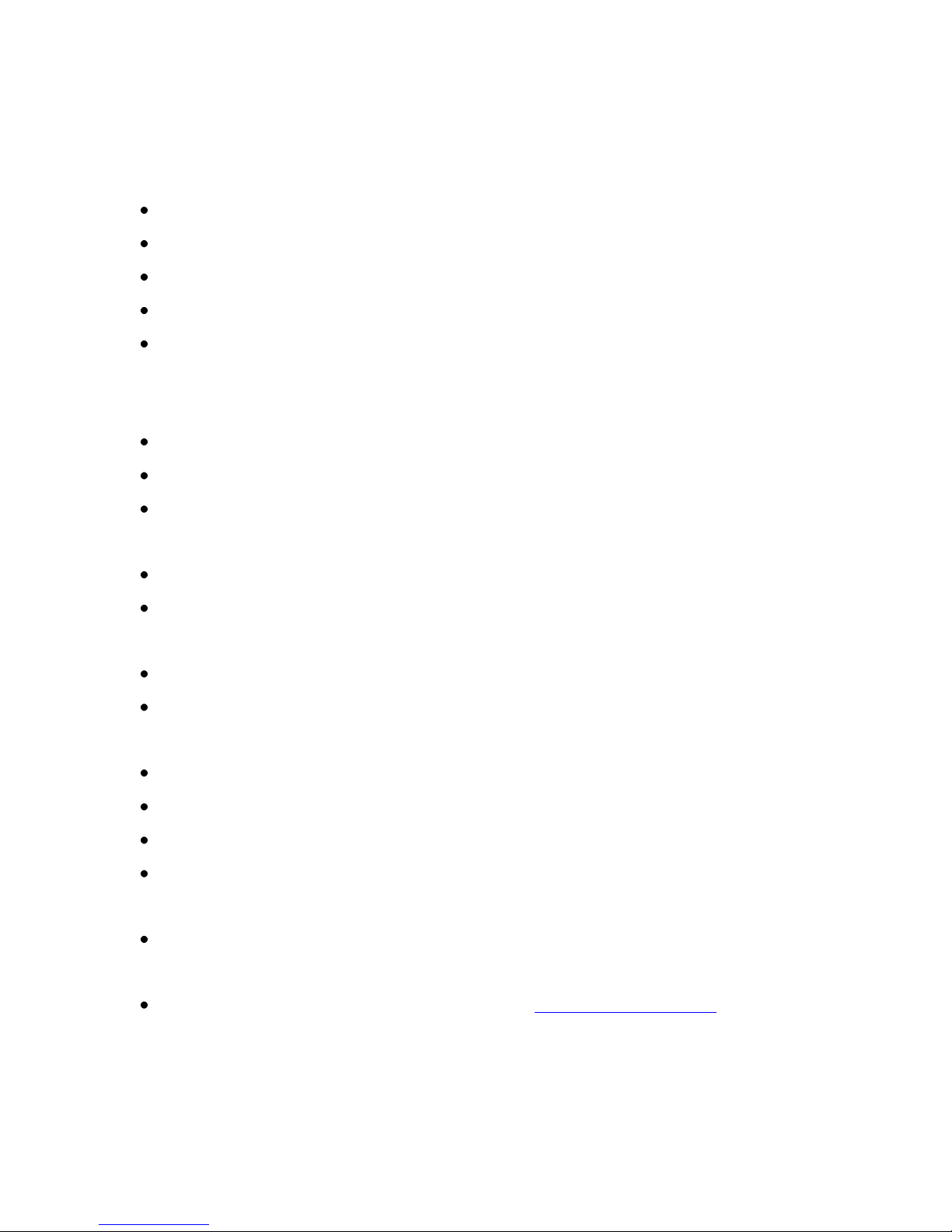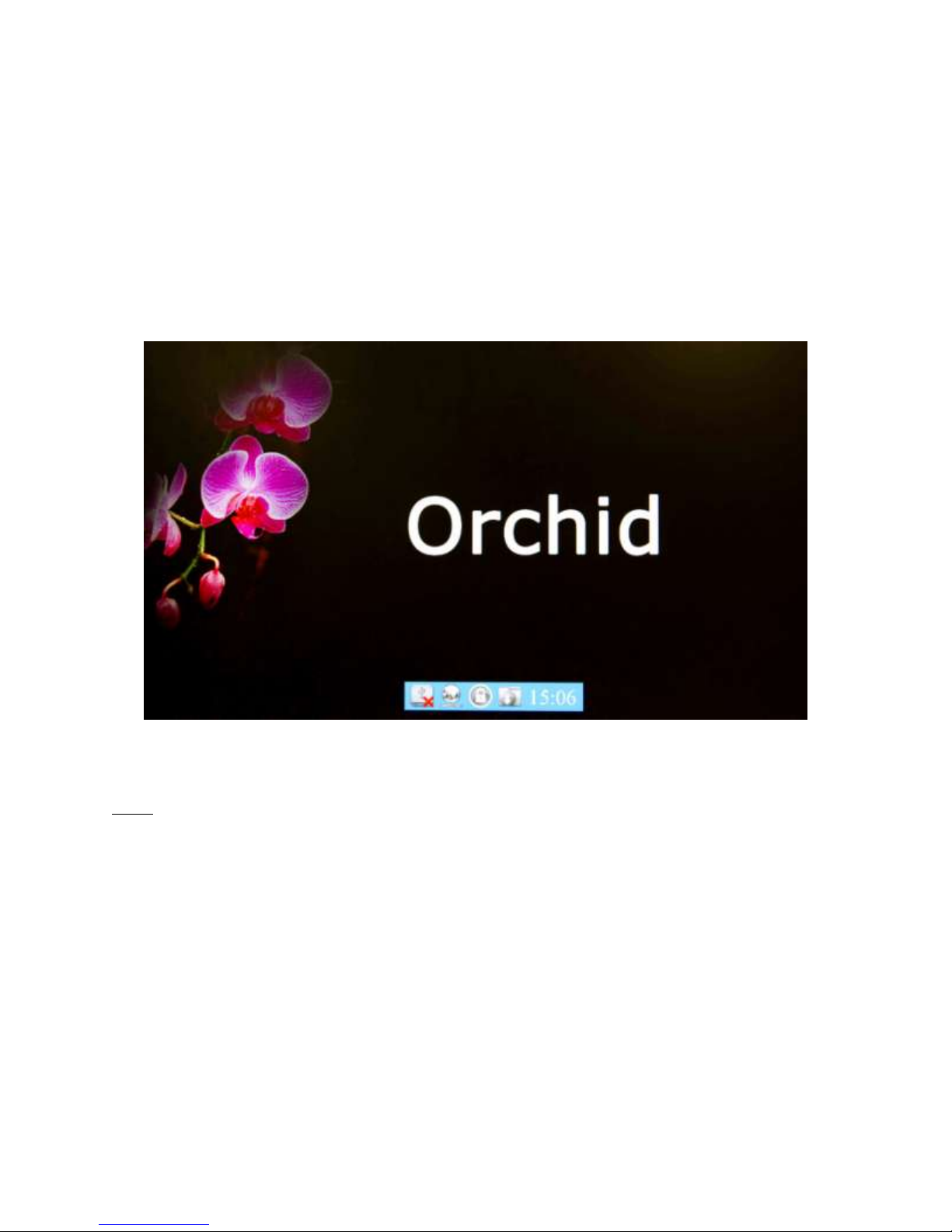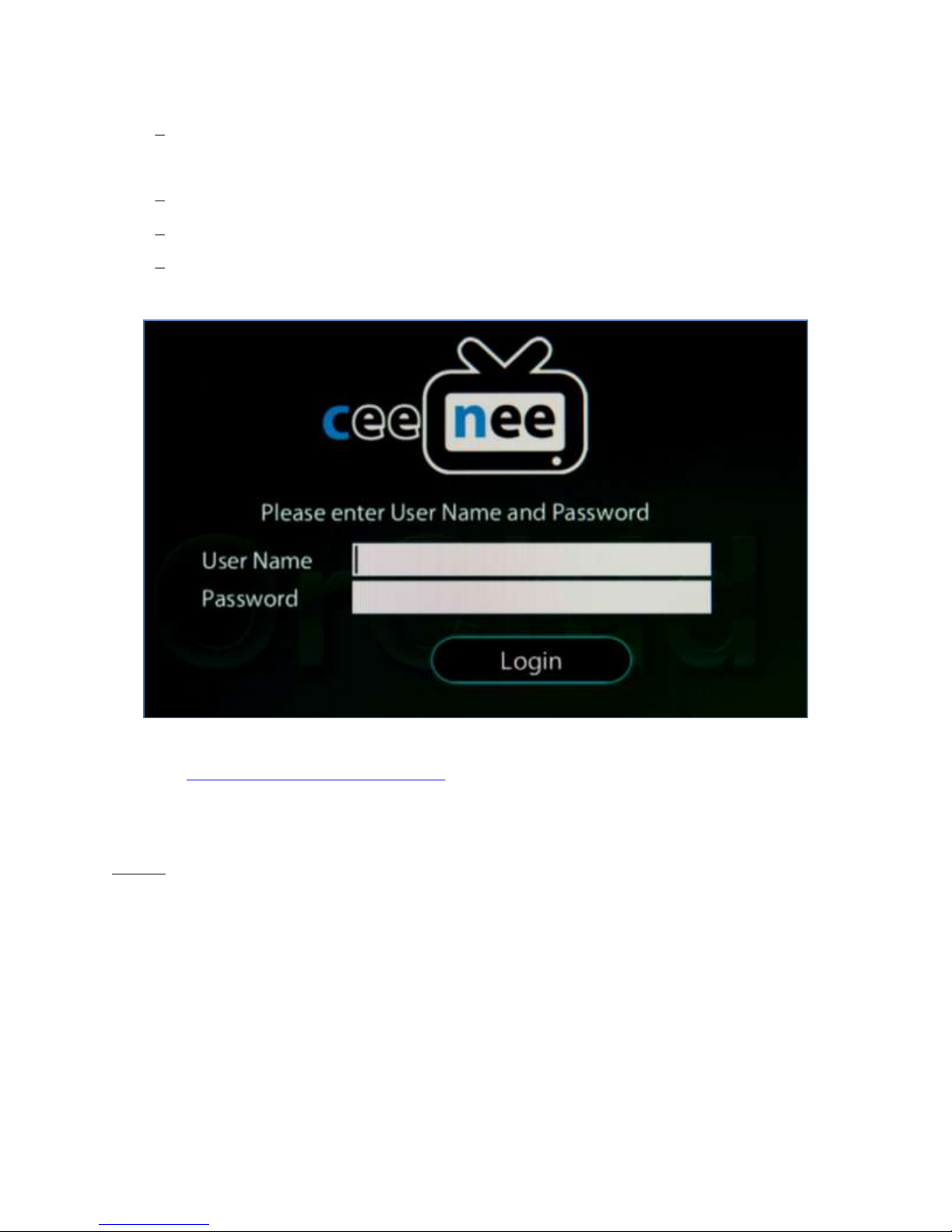3
TABLE OF CONTENTS
Disclaimer...................................................................................................................................... 2
Product Safety............................................................................................................................... 4
Recording your CeeNee Product Information ........................................................................... 5
Product Overview ........................................................................................................................... 6
1. Package Contents................................................................................................................. 6
2. Connectors ........................................................................................................................... 7
Working with the CeeNee Orchid................................................................................................... 8
Configure the Orchid Device ...................................................................................................... 8
1. Login.................................................................................................................................... 9
2. Specify the server location and time sync.......................................................................... 10
3. Establish internet connection............................................................................................. 11
4. Get the Media Access Control (MAC) address ................................................................. 11
Working with the CeeNee’s CMS ................................................................................................ 12
1. Upload contents ................................................................................................................. 14
2. Create a Template.............................................................................................................. 15
3. Create a Playlist ................................................................................................................. 17
4. Create a Schedule............................................................................................................... 18
5. Load Contents to the Orchid box....................................................................................... 19
Appendix....................................................................................................................................... 20
1. Changing Orchid Login Password..................................................................................... 20
2. Wire Internet connection.................................................................................................... 21
3. Wireless Internet Connection............................................................................................. 21
4. 3G/4G Internet Connection................................................................................................ 23
5. Changing CMS Login Information.................................................................................... 26
6. Report................................................................................................................................. 27
7. Update Firmware ............................................................................................................... 27
8. System................................................................................................................................ 29
a. Turn Off Screen Settings............................................................................................. 29
b. Auto Reboot Settings.................................................................................................... 30
c. Picture Settings............................................................................................................. 30
d. Resolution Settings....................................................................................................... 31
e. Turn Off Settings.......................................................................................................... 31
Codec support ............................................................................................................................... 32
1. Video Containers ............................................................................................................... 32
2. Video Code Format............................................................................................................ 32
3. Audio Containers ............................................................................................................... 33
4. Audio Codec Format.......................................................................................................... 33
5. Photo Containers................................................................................................................ 33
CeeNee Technical Support ........................................................................................................... 34
Q&A.......................................................................................................................................... 35
History........................................................................................................................................... 38