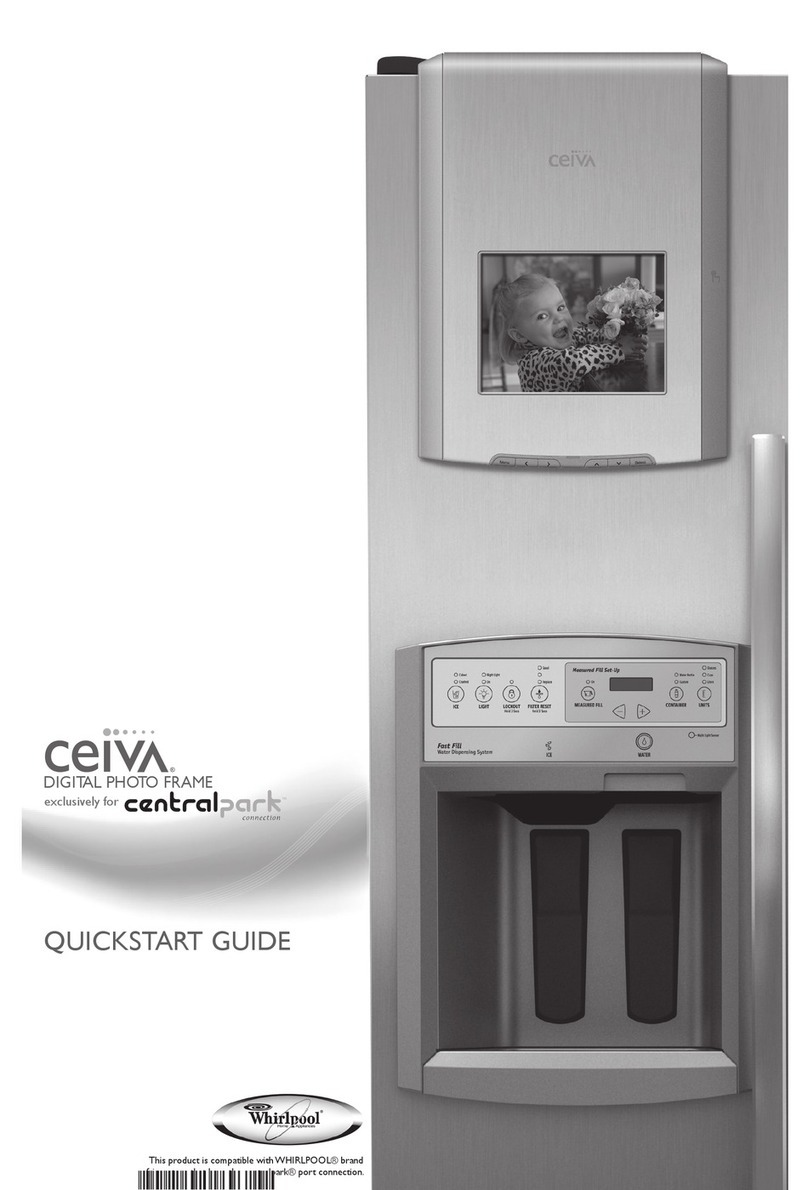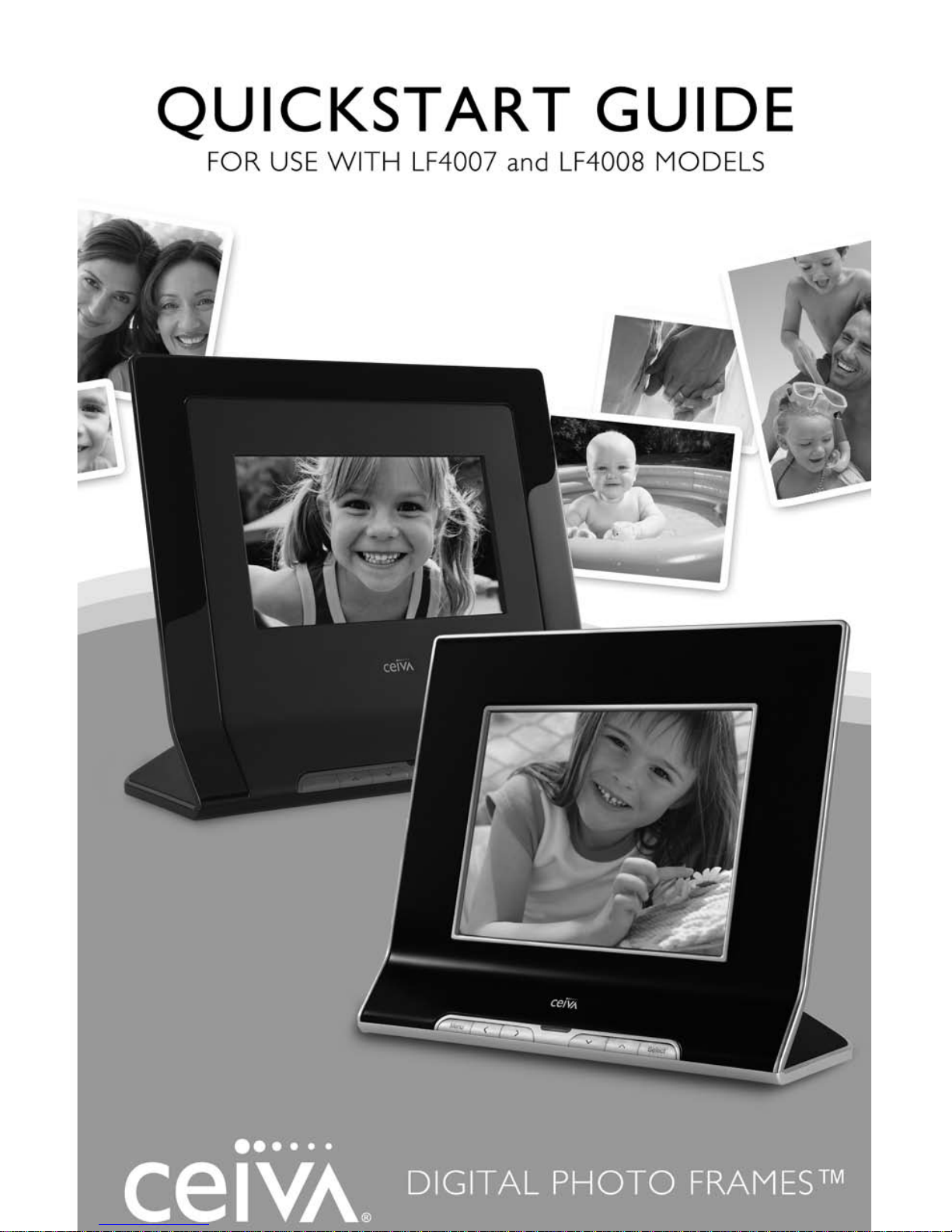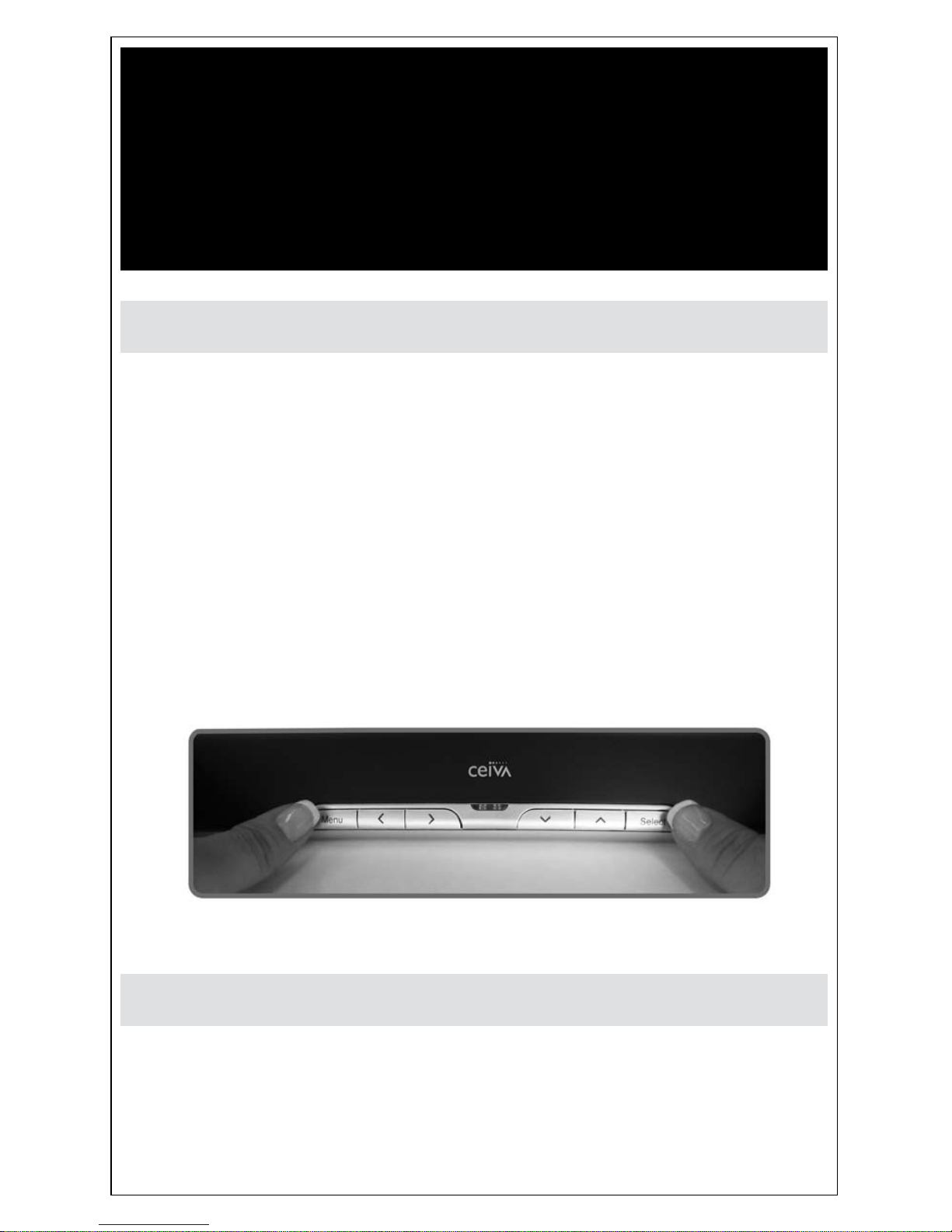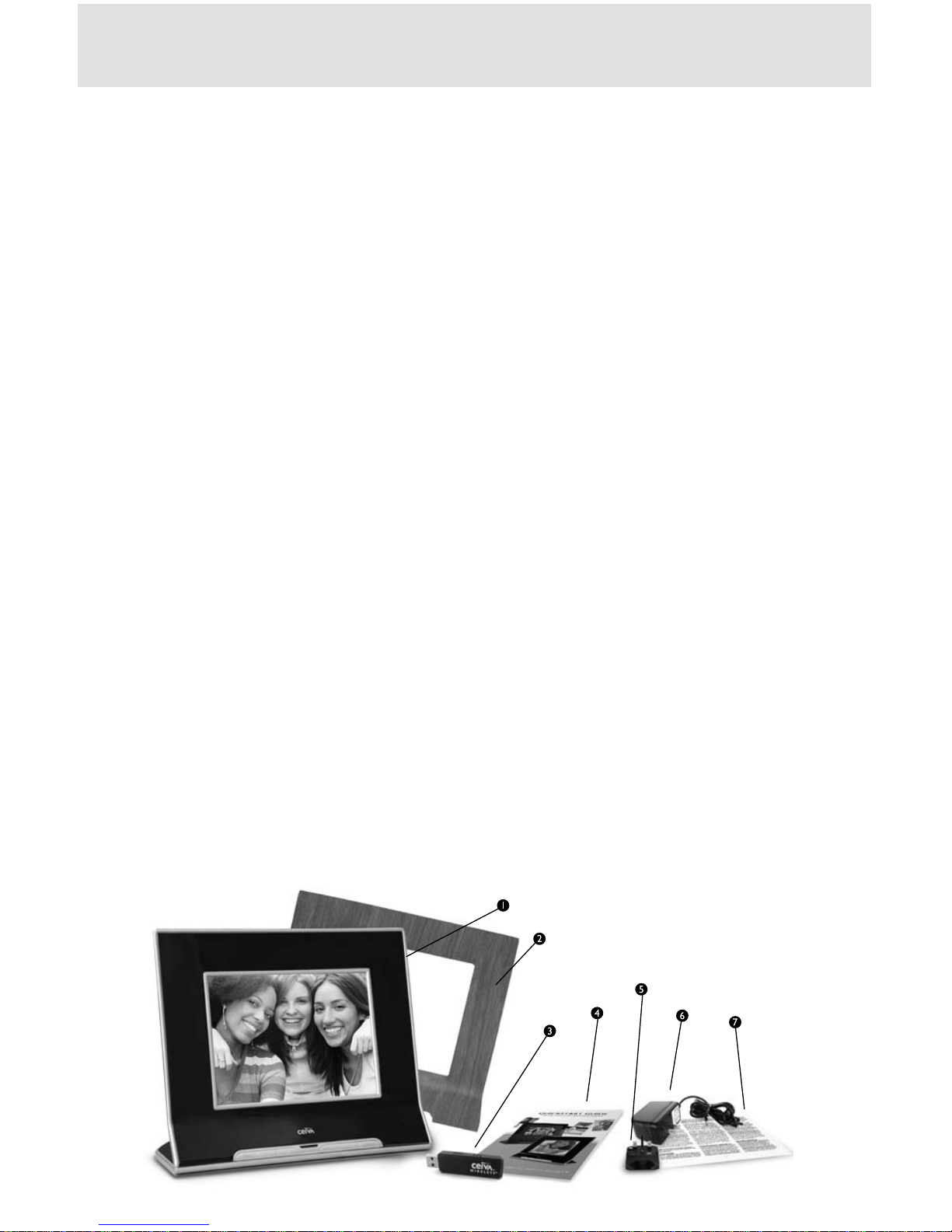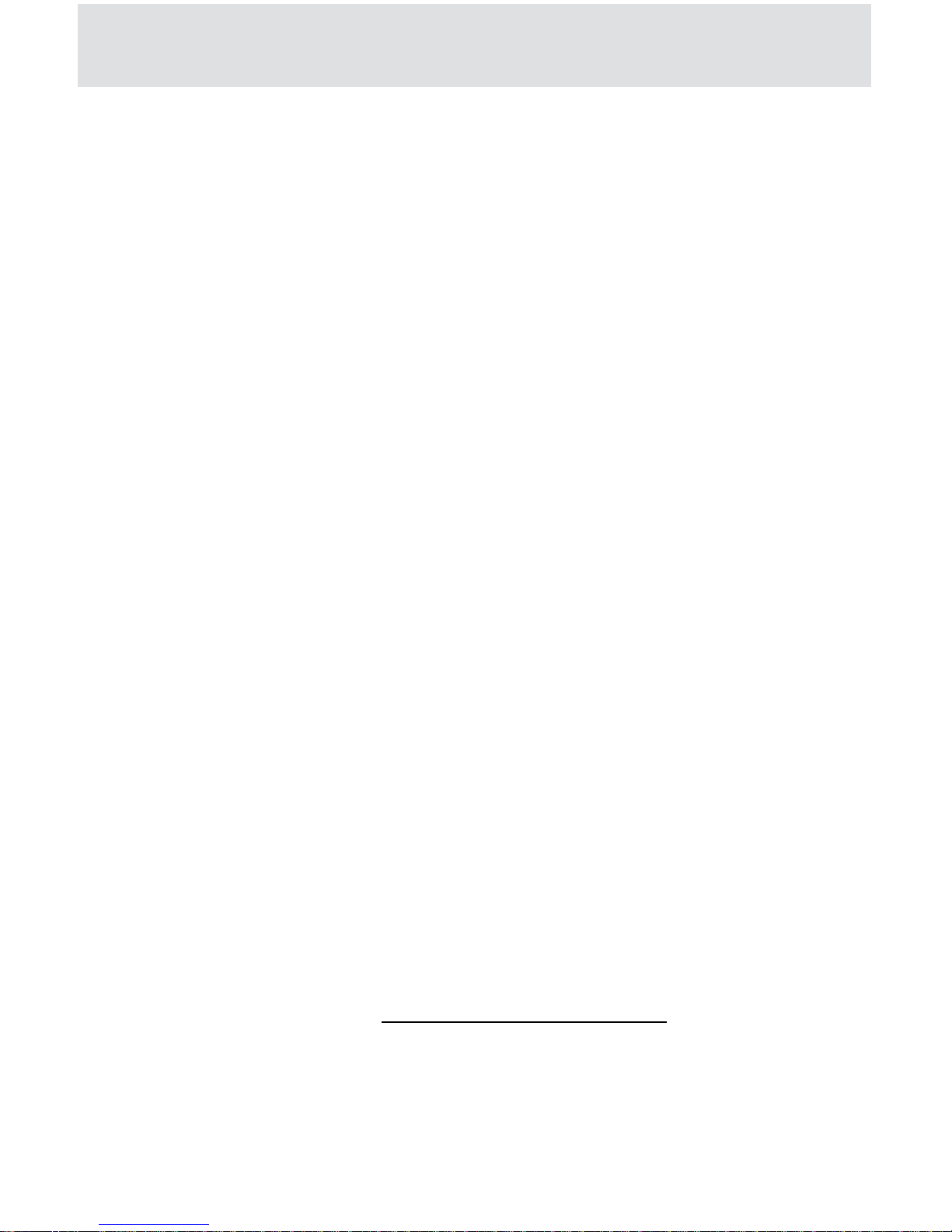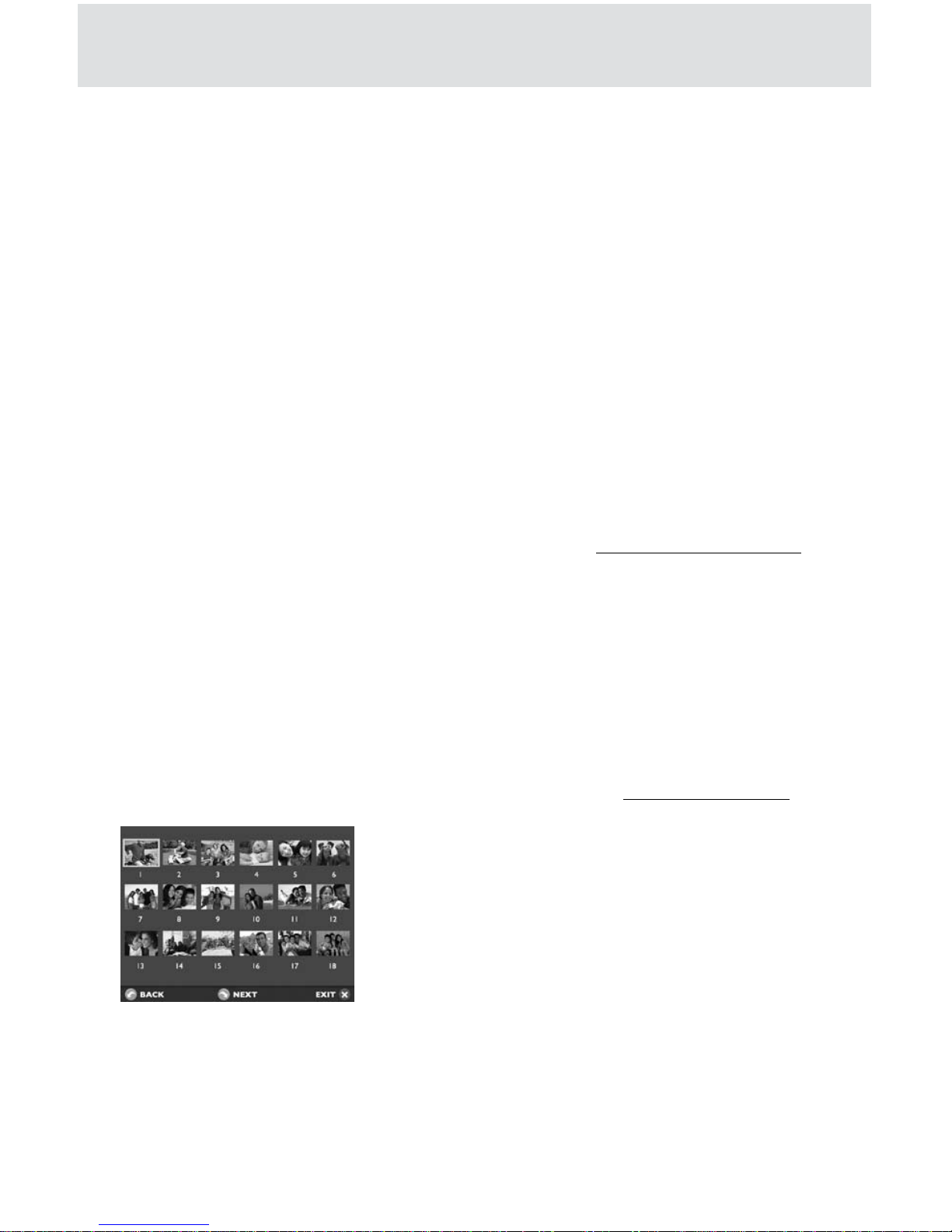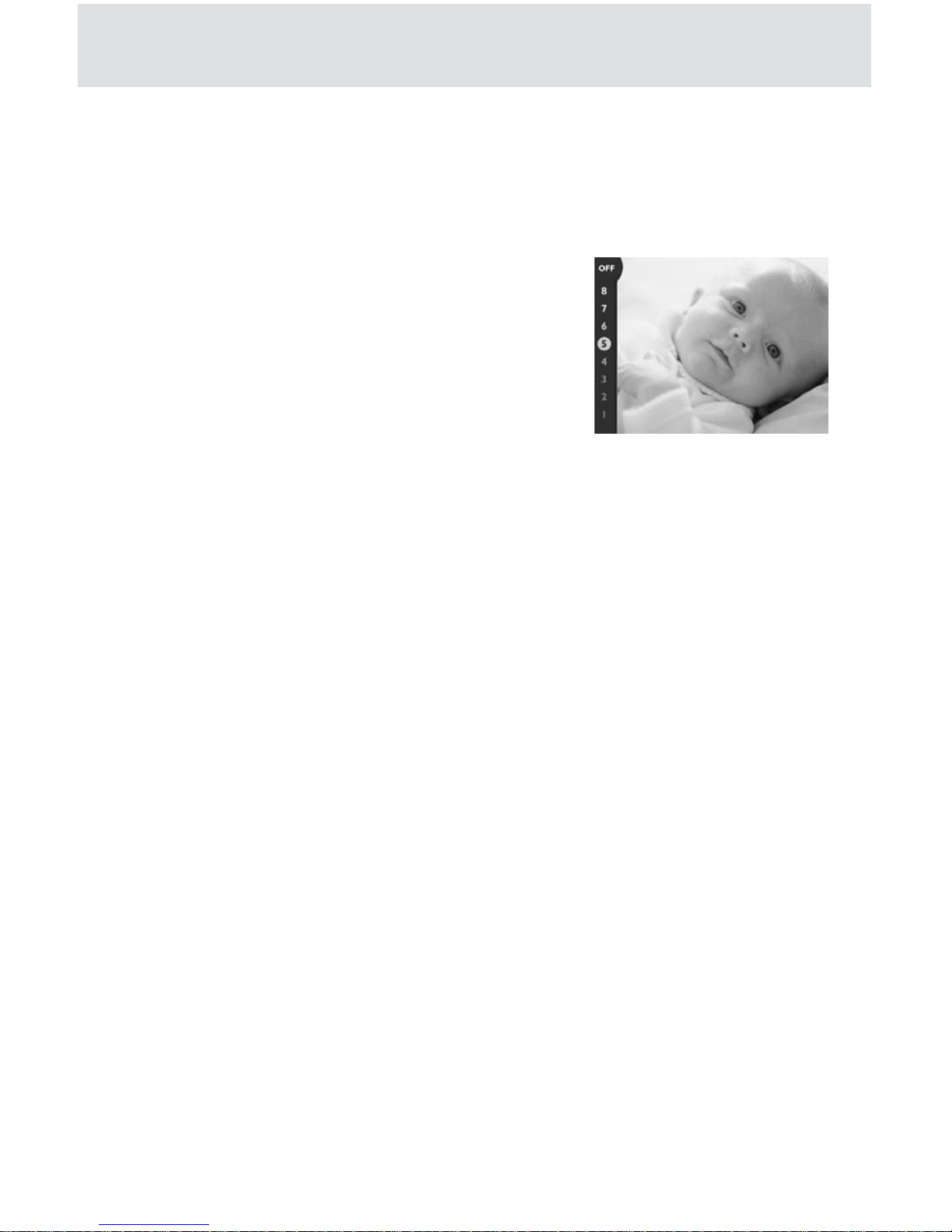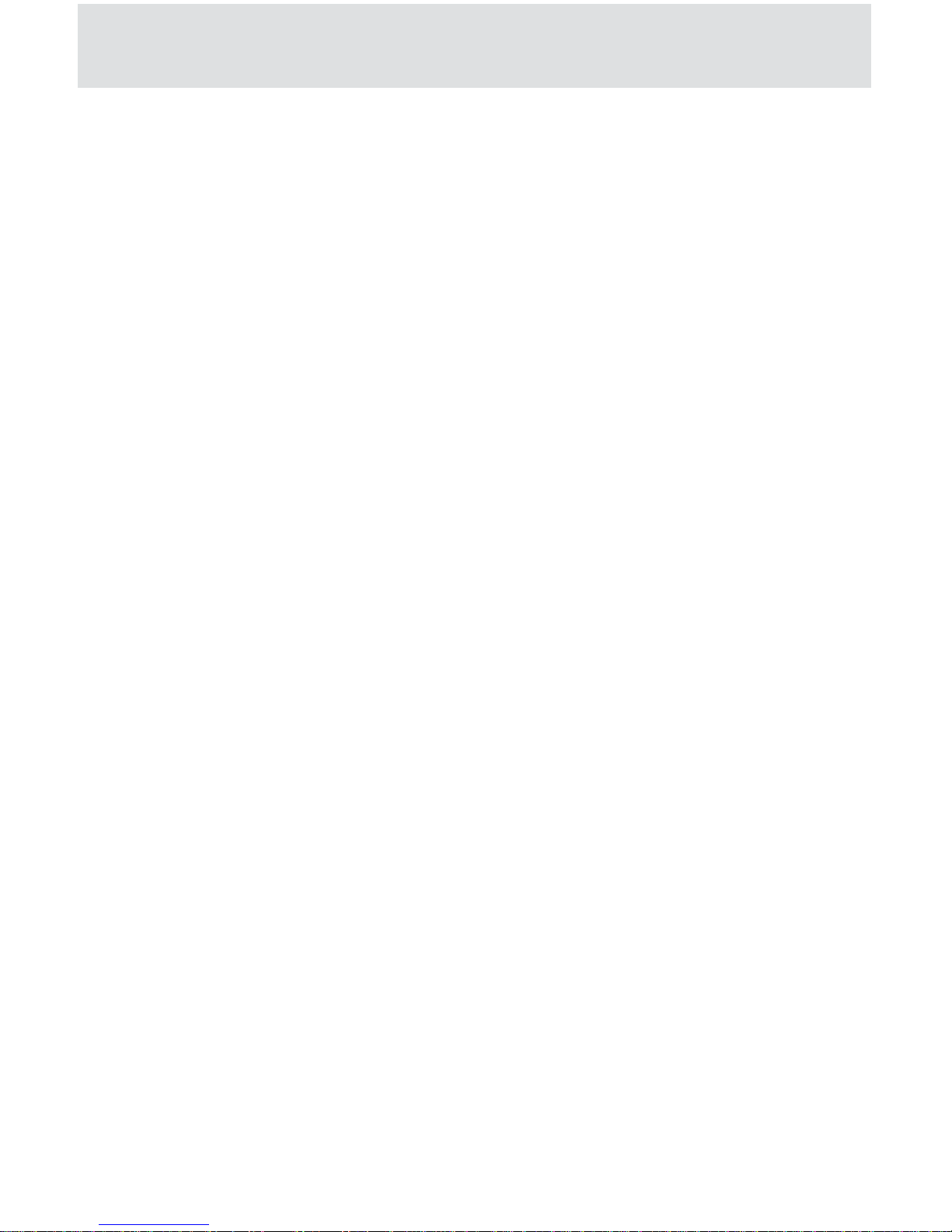OperatingYour CEIVA
gree of rotation for the photo and then press the Select button. The default is
None. Press the Select button when Save is highlighted to confirm the changes.
How do I adjust the brightness on my screen?
When your CEIVA is in Slideshow Mode, you can
press the Up and Down Arrow buttons to adjust
the display brightness of the frame. Press and
release the Up button to increase the brightness
one level. Press and release the Down button to
decrease the brightness one level. When you are
finished, the screen will automatically resume your
slideshow after a short pause.
How do I delete a photo from the slideshow?
With thumbnail previews displayed (see above), scroll to the photo that you
wish to delete. Press the Select button to choose that photo and then press
the Menu button. Choose Delete, and press the Select button. When you
mark a photo for deletion that was sent from the CEIVA Network, a trash
can icon will appear on the Info Bar. The photo will be removed the next time
your CEIVA connects to the CEIVA Network.
To cancel your delete request and keep the photo in your slideshow rotation,
repeat the steps for this feature, choosing Undelete instead of Delete.
When you delete a slideshow photo that is stored on a memory card, you will
not remove the photo from your memory card, only from the slideshow. You
can manually browse through photos on the memory card to reinsert a photo
into the slideshow.
How do I turn off my screen? How do I turn it back on?
Press the Down Arrow button to access the brightness bar, and press the
Down Arrow button multiple times until you reach the “Off” setting. To turn
the screen back on, simply press any of the buttons on the front of the frame.
You can also set your CEIVA to turn on and off automatically, using the Set
Times menu function. If you are not a PicturePlan member, please set the time
for your CEIVA manually on this screen to enable this function. PicturePlan
members and those connected to a wireless network have the time
automatically set for them.
OperatingYour CEIVA
8