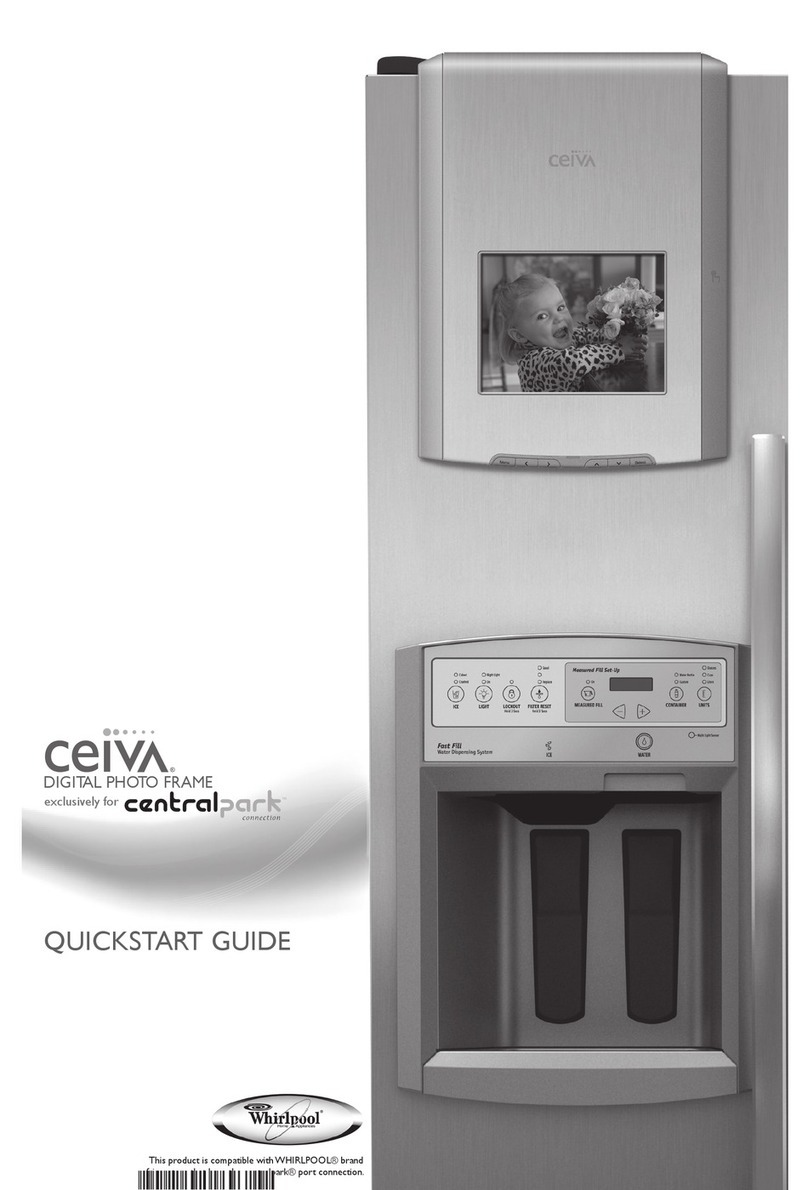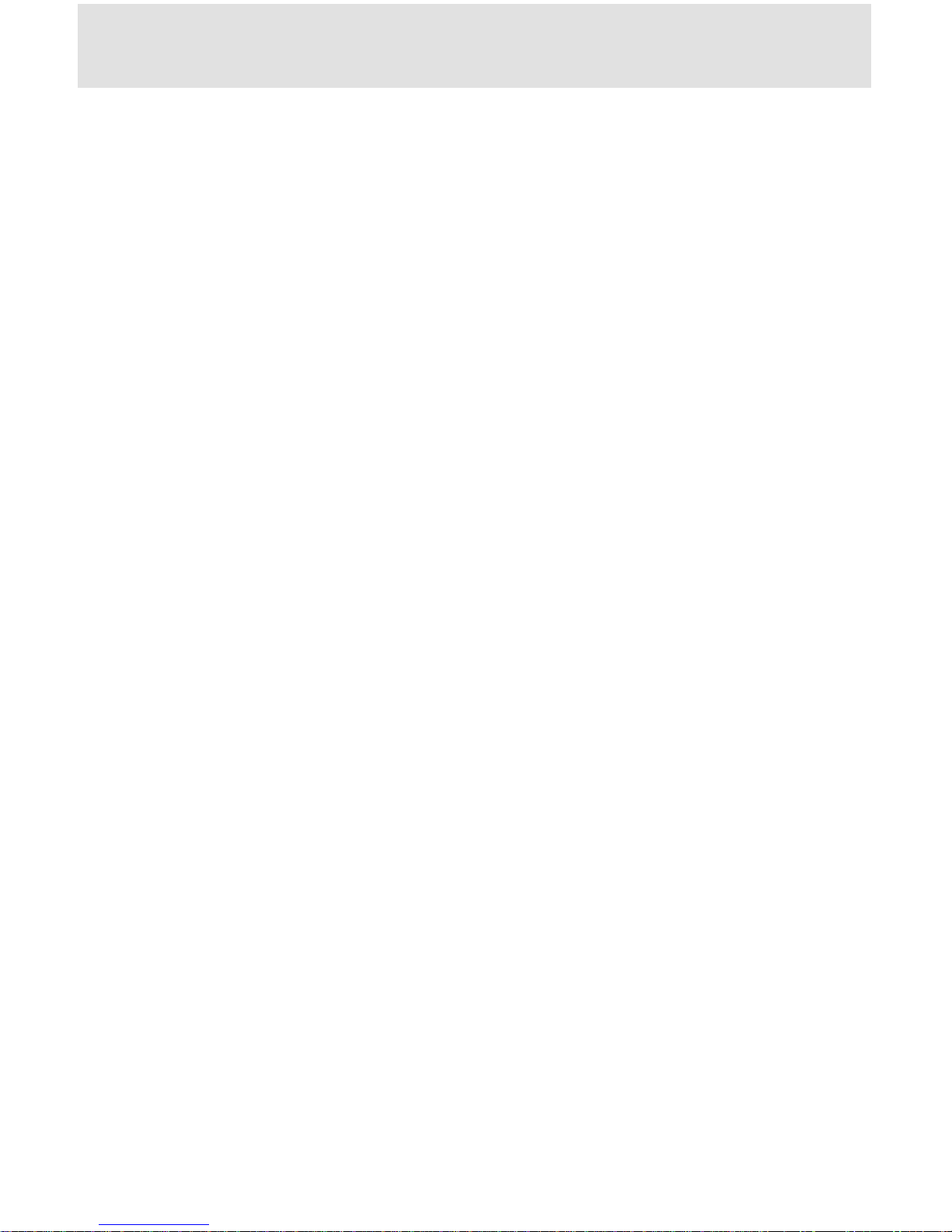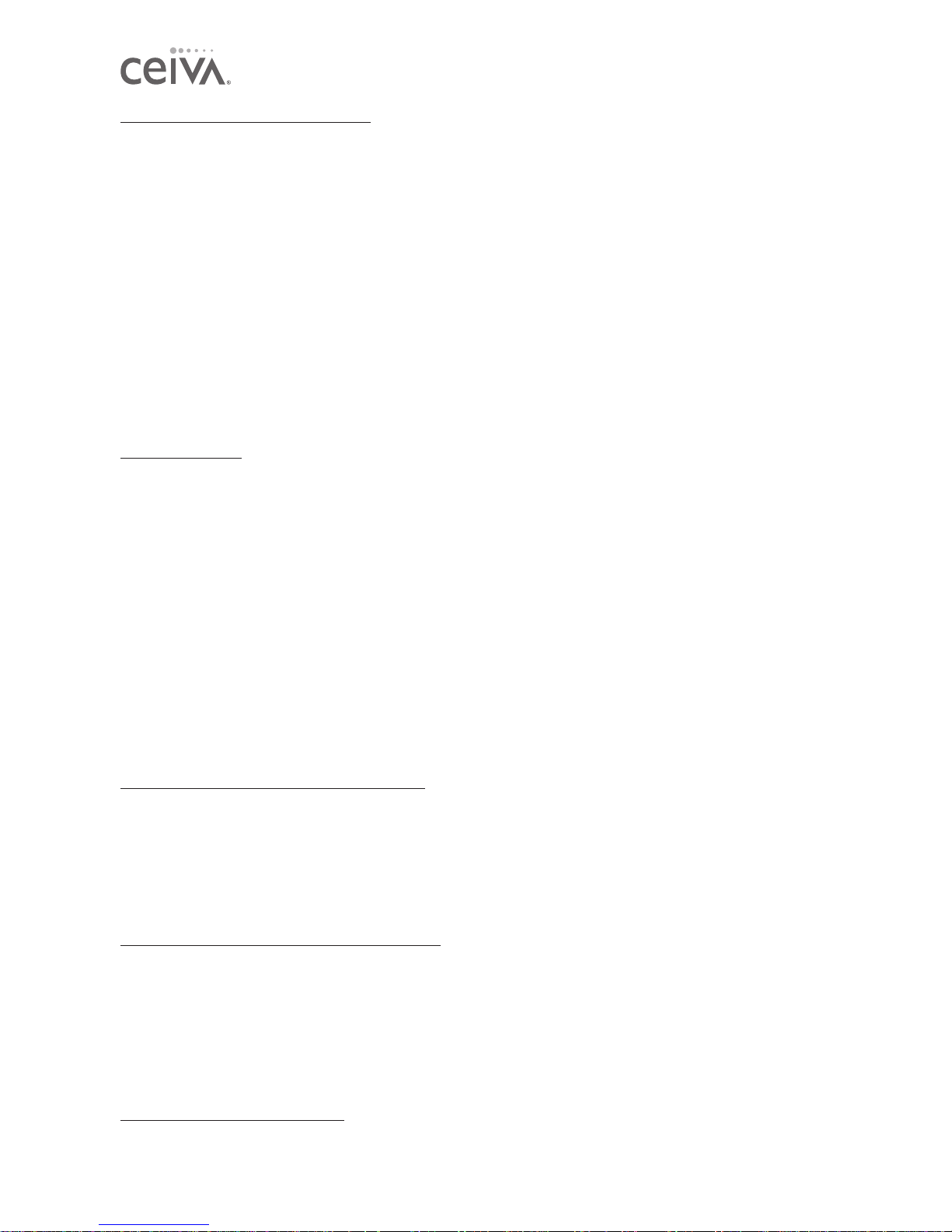WARRANTY
Product Information FCC Statement
WARNING STATEMENT
( C F R 4 7 , § 1 5 . 1 0 5 , § 1 5 . 2 1 , a n d § 1 5 . 2 7 )
This equipment has been tested and found to comply with the limits for a Class B digital device, pursuant to part 15 of
the FCC Rules. These limits are designed to provide reasonable protection against harmful interference in a residential
installation. This equipment generates, uses and can radiate radio frequency energy and, if not installed and used in ac-
cordance with the instructions, may cause harmful interference to radio communications. However, there is no guaran-
tee that interference will not occur in a particular installation. If the equipment does cause harmful interference to radio
or television reception, which can be determined by turning the equipment off and on, the user is encouraged to try to
correct the interference by one of the following measures with respect to radios or televisions: Reorient or relocate the
receiving antenna. Increase the separation between the equipment and frame. Connect the equipment into an outlet on
a circuit different from that to which the frame is connected. Ensure that card mounting screws, connector attachment
screws and all ground wires are secured and tight. Consult the dealer or an experienced radio/TV technician for help.
Changes or modifications not expressly approved by CEIVA Logic, Inc. could void the user’s authority to operate the
equipment. This product was FCC certified under test conditions that included the use of shielded I/O cables and con-
nectors between system components. To be in compliance with FCC regulations, the user must use shielded cables and
connectors and install them properly.
Limited Warranty
THIS IS TO CERTIFY that the CEIVA Digital Photo Frame products, CEIVA Broadband™ adapter and CEIVA Wireless™
adapter (hereafter referred to as the “CEIVA Product”) are warranted to be free of all defects in material and workman-
ship for one year (365 days) from the date of purchase if proof of purchase is presented within the warranty period to
the place of purchase or the manufacturer, CEIVA Logic, Inc. (“manufacturer”).
Manufacturer’s sole obligation under this express warranty shall be, at manufacturer’s option and expense, to repair the
defective product or part, deliver to buyer an equivalent product or part to replace the defective item, or if neither of
the two foregoing options is reasonably available, manufacturer may, in its sole discretion, refund to buyer the purchase
price paid for the defective product.
The repaired or replaced item will be shipped to buyer, at manufacturer’s expense, not later than ninety (90) days after
seller or manufacturer receives the defective product. All products that are replaced will become the property of manu-
facturer. Replacement parts may be new or reconditioned. Manufacturer warrants any replaced or repaired product
or part(s) for one year (365 days) from shipment, or the remainder of the initial warranty period, whichever is longer.
This warranty is valid for purchases within the United States only. Manufacturer shall not be responsible for software,
firmware, information, or memory data of buyer contained in, stored on, or integrated with any products returned to
manufacturer for repair, whether under warranty or not.
OBTAINING WARRANTY REPAIR SERVICE
The CEIVA Product must be returned to the place of purchase according to the individual store’s return policy. If the
store’s policy no longer applies and the CEIVA Product has been purchased within one year (365 days), the buyer may
ship the CEIVA Product back to CEIVA Logic, Inc. for repair. In order to do so, the buyer must contact the CEIVA Cus-
tomer Care Department at 1-877-692-3482 to receive an RMA (Return Merchandise Authorization). Returned CEIVA
products should be sent, by the buyer, prepaid and packaged appropriately for safe shipment. It is recommended that
returned products be insured or sent by a method that provides for tracking of the package. Responsibility for loss or
damage does not transfer to manufacturer until the returned item is received.
WHAT THIS WARRANTY DOES NOT COVER
This warranty does not apply to any defects caused by negligence, misuse, accidents, acts of God, commercial use, modi-
fication to any part of the CEIVA Product, including AC adapter, glass or telephone cable, or accessories.This warranty
does not apply to improper operation or maintenance, connection to improper electrical supply, or attempted repair
by anyone other than a facility authorized by manufacturer to service the CEIVA Product.This warranty is invalid if the
factory applied serial number has been altered or removed from the CEIVA Product.This warranty does not apply to
CEIVA Products after the first purchase. Units purchased second hand on trading web sites (like eBay) are NOT covered
by this warranty. Such products are subsequently sold “as is” or “with all faults.” We reserve the right to make changes or
improvements in our products without incurring any obligation to similarly alter products previously purchased.
DISCLAIMER OF WARRANTIES
EXCEPT AS EXPRESSLY PROVIDED HEREIN AND TO THE MAXIMUM EXTENT PERMITTED BY APPLICABLE LAW,
CEIVA DISCLAIMS ALL OTHER WARRANTIES WITH RESPECT TO THE PRODUCT,WHETHER EXPRESS, IMPLIED,
STATUTORY OR OTHERWISE, INCLUDING WITHOUT LIMITATION, SATISFACTORY QUALITY, COURSE OF DEAL-
10